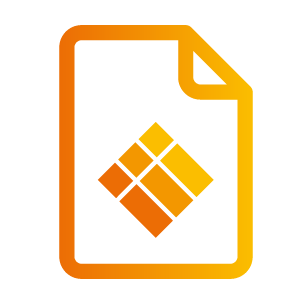i3PROJECTOR L3604 Manual - English
Usage Notice
Safety Information
 | The lightning flash with arrow head within an equilateral triangle is intended to alert the user to the presence of uninsulated “dangerous voltage” within the product’s enclosure that may be of sufficient magnitude to constitute a risk of electric shock to persons. |
 | The exclamation point within an equilateral triangle is intended to alert the user to the presence of important operating and maintenance (servicing) instructions in the literature accompanying the appliance. |
WARNING: TO REDUCE THE RISK OF FIRE OR ELECTRIC SHOCK, DO NOT EXPOSE THIS APPLIANCE TO RAIN OR MOISTURE. DANGEROUS HIGH VOLTAGES ARE PRESENT INSIDE THE ENCLOSURE. DO NOT OPEN THE CABINET. REFER SERVICING TO QUALIFIED PERSONNEL ONLY.
Class B emissions limits
This Class B digital apparatus meets all requirements of the Canadian Interference-Causing Equipment Regulations.
Important Safety Instruction
Do not block any ventilation openings. To ensure reliable operation of the projector and to protect from over heating, it is recommended to install the projector in a location that does not block ventilation. As an example, do not place the projector on a crowded coffee table, sofa, bed, etc. Do not put the projector in an enclosure such as a book case or a cabinet that restricts air flow.
Do not use the projector near water or moisture. To reduce the risk of fire and/or electric shock, do not expose the projector to rain or moisture.
Do not install near heat sources such as radiators, heaters, stoves or any
other apparatus such as amplifiers that emits heat.
Clean only with dry cloth.
Only use attachments/accessories specified by the manufacturer.
Do not use the unit if it has been physically damaged or abused. Physical damage/abuse would be (but not limited to):
Unit has been dropped.
Power supply cord or plug has been damaged.
Liquid has been spilled on to the projector.
Projector has been exposed to rain or moisture.
Something has fallen in the projector or something is loose inside.
Do not attempt to service the unit yourself. Opening or removing covers may expose you to dangerous voltages or other hazards.
Do not let objects or liquids enter the projector. They may touch dangerous voltage points and short out parts that could result in fire or electric shock.
See projector enclosure for safety related markings.
The unit should only be repaired by appropriate service personnel.
Precautions
Please follow all warnings, precautions and maintenance as recommended in this user's guide.
■ Warning - Do not look into the projector’s lens when the light source is on. The bright light may hurt and damage your eyes.
■ Warning - To reduce the risk of fire or electric shock, do not expose this projector to rain or moisture.
■ Warning - Please do not open or disassemble the projector as this may cause electric shock.
■ Warning - When switching the projector off, please ensure the cooling cycle has been completed before disconnecting power. Allow 90 seconds for the projector to cool down.
Do:
Turn off and unplug the power plug from the AC outlet before cleaning the product.
Use a soft dry cloth with mild detergent to clean the display housing.
Disconnect the power plug from AC outlet if the product is not being used for a long period of time.
Do not:
Block the slots and openings on the unit provided for ventilation.
Use abrasive cleaners, waxes or solvents to clean the unit.
Use under the following conditions:
In extremely hot, cold or humid environments.
Sea level to 5000 feet
Extremely hot: > 35°C
Extremely cool: < 5°C5000 feet above
Extremely hot: > 30°C
Extremely cool: < 5°CExtremely humid: > 70% R.H. (Relative Humidity)
In areas susceptible to excessive dust and dirt.
Near any appliance generating a strong magnetic field.
In direct sunlight.
Introduction
Package Overview
Unpack and inspect the box contents to ensure all parts listed below are in the box. If something is missing, please contact your nearest customer service center.

Projector

Power Cord
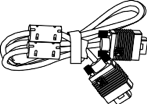
VGA Cable

2x AAA Batteries

IR Remote Control
Quick Start Guide
Due to different applications in each country, some regions may have different accessories.
Installation
Connecting the Projector
Connect to Computer/Notebook

*RS232 Cable
VGA Cable
*HDMI Cable
*USB Type B to Type A
*Audio Cable/RCA
*RJ45 Cable
Power Cord
*VGA Output Cable
*Audio Output Cable
*Audio Input Cable
Due to the difference in applications for each country, some regions may have different accessories.
(*) Optional accessory
Connect to Video Sources

*15-Pin to 3 RCA Component/HDTV Adaptor
*HDMI Cable
*Audio Cable/RCA
Power Cord
*Composite Video Cable
*Audio Cable/RCA
Due to the difference in applications for each country, some regions may have different accessories.
(*) Optional accessory
Powering the Projector On / Off
Powering On the Projector
Securely connect the power cord and signal cable. When connected, the POWER/STANDBY LED will turn Orange.
Turn on the lamp by pressing the power button either on the projector or on the remote. At this moment, the POWER/STANDBY LED will now turn Blue.
The startup screen will display in approximately 10 seconds. The first time you use the projector, you will be asked to select the preferred language and power saving mode.
Turn on and connect the source that you want to display on the screen (computer, notebook, video player, etc). The projector will detect the source automatically. If not, push menu button and go to “OPTIONS”.
Make sure that the “Source Lock” has been set to “Off”.
If you connect multiple sources at the same time, press the “INPUT” button on the control panel or direct source keys on the remote control to switch between inputs.
When the power mode is in standby mode (power consumption < 0.5W), the VGA output/ input and audio will be deactivated when the projector is in standby.

Turn on the projector first and then select the signal sources.
Powering Off the Projector
Press the power button on the remote control or on the control panel to turn off the projector. The following message will be displayed on the screen.

Press the power button again to confirm otherwise the message will disappear after 10 seconds. When you press the power button for the second time, the fan will start cooling the system and will shut down.
The cooling fans continue to operate for about 4 seconds for cooling cycle and the POWER/STANDBY LED will flash Orange. When the POWER/STANDBY LED lights solid Orange, the projector has entered standby mode.
If you wish to turn the projector back on, you must wait until the projector has completed the cooling cycle and has entered standby mode. Once in standby mode, simply press the power button to restart the projector.Disconnect the power cord from the electrical outlet and the projector.
Do not turn on the projector immediately following a power off procedure.
Warning Indicator
When the warning indicators (see below) come on, the projector will automatically shutdown:
“LAMP” LED indicator is lit red and if “POWER/STANDBY” indicator flashes amber.
“TEMP” LED indicator is lit red, this indicates the projector has overheated. Under normal conditions, the projector can be switched back on.
“TEMP” LED indicator flashes red and if “POWER/STANDBY” indicator flashes amber.
Unplug the power cord from the projector, wait for 30 seconds and try again. If the warning indicator light up again, please contact your nearest service center for assistance.
Contact the nearest service center if the projector displays these symptoms.
Adjusting the Projected Image
Adjusting the Projector's Height
The projector is equipped with elevator feet for adjusting the image height.
Locate the adjustable foot you wish to modify on the underside of the projector.
Rotate the adjustable ring clockwise to raise the projector or counter clockwise to lower it. Repeat with the remaining feet as needed.

Adjusting the Projector's Focus
To focus the image, slide the focus switch to left/right until the image is clear.
WXGA series: The projector will focus at distances (lens to wall) from 1.59~2.16 feet (0.49~0.66 meters).

Adjusting Projection Image Size (Diagonal)
WXGA series: Projection Image Size from 85” to 115” (2.16 to 2.92 meters).

Diagonal length (inch) of 16:10 screen | Screen Size Width | Screen Size Height | Screen Size Width | Screen Size Height (inch) | Projection Distance | Projection Distance | Offset | Offset |
|---|---|---|---|---|---|---|---|---|
88 | 189.5 | 118.5 | 74.6 | 46.7 | 24.2 | 9.5 | 28.1 | 11.1 |
90 | 193.9 | 121.2 | 76.3 | 47.7 | 25.4 | 10.0 | 28.6 | 11.3 |
95 | 204.6 | 127.9 | 80.6 | 50.4 | 28.2 | 11.1 | 29.8 | 11.7 |
100 | 215.4 | 134.6 | 84.8 | 53.0 | 31.1 | 12.2 | 31.0 | 12.2 |
105 | 226.2 | 141.4 | 89.0 | 55.7 | 34.0 | 13.4 | 32.2 | 12.7 |
110 | 236.9 | 148.1 | 93.3 | 58.3 | 36.8 | 14.5 | 33.4 | 13.2 |
118 | 254.2 | 158.9 | 100.1 | 62.5 | 41.4 | 16.3 | 35.3 | 13.9 |
This table is for user’s reference only.
User Controls
Control Panel & Remote Control
Control Panel

Remote Control



On-screen Display Menus
The Projector has multilingual On-screen Display menus that allow you to make image adjustments and change a variety of settings.
How to operate
To open the OSD menu, press “Menu” on the Remote Control or Projector Keypad.
When OSD is displayed, use the ▲▼ keys to select any item in the main menu. While making a selection on a particular page, press the ► or “Enter” key to enter sub menu.
Use the ▲▼ keys to select the desired item and adjust the
settings using the ◄ ► key.
Select the next item to be adjusted in the sub menu and adjust as described above.
Press “Enter” to confirm, and the screen will return to the main menu.
To exit, press “Menu” again. The OSD menu will close and the projector will automatically save the new settings.

Picture

Color Mode
There are many factory presets optimized for various types of images. Use the ◄ or ► button to select the item.
Bright: For brightness optimization.
PC: For meeting presentation.
Movie: For playing video content.
Game: For game content.
User: Memorize user’s settings.
Wall Color
Use this function to choose a proper color according to the wall. It will compensate the color deviation due to the wall color to show the correct image tone.
Brightness
Adjust the brightness of the image.
Press the ◄ button to darken image.
Press the ► button to lighten the image.
Contrast
The Contrast controls the difference between the lightest and dark- est parts of the picture. Adjusting the contrast changes the amount of black and white in the image.
Press the ◄ button to decrease the contrast.
Press the ► button to increase the contrast.
Sharpness
Adjust the sharpness of the image.
Press the ◄ button to decrease the sharpness.
Press the ► button to increase the sharpness.
Color
Adjust the color saturation of image.
Press ◄ to reduce the color saturation of image.
Press ► to increase the color saturation of image.
Tint
Adjust the color balance of red and green.
Press the ◄ button to decrease the value of hue.
Press the ► button to increase the value of red hue.
Gamma
Effects the representation of dark scenery. With greater gamma value, dark scenery will look brighter.
Color Temp
This allows you to adjust the color temperature. At higher temperature, the screen looks colder; at lower temperature, the screen looks warmer.
Color Settings
Use these settings for advanced adjustment of the individual Red, Green, Blue, Cyan, Magenta and Yellow Colors.
Note: “Sharpness”, “Saturation” and “Hue” functions are only supported under video mode.
Screen
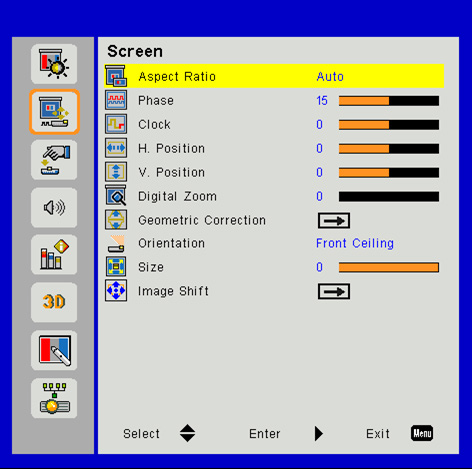
Aspect Ratio
Auto: Keep the image with original width-height ratio and maximize the image to fit native horizontal or vertical pixels.
4:3: The image will be scaled to fit the screen and displayed using a 4:3 ratio.
16:9: The image will be scaled to fit the width of the screen and the height adjusted to display the image using a 16:9 ratio.
16:10: The image will be scaled to fit the width of the screen and the height adjusted to display the image using a 16:10 ratio.
Phase
Synchronize the signal timing of the display with the graphic card. If the image appears to be unstable or flickers, use this function to correct it.
Clock
Change the display data frequency to match the frequency of your computer’s graphic card. Use this function only if the image appears to flicker vertically.
H. Position
Press the ◄ button to move the image left.
Press the ► button to move the image right.
V. Position
Press ▲ button to move the image up
Press ▼ button to move the image down
Digital Zoom
Press the ◄ button to reduce the size of an image.
Press the ► button to magnify an image on the projection screen.
Geometric Correction
Use keystone or 4 corner adjustment features to get perfect, rectangular images.
H. Keystone: Adjust image distortion horizontally. If the image looks trapezoidal, this option can help make the image rectangular.
V. Keystone: Adjust image distortion vertically. If the image looks trapezoidal, this option can help make the image rectangular.
4 Corner On/Off: Select “On” to activate 4 corners correction functions.
Grid Color: Set 4 corners correction function grid color.
4 Corner Adjust: Adjust the image 4 corners pixel by pixel to make the image rectangular.
4 Corner Reset: Return the factory default settings for H/V Keystone and 4 corners parameters.
Orientation
Select the preferred projection between front, rear, front ceiling, and rear ceiling.
Size
Use right button and left button to adjust color bar and the value of number.
Image Shift
Use right button and left button to adjust the scaler.
Settings

Language

Choose the multilingual OSD menu. Press the ◄ or ► button into the sub menu and then use the ▲ or ▼ button to select your preferred language. Press ► on the remote control to finalize the selection.
Menu Location
Choose the menu location on the display screen.
LAN (Standby)
Choose “On” to enable LAN connection. Choose “Off” to disable LAN connection.
VGA OUT (Standby)
Choose “On” to enable VGA OUT connection.
Test Pattern
Display a test pattern.
Signal Power On
Select the “On” to activate Signal Power mode. The projector will automatically power on when a signal is detected, without pressing the “Power” key on the projector Keypad or on the remote control.
Direct Power On
Select the “On” to activate Direct Power mode. The projector will automatically power on when AC power is supplied, without pressing the “Power” key on the projector keypad or on the remote control.
Security
Enable this function to prompt for a password before using the projector.
On: Select the “On” to use security verification when the turning on the projector.
Off: Select the “Off” to be able to switch on the projector without password verification.
Security Timer
Can be select the Hour function to set the number of hours the projector can be used. Once this time has elapsed you will be requested to enter your password again.
Change Password
Use to set or modify the password that is prompted when turning the projector on.
Remote Sensor
Choose Front/Top to enable both Front/Top IR sensor; choose Front to enable Front IR sensor only; Choose Top to enable Top IR sensor only.
Reset
Choose “Yes” to return the parameters on all menus to the factory default settings.
Volume

Output
Set the volume output settings. Select between Speaker and Line Out.
Microphone
On: Choose “On” to enable sound from the microphone.
Off: Choose “Off” to disable sound from the microphone.
Mute
On: Choose “On” to turn mute on.
Off: Choose “Off” to turn mute off.
Volume
Press the ◄ button to decrease the volume.
Press the ► button to increase the volume.
Microphone Volume
Press the ◄ button to decrease the microphone Volume.
Press the ► button to increase the microphone Volume.
Options

Logo
Use this function to set the desired startup screen. If changes are made they will take effect the next time the projector is powered on.
Default: The default startup screen.
User: Use stored picture from “Logo Capture” function.
Auto Source
On: The projector will search for other signals if the current input signal is lost.
Off: The projector will only search current input connection.
Auto Power Off (Min)
Sets the countdown timer interval. The countdown timer will start, when there is no signal being sent to the projector. The projector will automatically power off when the countdown has finished (in minutes).
Sleep Timer (Min)
Sets the countdown timer interval. The countdown timer will start, with or without a signal being sent to the projector. The projector will automatically power off when the countdown has finished (in minutes).
The Sleep Timer is reset every time when the projector is powered off.
SSI Settings
SSI Hours Used (Normal): Display the projector time of normal mode.
SSI Hours Used (ECO): Display the projector time of ECO mode.
SSI Power Mode: Set the power mode settings.
Normal: Select the “Normal” to return to normal standby.
ECO: Select the “ECO” to save power dissipation further < 0.5W.
The fans will still run in active standby if “Signal Power On” is enabled.
SSI Power Mode
Normal: Normal mode.
ECO: Use this function to dim the projector laser diode which will lower power consumption and extend the laser diode life.
Constant Luminance
Choose “On” or “Off” by using right button and left button.
High Altitude
When “On” is selected, the fans will spin faster. This feature is use- ful in high altitude areas where the air is thin.
Filter Remind (Hour)
Filters Remind (Hour): Set the filter reminder time.
Cleaning Up Reminder: Select “Yes” to reset the dust filter hour counter after replacing or cleaning the dust filter.
Filter Remind Setting
Using left button or right button to set the filter reminder time within 50 hours as a unit. Then, press Menu button to exit.
Clean up
Choose “Yes” to reset the dust filter hour counter after replacing or cleaning the dust filter.
Choose “No” to return Setting Menu.
Press Menu button to exit.
Information
View the projector information as listed below:
Model Name
SNID
Source
Resolution
Software Version
Aspect Ratio
Display the projector information for model name, SNID, source, resolution, software version and aspect ratio on the screen.
Projector ID
ID definition can be set up by menu (range 0-99), and allow use control an individual projector by using RS232 command.
3D

3D
Auto: When HDMI1.4 3D timing identification signal is detected, the 3D image is selected automatically.
Choose “Off” to disable 3D function.
Choose “On” to enable 3D function.
3D Tech.
Use this option to select 3D technology.
DLP-Link: Select to use optimized settings for DLP 3D Glasses.
3D Sync: Select to use optimized settings for IR, RF or polarized 3D Glasses.
3D Invert
Use this option to enable/disable the 3D invert function.
3D Format
Use this feature to select the 3D format. Options are: “Frame Packing”, “Side-by-Side (Half)”, “Top and Bottom”, “Frame Sequential” and “Field Sequential”.
1080p @24
Use this feature to select 96 or 144Hz refresh rate as using 3D glasses in the1080p @ 24 frame packing.
“Frame Sequential” is supported the DLP Link 3D input signals from VGA / HDMI connector.
“Frame Sequential” / “Field Sequential” are supported the HQFS 3D input signals from Composite/ Svideo connector.
“Frame Packing” / “Side-by-Side(Half)” / “Top and Bottom” are supported from HDMI 1.4a 3D input signals.
LAN Menu

Status
Display the network connection status.
DHCP
Configure the DHCP settings. If a DHCP server exists in the network to which the projector is connected, the IP address will automatically be acquired when you select DHCP On. If DHCP is Off, manually set the IP Address, Subnet Mask, and Gateway. Use
▲ or ▼ to select the number of IP address, Subnet Mask, and Gateway.
On: Select the “On” to let the projector to obtain an IP address automatically from your network.
Off: Select the “Off” to assign IP, Subnet Mask, Gateway, and DNS configuration manually.
IP Address
Display an IP address.
Subnet Mask
Display the subnet mask number.
Gateway
Display the default gateway of the network connected to the projector.
DNS
Display the DNS number.
Store
Select the “Yes” to save the changes made in network configuration settings.
MAC Address
Display the MAC address.
Group Name
Display the group name.
Projector Name
Display the projector name.
Location
Display the projector location.
Contact
Display the contact information.
Reset
Select the “Yes” to return the display parameters on all menus to the factory default settings.
Remote Management
With a Web Browser
How to use web browser to control your projector.

Turn on DHCP to allow a DHCP server to automatically assign an IP.
Go to “Accessing the Network Management Page” below.
Record the IP address, open a Web browser, and enter the IP address.
When you used the projector IP addess, you can not link to your service server.
Direct Connection from Computer
When making a direct connection from your computer to the projector.
Step 1: Find an IP Address (192.168.0.100) from LAN function of projector.

Step 2: Select apply and press “Enter” button to submit function or press “menu” key to exit.
Step 3: To open Network Connections, click Start, click Control Panel, click Network and Internet Connections, and then click Network Connections. Click the connection you want to configure, and then, under Network Tasks, click Change settings of this connection.
Step 4: On the General tab, under This connection uses the following items, click Internet Protocol (TCP/IP), and then click “Properties”.

Step 5: Click Use the following IP address, and type in as below:
IP address: 192.168.0.101
Subnet mask: 255.255.255.0
Default gateway:192.168.0.254

Step 6: To open Internet Options, click IE web browser, click Internet Options, click the Connections tab and click “LAN Settings...”.

Step 7: The Local Area Network (LAN) Setting dialog box appears. In the Proxy Server area, uncheck Use a proxy server for your LAN, then click “OK” button twice.

Step 8: Open your IE and type in the IP address of 192.168.0.100 in the URL then press “Enter” key.
Access to Web Management Page
Open IE browser and type in the IP address 192.168.0.100 in the URL then press “Enter” key and key in password to enter Web Management page. Before using network functions, you must set password by web browser.

System Status
User can retrieve the System Status in this page

General Setup
User can configure general parameters in this page.

Projector Control
User can configure the projector parameters and control the projector in this page.

Network Setup
User can configure LAN parameters in this page.

Alert Setup
User can assign the email address and categorize alert notice.

Reset to Default
User can use this function to set the LAN module parameters to default values.

Reboot System
User can use this function to re-boot the LAN module.

Appendices
Installing and Cleaning the Optional Dust Filter
We recommend you clean the dust filter every 500 hours of operation, or more often if you are using the projector in a dusty environment.
When the warning message appears on the screen, do the following to clean the air filter:

The optional dust filter should be used in dusty environments.
If the dust filter is installed, a proper maintenance will prevent overheating and projector malfunction.
The dust filter is optional.
The specific interfaces are selected specifications of types.

Air Filter Cleaning Procedure:
Switch off the power to the projector by pressing the Power button.
Disconnect the power cord.
Pull out the dust filter, as shown in the illustration, number 1.
Carefully remove the dust filter. Then clean or change the filter, illustration, number 2.
To install the filter, reverse the previous steps.Turn on the projector and reset the filter usage counter after the dust filter is replaced.
Compatibility Modes
VGA Analog
a. PC signal | |||
Modes | Resolution | V. Frequency [Hz] | H. Frequency [Hz] |
VGA | 640x480 | 60 | 31.5 |
640x480 | 67 | 35.0 | |
640x480 | 72 | 37.9 | |
640x480 | 75 | 37.5 | |
640x480 | 85 | 43.3 | |
640x480 | 120 | 61.9 | |
IBM | 720x400 | 70 | 31.5 |
SVGA | 800x600 | 56 | 35.1 |
800x600 | 60 | 37.9 | |
800x600 | 72 | 48.1 | |
800x600 | 75 | 46.9 | |
800x600 | 85 | 53.7 | |
800x600 | 120 | 76.3 | |
Apple, MAC II | 832x624 | 75 | 49.7 |
XGA | 1024x768 | 60 | 48.4 |
1024x768 | 70 | 56.5 | |
1024x768 | 75 | 60.0 | |
1024x768 | 85 | 68.7 | |
1024x768 | 120 | 97.5 | |
Apple, MAC II | 1152x870 | 75 | 68.7 |
SXGA | 1280x1024 | 60 | 64.0 |
QuadVGA | 1280x960 | 60 | 60.0 |
1280x960 | 75 | 75.2 | |
SXGA+ | 1400x1050 | 60 | 65.3 |
UXGA | 1600x1200 | 60 | 75.0 |
b. Extended wide timing | |||
Modes | Resolution | V. Frequency [Hz] | H. Frequency [Hz] |
WXGA | 1280x720 | 60 | 45.0 |
1280x800 | 60 | 49.7 | |
1366x768 | 60 | 47.7 | |
1440x900 | 60 | 55.9 | |
WSXGA+ | 1680x1050 | 60 | 65.3 |
c. Component signal | |||
Modes | Resolution | V. Frequency [Hz] | H. Frequency [Hz] |
480i | 720x480 (1440x480) | 59.94(29.97) | 15.7 |
576i | 720x576 (1440x576) | 50(25) | 15.6 |
480p | 720x480 | 59.94 | 31.5 |
576p | 720x576 | 50 | 31.3 |
720p | 1280x720 | 60 | 45.0 |
1280x720 | 50 | 37.5 | |
1080i | 1920x1080 | 60(30) | 33.8 |
1920x1080 | 50(25) | 28.1 | |
1080p | 1920x1080 | 23.98/24 | 27.0 |
1920x1080 | 60 | 67.5 | |
1920x1080 | 50 | 56.3 | |
HDMI Digital
a. PC signal | |||
Modes | Resolution | V. Frequency [Hz] | H. Frequency [Hz] |
VGA | 640x480 | 60 | 31.5 |
640x480 | 67 | 35.0 | |
640x480 | 72 | 37.9 | |
640x480 | 75 | 37.5 | |
640x480 | 85 | 43.3 | |
640x480 | 120 | 61.9 | |
IBM | 720x400 | 70 | 31.5 |
SVGA | 800x600 | 56 | 35.1 |
800x600 | 60 | 37.9 | |
800x600 | 72 | 48.1 | |
800x600 | 75 | 46.9 | |
800x600 | 85 | 53.7 | |
800x600 | 120 | 76.3 | |
Apple, MAC II | 832x624 | 75 | 49.7 |
XGA | 1024x768 | 60 | 48.4 |
1024x768 | 70 | 56.5 | |
1024x768 | 75 | 60.0 | |
1024x768 | 85 | 68.7 | |
1024x768 | 120 | 97.5 | |
Apple, MAC II | 1152x870 | 75 | 68.7 |
SXGA | 1280x1024 | 60 | 64.0 |
1280x1024 | 75 | 80.0 | |
QuadVGA | 1280x960 | 60 | 60.0 |
SXGA+ | 1400x1050 | 60 | 65.3 |
UXGA | 1600x1200 | 60 | 75.0 |
b. Extended wide timing | |||
Modes | Resolution | V. Frequency [Hz] | H. Frequency [Hz] |
WXGA | 1280x720 | 60 | 45.0 |
1280x800 | 60 | 49.7 | |
1366x768 | 60 | 47.7 | |
1440x900 | 60 | 55.9 | |
WSXGA+ | 1680x1050 | 60 | 65.3 |
c. Video signal | |||
Modes | Resolution | V. Frequency [Hz] | H. Frequency [Hz] |
480p | 640x480 | 59.94/60 | 31.5 |
480i | 720x480 (1440x480) | 59.94(29.97) | 15.7 |
576i | 720x576 (1440x576) | 50(25) | 15.6 |
480p | 720x480 | 59.94 | 31.5 |
576p | 720x576 | 50 | 31.3 |
720p | 1280x720 | 60 | 45.0 |
1280x720 | 50 | 37.5 | |
1080i | 1920x1080 | 60(30) | 33.8 |
1920x1080 | 50(25) | 28.1 | |
1080p | 1920x1080 | 23.98/24 | 27.0 |
1920x1080 | 60 | 67.5 | |
1920x1080 | 50 | 56.3 | |
d. HDMI 1.4a mandatory 3D timing- Video Signal | |||
Modes | Resolution | V. Frequency [Hz] | H. Frequency [Hz] |
Frame Packing | 720p | 50 | 75.0 |
720p | 59.94/60 | 90.0 | |
1080p | 23.98/24 | 54.0 | |
Side-by- Side(Half) | 1080i | 50 | 28.1 |
1080i | 59.94/60 | 33.8 | |
Top and Bottom | 720p | 50 | 37.5 |
720p | 59.94/60 | 45 | |
1080p | 23.98/24 | 27 | |
RS232 Commands and Protocol Function List
RS232 Port Setting
Items | Method |
Communication Method | Asynchronous Communication |
Bits per seconds | 19200 |
Data bits | 8 bits |
Parity | None |
Stop bits | 1 |
Flow control | None |
RS232 Signals Connection
Computer COM Port Projector COM Port
(D-Sub 9pin connector) (D-Sub 9pin connector)

RS232 shell is grounded.
Commands Set List
Command Description | ASCII Code | Projector Return | n value | Note |
Power | #0000 n |
| 0 : Off 1 : On |
|
Emulate Remote |
#0001 n |
| 1 : Up 2 : Left 3 : Right 4 : Down 5 : Menu 6 : Source 7 : V. Keystone+ 8 : V. Keystone- 9 : Volume+ 10 : Volume- |
|
Resync | #0002 1 |
|
| VGA only |
AV Mute (Blank) | #0003 n |
| 0 : Off 1 : On |
|
Freeze | #0004 n |
| 0 : Unfreeze 1 : Freeze |
|
Input Source |
#0005 n |
| 1 : VGA 3 : HDMI 1 4 : HDMI 2 |
|
Color Mode |
#0010 n |
| 1 : Bright 2 : PC 3 : Movie 4 : Game 5 : User |
|
Brightness | #0011 n |
| 0~100 |
|
Contrast | #0012 n |
| 0~100 |
|
Sharpness | #0013 n |
| 0~10 |
|
Aspect Ratio |
#0020 n |
| 1 : Auto 2 : 4:3 3 : 16:9 4 : 16:10 / Ultra Wide |
|
Zoom | #0021 n |
| 0 : Zoom- 1 : Zoom+ |
|
Vertical keystone correction | #0022 n |
|
|
|
Horizontal keystone correction |
#0024 n |
|
|
|
Ceiling Mount |
#0023 n |
| 1 : Front 2 : Rear 3 : Front Ceiling 4 : Rear Ceiling |
|
Language |
#0030 n |
| 1 : English 2 : German 3 : Swedish 4 : French 5 : Arabic 6 : Dutch 7 : Norwegian 8 : Danish 9 : Simplified Chinese 10 : Polish 11 : Korean 12 : Russian 13 : Spanish 14 : Traditional Chinese 15 : Italian 16 : Portuguese 17 : Turkish 18 : Japanese |
|
Menu Location |
#0031 n |
| 1 : Top Left 2 : Top Right 3 : Center 4 : Bottom Left 5 : Bottom Right |
|
Reset | #0032 1 |
|
|
|
Mute | #0040 n |
| 0 : Off 1 : On |
|
Volume | #0041 n |
| 0 ~ 15 |
|
Microphone Volume | #0042 n |
| 0~30 |
|
Auto Power Off (min) | #0050 n |
| 0~120 | Step = 5 |
High Altitude mode | #0051 n |
| 0 : Off 1 : On |
|
|
|
|
|
|
Color Mode Read |
#00110 1 |
Okn | n : 1/2/3/4/5 = Bright / PC / Movie /Game / User |
|
Brightness Read | #00111 1 | Okn | n: Brightness value |
|
Contrast Read | #00112 1 | Okn | n: Contrast value |
|
Sharpness Read | #00113 1 | Okn | n: Sharpness value | Video only |
Aspect Ratio Read |
#00120 1 |
Okn | n : 1/2/3/4 = Auto / 4:3 / 16:9 / 16:10 (Ultra Wide) |
|
Input Source (curr. src) |
#00160 1 |
Okn | n : 0/1/3/4/5 = None / VGA / HDMI-1 / HDMI-2 / Video |
|
Sofware Version | #00161 1 | Okddd | ddd : FW version |
|
Information |
#00162 1 |
Okabbbbccdddee | a : Power Status / b : LD Hour / c : Input Source / d : Firmware Version / e : Color mode |
|
LAN FW Version | #00166 1 | Okn | Ddd : LAN FW version |
|
MCU FW Version | #00167 1 | Okn | Ddd : MCU FW version |
|
Wall Mount Installation
If you wish to use a third party ceiling mount kit, please ensure the screws used to attach a mount to the projector meet the following specifications:
Screw type: M4*3
Maximum screw length: 11 mm
Minimum screw length: 8 mm

Please note that damage resulting from incorrect installation will void the warranty.
Warning!
If you buy a ceiling mount from another company, please be sure to use the correct screw size. Screw size will vary depending on the thickness of the mountingplate.
Be sure to keep at least 10 cm gap between the ceiling and the bottom of the projector.
Avoid installing the projector near a heat source.
Regulation & Safety Notices
This appendix lists the general notices of your projector.
FCC notice
This device has been tested and found to comply with the limits for a Class B digital device pursuant to Part 15 of the FCC rules. These limits are designed to provide reasonable protection against harmful interference in a residential installation. This device generates, uses and can radiate radio frequency energy and, if not installed and used in accordance with the instructions, may cause harmful interference to radio communications.
However, there is no guarantee that interference will not occur in a particular installation. If this device does cause harmful interference to radio or television reception, which can be determined by turning the device off and on, the user is encouraged to try to correct the interference by one or more of the following measures:
Reorient or relocate the receiving antenna.
Increase the separation between the device and receiver.
Connect the device into an outlet on a circuit different from that to which the receiver is connected.
Consult the dealer or an experienced radio/television technician for help.
Notice: Shielded cables
All connections to other computing devices must be made using shielded cables to maintain compliance with FCC regulations.
Caution
Changes or modifications not expressly approved by the manufacturer could void the user’s authority, which is granted by the Federal Communications Commission, to operate this projector.
Operation conditions
This device complies with Part 15 of the FCC Rules. Operation is subject to the following two conditions:
This device may not cause harmful interference and
This device must accept any interference received, including interference that may cause undesired operation.
Notice: Canadian users
This Class B digital apparatus complies with Canadian ICES-003.
Remarque à l’intention des utilisateurs canadiens
Cet appareil numérique de la classe B est conforme a la norme NMB-003 du Canada.
Declaration of Conformity for EU countries
EMC Directive 2004/108/EC (including amendments)
Low Voltage Directive 2006/95/EC
R & TTE Directive 1999/5/EC (if product has RF function)

Laser radiation Safety Information
Complies with 21 CFR 1040.10 and 1040.11 except for conformance as a Risk Group 2 LIP as defined in IEC 62471-5:Ed. 1.0. For more information, see Laser Notice No. 57, dated May 8, 2019.

Failure to comply with the following could result in death or serious injury.
This projector has built-in Class 4 laser module. Disassembly or modification is very dangerous and should never be attempted.
Any operation or adjustment not specifically instructed by the user’s guide creates the risk of hazardous laser radiation exposure.
Do not open or disassemble the projector as this may cause damage by the exposure of laser radiation.
Do not stare into beam when the projector is on. The bright light may result in permanent eye damage.
When turning on the projector, make sure no one within projection range is looking at the lens.
Without following the control, adjustment or operation procedure may cause damage by the exposure of laser radiation.
Adequate instructions for assembly, operation, and maintenance, including clear warnings concerning precautions to avoid possible exposure to laser.


IEC 60825-1:2014 Class 1 RG2
IEC 62471-5:2015 RG2
Additional instructions to supervise children, no staring, and not use optical aids.
Additional instructions to install above the reach of children.
Notice is given to supervise children and to never allow them to stare into the projector beam at any distance from the projector.
Notice is given to use caution when using the remote control for starting the projector while in front of the projection lens.
Notice is given to the user to avoid the use of optical aids such as binoculars or telescopes inside the beam.
As with any bright light source, do not stare into the beam, RG2 IEC 62471-5:2015.
WARNING: MOUNT ABOVE THE HEADS OF CHILDREN. The use of a ceiling mount is recommended with this product to place it above the eyes of children.