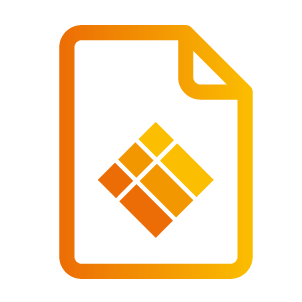Chapter 4: Troubleshooting
What can you do:
Check if you’re connected with the internet.
Using the receiver for the first time? Please insert a LAN cable.
Make sure you’re connected with the internet and restart the device.
Is the problem still not solved? Please contact our service team.
Are you trying to pair the hardware transmitter with the software receiver but failing? There are two possible solutions that you can try, firstly:
If you are using TX45 transmitters, check with your IT manager if the WiFi network is 2.4 GHz. The TX45 transmitter can’t work on a 5.0 GHz network. Only the new TX46 supports dual-band.
Check if the hotspot name on i3TOUCH contains special characters. When pairing, there is a moment when the transmitter accesses the i3TOUCH display hotspot for data exchange, and the former does not read special characters. so please make sure the hotspot name contains only numbers, and case-sensitive characters, but no +, ], /, ", TAB, and trailing spaces.
Other devices (such at meeting bars) may cause interference on the local network due to a high number of devices being connected to the same wifi channel at the same time. Check if there are not too many devices assigned to the same wifi channel. Normally the distribution happens automatically but you may need to set it manually for a more reliable connection.
If you would like to have more information on how to use the i3ALLSYNC solution in combination with the network, then please refer to Chapter 5: i3ALLSYNC Advanced Network Configurations.
If your i3TOUCH receiver recently switched WiFi networks, then please close your ALLSYNC application and restart it again.
The touchback on your interactive touch display isn’t working? Please be aware that the touchback function only works when you are screen sharing with:
The i3ALLSYNC Touch HDMI/Type-C transmitter (hardware solution).
The i3ALLSYNC windows transmitter (software application).
The i3ALLSYNC macOS transmitter (software application).
Applications which do not support touchback:
The i3ALLSYNC Android transmitter (software application).
Airplay for iOS and macOS.
Google Cast for macOS/Windows/Android.
What can you do when touchback doesn’t work:
Please make sure that the touchback is enabled on the receiver (refer to 2-2-1).
Please make sure that the USB for touchback is connected properly.
Still no touchback? Please shut down the device and restart it.
When none of the above solutions have worked, please contact our service and support team.
Your screen is sharing but there is no sound on your touch display?
Please check if the sound of your touch display is loud enough. Turn up the volume of the touch display.
Using the i3ALLSYNC software transmitter? Please check if the volume of your application is open.
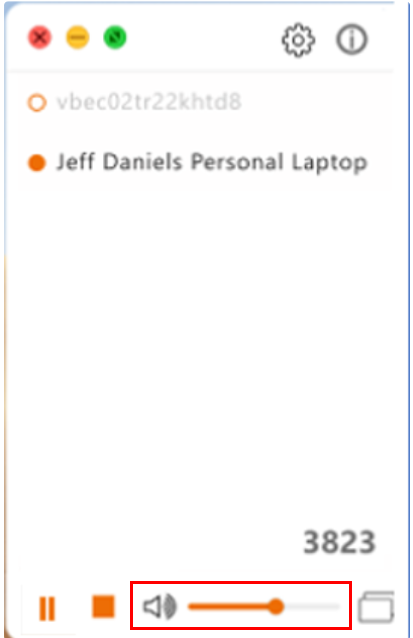
Check in the settings of your laptop if it’s using the speakers of the interactive touch display.
Is the problem not solved by checking these issues? Then please contact our service and support team.
Above macOS 10.13, it will require permission to execute software on your Mac. If the permission is not open, it will cause the projection without the sound of i3ALLSYNC. When you install the i3ALLSYNC app on your Mac for the first time, the device will ask permission like below:
Choose Open Security Preferences
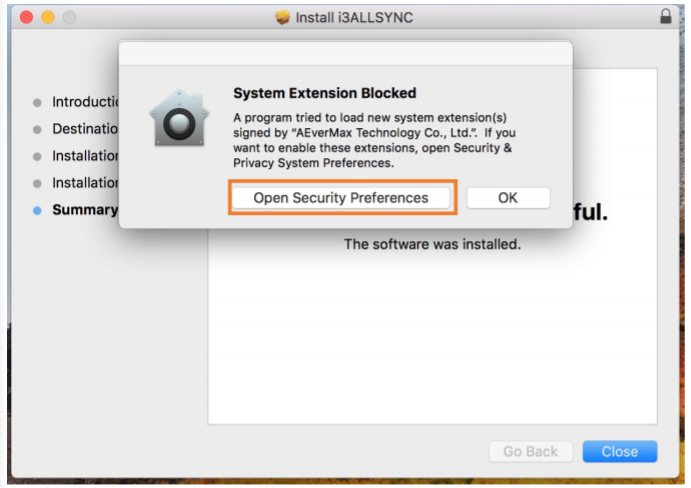
Now click the lock icon to unlock it, then choose “allow”
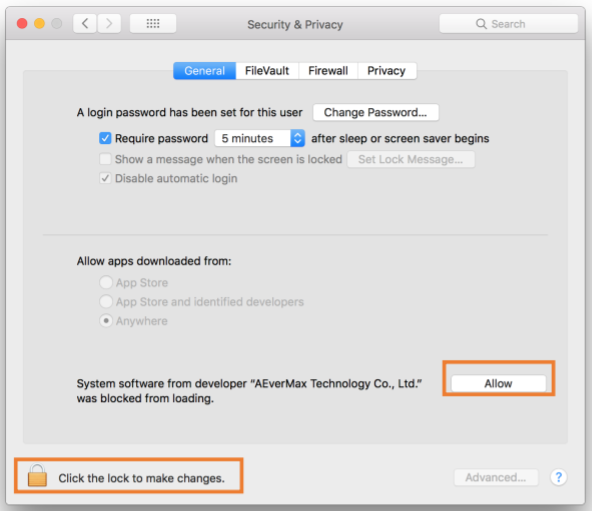
How to turn on Mac permissions if you didn’t allow permission when you installed the software?
Go to “system preferences”
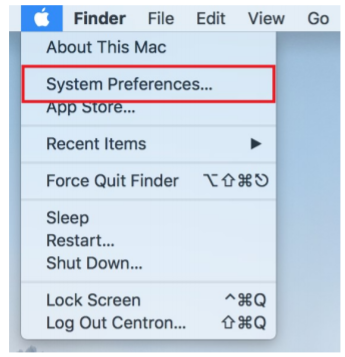
Select “security & privacy”
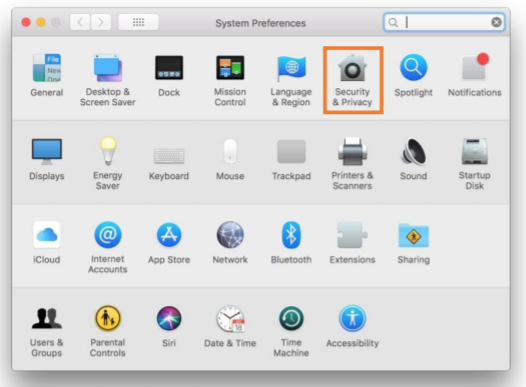
Choose the tab “General” and click the lock icon to unlock it, then choose “allow”
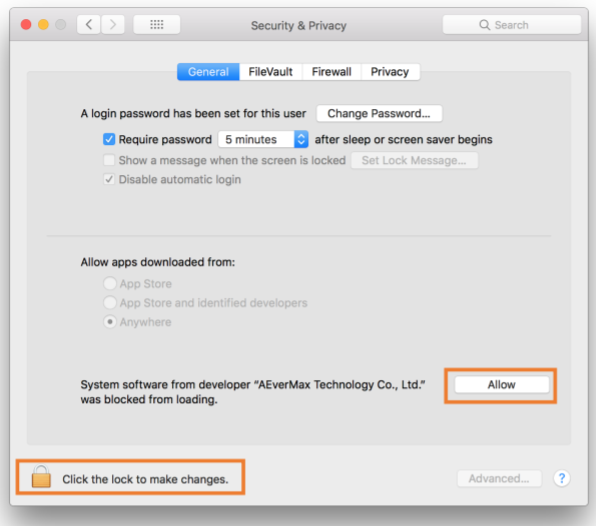
After Windows Update 24H2 (26100.2033), the user might get system permission-related issues when launching i3ALLSYNC. This is a new behavior introduced by Windows 24H2. To resolve this, the user can either:
Grant i3ALLSYNC admin rights, this solves all the problems related to system permissions.
Premit i3ALLSYNC to use “desktop location“, this permission allows i3ALLSYNC to access WiFi info so a wireless presentation flow can be made.
In rare cases, you may encounter difficulties using Miracast. This could include not finding the i3CONNECT interactive display in your laptop's search list or receiving warning messages such as "Couldn't connect." If this happens, follow the troubleshooting recommendations below, step by step, to identify and resolve the issue.
If your i3CONNECT interactive display is using a 5 GHz Wi-Fi network, try switching to 2.4 GHz bandwidth instead. This is to avoid Wi-Fi direct bandwidth compatibility issues on the transmitter side. Remember to reboot i3CONNET and the transmitter device after changing the settings to retry.
Some Miracast issues can be observed after updating to Windows 11 24H2. There are three methods to regain control of your Miracast feature:
Re-enable the Wi-Fi Display feature flag:
Open the command prompt window.
Press the Windows logo and R keys to open the Run dialog box.
Enter
cmdand then click OK.
In the command prompt window, enter the following command:
netsh wlan show driversIn the driver details, check if
Wireless Display Supporteddisplays Yes, which means your computer supports Miracast. If not, see the following steps.In the command prompt window, run the following command and wait (10~15 minutes) for the operation to complete:
dism /online /add-capability /capabilityname:App.WirelessDisplay.Connect~~~~0.0.1.0After installation, restart your computer to apply the changes.
Go to Bluetooth & Devices - Remove all Microsoft Display Adapters from Wireless Displays & Docks
Test Miracast Connection: Press Windows + K to open the Wireless Display menu and try connecting again.
Update the WiFi driver.
Allow incoming connections for C:\Windows\System32\WUDFHost.exe in your firewall. And follow steps below to apply the local firewall settings:
Select Start, type
wf.msc, and press Enter.Click Windows Defender Firewall properties.
Enter Public Profile Settings.
Change the value to “YES“ for Apply local firewall rules.
If you notice that the Miracast toggle is grayed out and receive a system message indicating that the current network does not support this feature, please follow these steps:
Check Router Wi-Fi Channel Settings:
Access your router's management interface.
Set the Wi-Fi channel to a non-DFS (Dynamic Frequency Selection) channel.
Please note that using a DFS channel may prevent some devices from utilizing the Miracast feature effectively.
Restart Devices:
After adjusting the router's channel settings, restart your i3CONNECT display and the transmitter device (such as smartphones, tablets, or computers).
Once restarted, attempt to enable the Miracast function again.
Verify Changes:
Check to see if the Miracast toggle is now accessible.
If the issue persists, verify if any system updates are required for your devices, or contact technical support for further assistance.
DFS channel list: 52, 56, 60, 64, 100, 104, 108, 112, 116, 120, 124, 128, 132, 136, 140, and 144.
Other problems?
Please contact our customer service team, they will be happy to help you out.