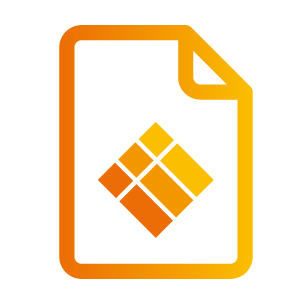i3ALLSYNC Drivers
Download i3ALLSYNC Wireless Presenting Software.
Kick start your presentations with i3ALLSYNC: Don't waste time hunting for the right cable, resolution, or driver, present your content wirelessly from any device, and control the shared presentation from the main screen.
Download i3ALLSYNC for Windows, Android, or macOS*
*iOS users have to use the AirPlay functionality to stream content from their iOS devices (iOS version 8.0 or newer).
For Windows:
Not sure if you have i3ALLSYNC 3.8 or 4.0? Check the UI in the link and download the driver by clicking the correct UI: https://www.i3-technologies.com/en/lp/i3allsync-windows-driver-download-3840/
i3ALLSYNC 4.0 for Windows
.png?inst-v=bf7a1bb0-4ef9-4b94-a434-f9cd2ebca370)
i3ALLSYNC 3.8 for Windows
.png?inst-v=bf7a1bb0-4ef9-4b94-a434-f9cd2ebca370)
For Android:
Not sure if you have i3ALLSYNC 3.8 or 4.0? Check the UI in the link and download the driver by clicking the correct UI: https://blog.i3-technologies.com/android-driver-i3allsync-0
i3ALLSYNC 4.0 for Android
.png?inst-v=bf7a1bb0-4ef9-4b94-a434-f9cd2ebca370)
i3ALLSYNC 3.8 for Android
.png?inst-v=bf7a1bb0-4ef9-4b94-a434-f9cd2ebca370)
For macOS:
Check the two UI snapshots below. Download the correct i3ALLSYNC MacOS application from the link by clicking the correct UI: https://www.i3-technologies.com/en/lp/i3allsync-macos-driver-download-3840/
i3ALLSYNC 4.0 for macOS
.png?inst-v=bf7a1bb0-4ef9-4b94-a434-f9cd2ebca370)
i3ALLSYNC 3.8 for macOS
.png?inst-v=bf7a1bb0-4ef9-4b94-a434-f9cd2ebca370)