Erste Schritte
Nachfolgend finden Sie alle Informationen, die Sie benötigen, um sich mit den Grundfunktionen Ihres i3TOUCH-Displays vertraut zu machen. Möchten Sie tiefer eintauchen? Schauen Sie sich die Abschnitte „Personalisierung“ und „Erweiterte Funktionen“ an.
Benutzeroberfläche
i3STUDIO wird standardmäßig mit verschiedenen Benutzeroberflächen geliefert, eine optimiert für den Einsatz in Unternehmen und eine optimiert für den Einsatz in Bildungseinrichtungen. Sie können Ihre bevorzugte Benutzeroberfläche bei der ersten Nutzung des Displays oder über den Einrichtungsassistenten auswählen.
Die Benutzeroberfläche ist mit Widgets ausgestattet, die Ihnen helfen, schnell auf die am häufigsten verwendeten Anwendungen zuzugreifen.
Benutzeroberfläche für Unternehmen

Benutzeroberfläche Bildungseinrichtungen

Widgets

i3ALLSYNC-Details: Sie müssen keine andere App öffnen, um eine Verbindung zu Ihrem Display herzustellen!
Benachrichtigungen: Zeigt an, ob es neue Benachrichtigungen gibt, die Ihre Aufmerksamkeit erfordern.
Uhr-Widget: Damit Sie die Zeit nicht aus den Augen verlieren.
i3CAIR Widget: Zeigt die Luftqualität an, falls eine i3CAIR Sensorbox an Ihr i3TOUCH Display angeschlossen ist.
Widget-Kacheln: Starten Sie Ihre Lieblingsanwendung mit einer Berührung.
Seitenmenüs: Einfacher Zugriff auf Navigationssteuerung und Anwendungen.
Unteres Menü: Greifen Sie auf alle Apps, Benachrichtigungen und Einstellungen zu, um Ihr Display anzupassen.
Navigating
There are two main ways of navigating your i3TOUCH panel:
Remote control
The remote control is an easy way of navigating your i3TOUCH with easy access to the direct Back and Home actions.
Several i3TOUCH remote controls offer an even wider range of functions, in order to discover the full capabilities, we kindly ask you to review the documentation of your specific device.
Side menus
The side menus offer easy access to the controls of the panel from any location.
You can click a side menu open from the left and the right side to quickly navigate back, home or to a specific app available through the menu.

The side menu offers quick access to the most frequently used applications, gaining you time and resulting in a smooth and fluent experience.
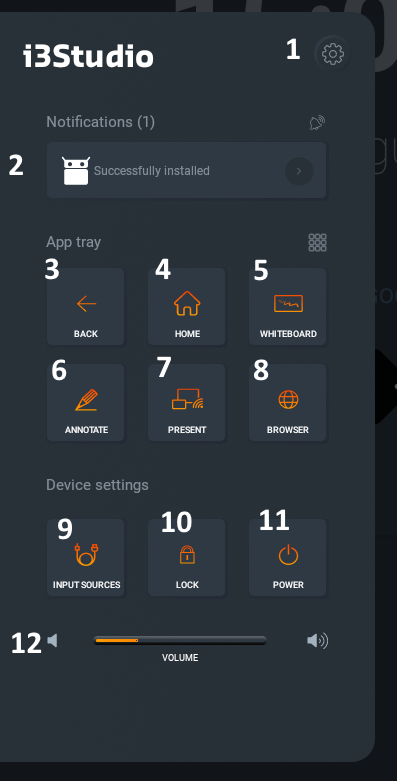
Access the settings menu
Stay up-to-date with all notifications
Back-action
Navigate to the home screen
Open whiteboard
Start annotating on top of your current screen
Present through i3ALLYSNC
Open the browser
Select a different input source for the i3TOUCH
Lock the screen of the i3TOUCH (passcode)
Power down or put the screen in standby mode
Change the volume or toggle mute by clicking the left speaker icon
Presenting
Streaming content to the i3TOUCH display over Wi-Fi can be achieved by a push-of-a-button.
Open Wi-Fi streaming by pressing the “Present” button on the Homescreen (1) or from either bottom- or side menu. (see image below)
Whether you are a Windows, Mac, or Android user, i3ALLSYNC easily synchronizes your content to your i3TOUCH display.
Is there no Wi-Fi network available? No problem! Your i3TOUCH can be configured as a hotspot!
More information and downloads can be found on the i3-Technologies website under Wireless presenting
Once familiar with setting up a connection, you can connect quickly to your display by using the on-screen information provided by the i3ALLSYNC widget. (2)

In case your computer or device doesn’t support i3ALLSYNC, traditional input sources such as HDMI, USB-C, VGA, etc. are also available through the side menu by clicking “input sources”.


Annotating
At any moment you can make annotations on your display, save these annotations and share them. Making sure no valuable information is lost while interacting with your audience.
To start annotating, simply click the annotate icon from the side menu and use the touch interface to add information to the screen.

For more information, see the i3WHITEBOARD and i3ANNOTATE Documentation.
i3WHITEBOARD
One of the perks of an interactive touchscreen is the ability to express your ideas the way you want!
With our i3WHITEBOARD app, you are free to use the canvas exactly how you want and easily share your creations.
For more detailed information and further exploration of annotating and whiteboard,
please refer to the i3WHITEBOARD user manual.
Conference
Out of the box, your i3TOUCH display comes pre-installed with the Zoom conferencing application.
In combination with one of the i3CAMERAs this opens up a world of interactive collaboration.
Share your meeting or lecture with colleagues or students anywhere in the world as if they were present in the same space.

starting a meeting in Zoom
Browsing
For browsing the web, i3STUDIO provides the Google Chrome application.
Just click on the browser icon on the home screen or in any of the menus to open Chrome.
Usage instructions for the Google Chrome browser can be found at https://support.google.com/chrome .
The display has a limited amount of free memory, in order to keep your display performant please refrain from opening an excessive amount of tabs in Chrome.

