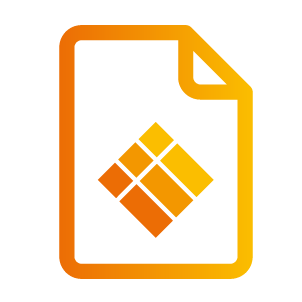Input-Output Connections
Power Supply

Connect the power cord to the AC input of the i3TOUCH, and plug it into a wall power outlet.
Video Input Signals
USB Ports

Connect USB Flash Drives, or other standard USB devices, to any of the i3TOUCH USB 2.0 ports.
There are two types of USB 2.0 ports available on your i3TOUCH ES:
2x USB ports, located on the back of the display, always remain connected to the device operating system.
2x PUBLIC-USB ports, located on the front of the display, switch according to the video signal input source displayed on the screen.
These are connected to the device operating system while on Home signal source.
These are connected to the internal computer in OPS slot, when switched to OPS video signal source.
These are forwarded to the USB-TOUCH connection while displaying other video signal sources. (HDMI/VGA/DP).
Example: Connecting a laptop via HDMI cable and USB cable for touch, the laptop will detect a USB flash drive inserted in the PUBLIC-USB ports.
HDMI

Connect any device with an HDMI output, to a HDMI input of the i3TOUCH. The maximum resolution is 4K @ 60Hz.
DisplayPort

Connect any device with an DP output, to the DP input of the i3TOUCH. The maximum resolution is 4K @ 60Hz.
USB Touch

Together with a video connection, a USB cable can be connected for touch-back function. Connect your PC with the supplied USB cable, to the USB-TOUCH port.
(Plug & Play. No software needed)
VGA
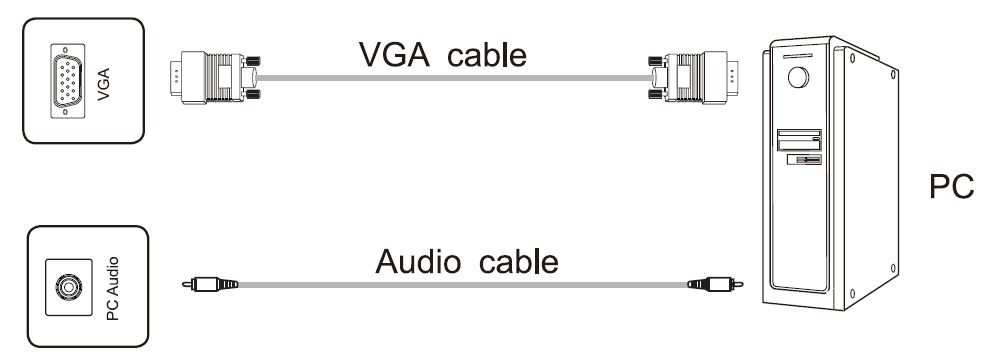
Connect a PC to the i3TOUCH via a VGA cable. Additionally, an audio connection can be made in combination with VGA to use the i3TOUCH’s integrated speakers.
Switching to the VGA video input is only available through the remote control unit.
AV-IN

The AV input port is a 3.5mm mini-jack connector. To connect a 3-signal AV cable to this connector, an adapter cable may be required. (not included).
Switching to the AV video input is only available through the remote control unit.
YPbPr

The YPbPr input port is a 3.5mm mini-jack connector. To connect a 3-signal YPbPr cable to this connector, an adapter cable may be required. (not included).
Switching to the YPbPr video input is only available through the remote control unit.
Video Output Signals
A second monitor or display can be connected to the i3TOUCH, which will display the identical content that is displayed on the screen of the i3TOUCH.
HDMI Output
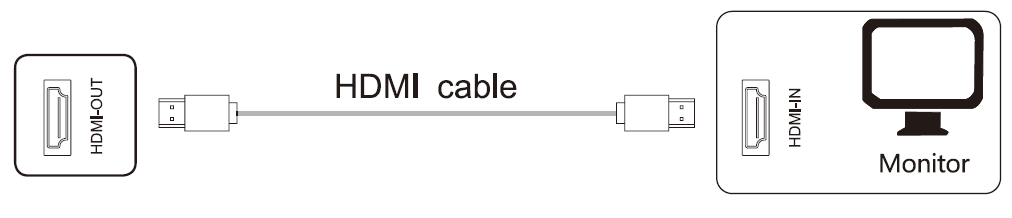
Connect an HDMI cable from the HDMI-OUT port of the i3TOUCH, to an HDMI input port of a second display or monitor.
AV-OUT

Connect an AV cable from the AV-OUT port of the i3TOUCH, to an AV input port of a second display or monitor.
The AV output port is a 3.5mm mini-jack connector. To connect a 3-signal AV cable to this connector, an adapter cable may be required. (not included).
Audio Output Signals
3.5mm audio-jack
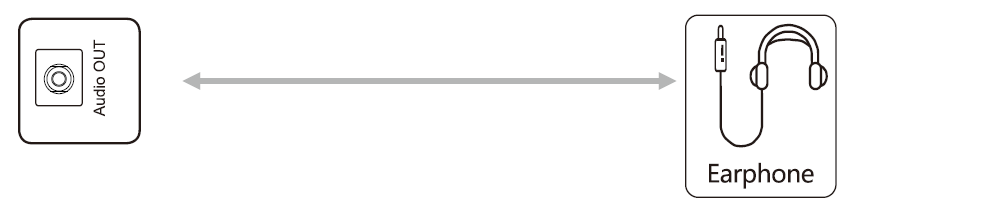
Connect an external speaker or earphone to the Audio OUT port of the i3TOUCH display.
SPDI/F Digital Audio
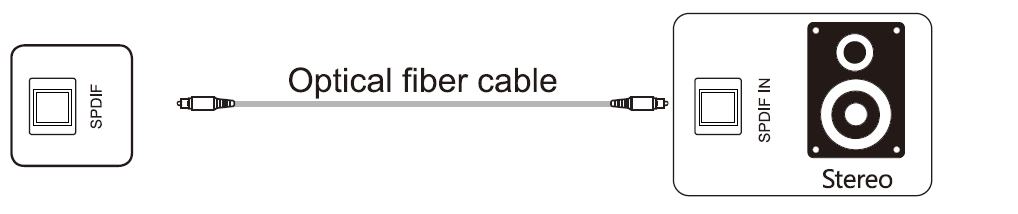
Connect an external speaker or soundbar via an optical fiber cable to the SPDI/F port of the i3TOUCH display.
Control Connections
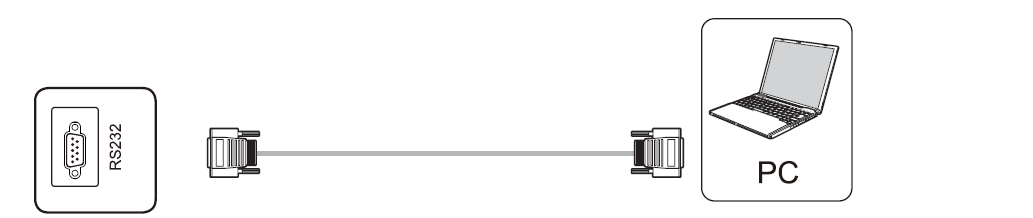
A serial COM data cable can be connected to the i3TOUCH display, to simulate the remote control unit via RS232-C protocol.
The RS232-C command sheet can be found here: