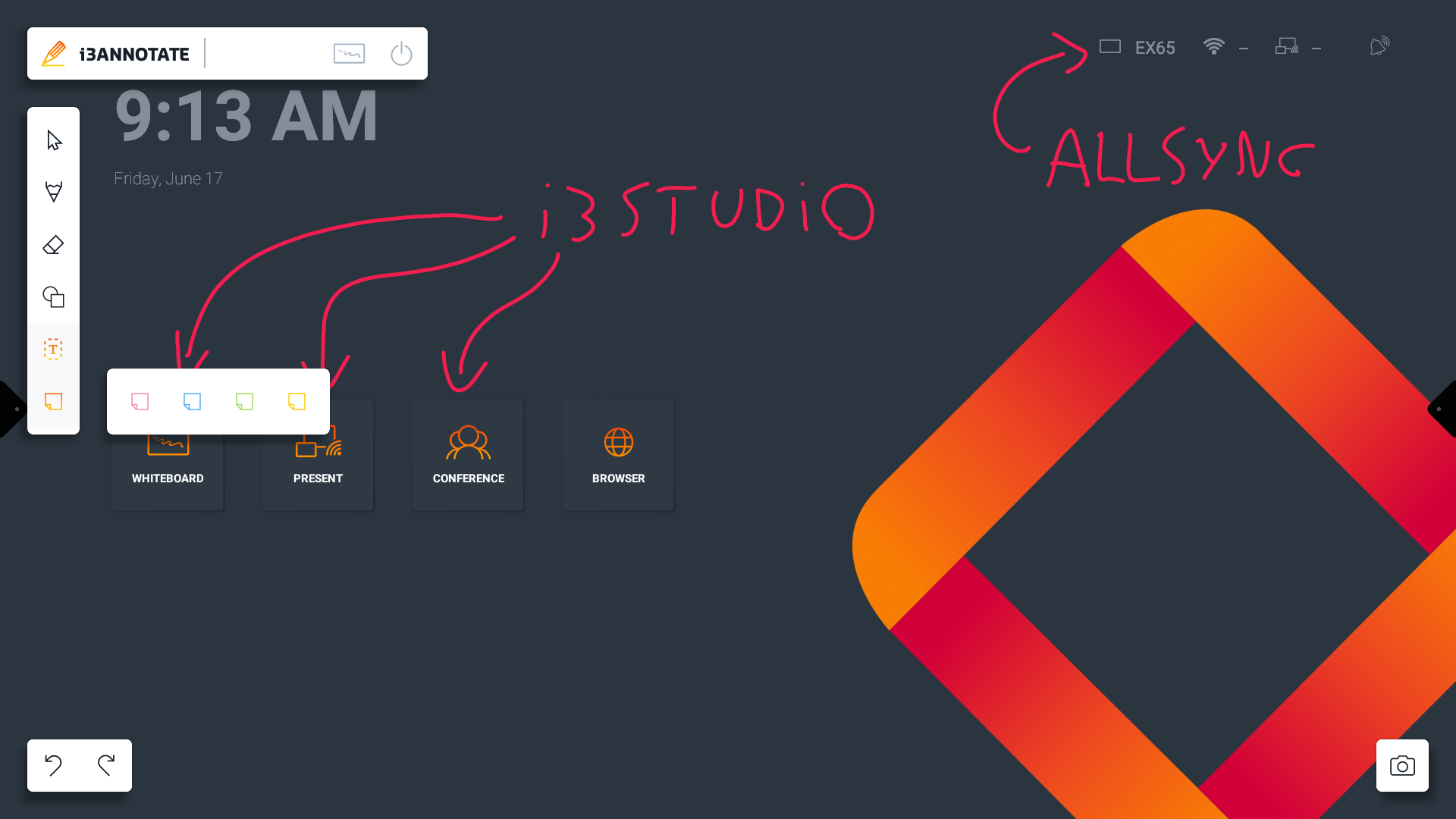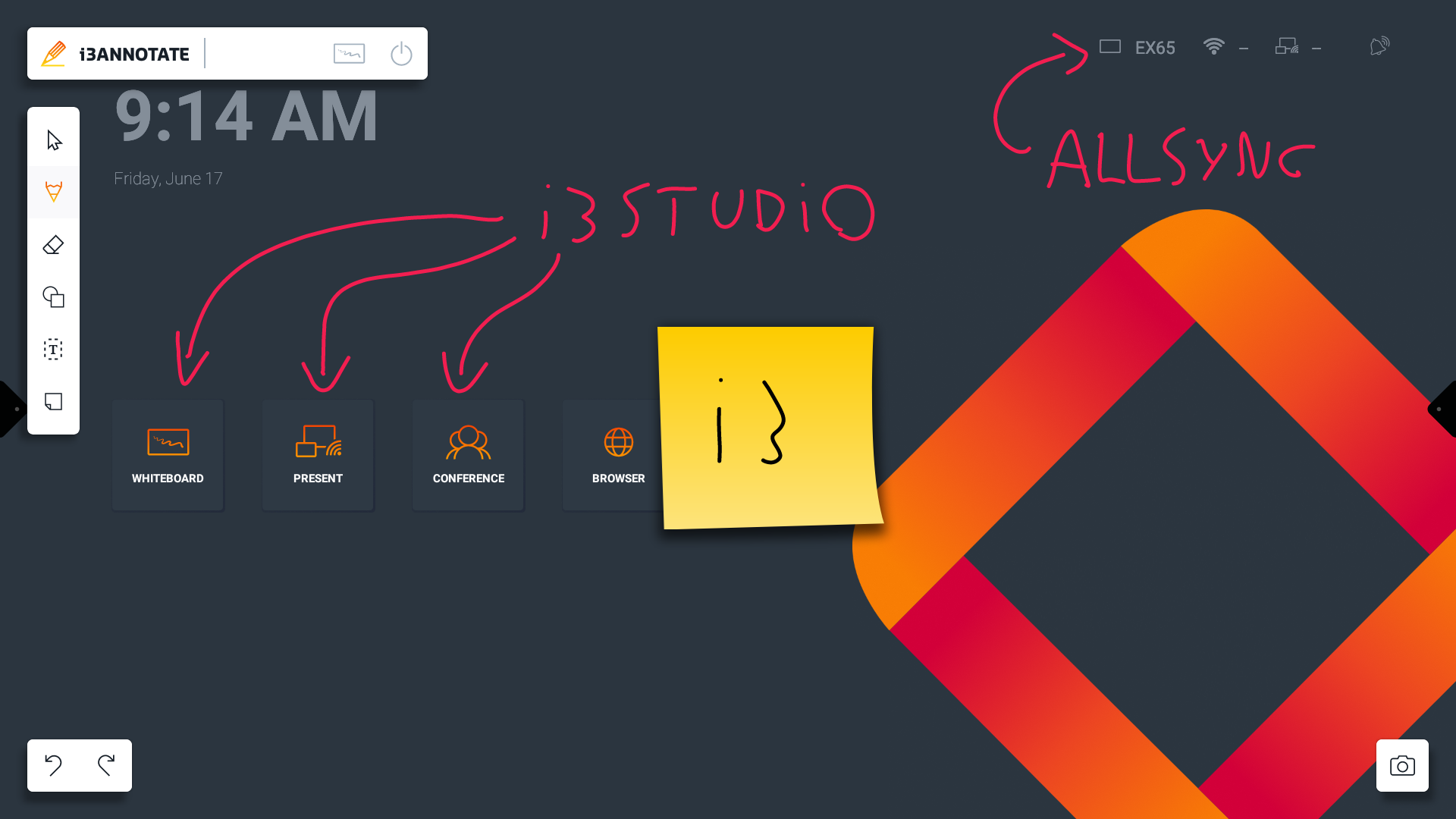Usage Guide (EN)
Starting i3WHITEBOARD
You can find i3WHITEBOARD in the Launcher via the side menu app tray.
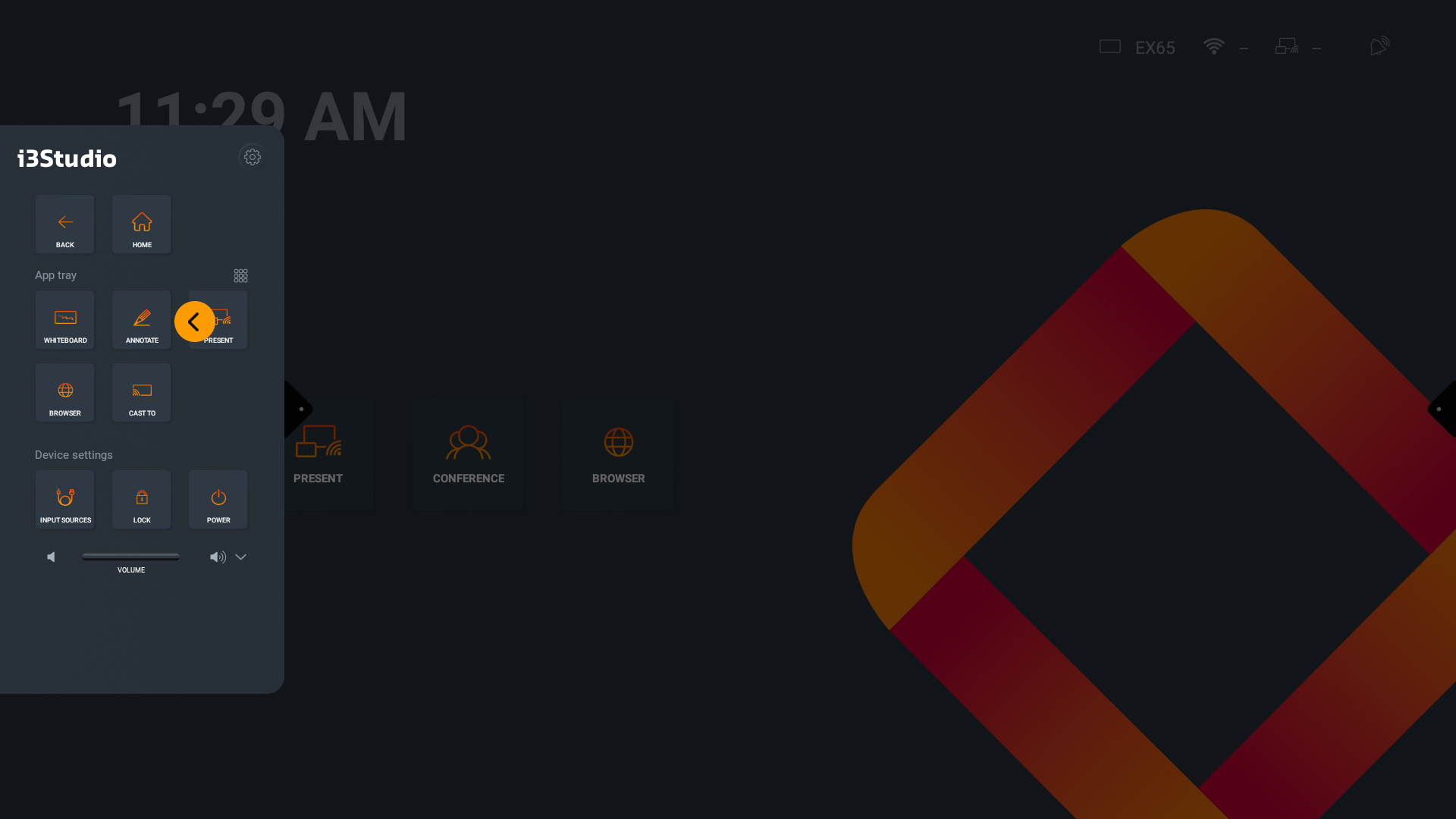
Get started
When i3WHITEBOARD is started for the first time, or when no workspace is currently open, you will be presented with the “Get started” screen.
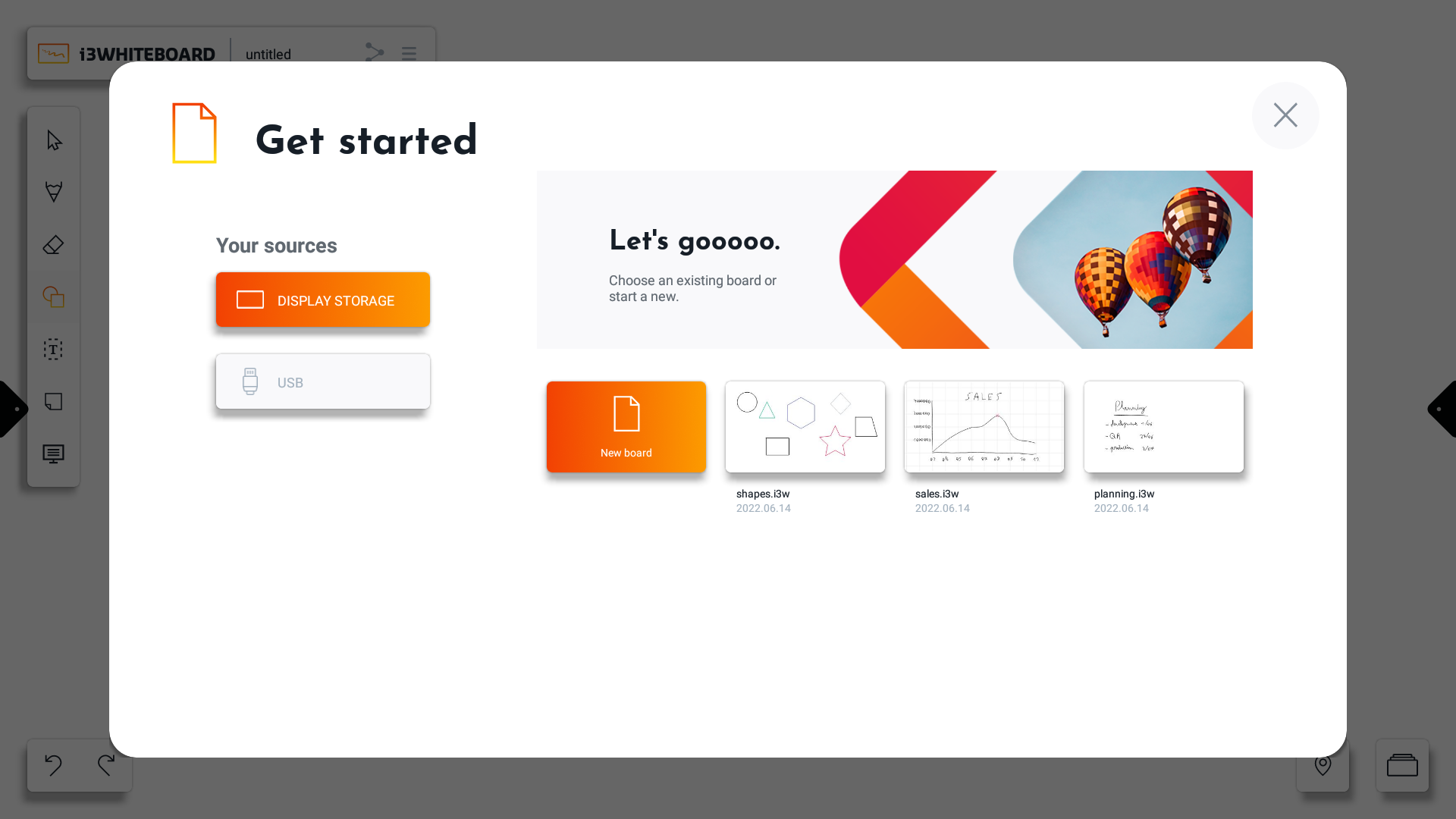
Here you can create a new board or open a recent board. You can only view the list of recent boards for one source at a time, and you can select other sources from the sources list.
Note: Recent boards can only be displayed for display and USB storage. Recent files are not available from cloud storage.
i3WHITEBOARD provides various options and tools to work within your new, empty canvas.
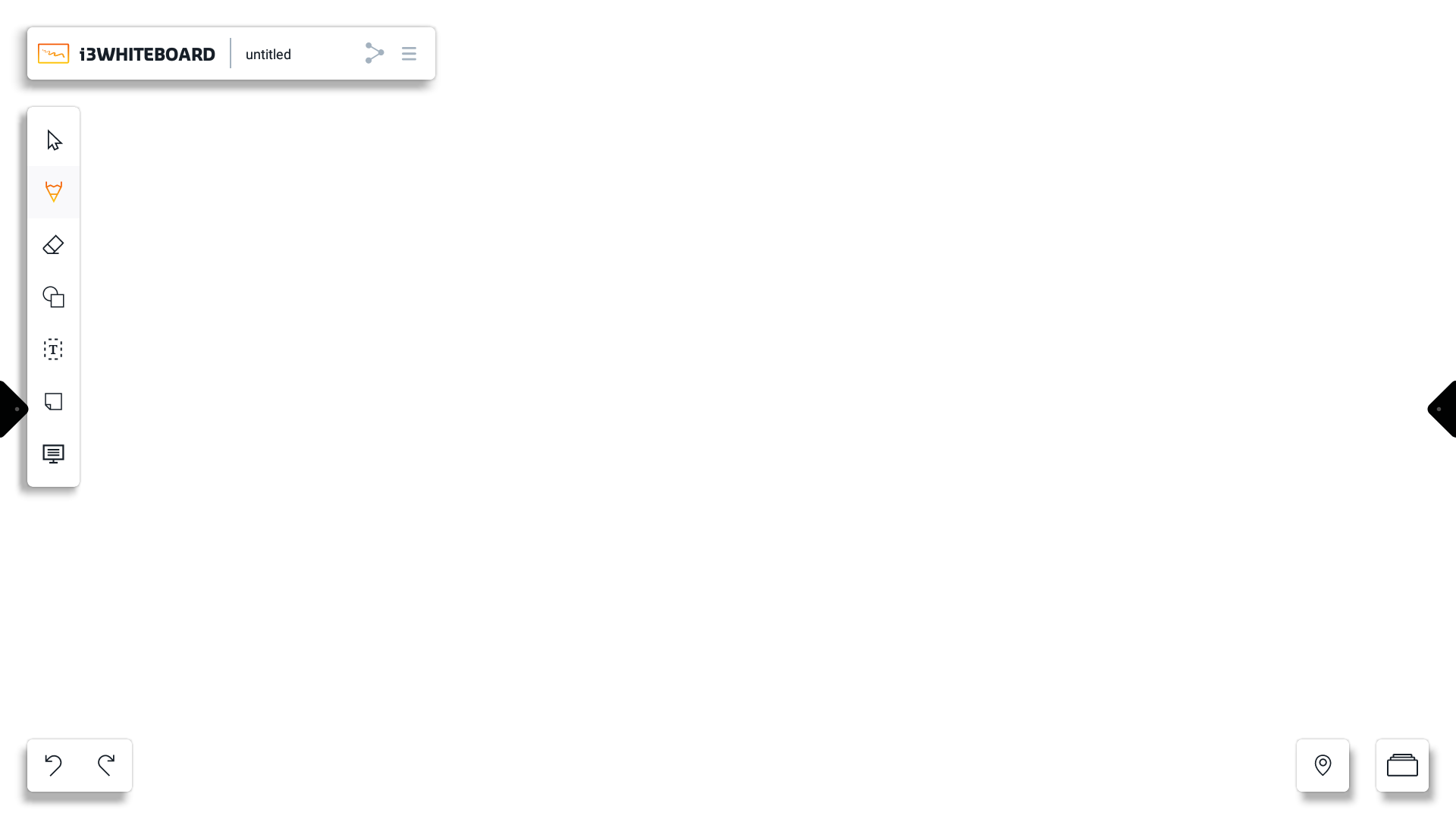
The top-left main menu contains the name of the workspace you are currently working in and access to the hamburger menu, which contains various options related to the workspace as a whole.
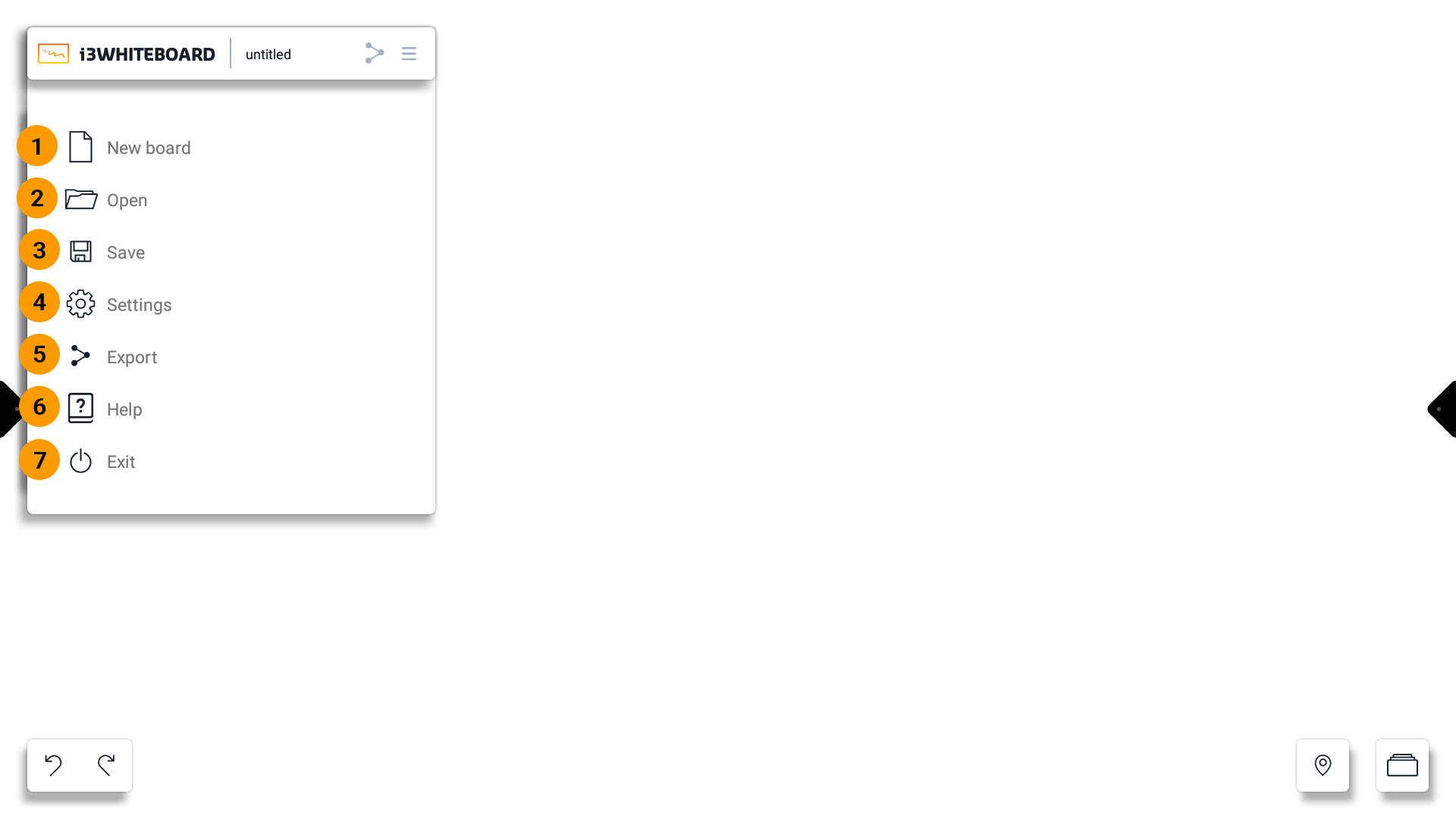
New board → start a new and empty workspace.
Open → open a previously saved, existing whiteboard file
Save → save your whiteboard file for later use
Settings → customize application and workspace settings.
Export → export your work to a PDF file to share or for external use
Help → the link to this guide
Exit → exit the whiteboard application and close the current session
Choose the tool you want to use from the tools menu on the left. Use your finger or the pen on the interactive display to interact with the canvas:
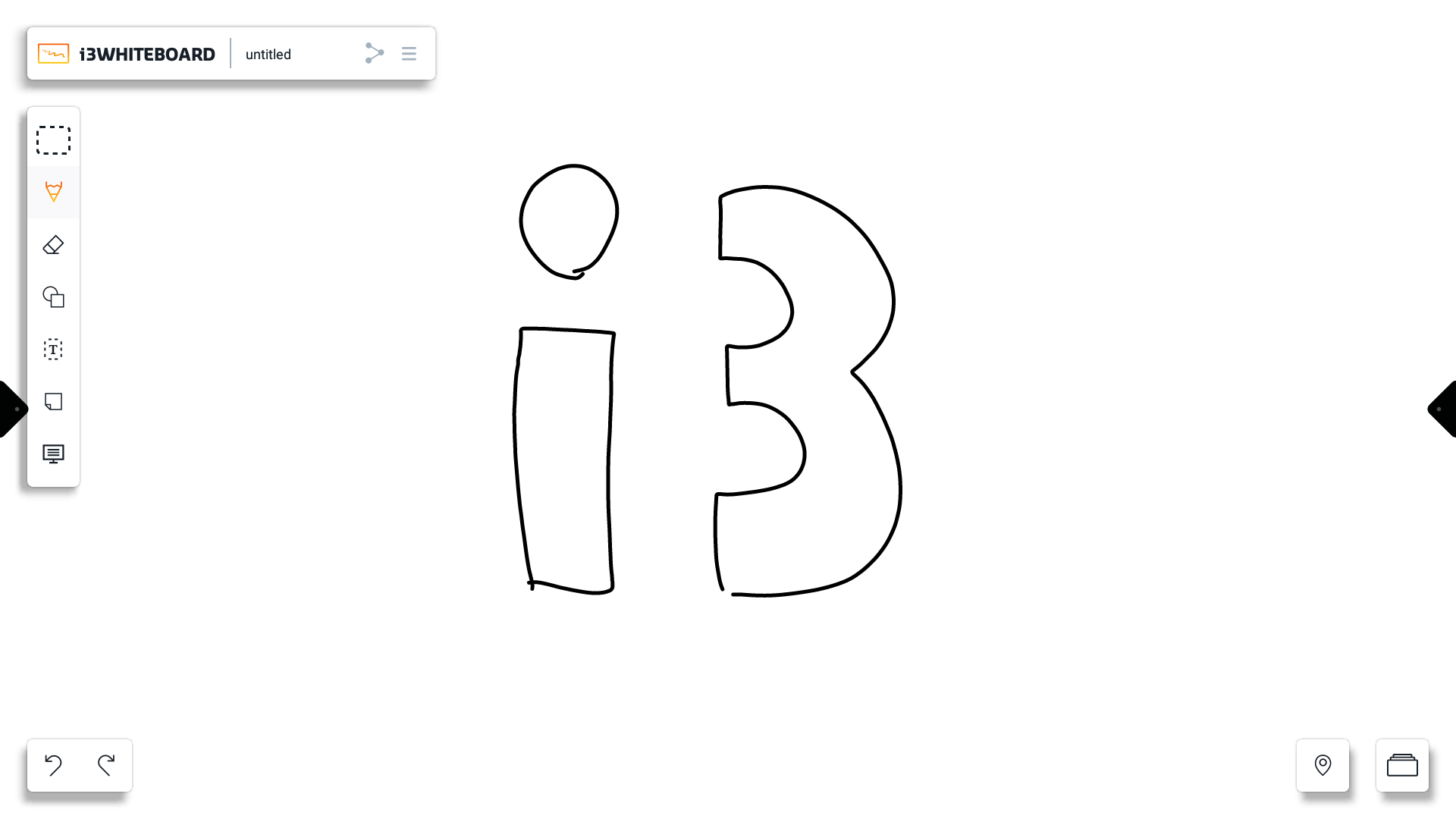
Saving an i3WHITEBOARD file
i3WHITEBOARD will automatically store your current session, so you don’t have to worry about losing progress when navigating to and from other apps. However, your session will be lost when exiting the application. In addition, you cannot have multiple workspaces open at the same time. You will lose your previous work when you open another workspace or start a new one.
To avoid losing your progress, save your work via the save option from the main menu.
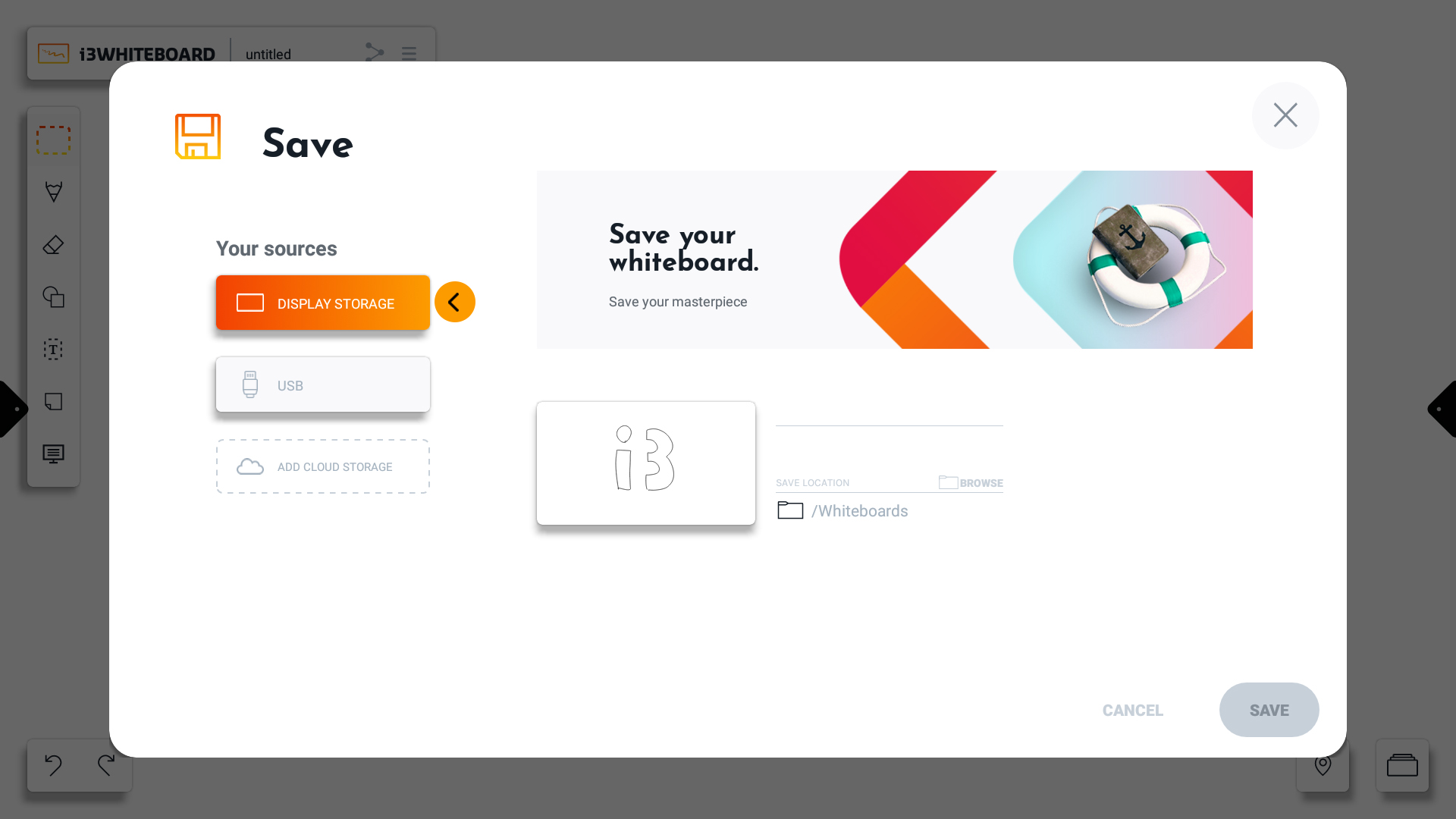
Choose a name for your i3WHITEBOARD file.
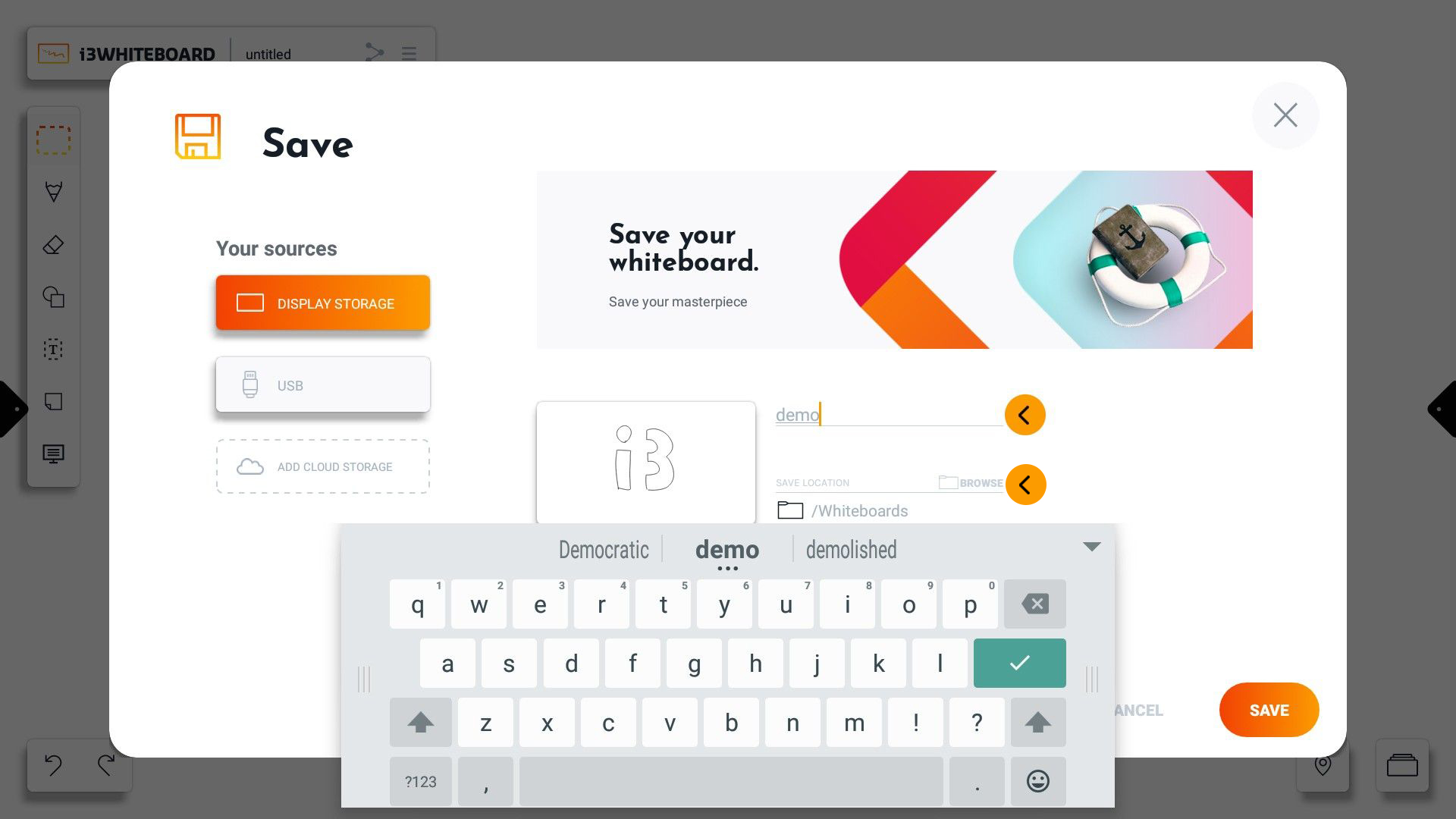
By default, i3WHITEBOARD will save your whiteboard file in the Whiteboards folder. You can choose a different location by pressing on “browse.”
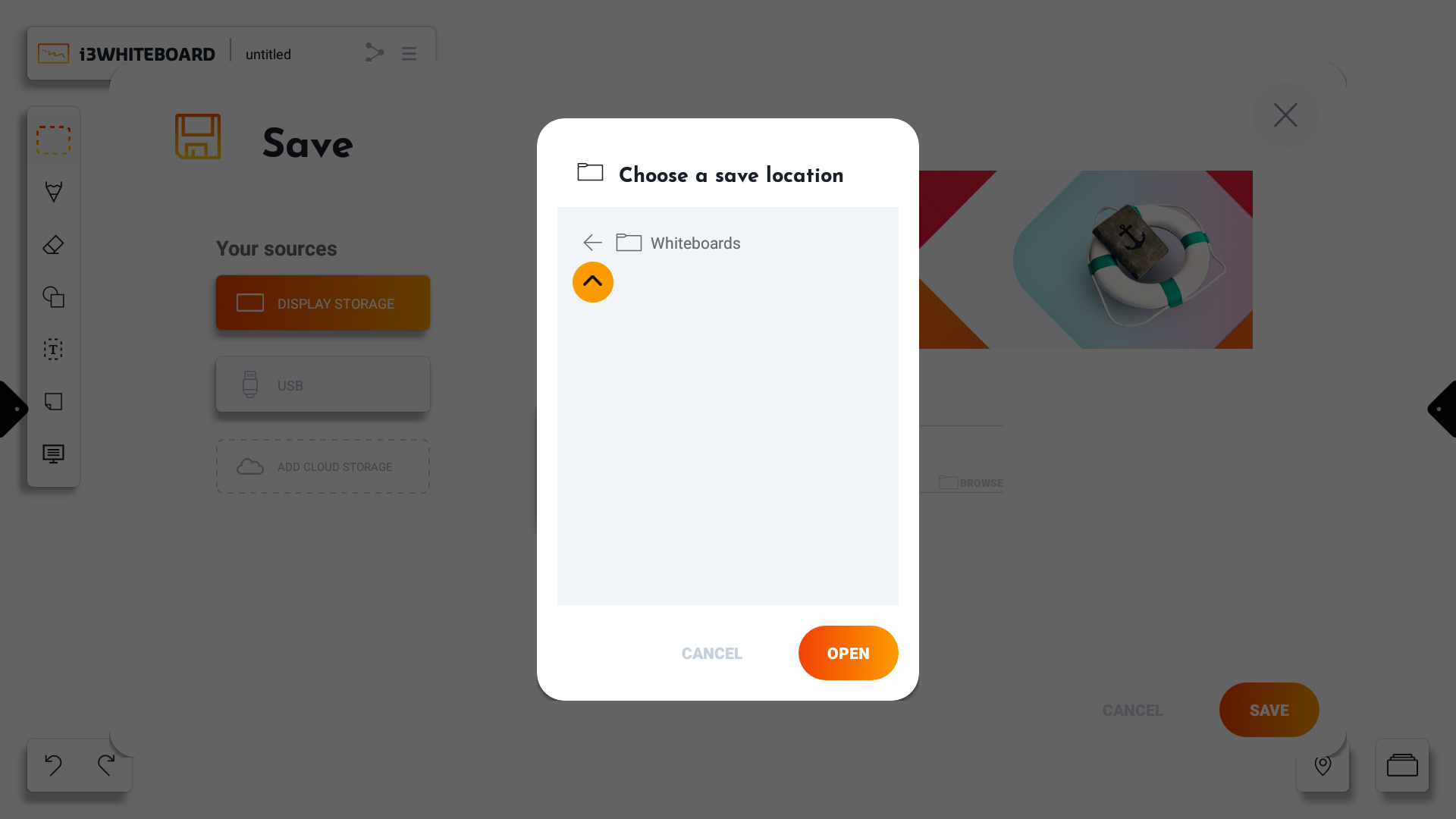
You can navigate back.
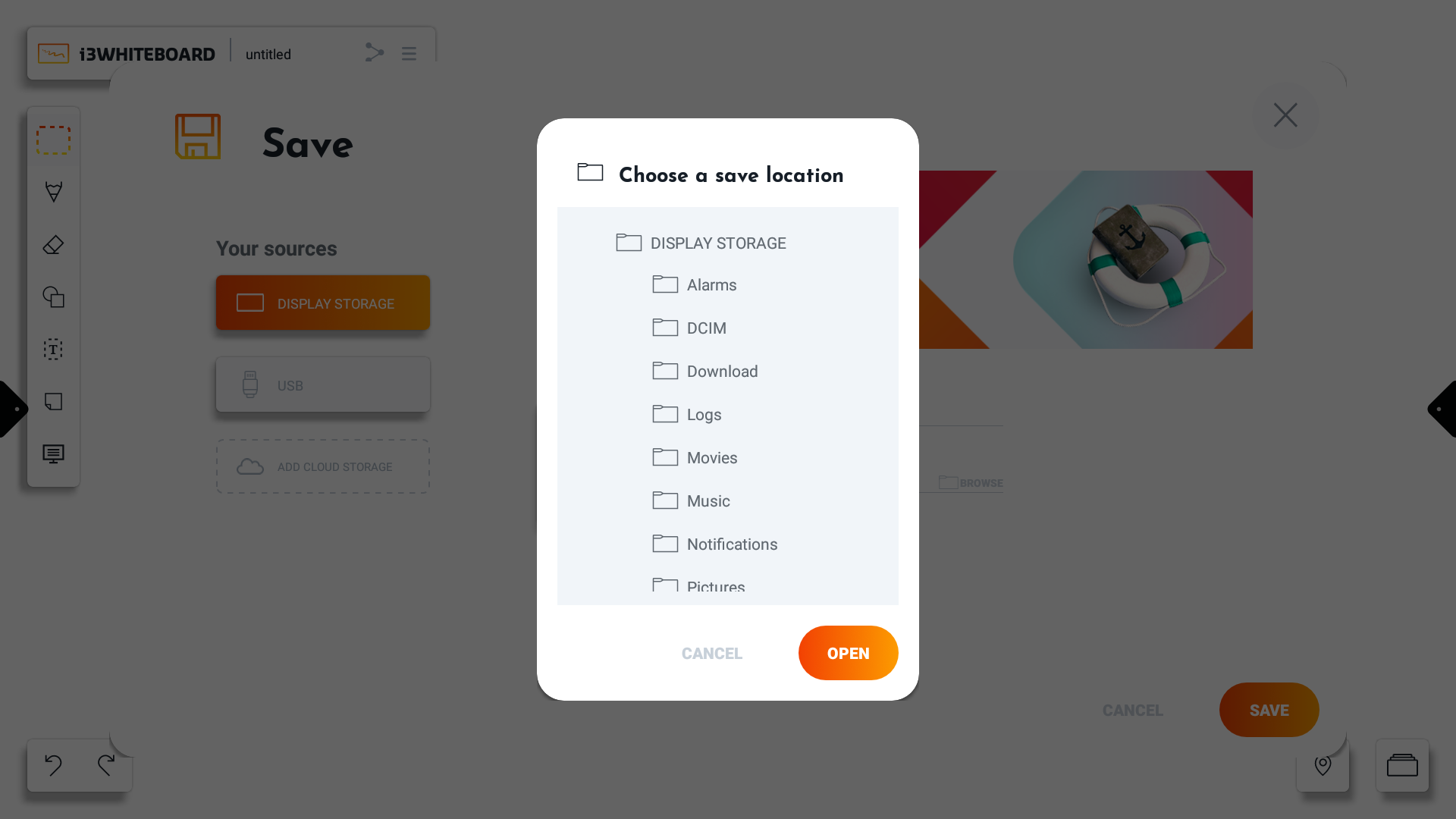
And choose a different folder.
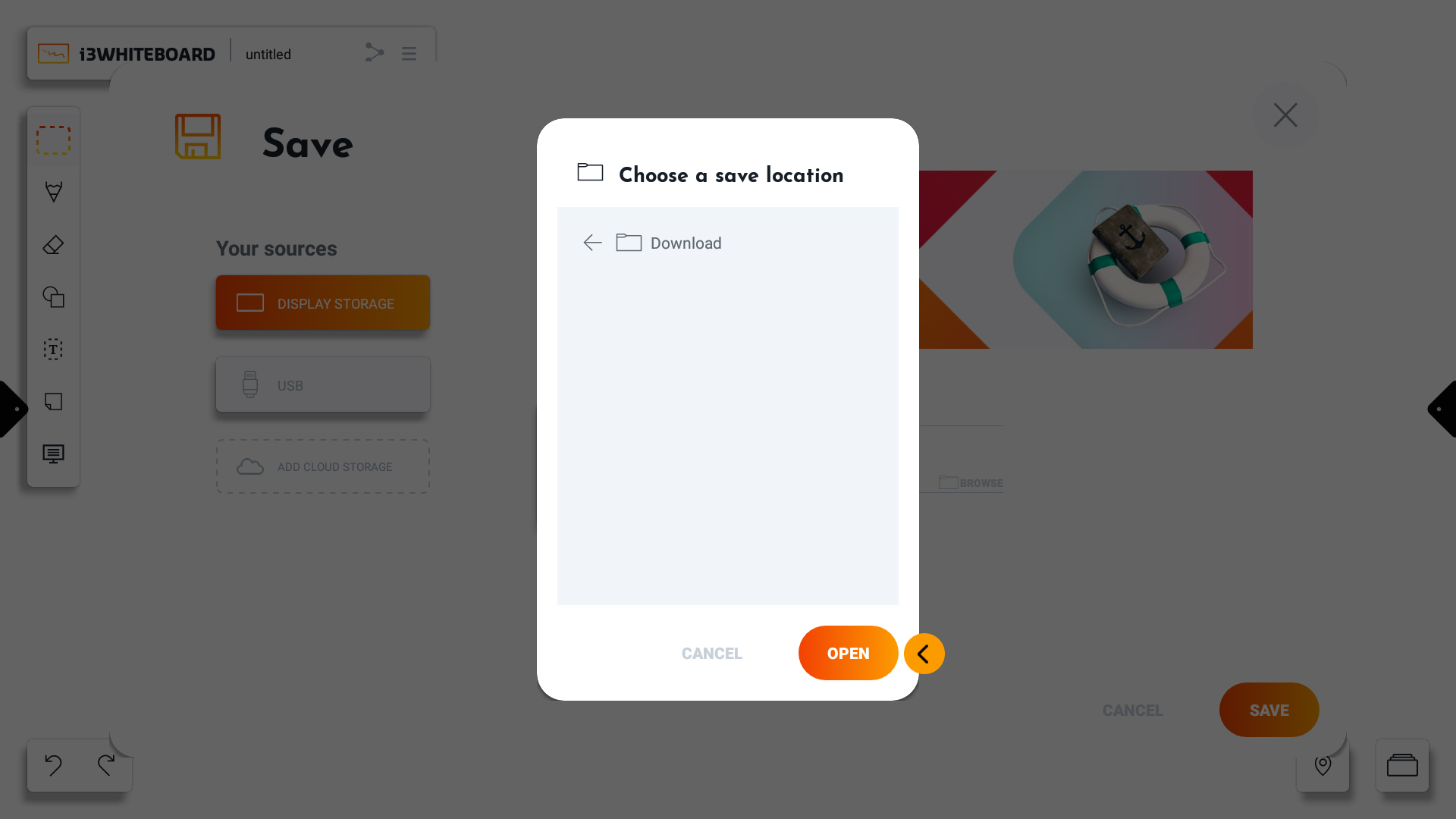
Press open when you have chosen your preferred folder.

Besides saving your i3WHITEBOARD file on the display storage, you can also use another connected source like a USB stick.
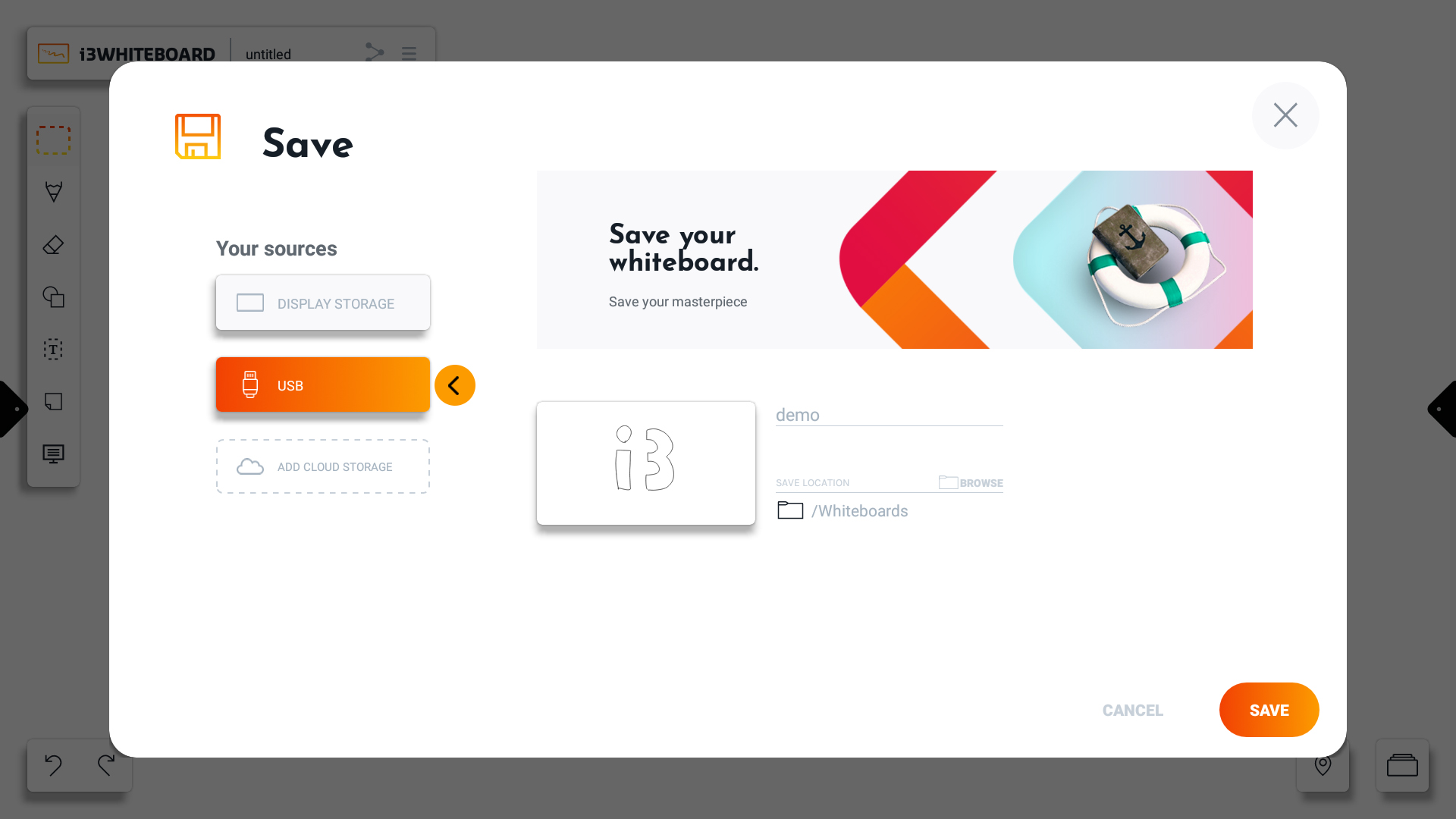
Press “Save” to save your work to the final chosen location.
Password-protected files
When you need to protect a file with a password, it can be done when saving the file.
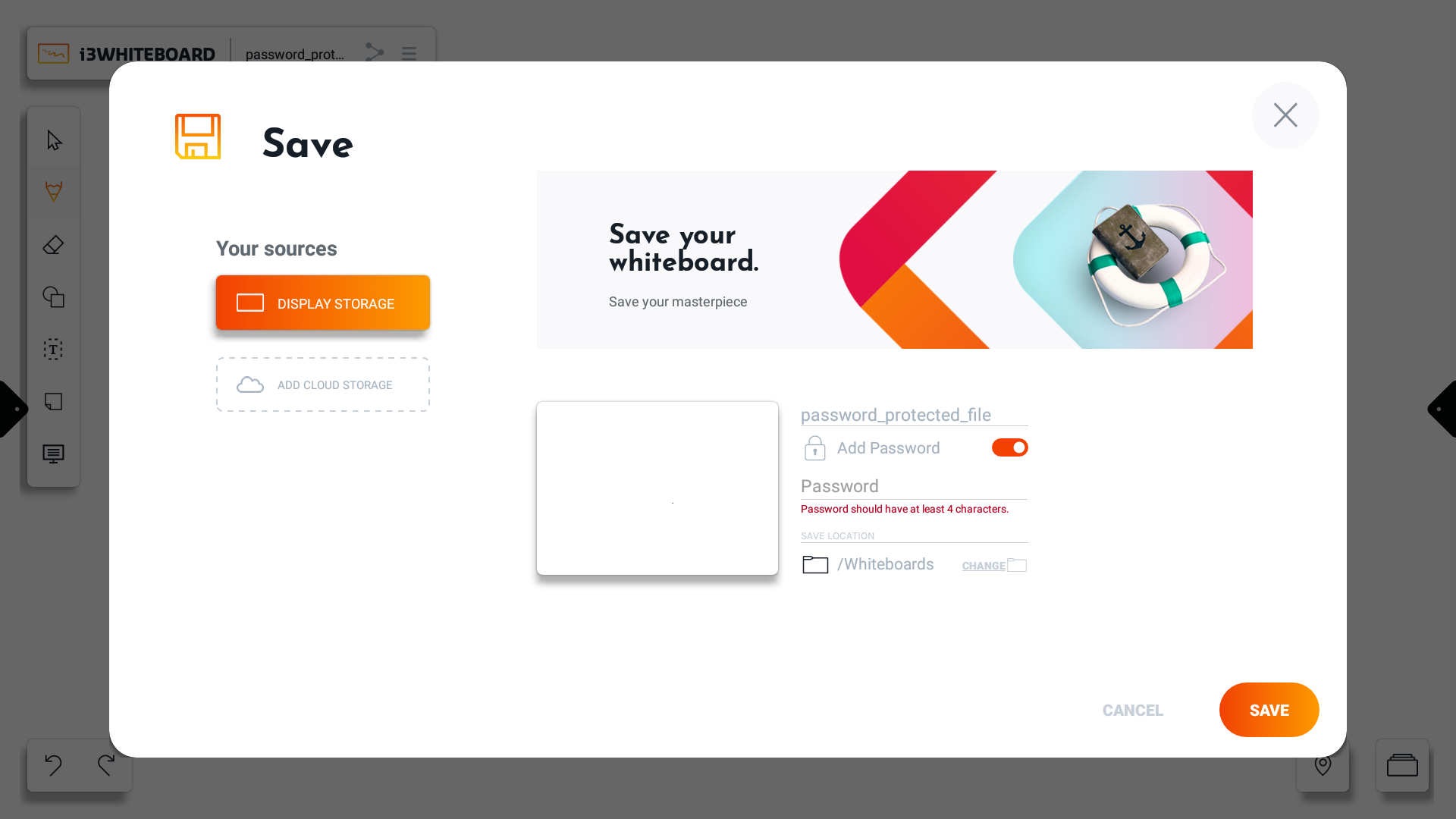
When saving a file, the toggle “Add Password“ is present, adding a field to the saving screen where the password can be inserted.
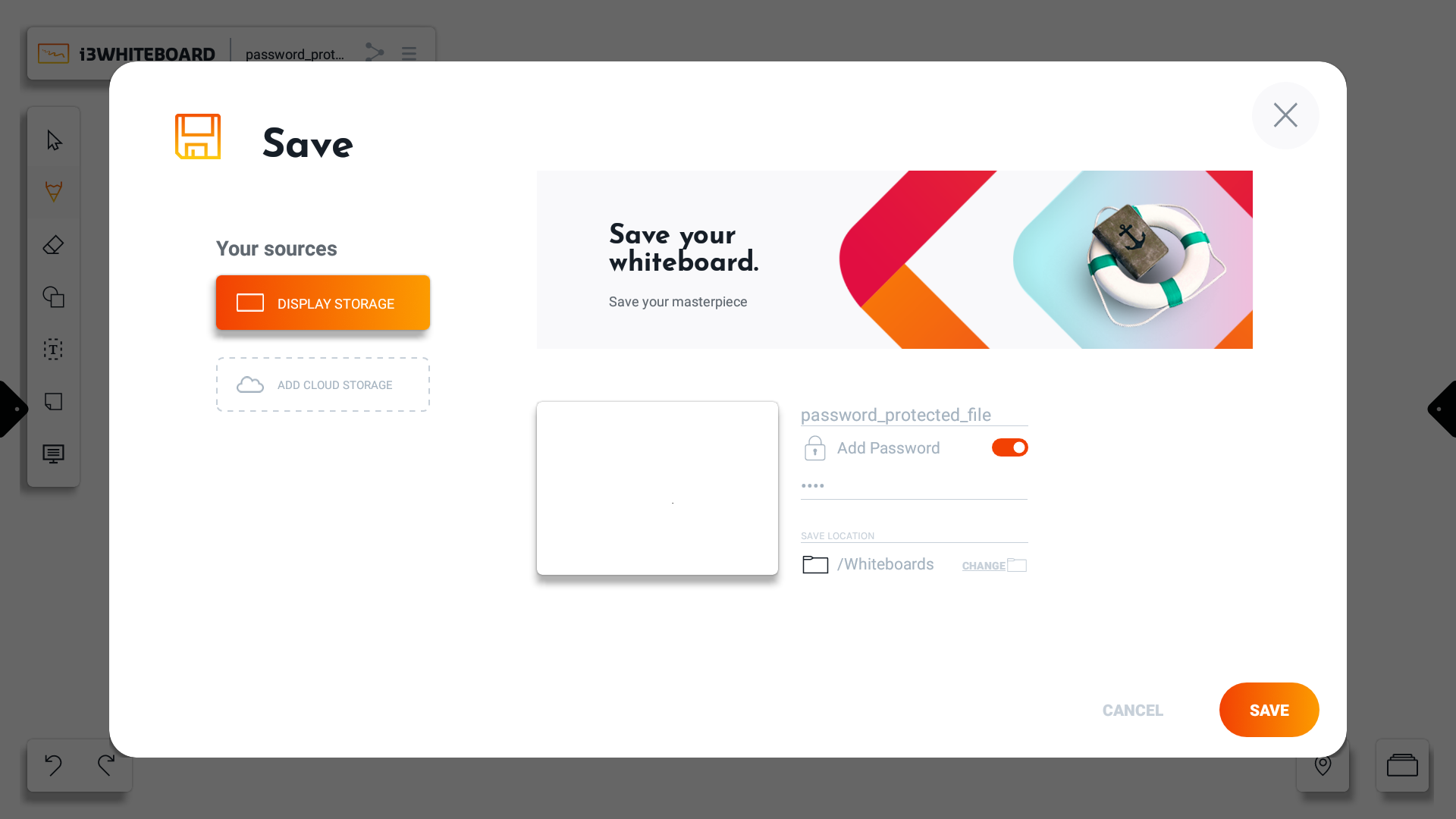
The password of the file has no restrictions in characters but in length. The password must be of 4 or more characters. Once the minimum length requirement is met, the error message about the password length will disappear.
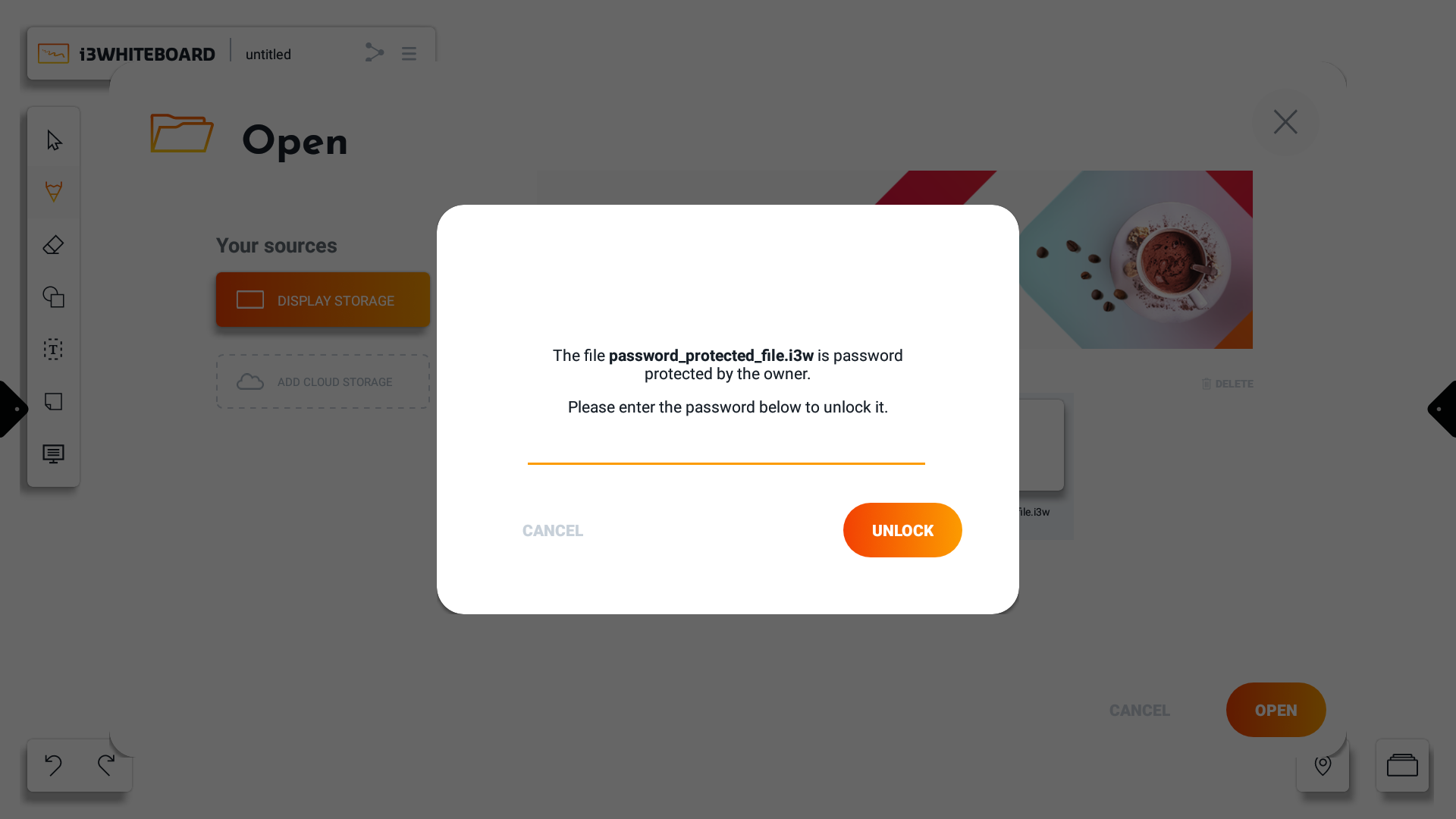
When opening a password-protected file, a prompt to insert the password will appear. To continue opening the file, the correct password must be inserted. In cases where a file was left open, the prompt will appear as soon as the application is loaded. A new workspace will be created when pressing the cancel button while the file is already opened in the background. Otherwise, pressing unlock with the right password will open the file normally.
Password-protected files will not show a preview as they are to be kept private in order not to display the content.
Password-protected files can be deleted without asking for password input from the Open screen found in the hamburger menu. When saving with a password, it is recommended to save it into a private directory or cloud drive in order to prevent deletion of the file from other users.
A password is not recoverable, in case of a lost password, the file cannot be accessed anymore.
Opening an i3WHITEBOARD file
Any previously saved whiteboard file can be opened again via the “Open” option from the main menu.
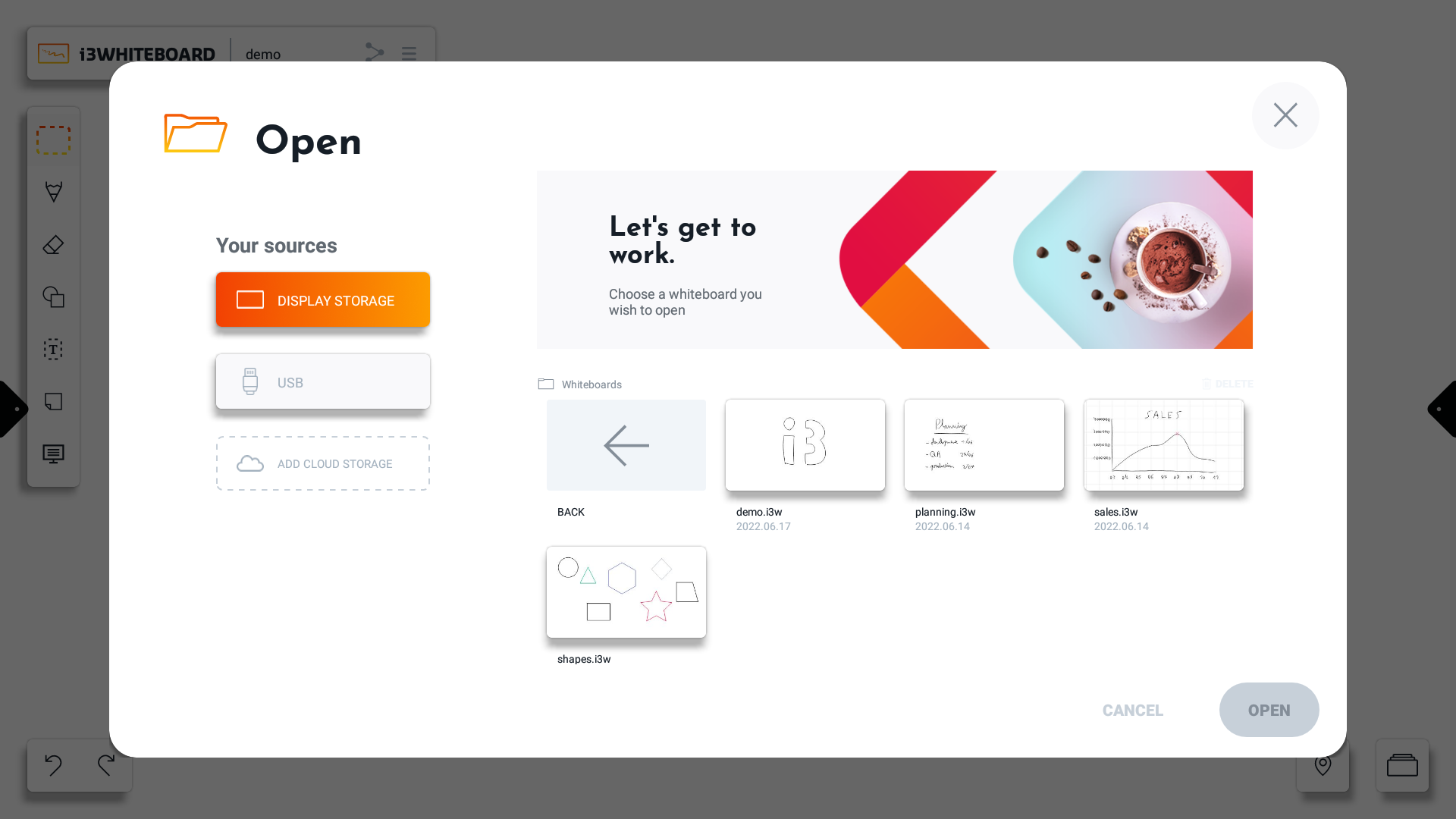
By default, the Whiteboards folder will be shown. You can navigate the filesystem as needed.
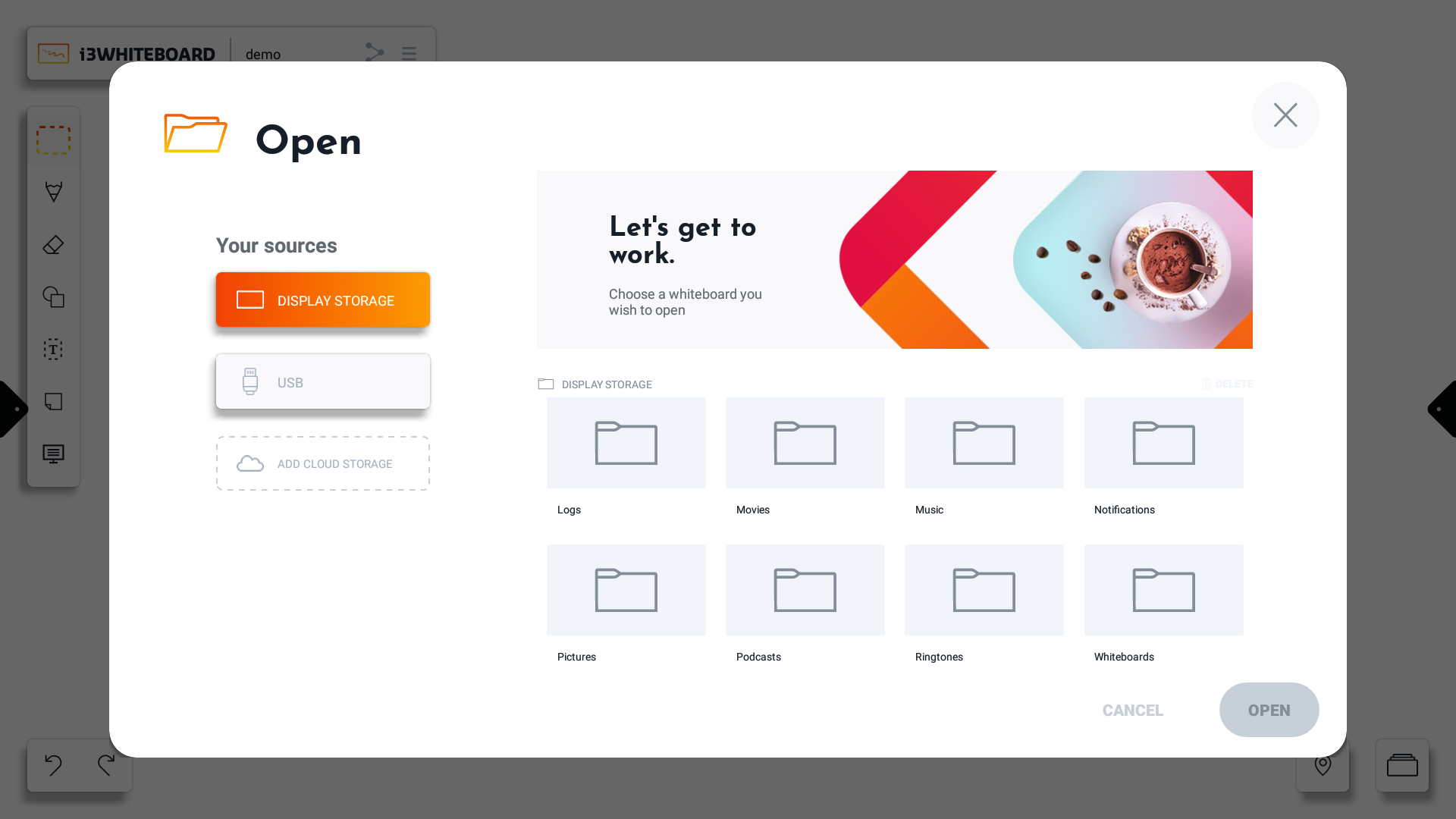
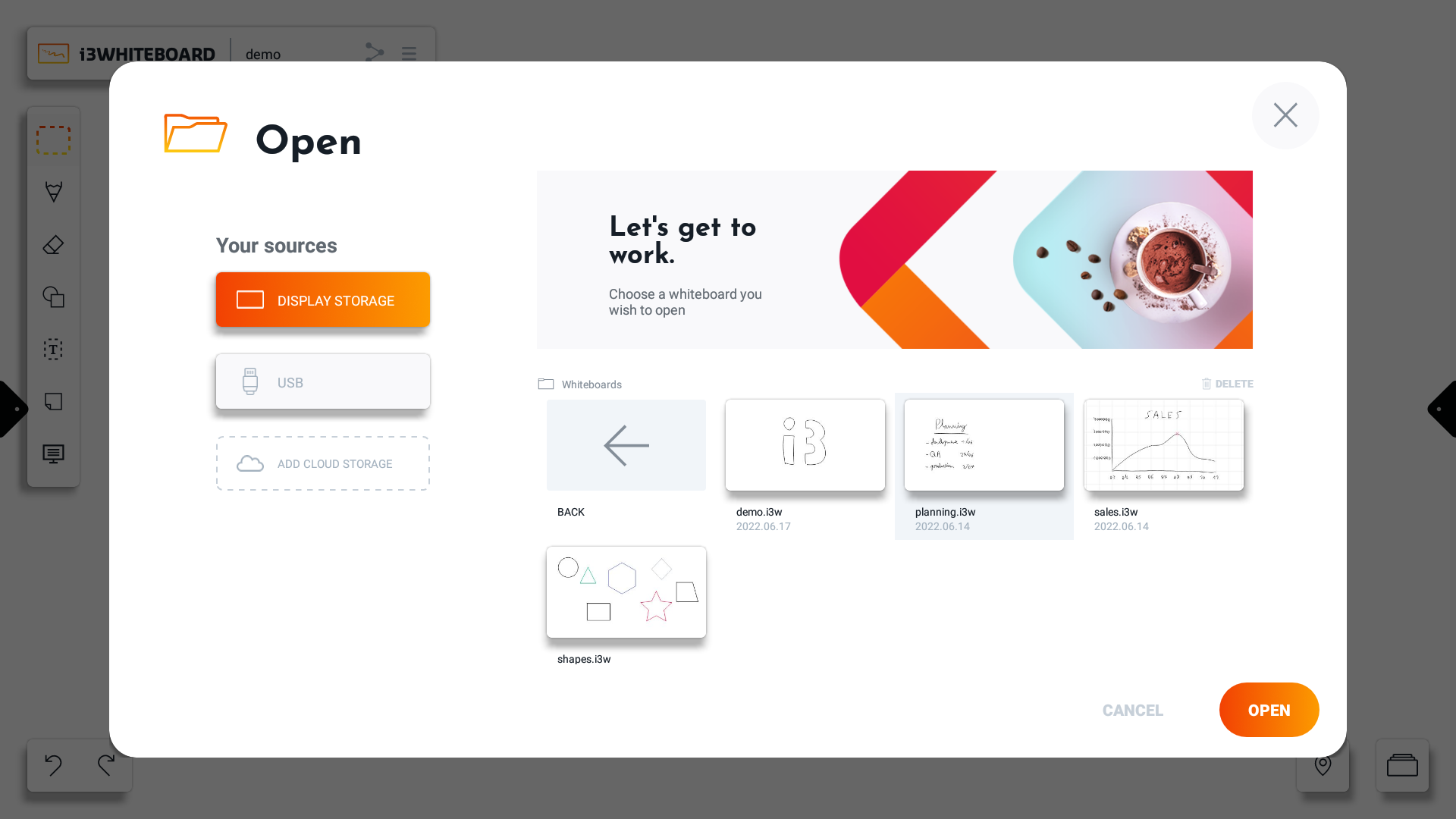
Select the file you want to open and press “Open.” Instead of opening the file, you also have the option to delete a file here.
Note: Deleting a file will permanently erase it from the file system. This cannot be reverted or recovered.
Besides opening a file from display storage, you can also use another connected source like a USB stick.
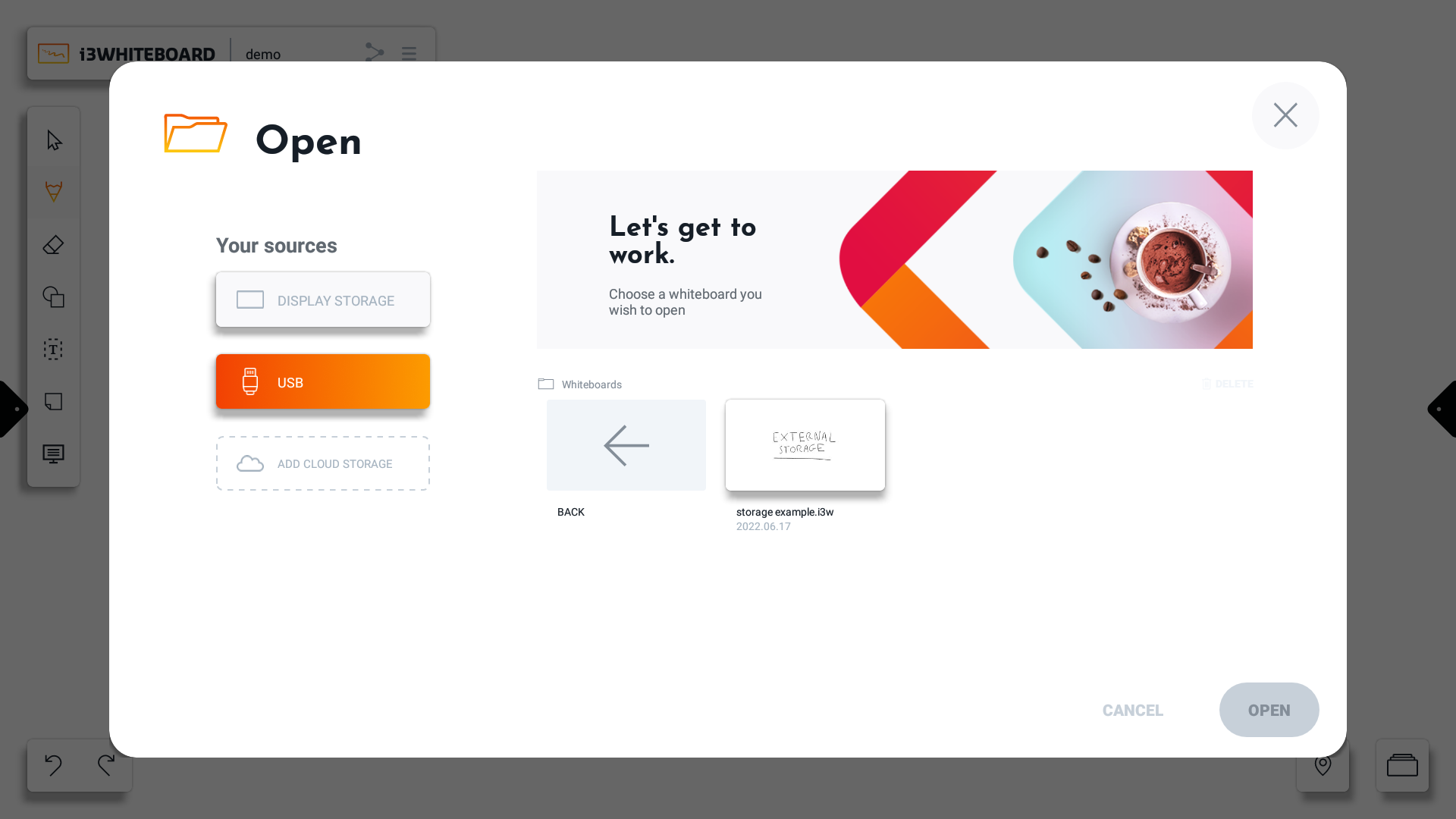
Connecting Cloud Storage
i3WHITEBOARD allows you to connect to the following cloud providers:
Google Drive
OneDrive
To start, choose “Add cloud storage” from the Save or Open dialog and follow the instructions on the screen.
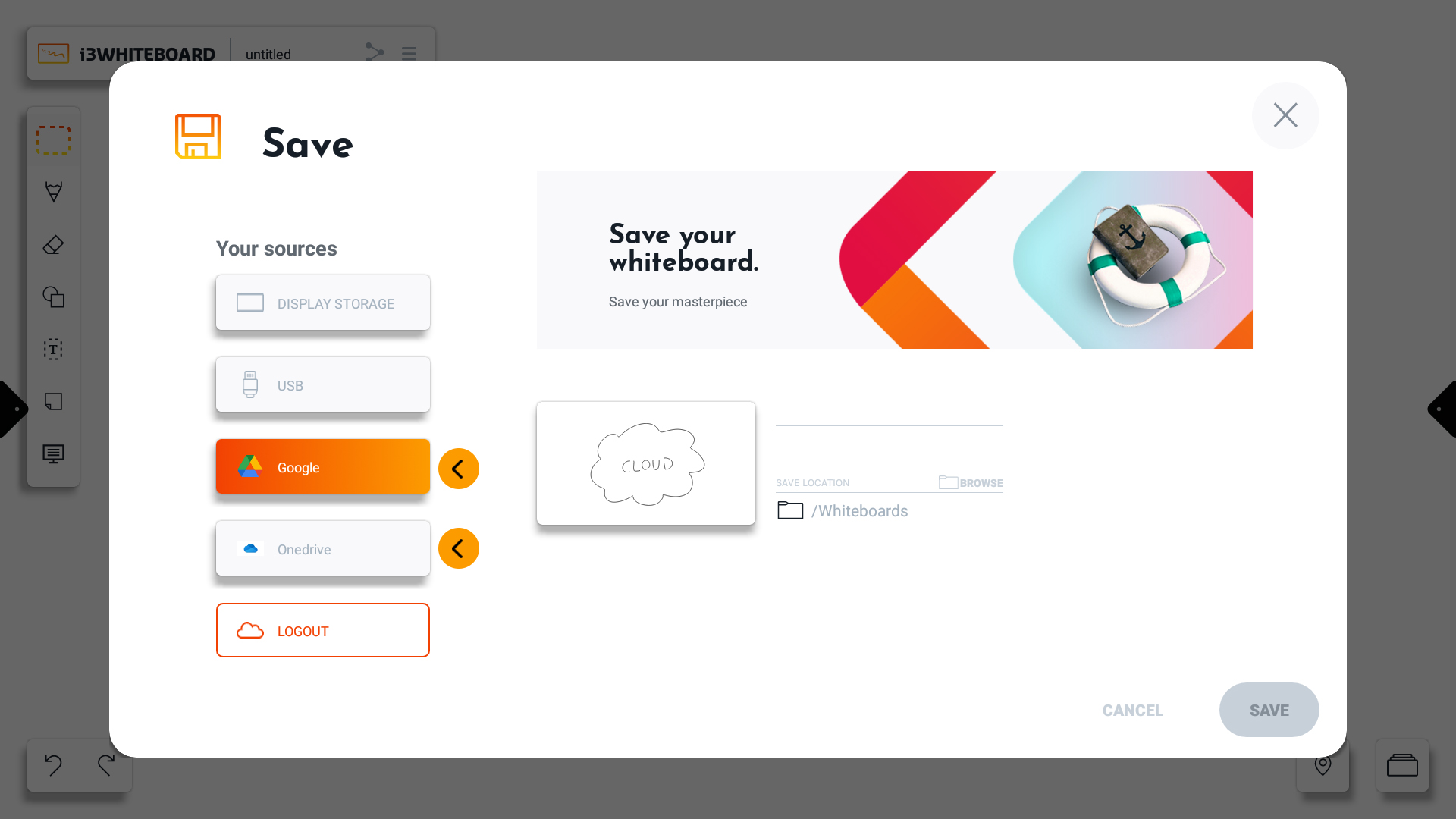
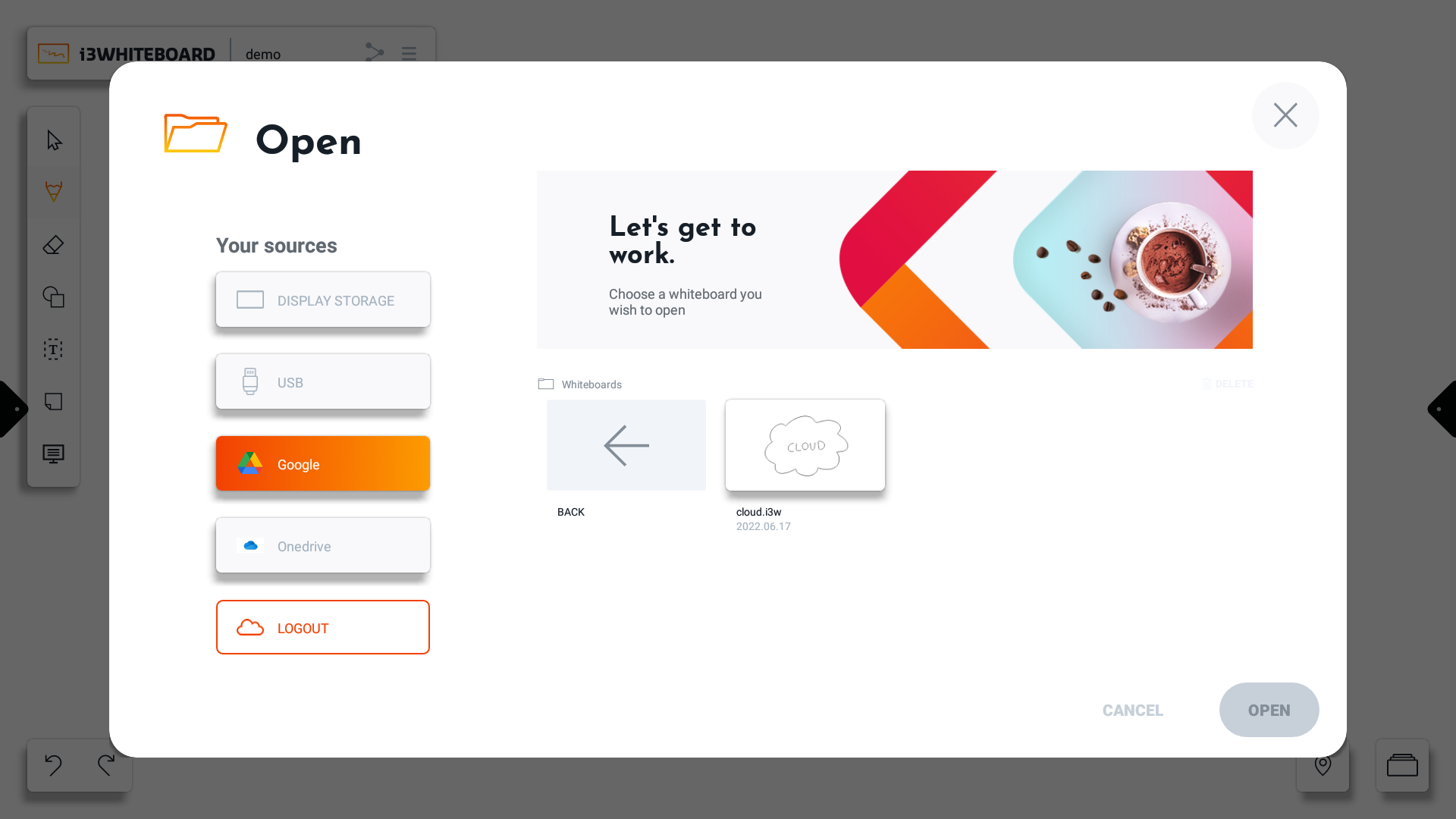
Once logged in, you can use your cloud storage to browse, save and open files to and from the connected cloud provider.
If you no longer want to use cloud storage, press “LOGOUT.”
Settings
You can customize various application settings and workspace settings via the “Settings” option in the main menu.
In addition, you can also see the version number of the application.
Autosave setting
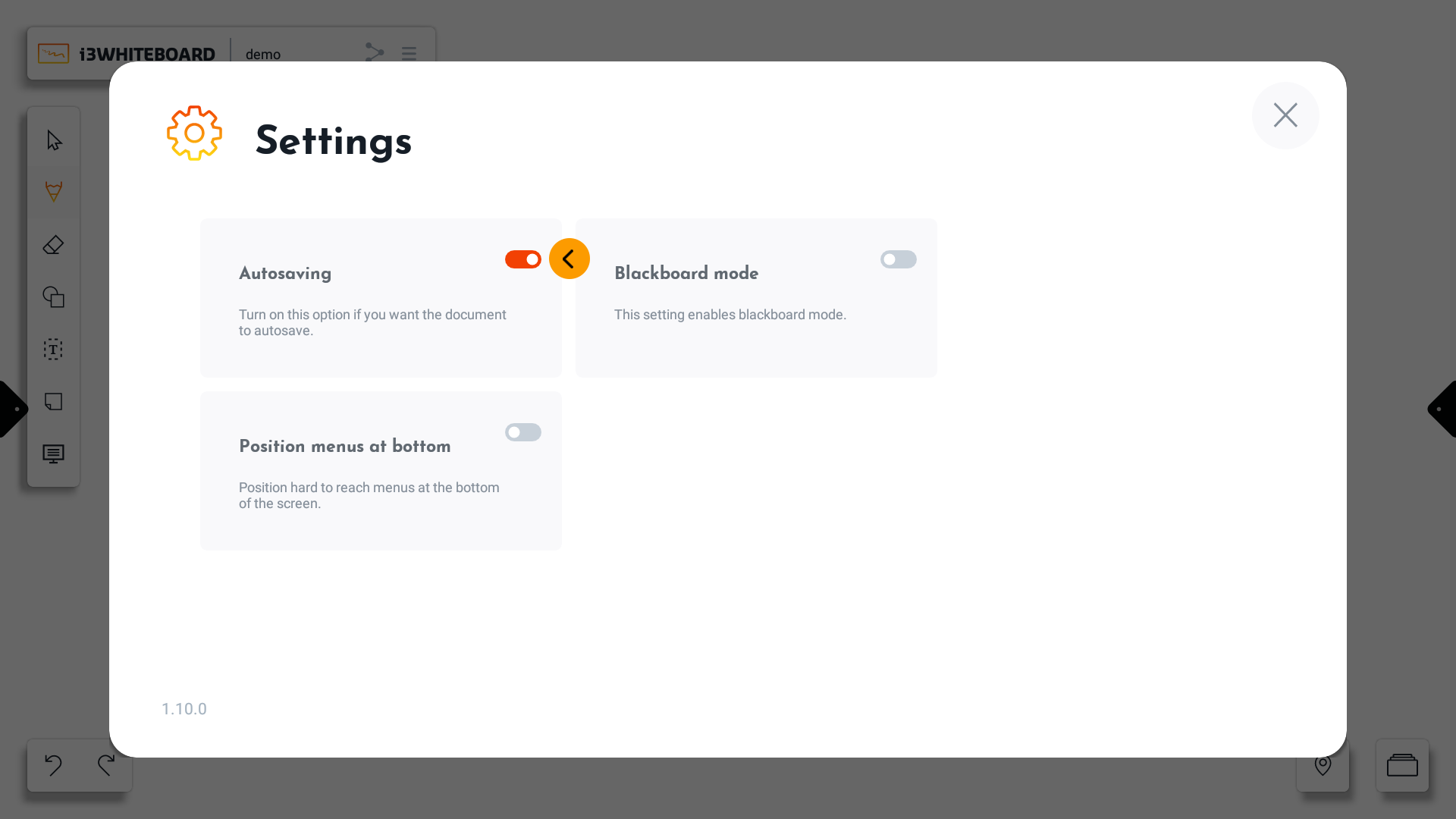
For autosaving, the current whiteboard must be manually saved first on an available storage location. The autosave feature will continue to save your file whenever any changes are made.
Note: The autosave function will stop working if the medium to which it tries to save is removed or disconnected. This may happen when you remove a USB stick or disconnect cloud storage.
Position menus at the bottom
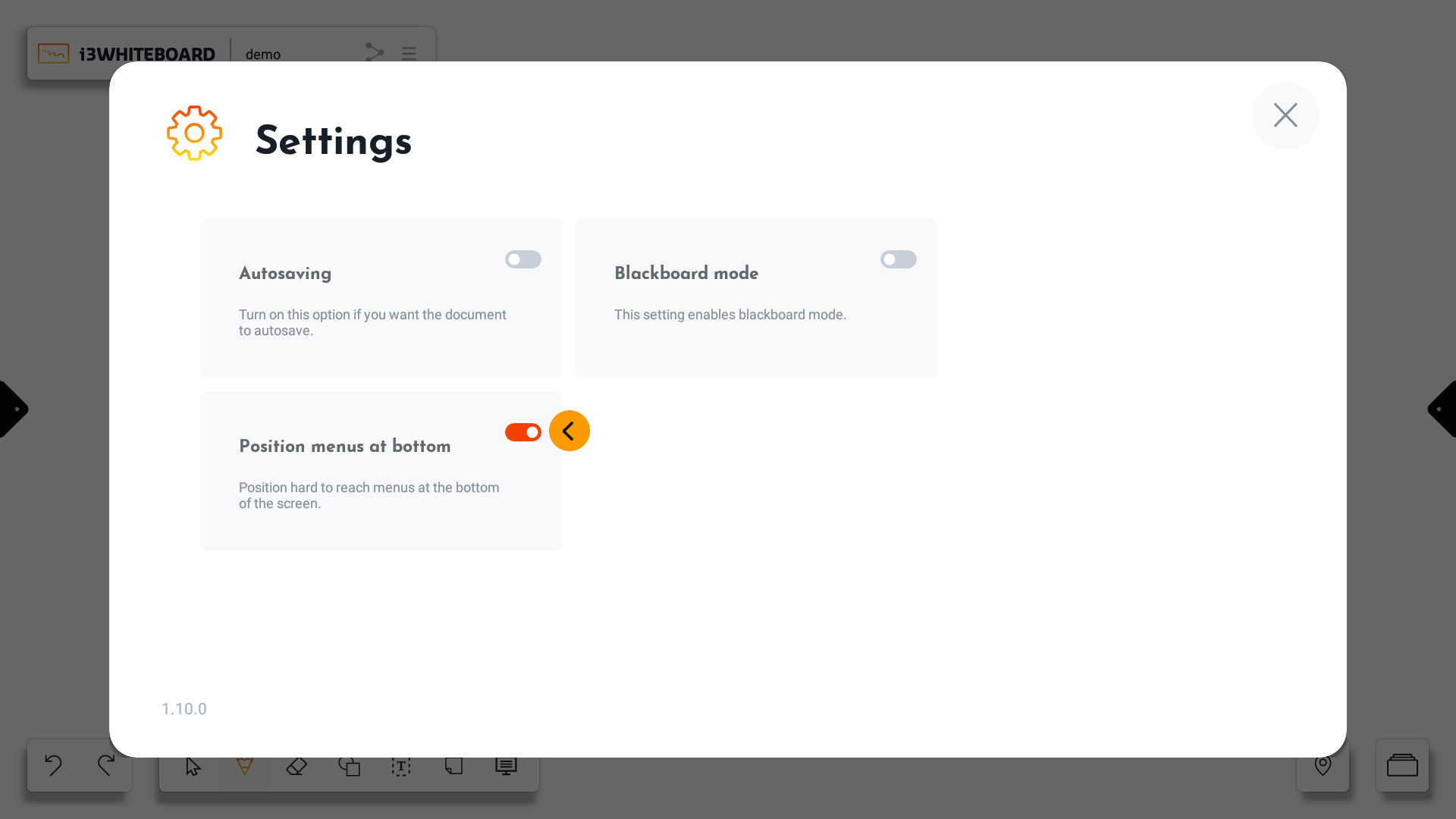
When turned on, the “Position menus at bottom” setting will position most menus that are normally high on the screen on the bottom instead.
Blackboard mode
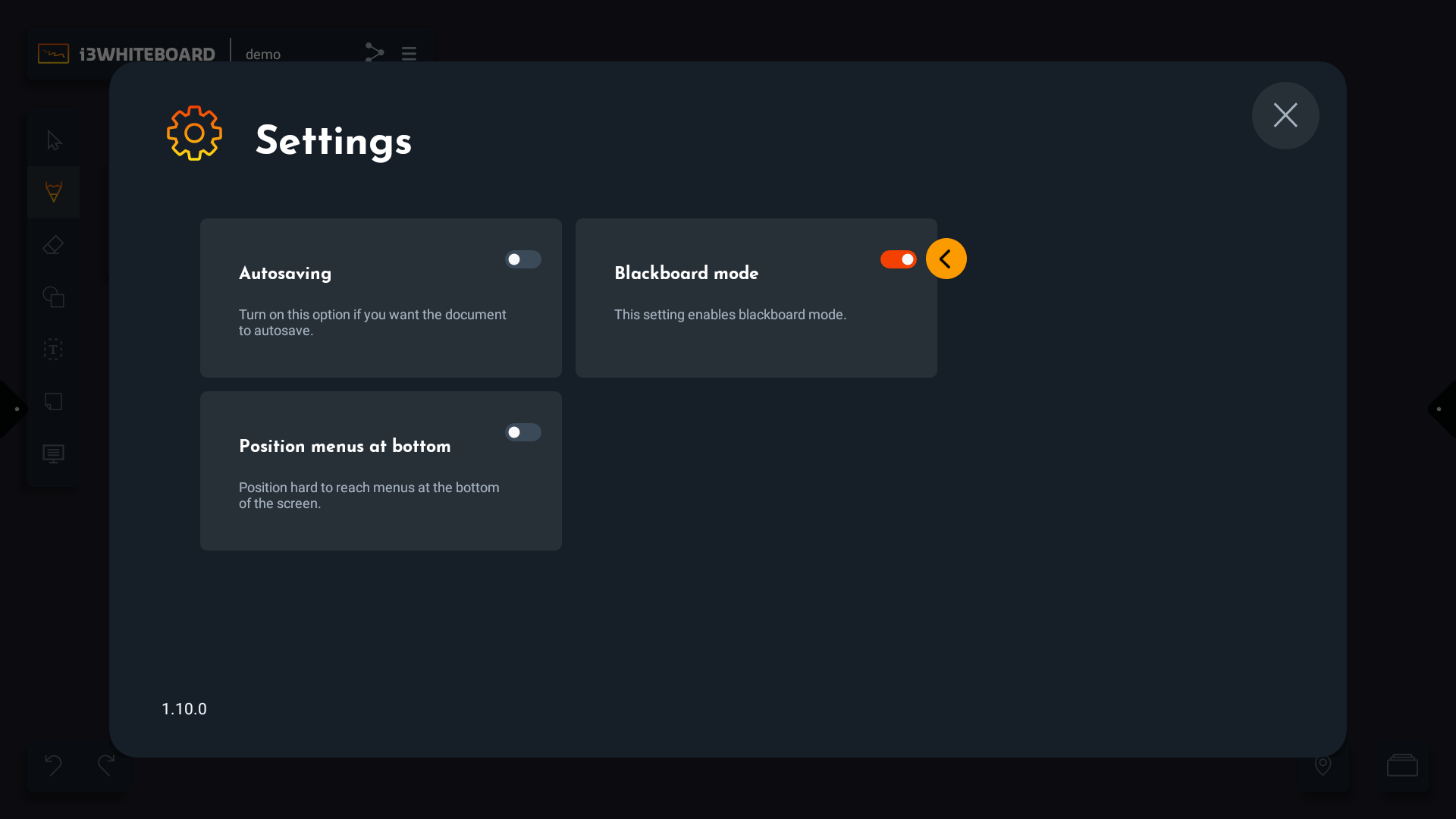
“Blackboard mode” enables the following features:
Dark application theme
Dark canvas background
Separate color presets for use on a dark background
Exporting your work
You can export your work via the export function in the main menu.
There are a few export methods available:
PDF export via QR code
Via cloud
Via local network
PDF export via email
PDF export via QR code
The export via QR code has two options:
Exporting via the cloud is easy and simple but requires both the display and your mobile device to be connected to the internet.
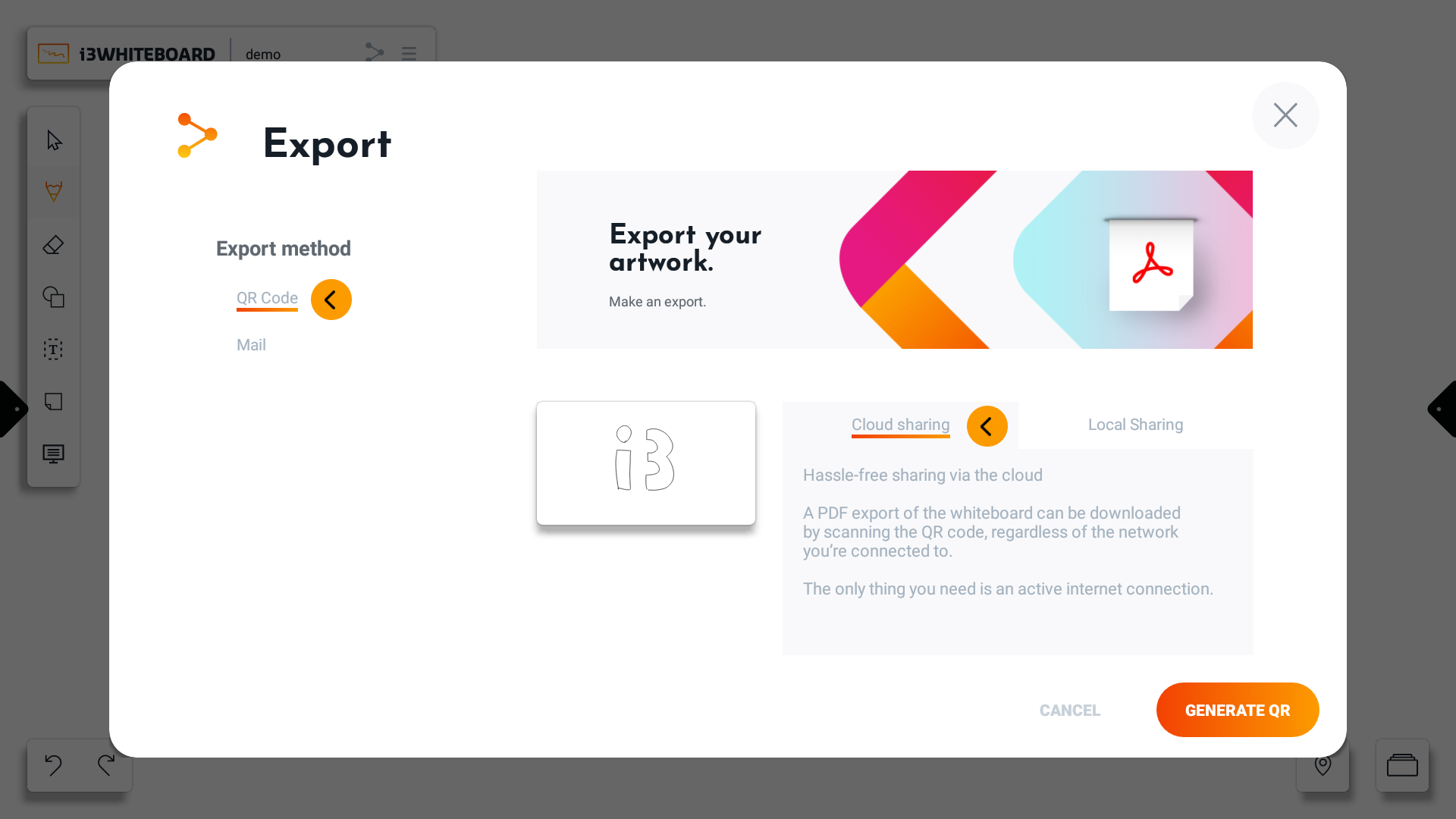
Simply scan the QR code with your mobile device to download your PDF export.
Note: The PDF file will remain available for download for one hour
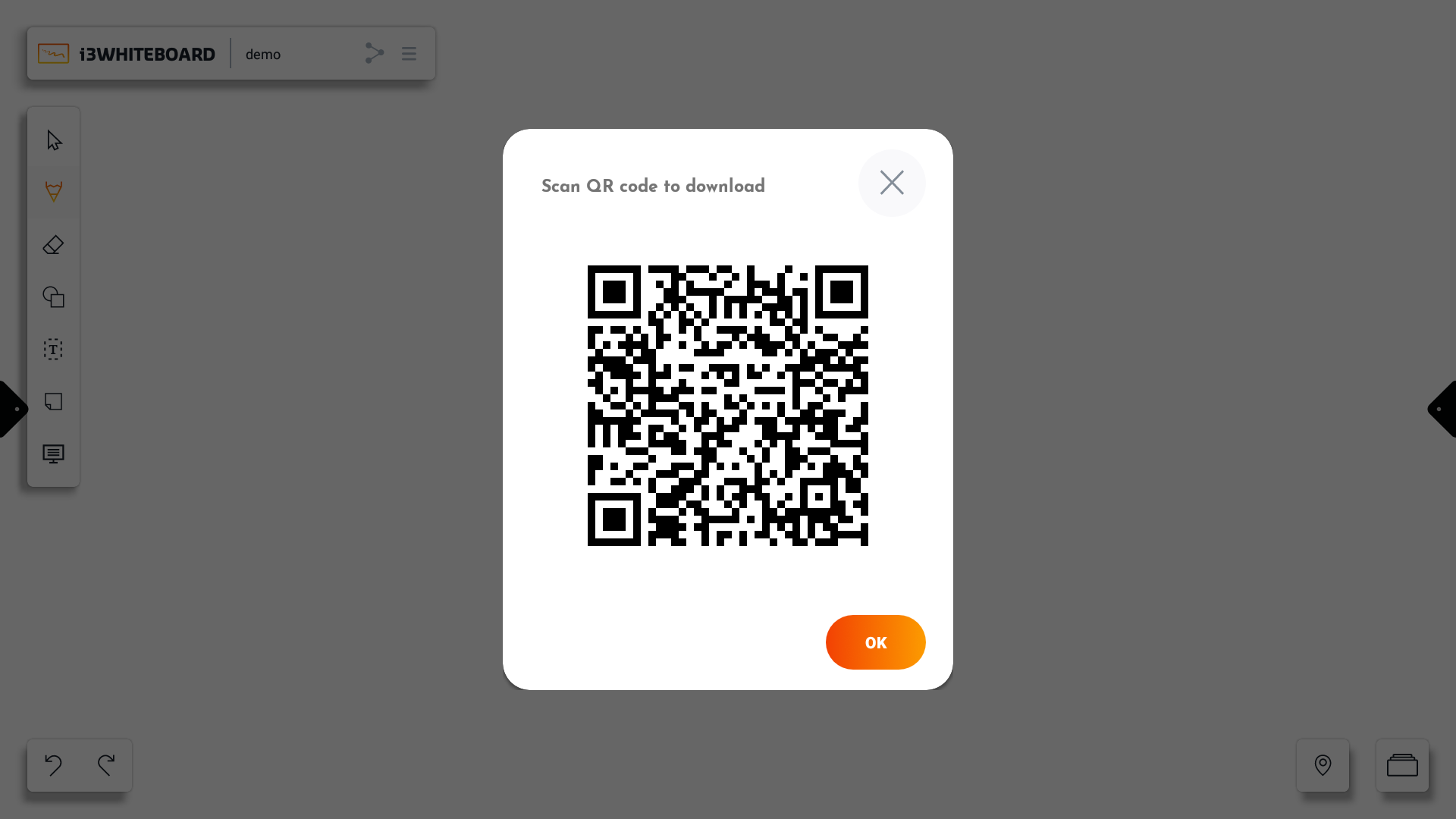
Exporting via the local network does not require an internet connection. Instead, the display and your mobile device must be on the same network.
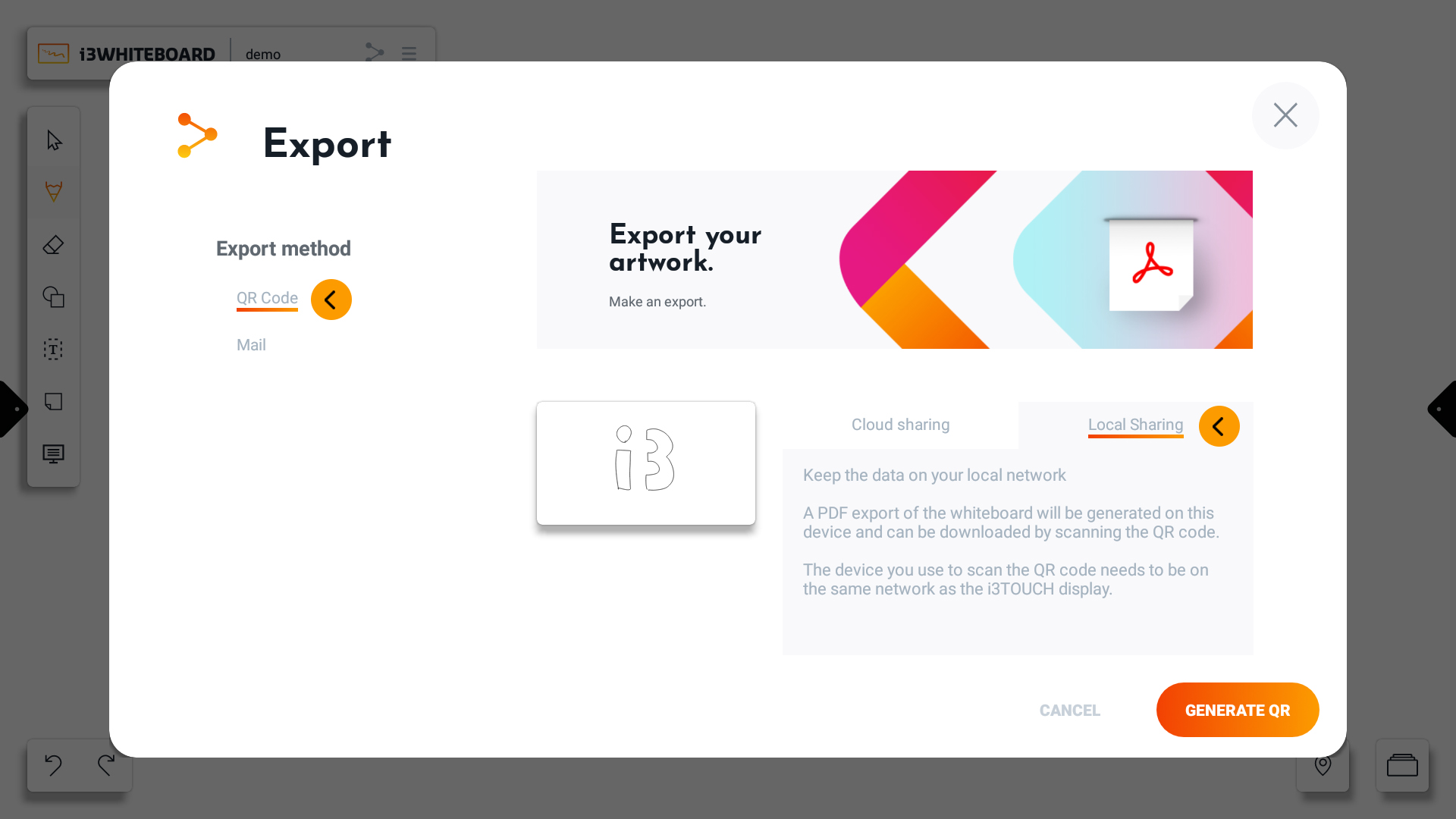
The QR code popup will assist you with the network you need to connect to.
The PDF file will remain available for as long as the QR code is visible on the screen
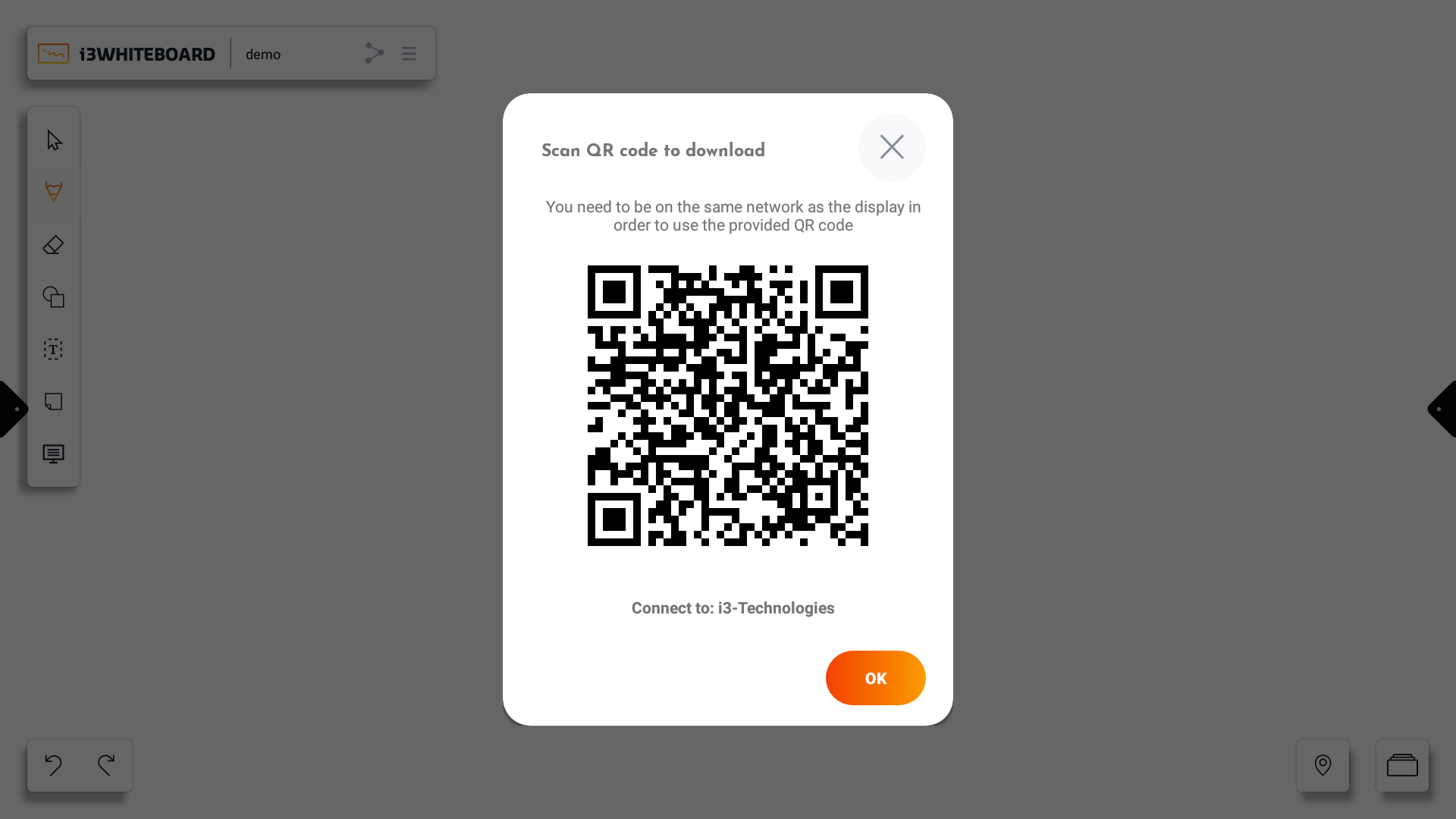
PDF export via email
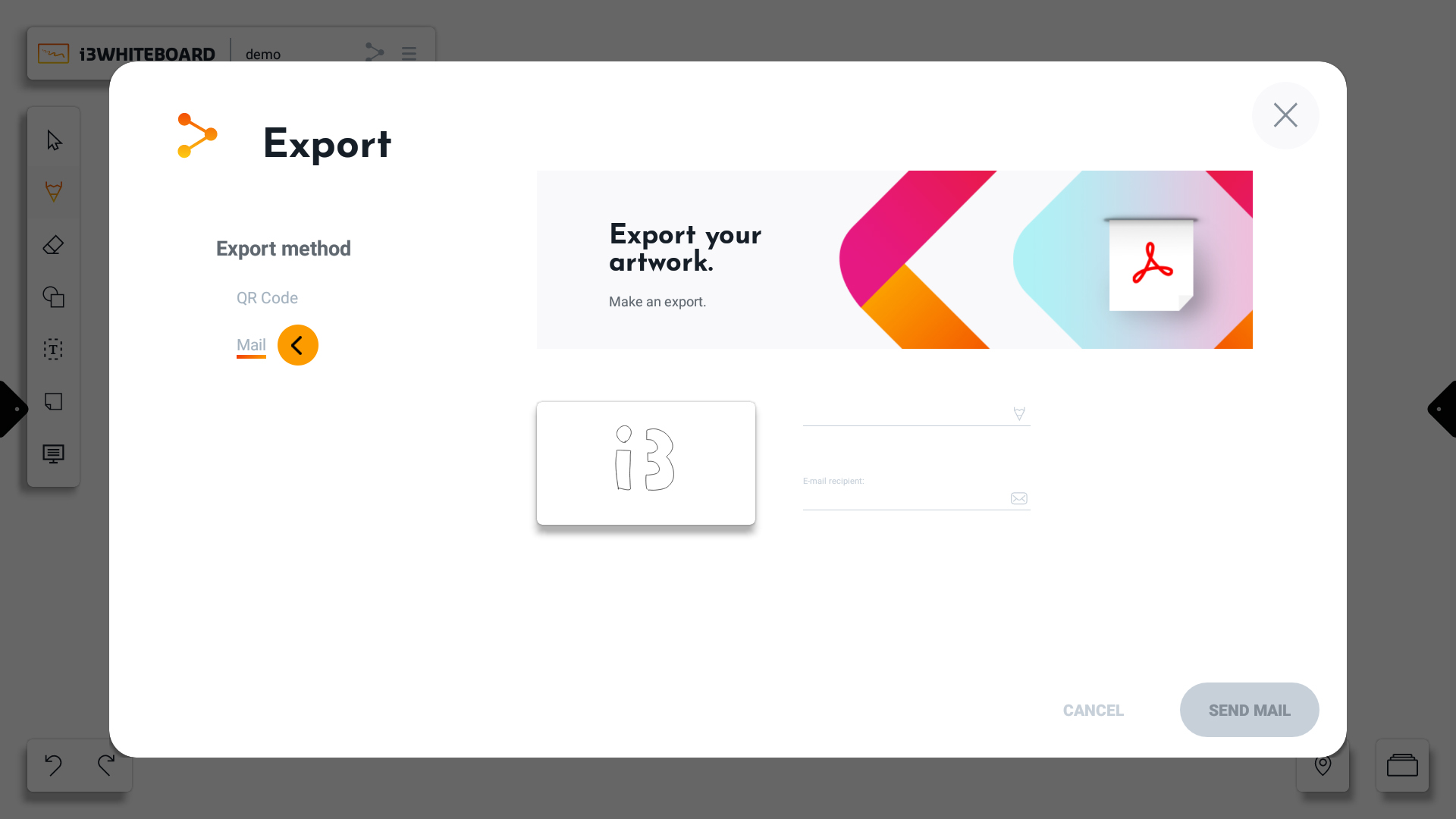
Exporting via email requires you to fill in the recipient’s email address. Optionally, you can also provide a name for the PDF file.
The display must be connected to the internet.
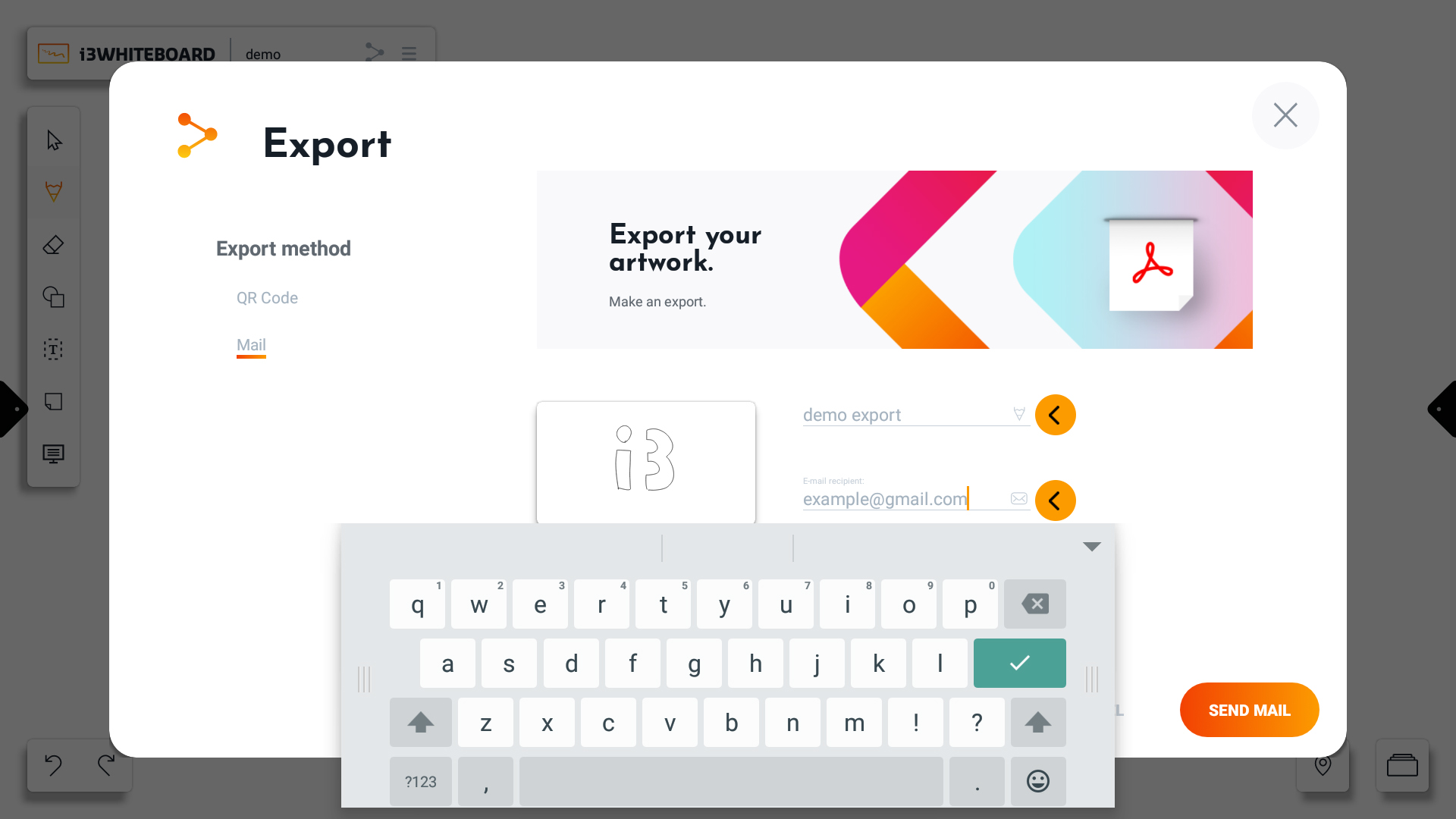
You can provide multiple email addresses to send to. To do this, separate all email addresses with a space, comma or semicolon.
“ “
“,”
“;”
Collapsing menus
You can collapse most menus by pressing the i3WHITEBOARD logo
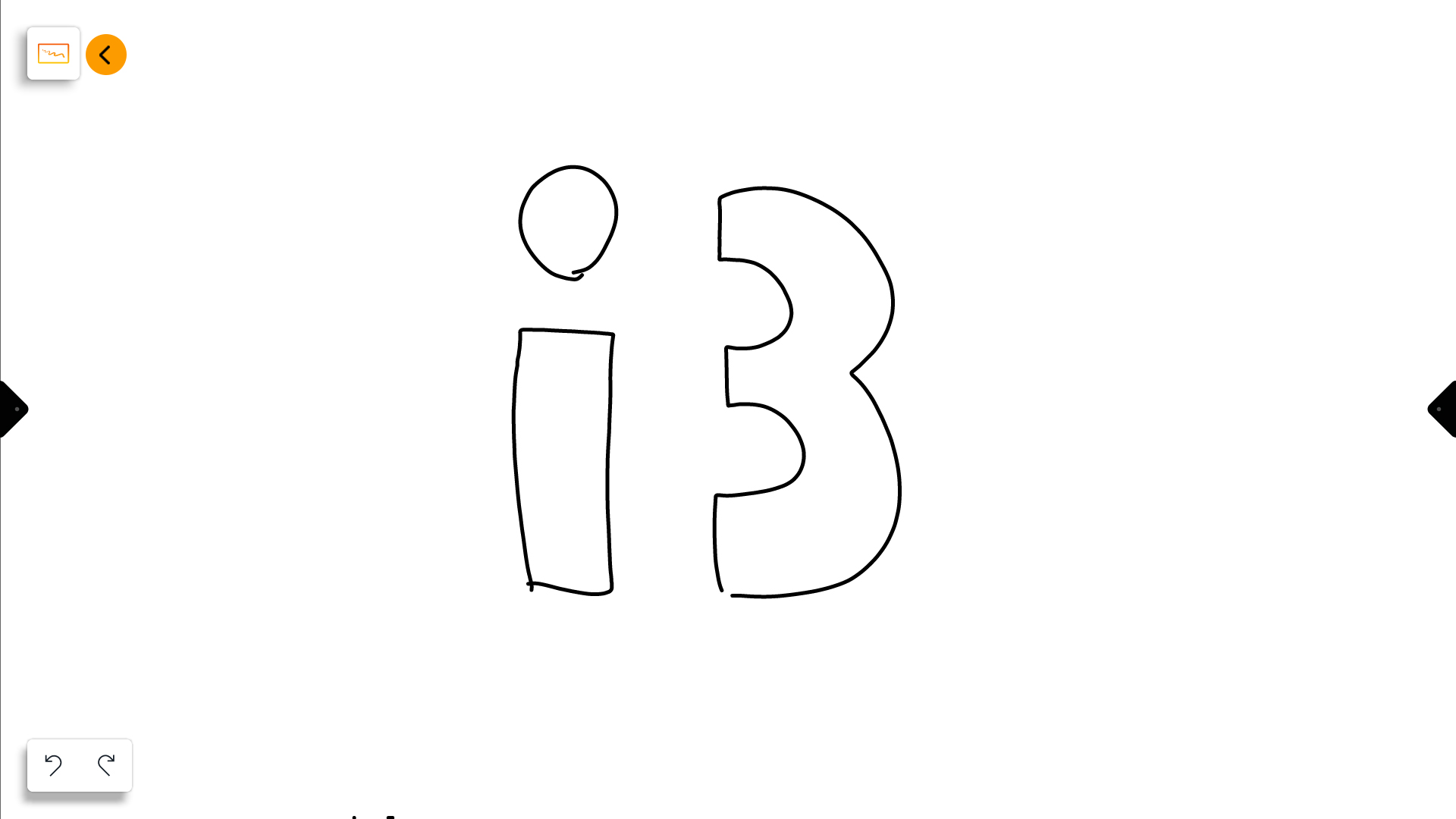
Canvas Tools
i3WHITEBOARD provides various tools that you can use to interact with the canvas.
Selection tools
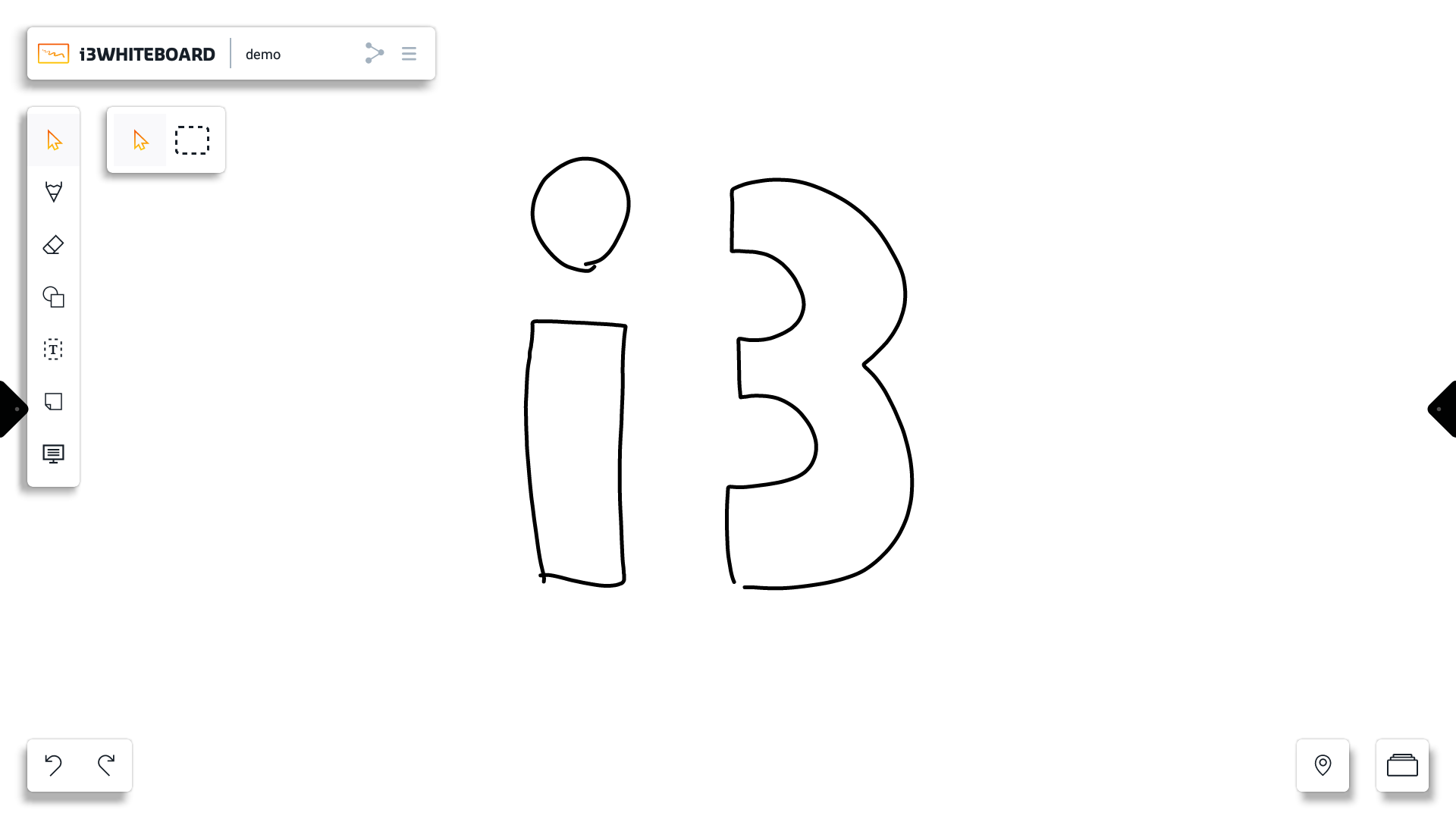
You can use the pointer tool to select single objects.
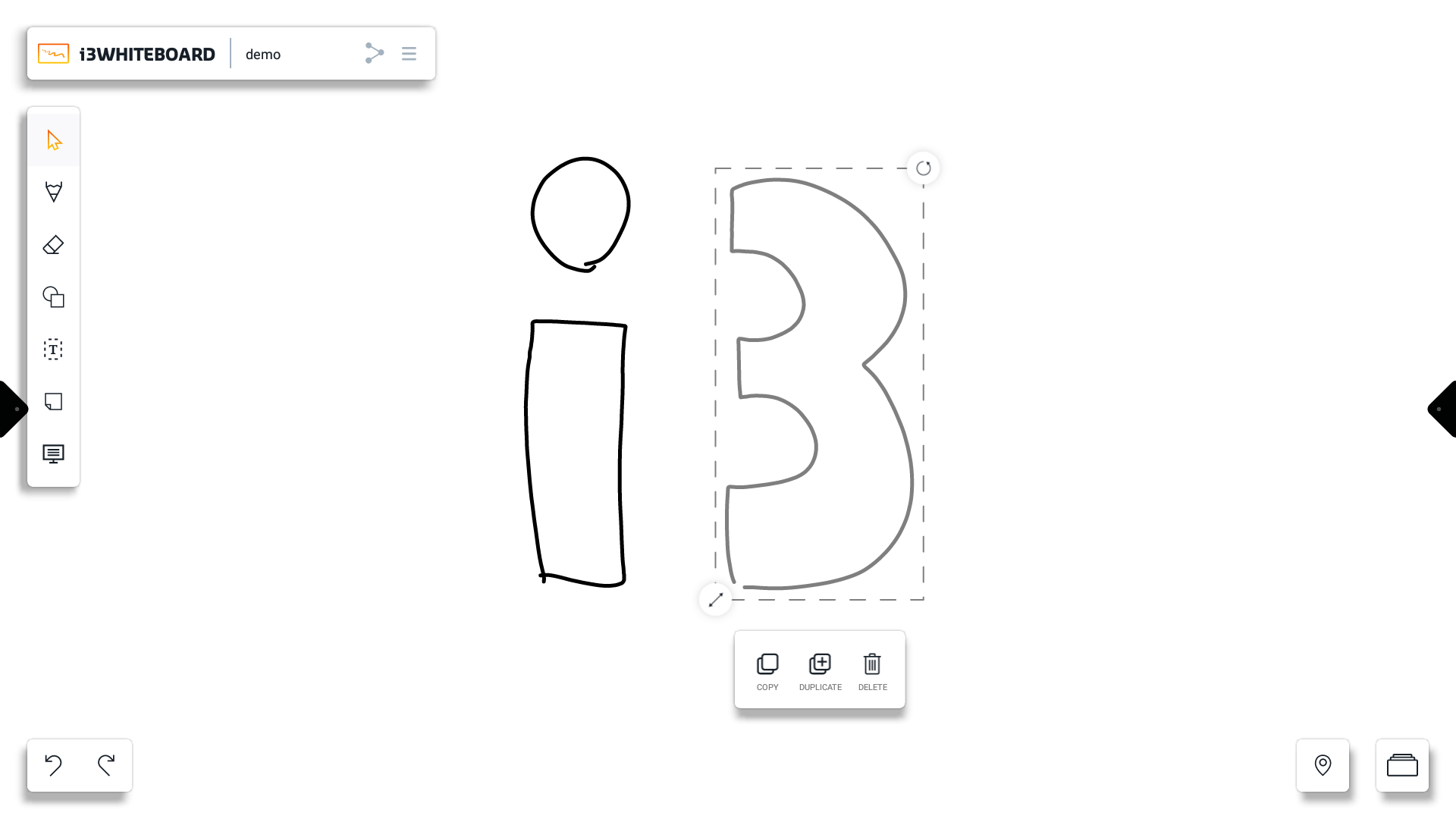
You can also use the pointer to move the canvas and zoom in and out with pinch gestures.
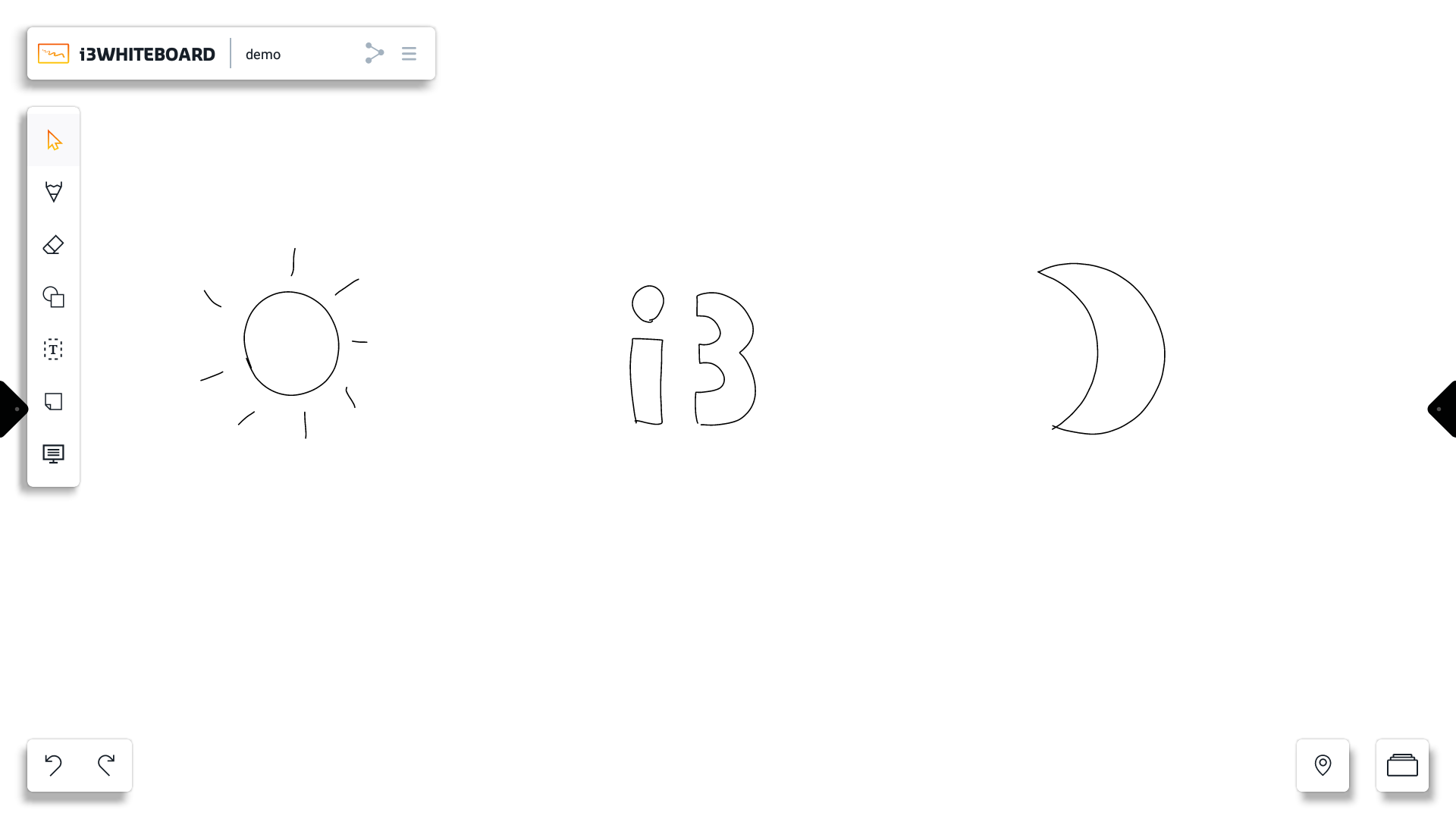
Use the selection tool to select multiple objects within a rectangle.
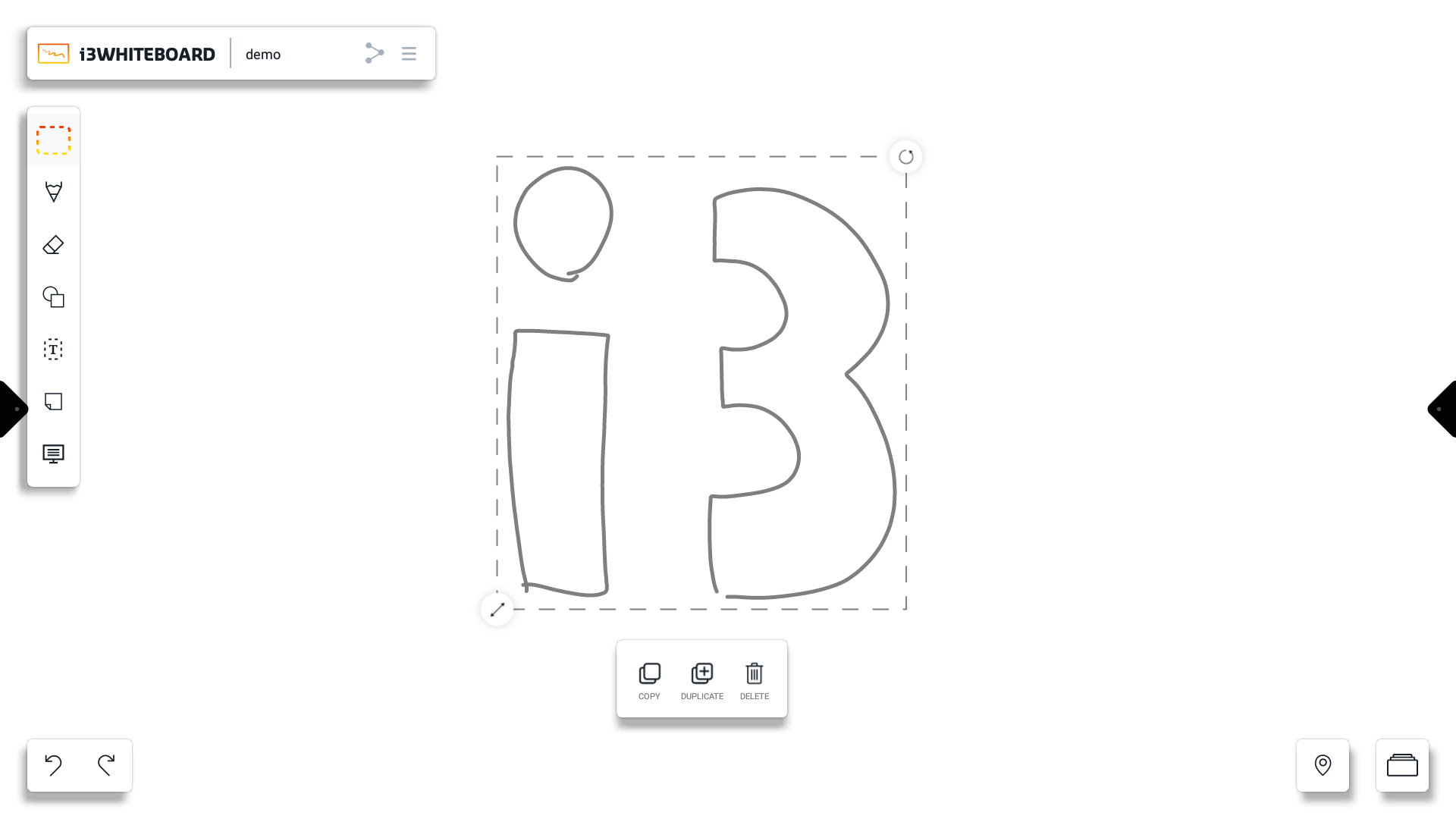
Options for selected objects:
Copy → you can paste a copied object via a long press and then choose the paste option.
Duplicate → instantly create a copy of the object at the same location
Delete → delete the object
Drawing tools
There are 3 presets available:
Pencil
Marker
Physical pen
The pencil and marker preset are purely cosmetic. The marker preset is slightly transparent. Once activated, you can use them to write on the canvas.
The physical pen preset is exclusively for physical pens that come with the display.
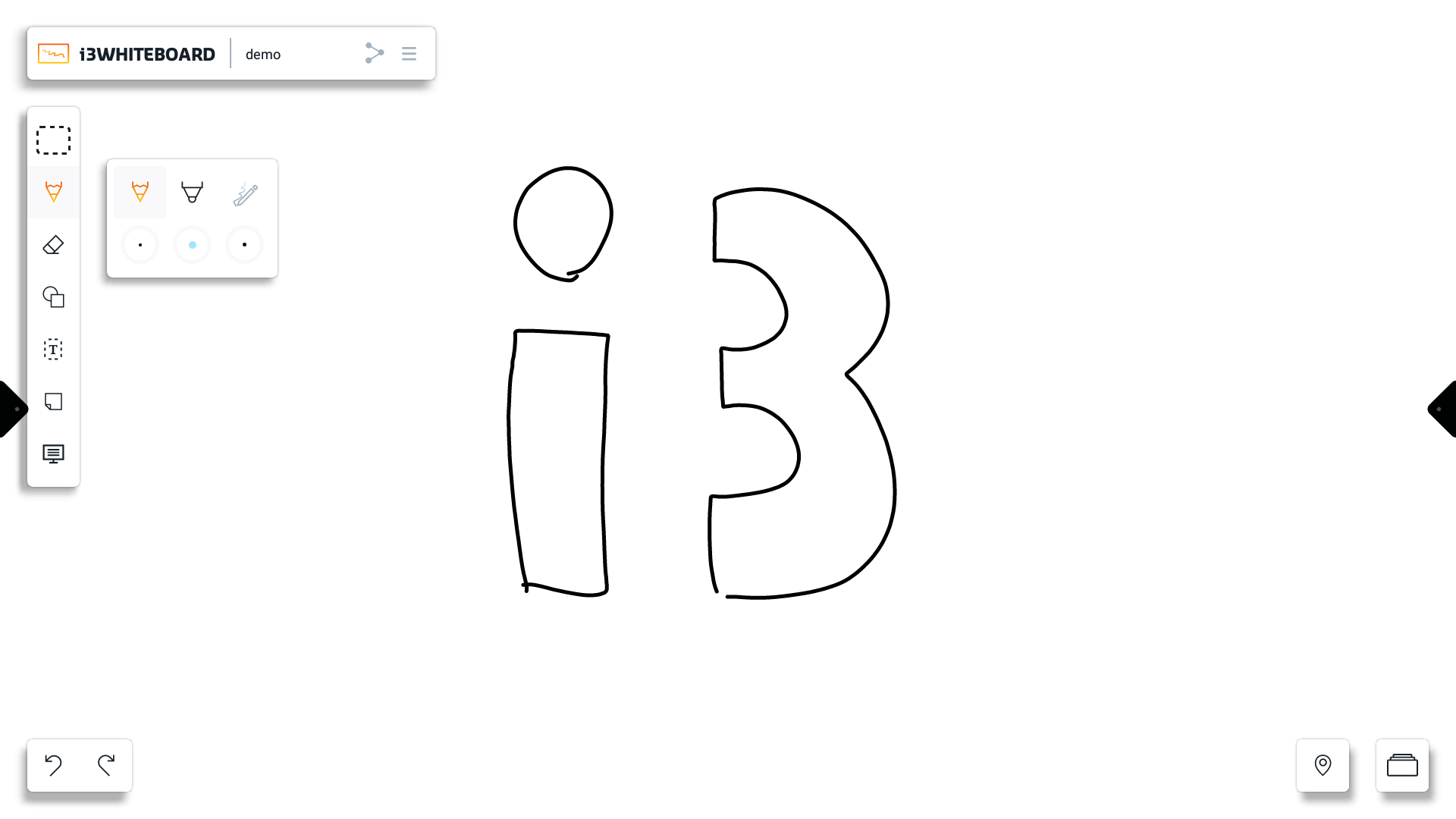
Press a preset's color to customize the color and size.

Press the “+” icon to customize the color more precisely with the color picker.
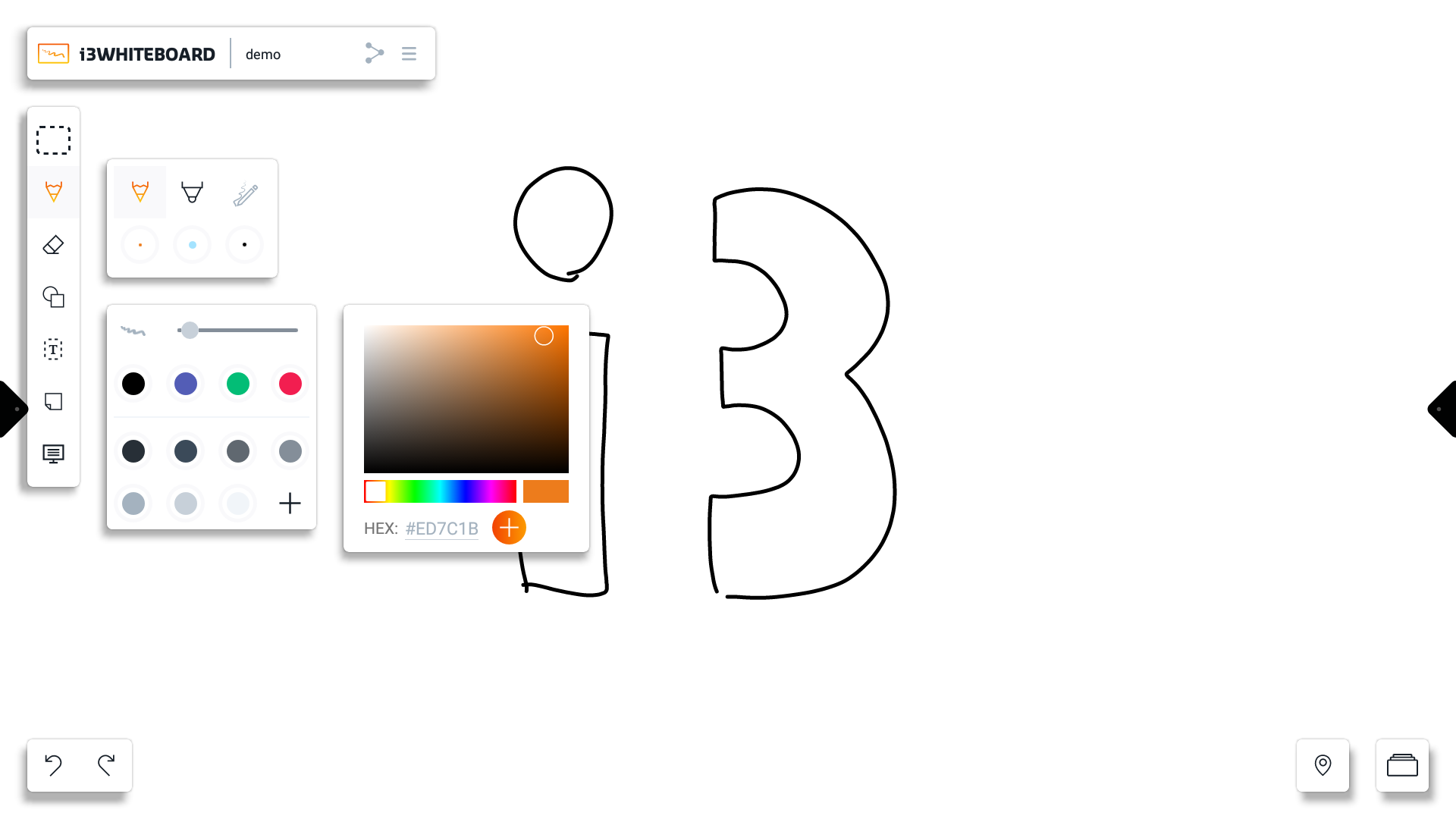
Use the “+” icon to add a custom color to the list of saved colors.
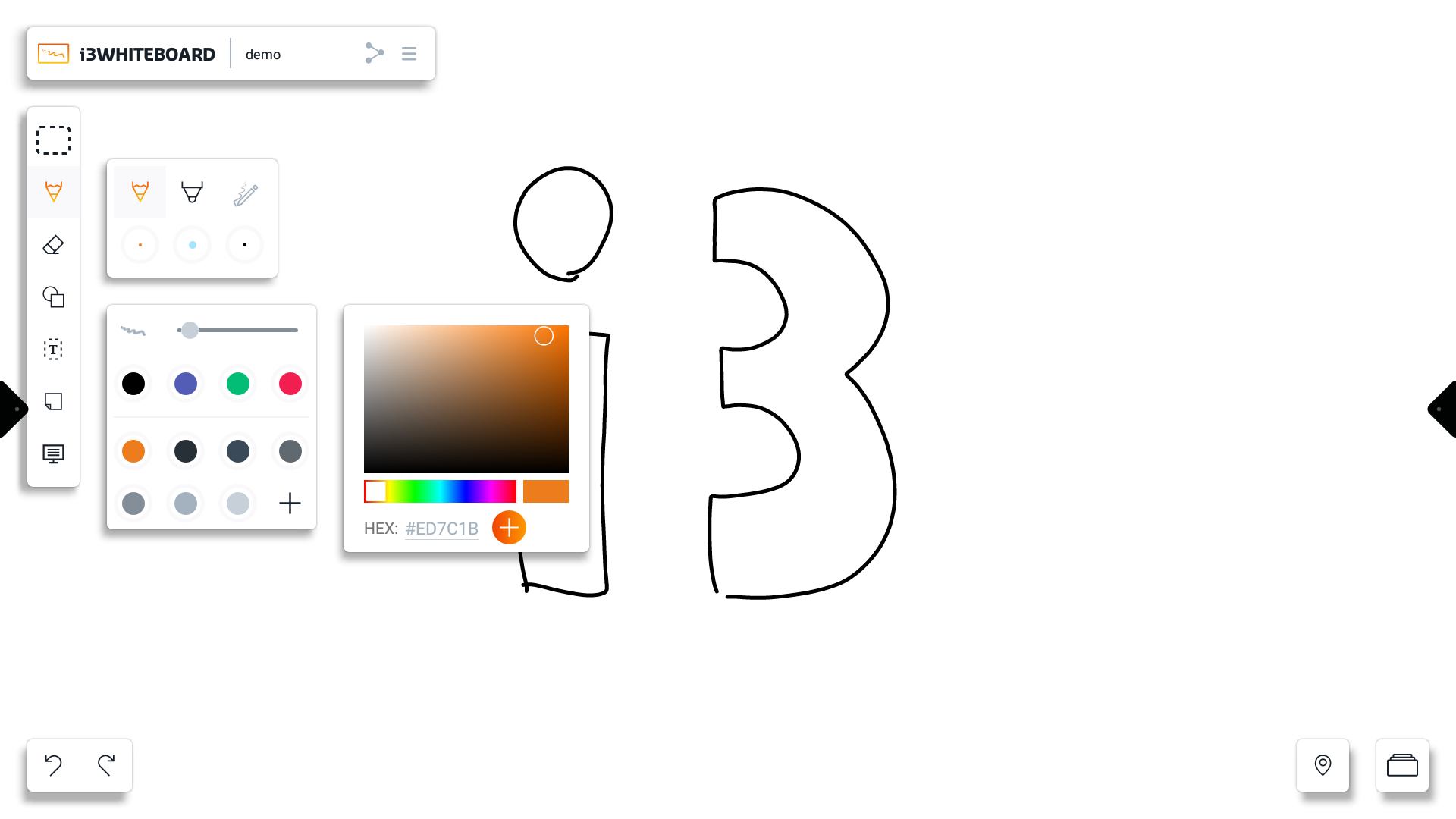
Use your finger or a physical pen to draw on the canvas.
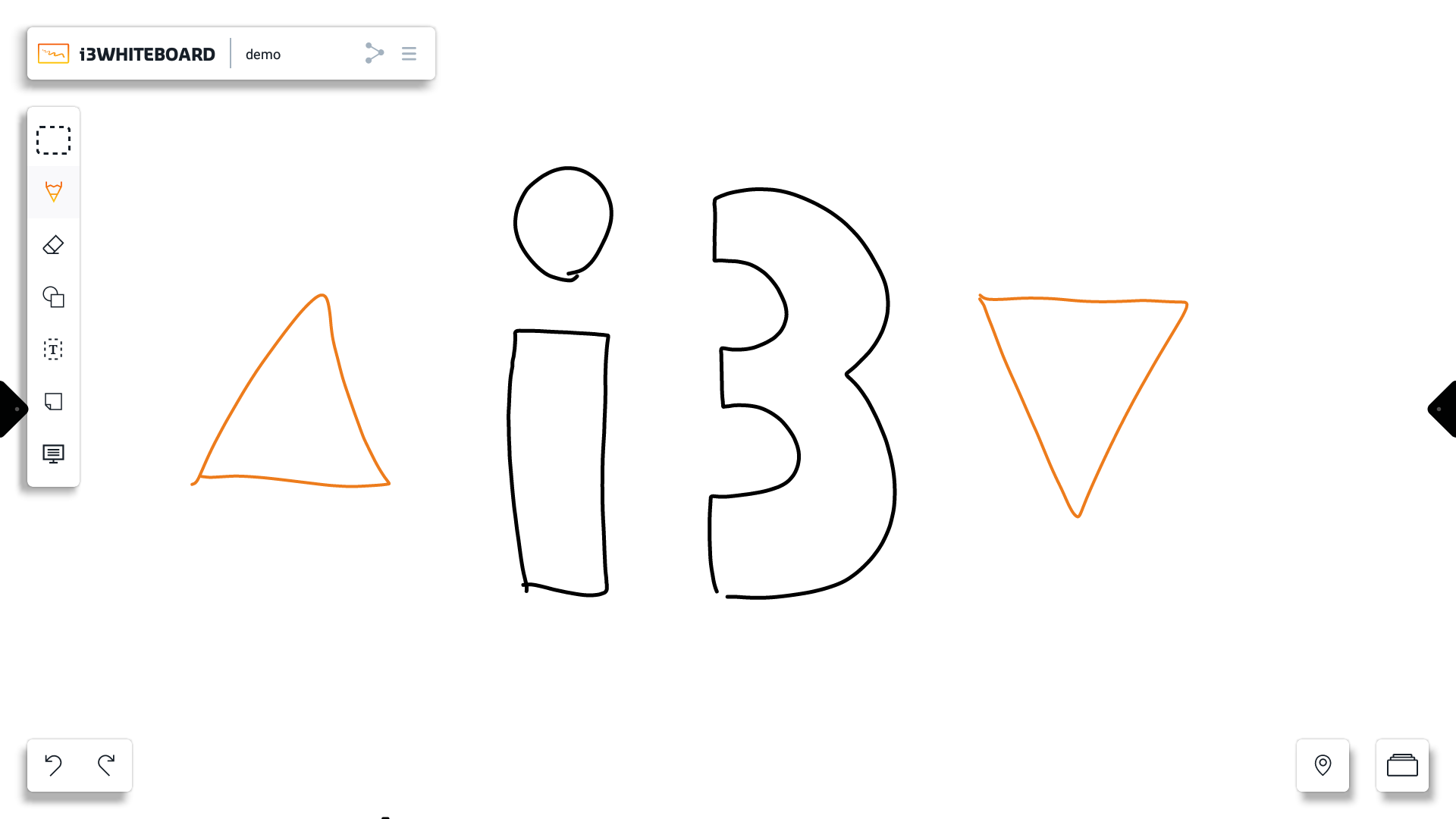
Eraser tools
You can customize the size of the eraser tool. You can also delete the whole canvas with the trashcan.
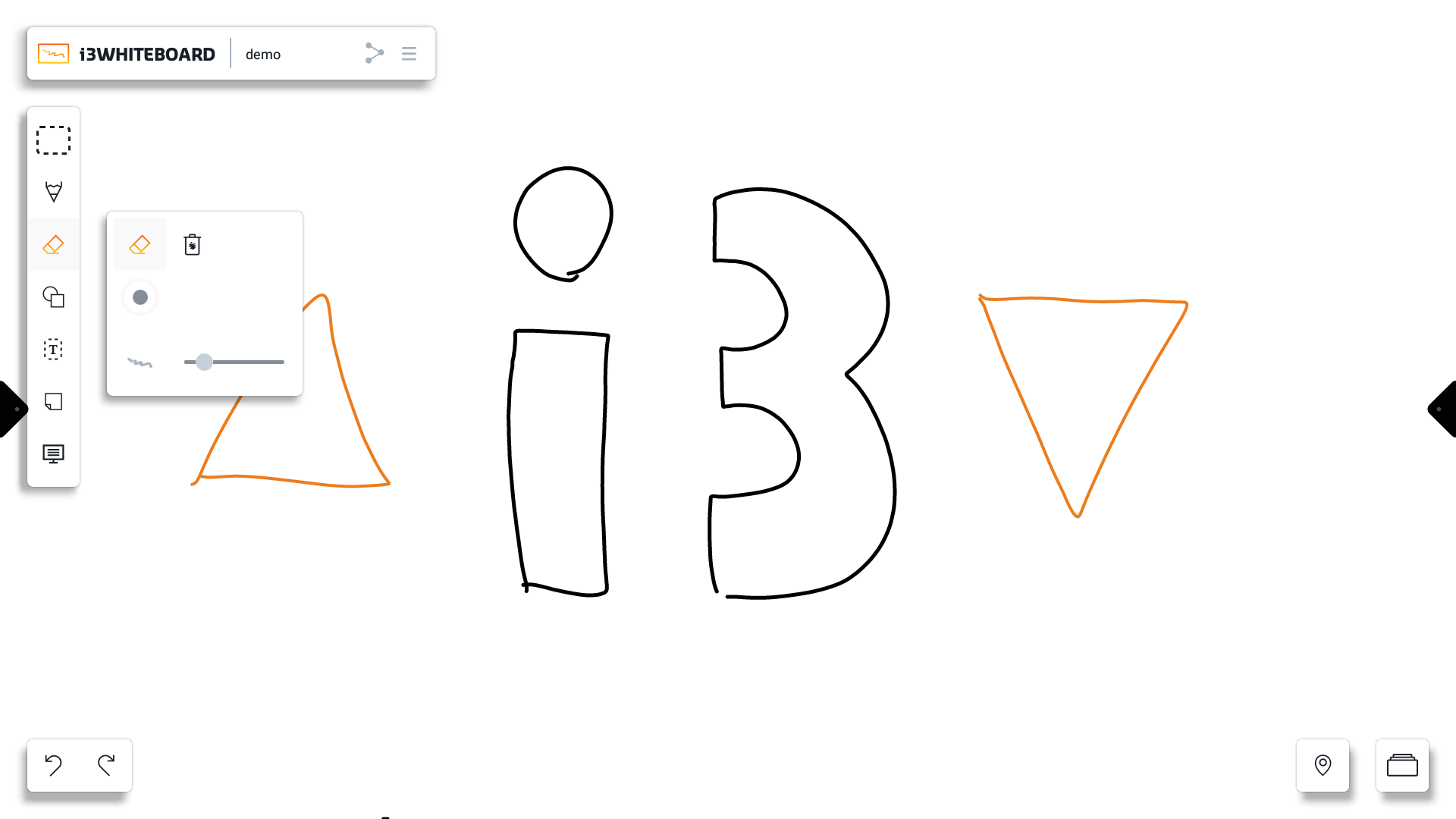
You can erase using certain gestures:
Four-finger erase → use 4 fingers
Palm erase → use the palm of your hand
Palm erase is supported only on the following displays:
i3TOUCH EX
i3TOUCH PX (only on updated models with palm rejection settings disabled)
i3TOUCH X-ONE
i3TOUCH E-ONE
Shape tools
Use our shape presets to draw various shapes on the canvas.
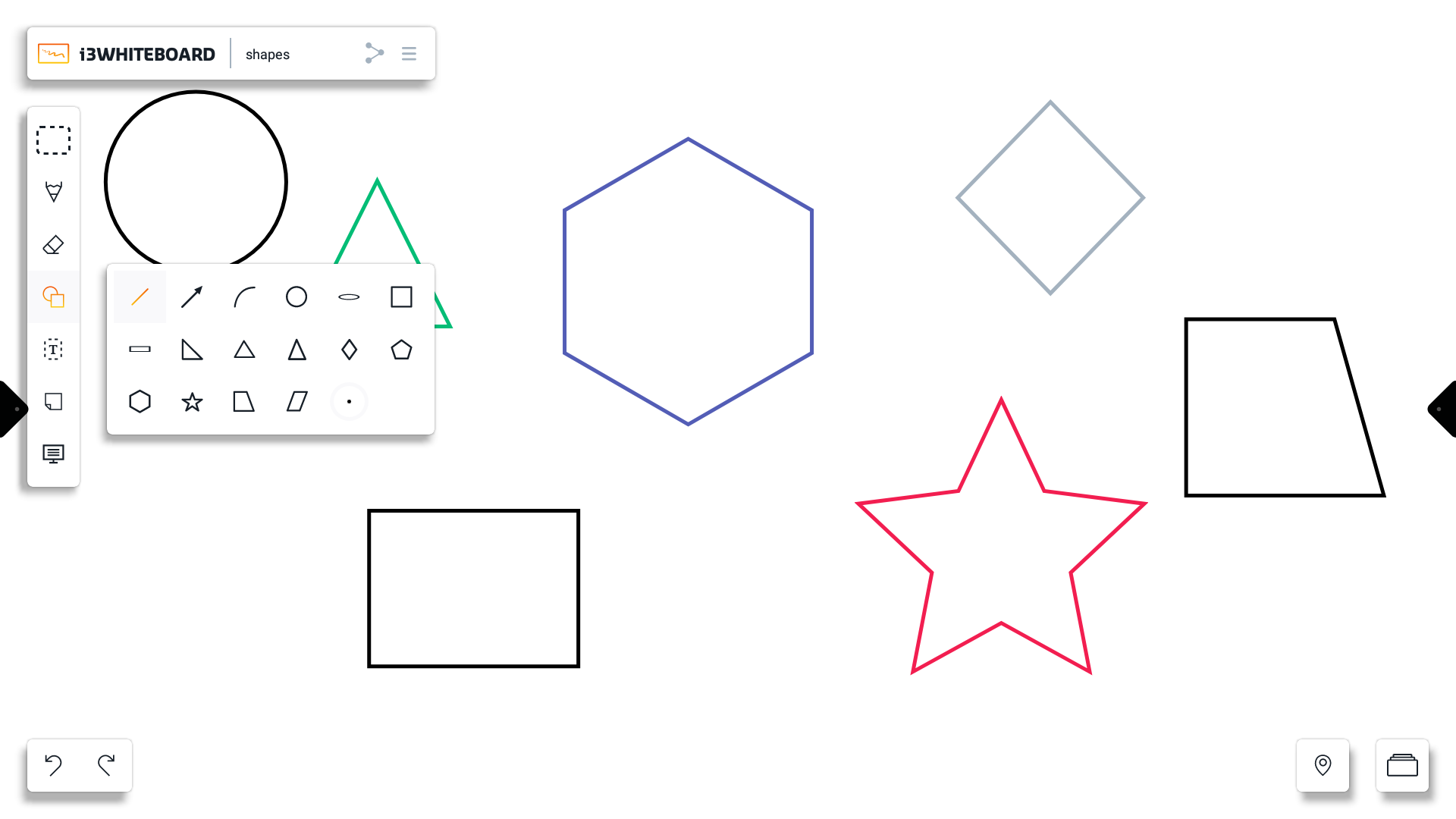
You can also customize the color and line size using the color presets and color picker.
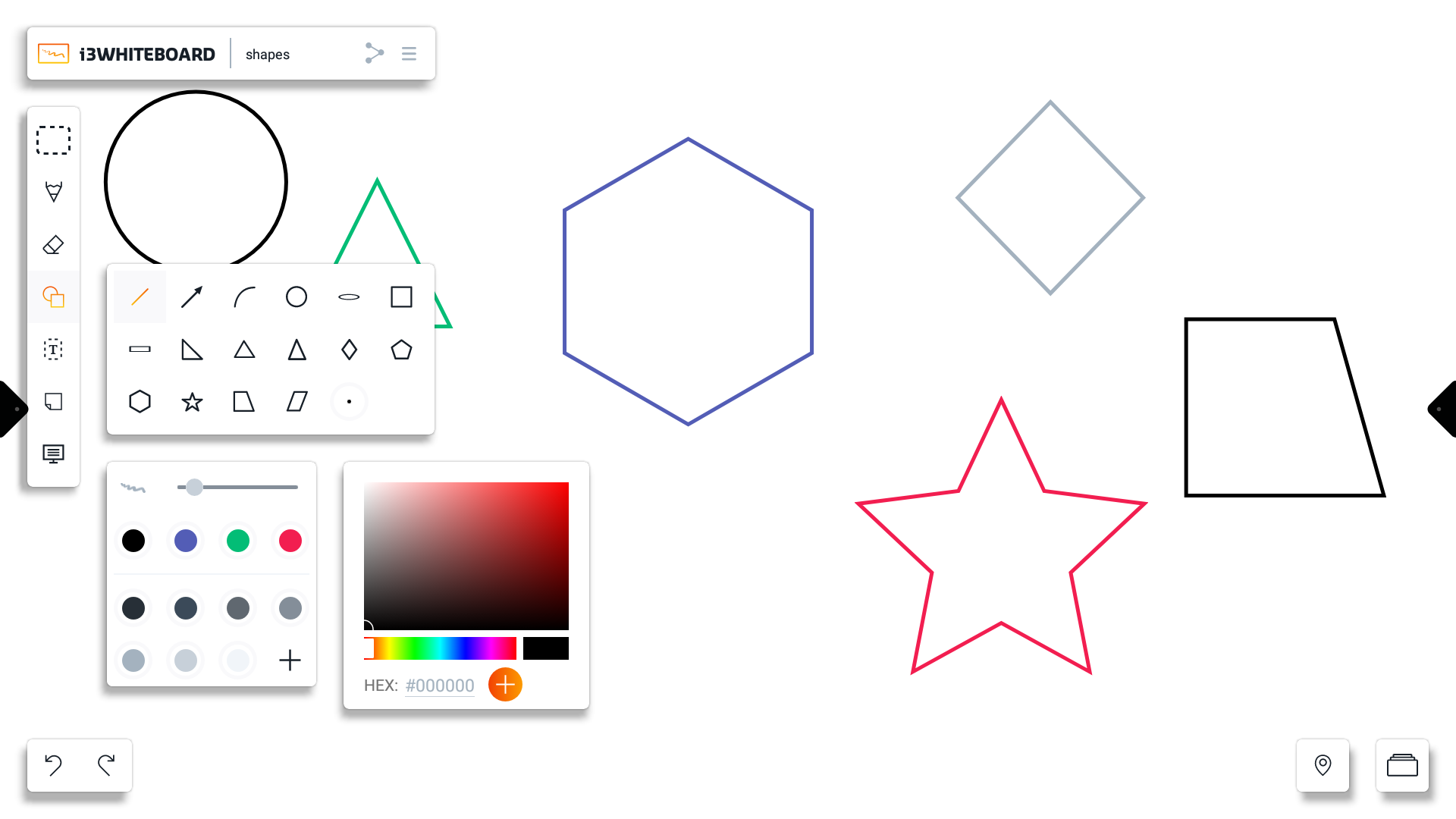
Text tools
Use the text tool to type text to the canvas using the on-screen keyboard.
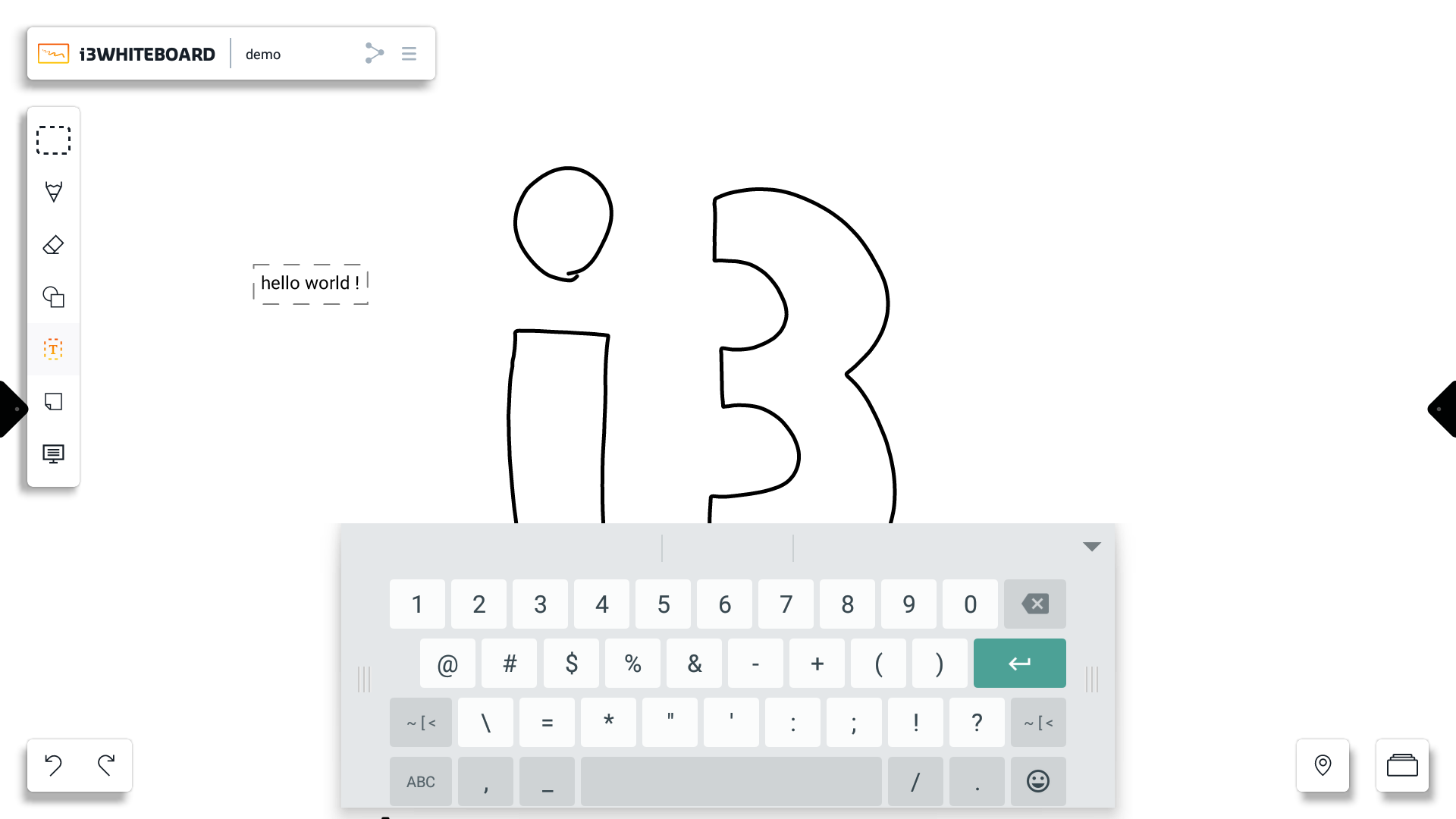
You can customize the text color with the color presets and color picker.
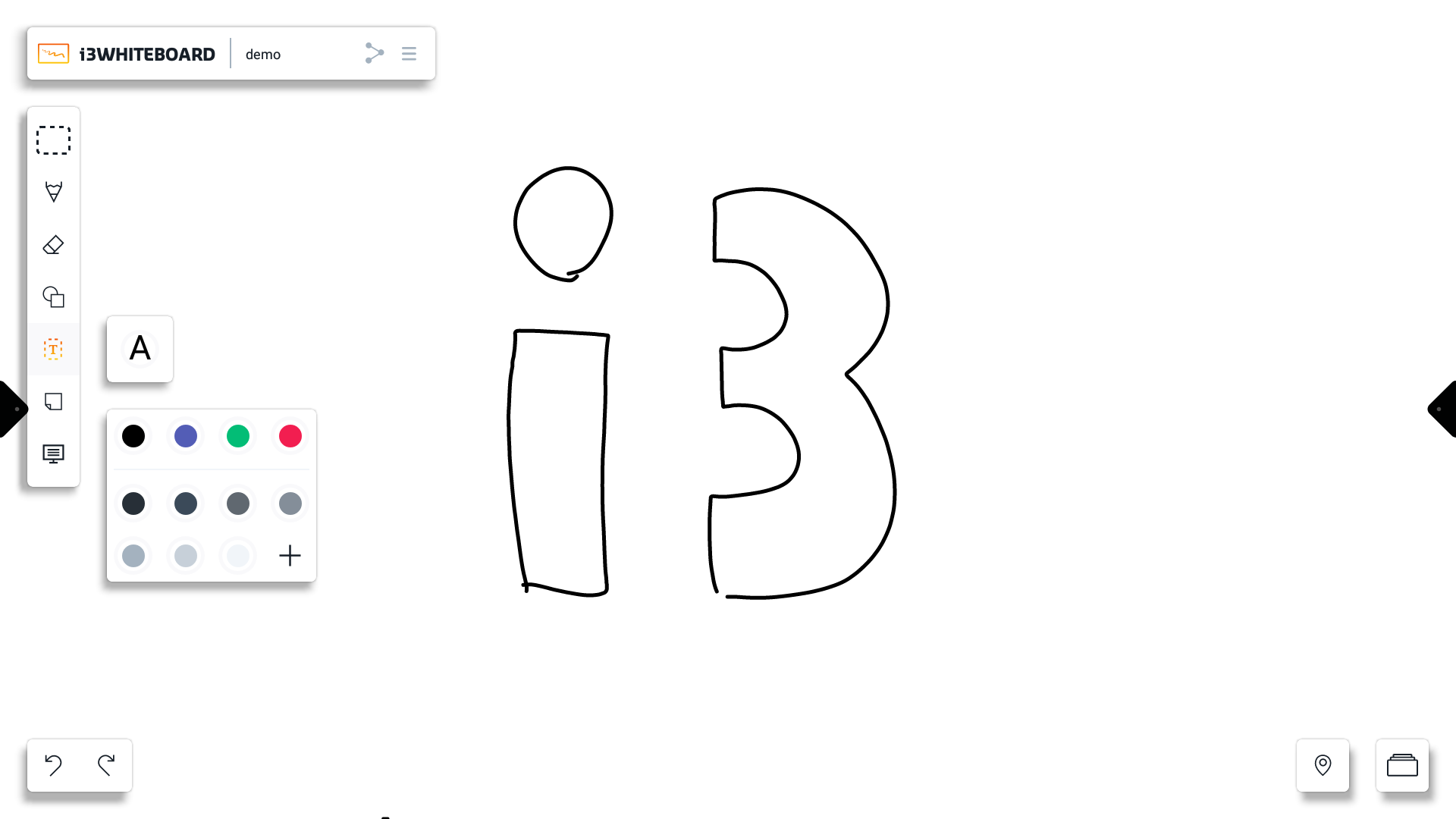
Sticky notes
You can add 4 types of preset sticky notes to the canvas.
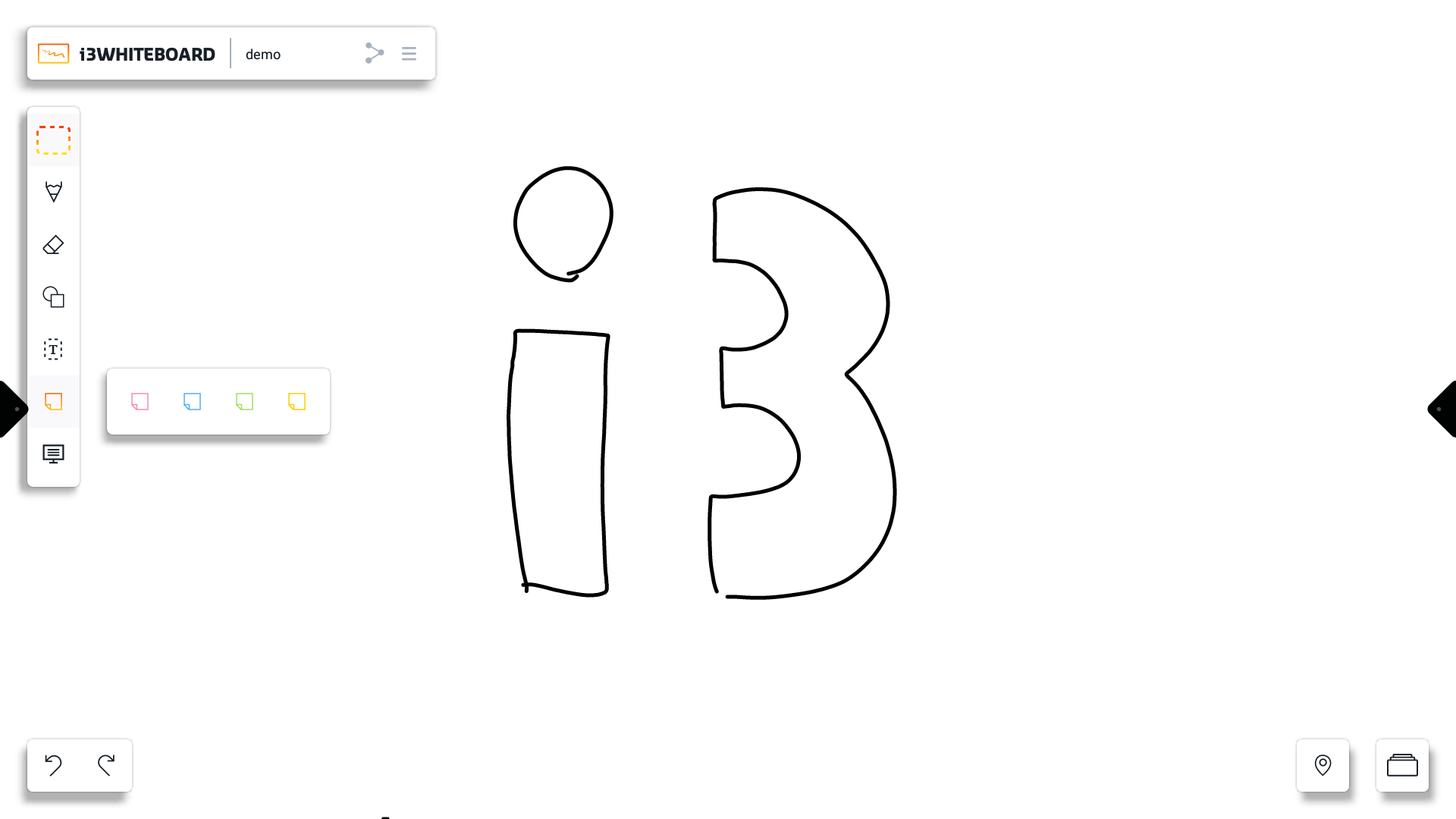
Once a sticky note is created, you can freely select and customize it like any other object.
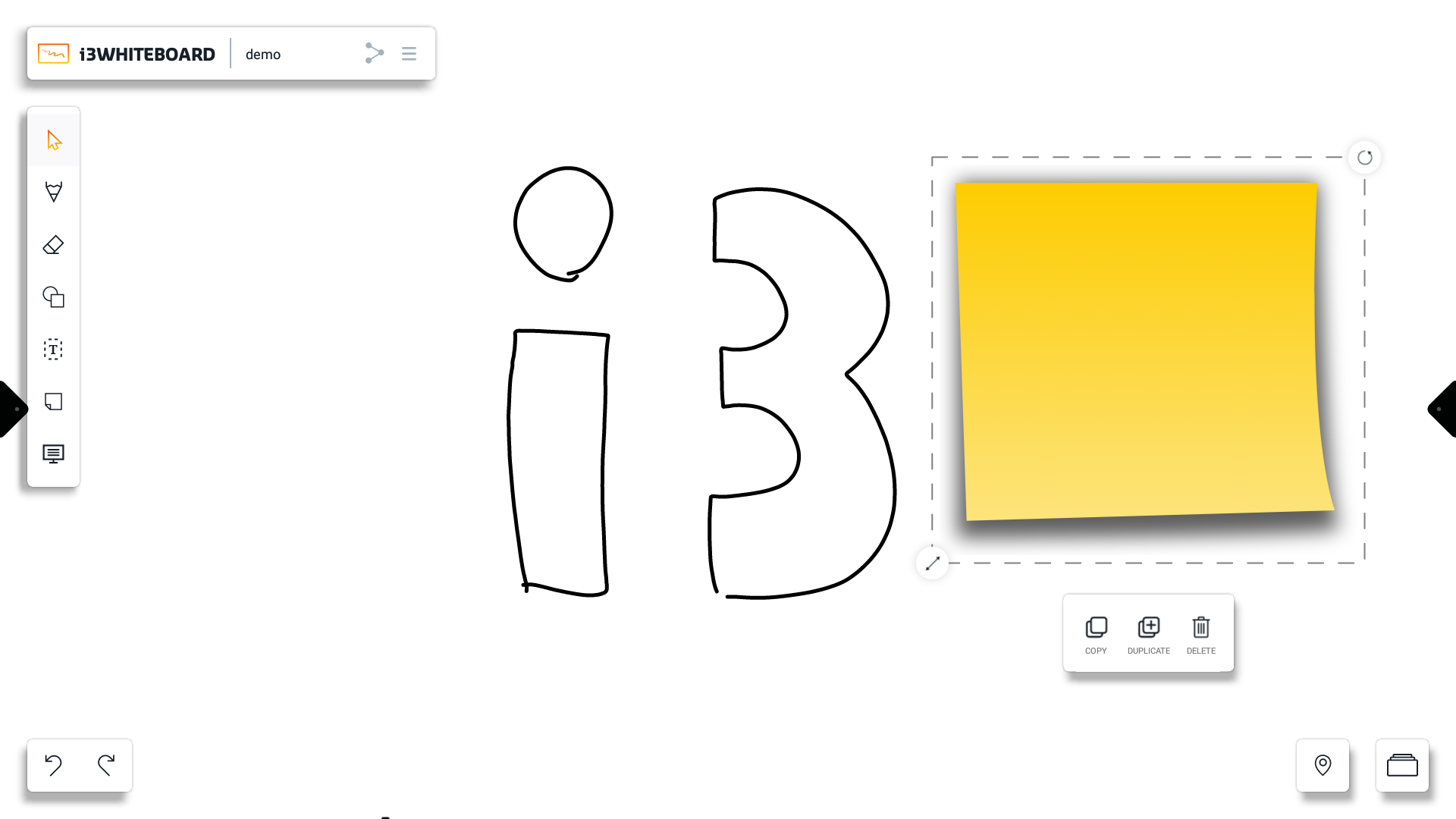
Write on the sticky note. Any writing will stay on the sticky note.
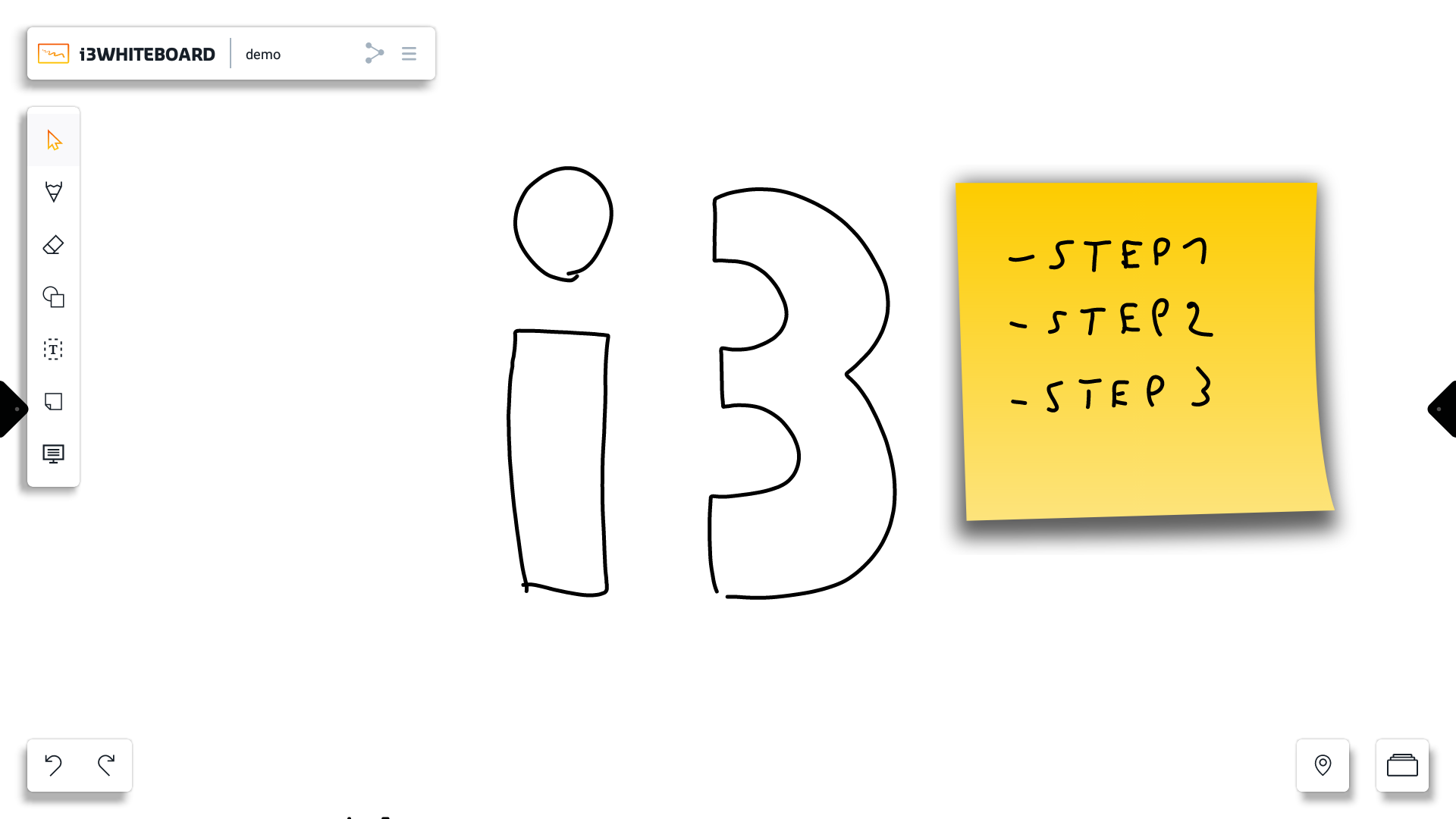
Backgrounds
The backgrounds option will open the “Choose a flavor” dialog.
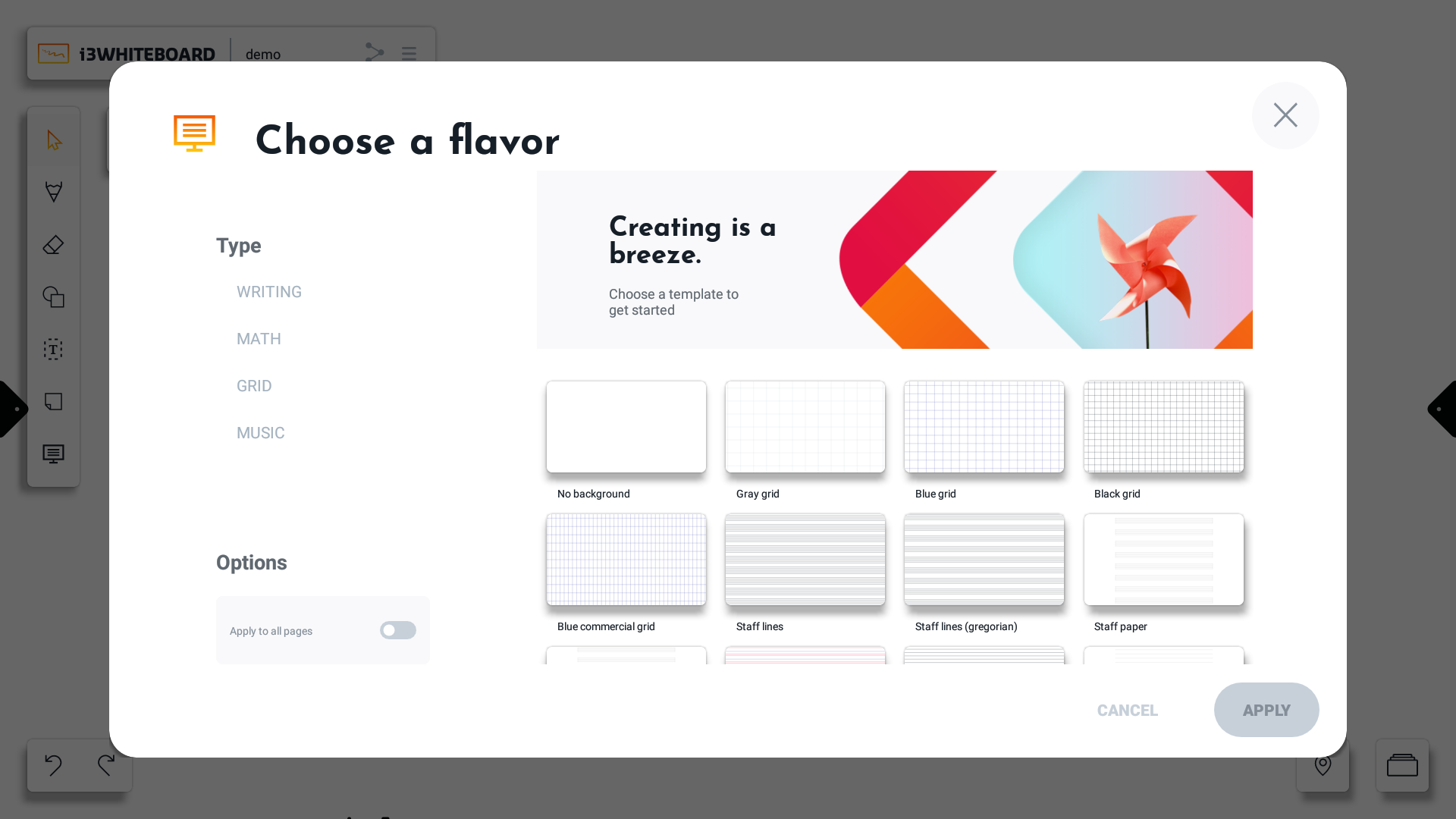
Choose a background or template.
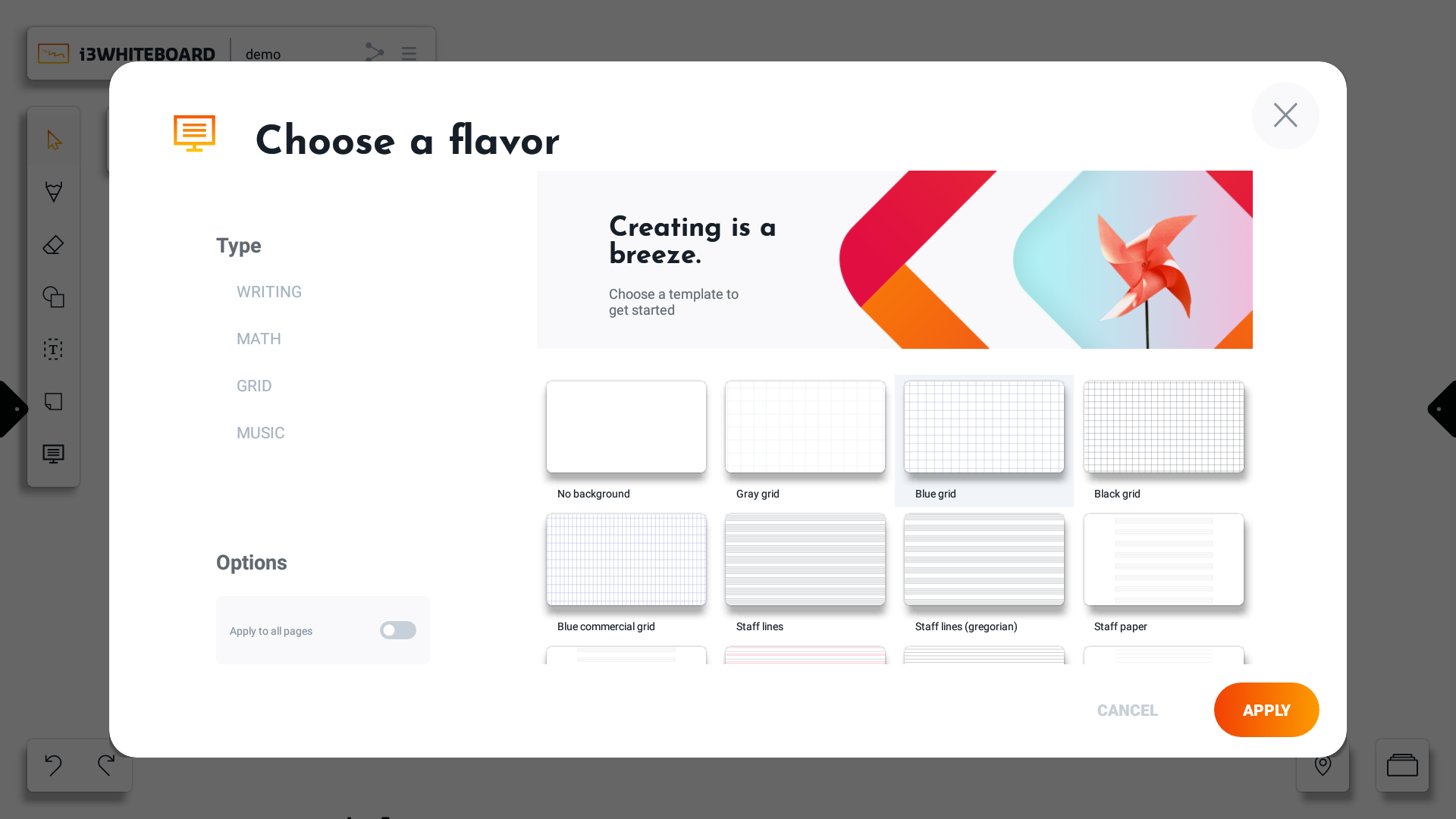
The “Apply to all pages” option will apply the background to all existing boards.
Press “APPLY” to apply the background to the canvas.
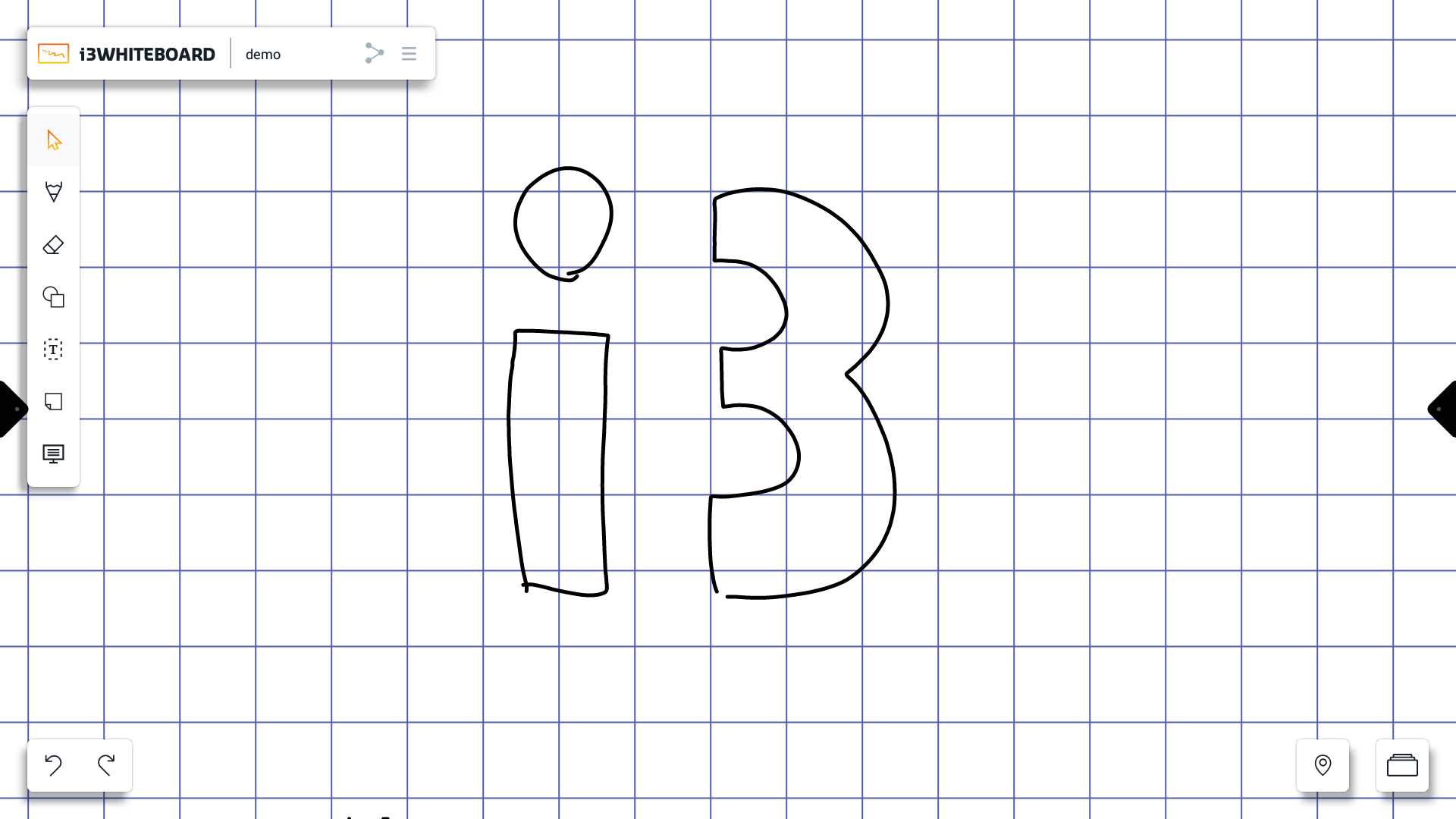
You can also filter by category by pressing on a flavor type.
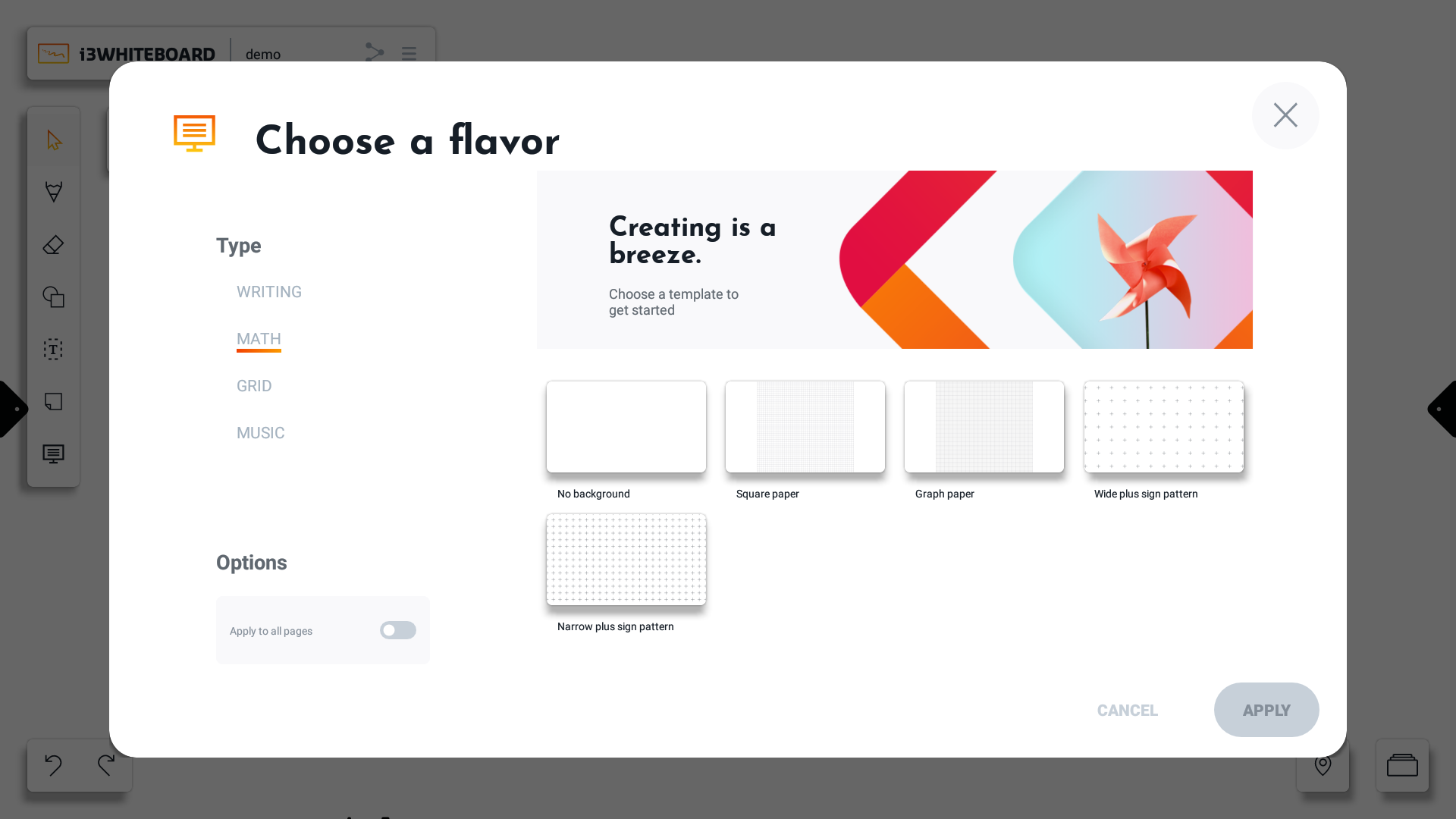
See our variety of sports and meeting backgrounds:
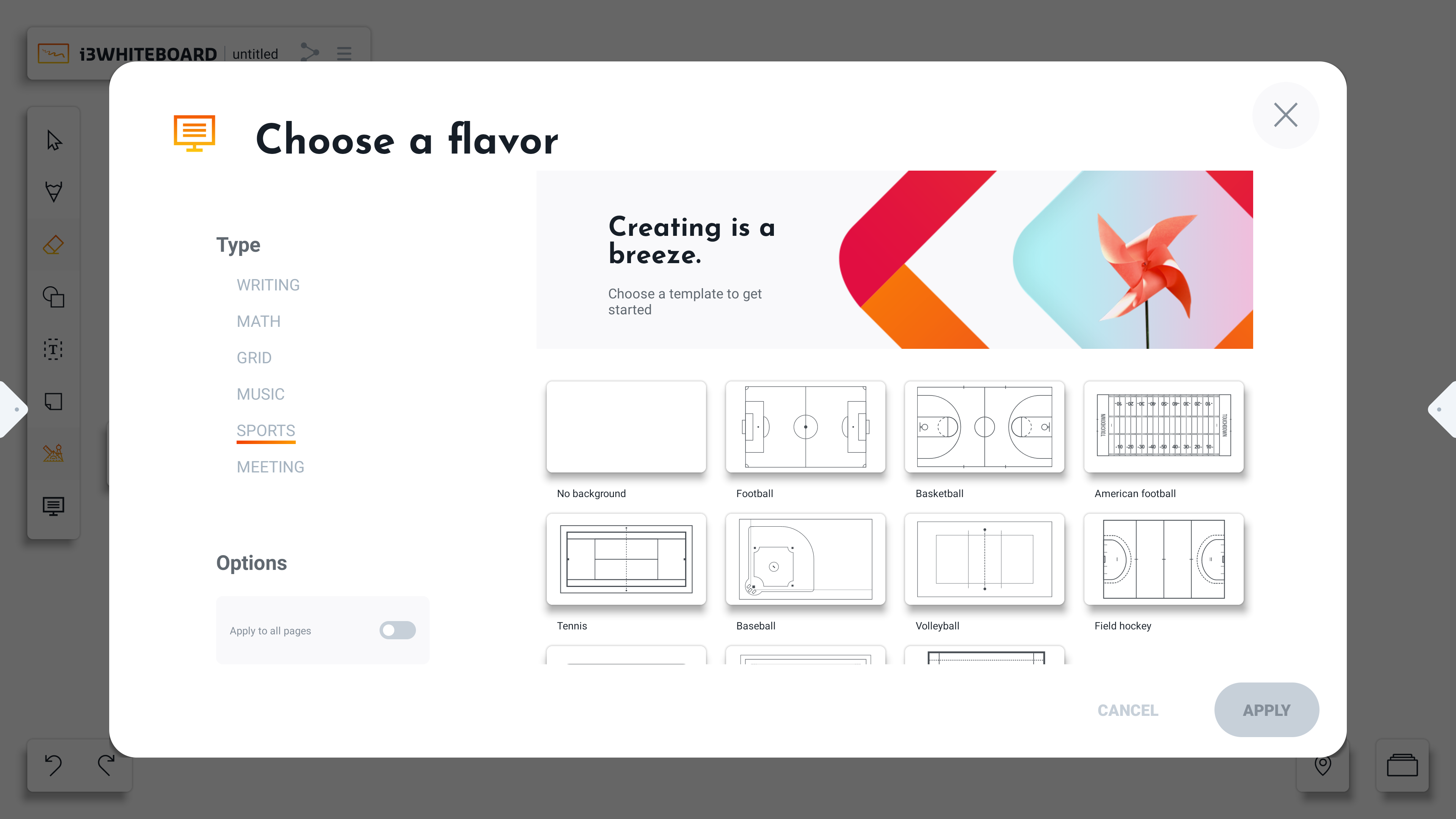
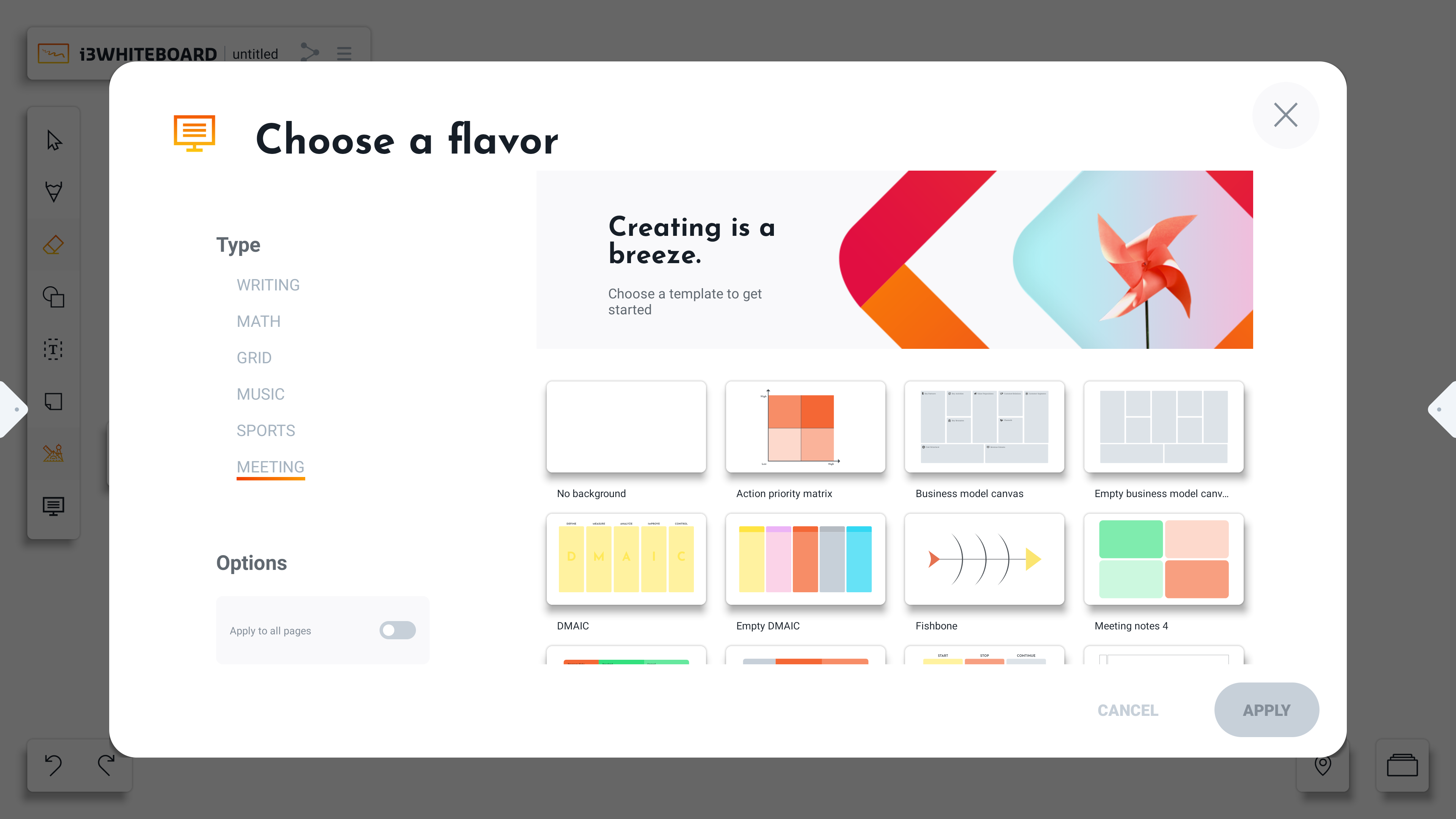
Undo and redo
Use the “Undo” button to undo the previous action on the canvas.
Note: Undo only works for recent actions, closing the whiteboard application will clear the undo queue.
Press the “Redo” button to redo the last undone action on the canvas.
Canvas and board navigation
Canvas navigation
Use the navigator to navigate the current canvas.
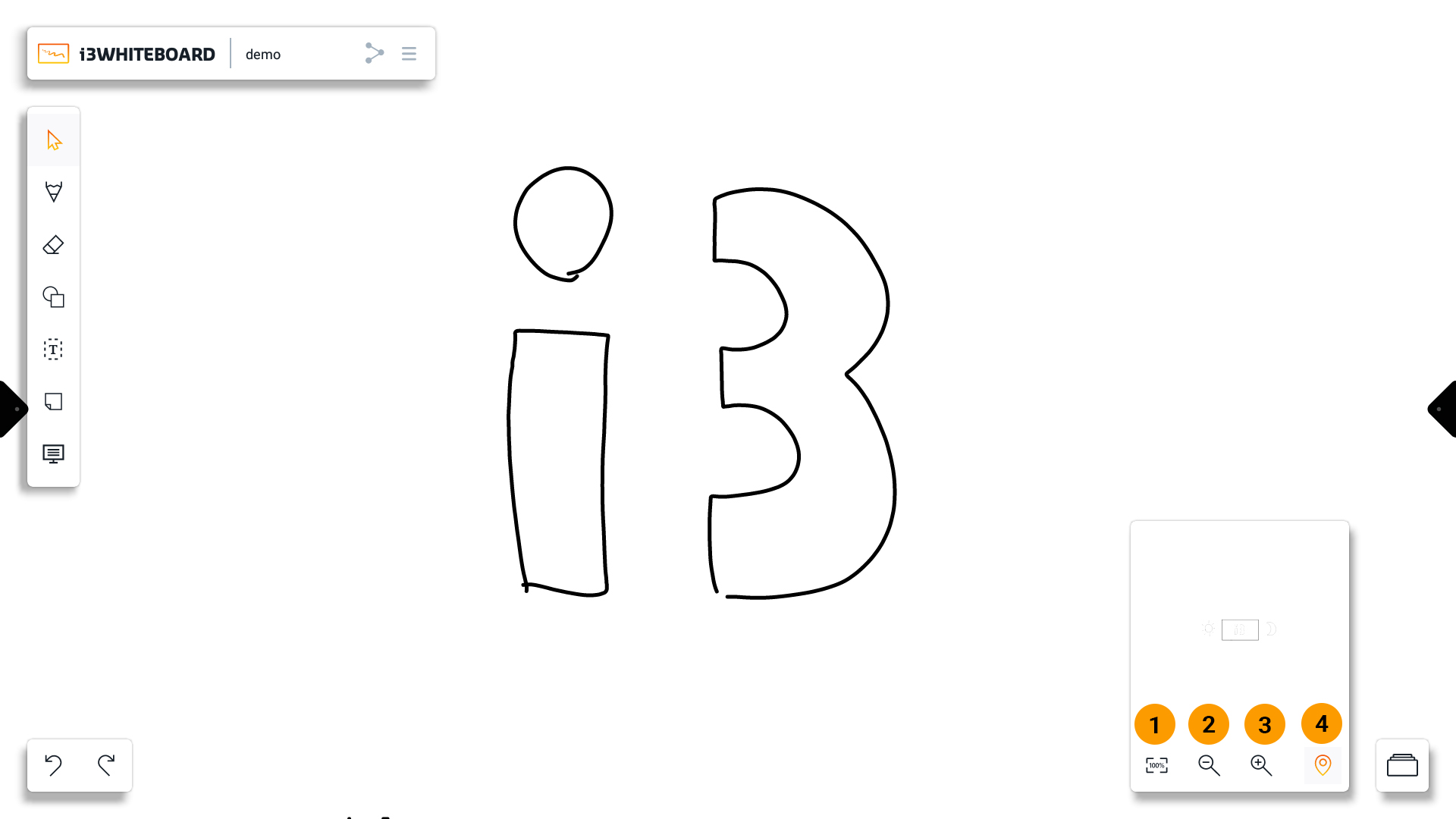
Features:
Reset to 100% zoom
Zoom in
Zoom out
Move viewing area → move the viewing area by touching the minimap
Board navigation
Use the board list to navigate to other boards.
Add a board with the “+” button.
Delete a board with the “X” icon.
Move a board with the grab area.
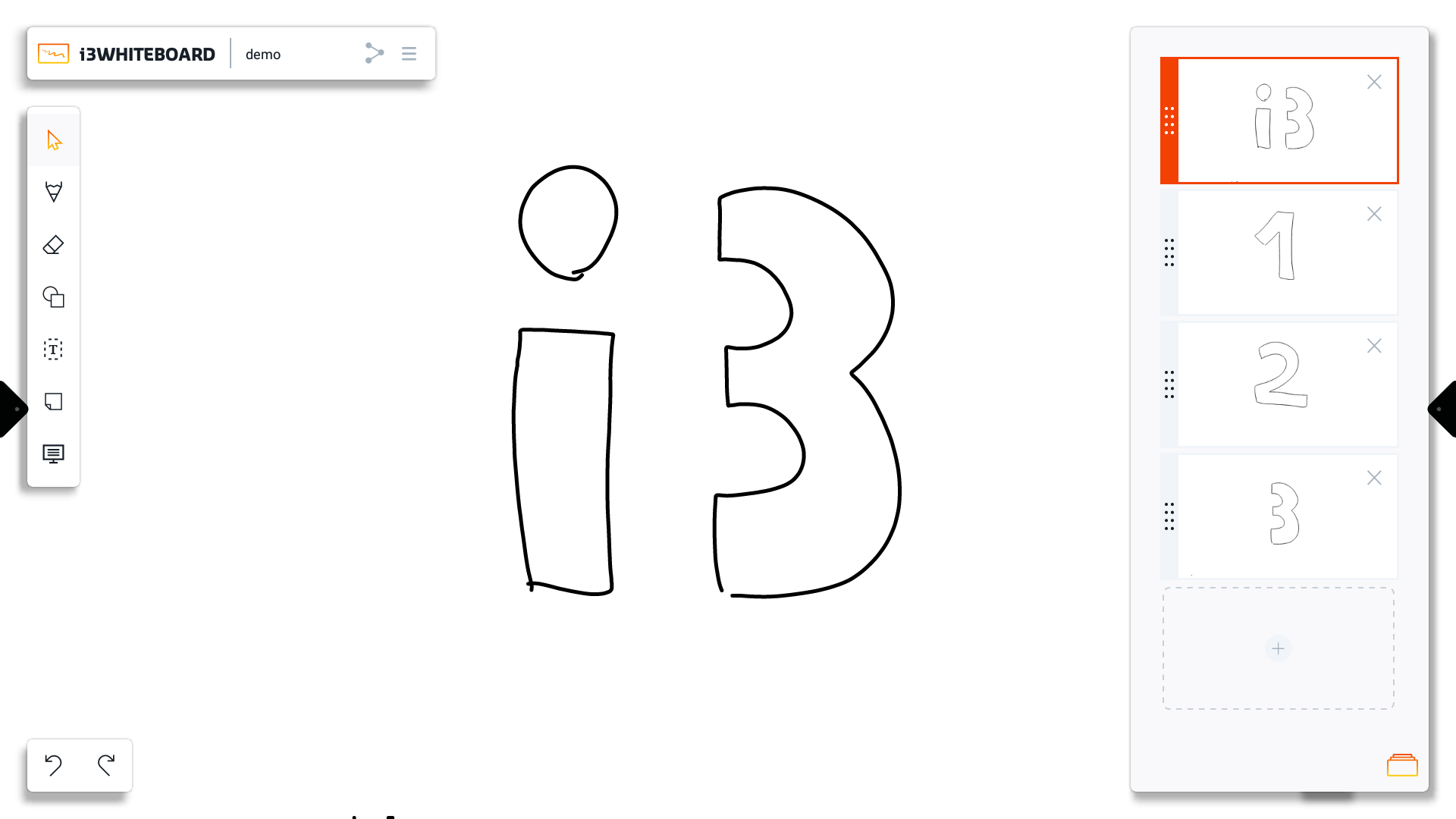
VR Tools
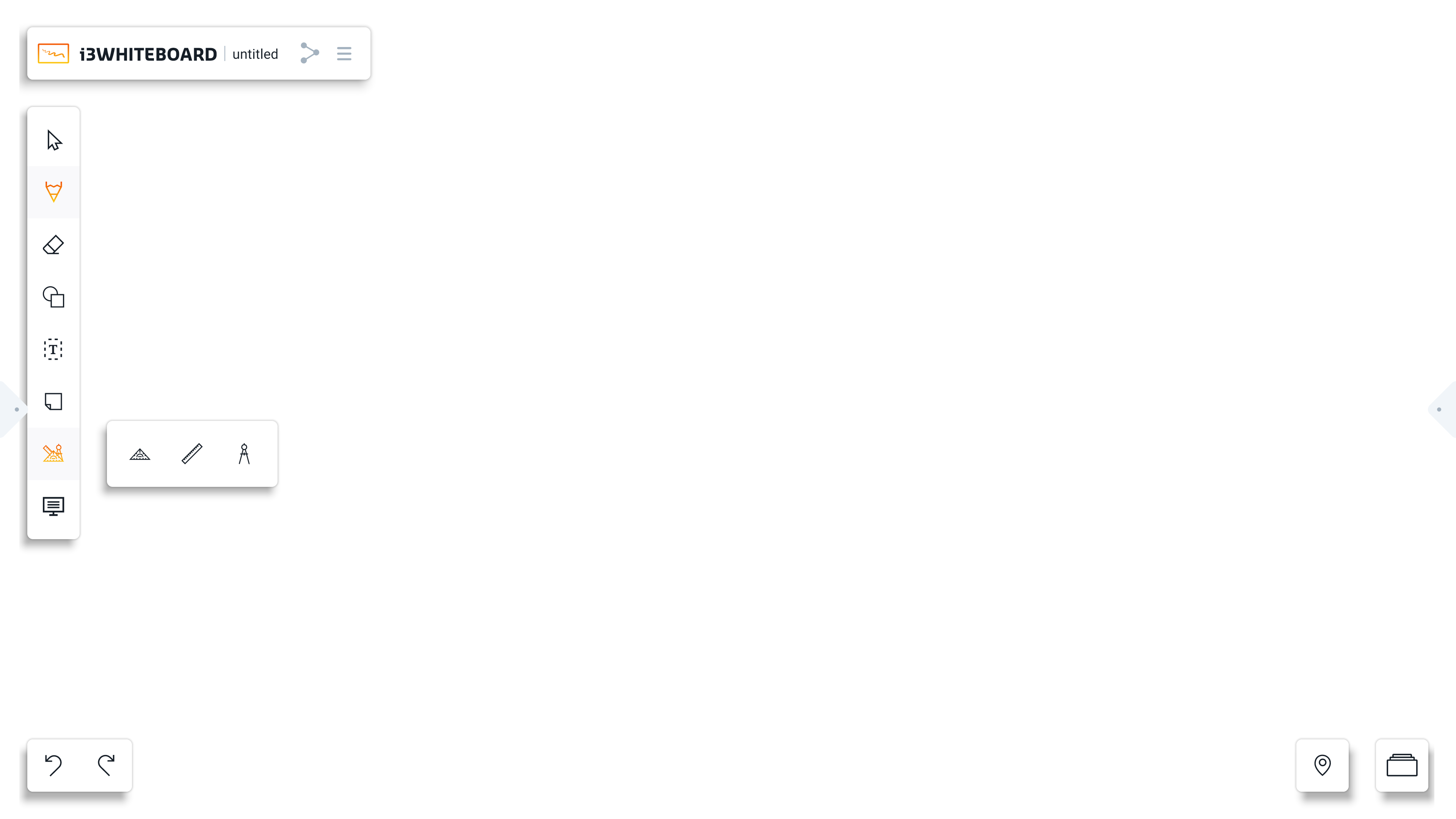
Note: Virtual Reality (VR) tools can be found only in educational device environments. (Set by going through the setup wizard). If you are in the corporate/business environment these tools will not appear in i3WHITEBOARD.
There are three tools: Nautical Protractor Ruler, a Normal Ruler, and a Drawing Compass. These tools will appear on the screen once their toggle is activated. To remove them from the screen, they must be untoggled.
Nautical Protractor Ruler/Triangle Protractor
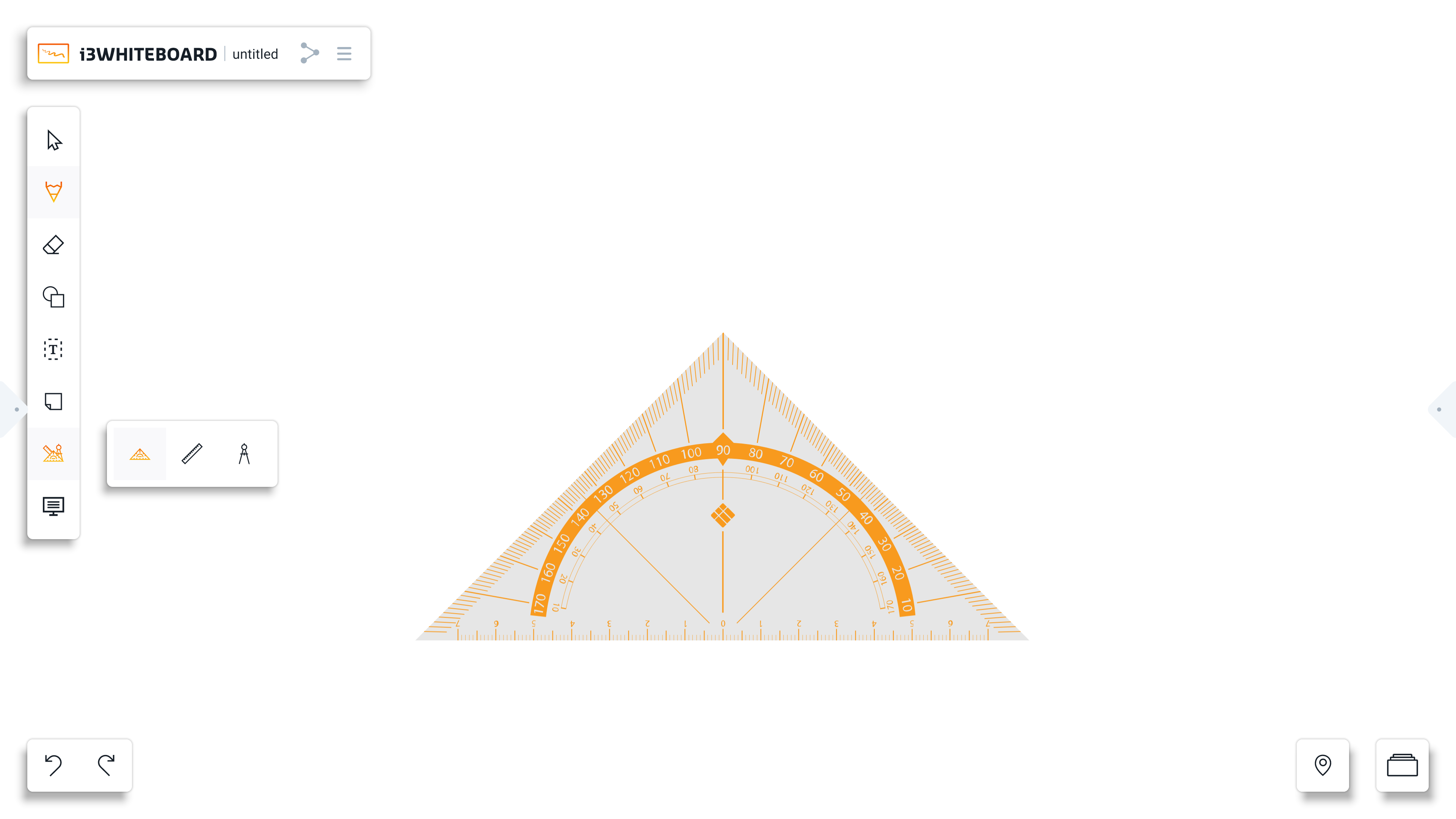
The nautical protractor ruler can be found as the first option in the VR tools menu. It has three sides; two show degrees from 0 to 180, and the bottom side shows length in centimeters (cm).
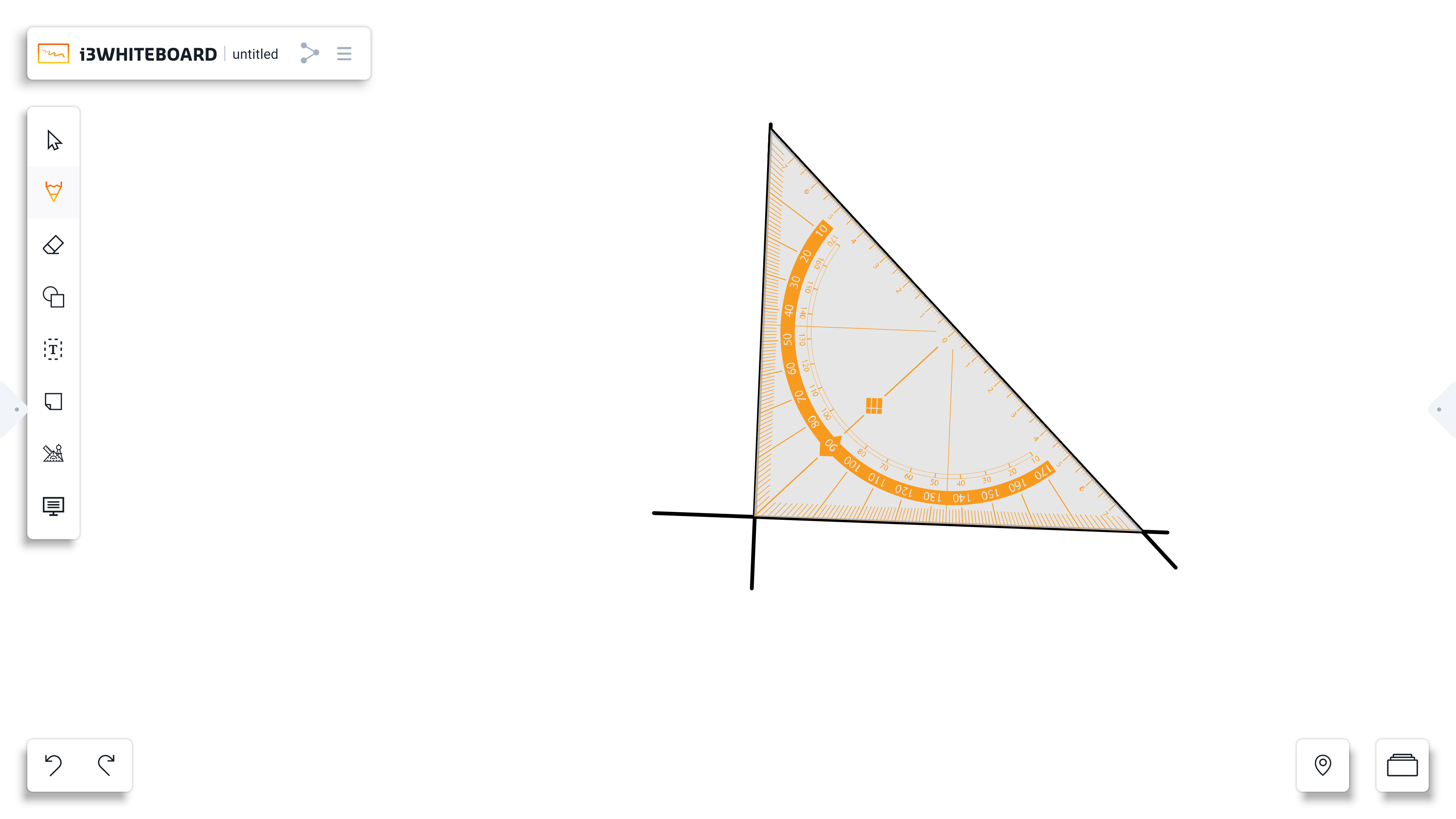
We can first adjust its size and rotation to draw with this ruler. Using a pen or finger near the ruler borders, we can draw straight lines that will follow the border.
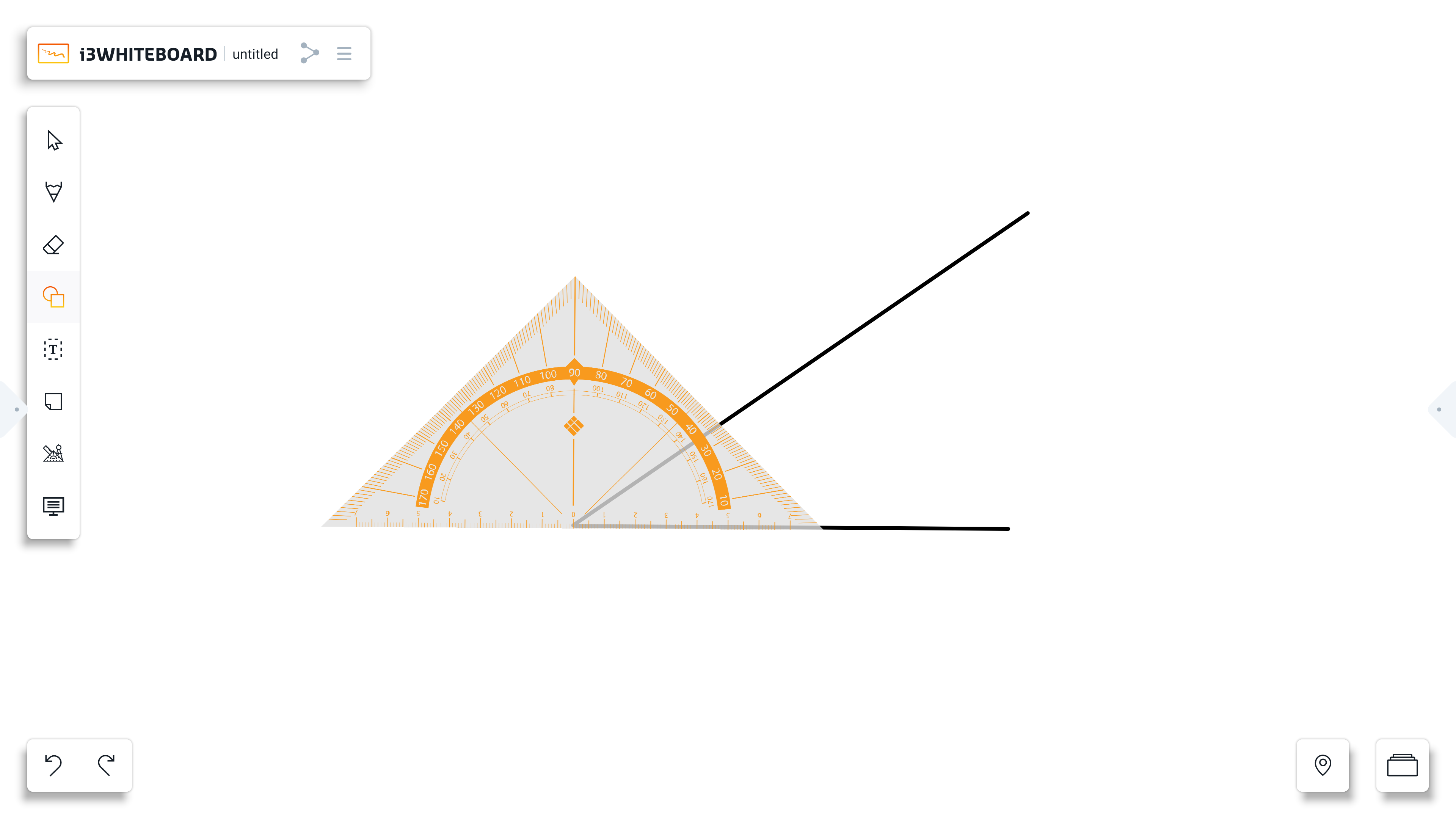
Besides drawing, this ruler also helps define and measure angles by placing the center of the ruler (bottom) at the starting point of the lines we want to measure.
Ruler
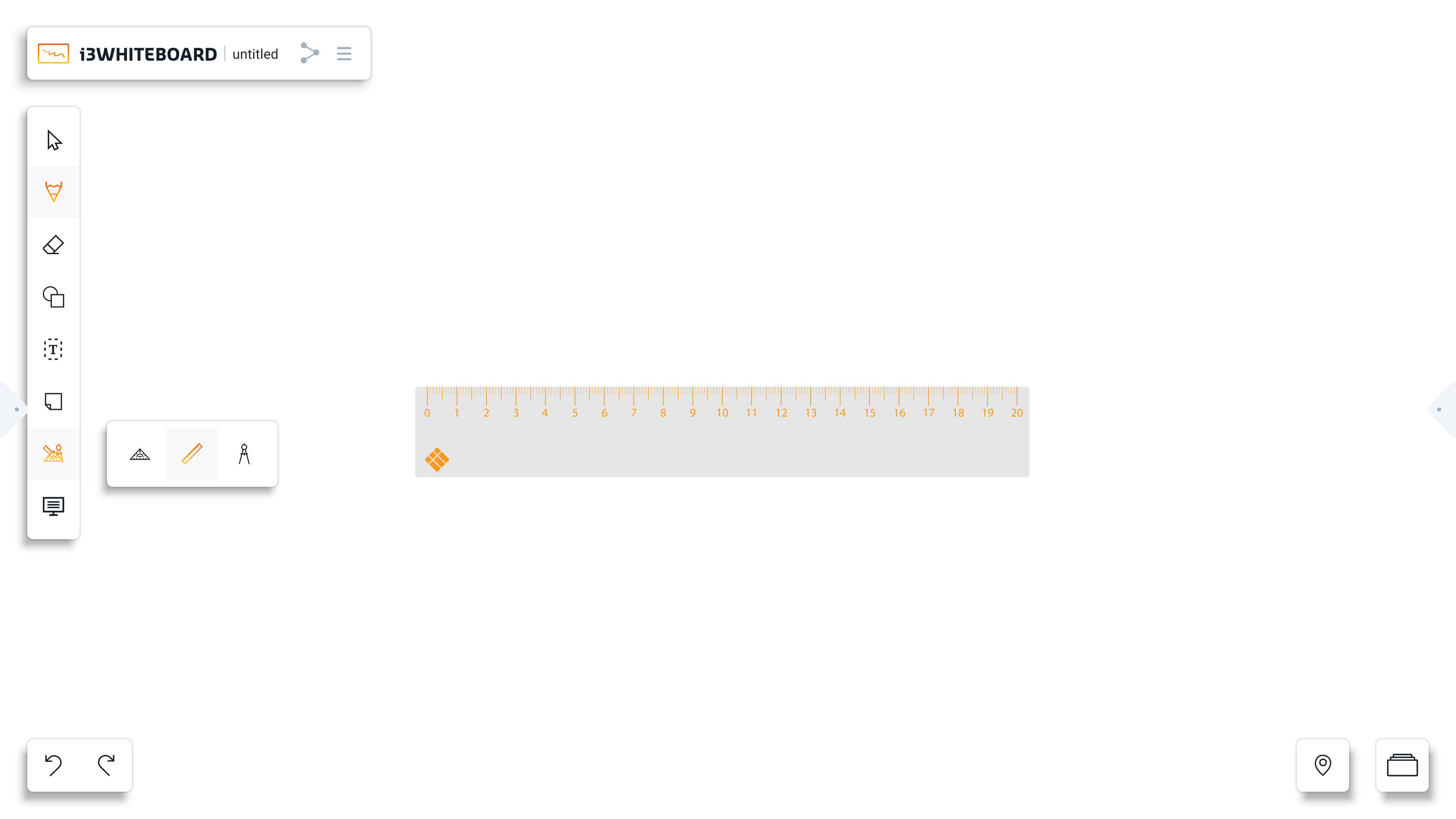
Apart from the protractor ruler, there is also the possibility of a regular ruler, which can be found as the second option in the VR tools menu. This ruler can draw straight lines or make relative measurements on the device.
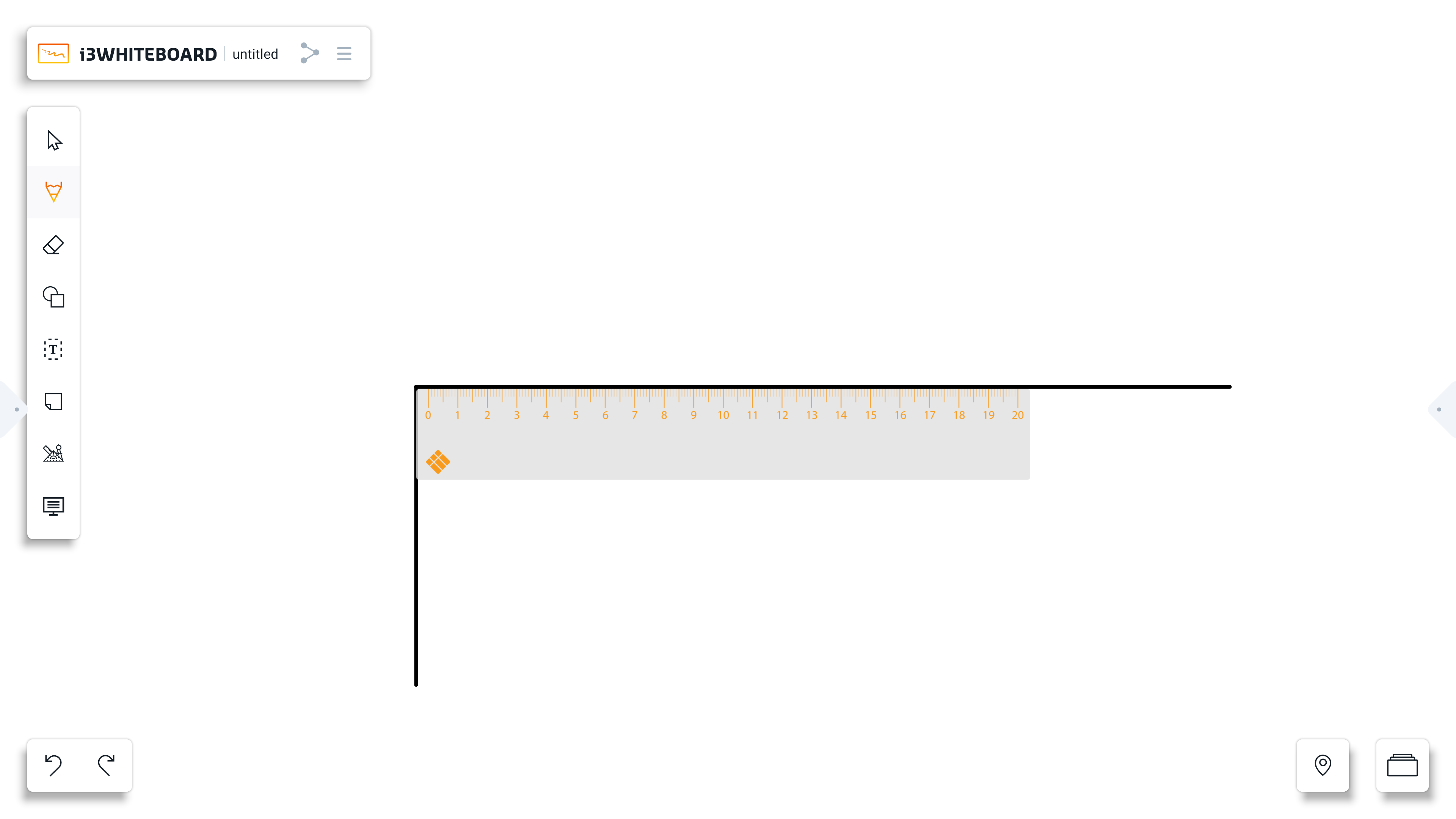
Both rulers could extend the drawn line outside their borders as long as the drawing started on the ruler, with all the sides available for drawing.
Rulers can be rotated with multi-touch gesture, by using two fingers, the rulers will rotate according to the rotation of the fingers from the user.
Note: When using the ruler, only one side will be available at a time while drawing. In order to use another side of the ruler, the drawing needs to be interrupted and started again in the desired side/border.
Drawing compass
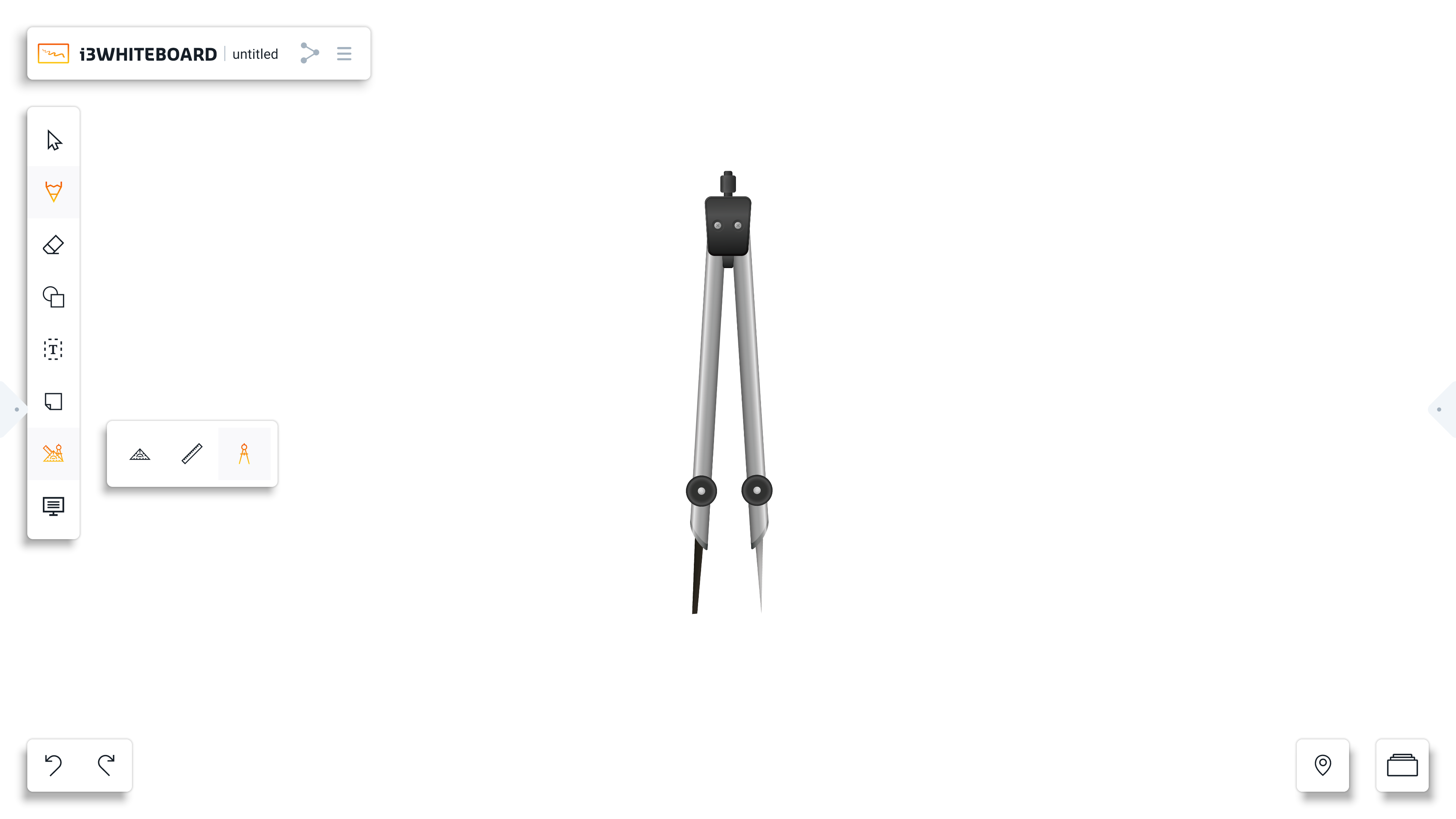
The drawing compass is the third option in the VR tools menu. Unlike the other tools, the drawing compass has different sections with which you can interact, namely the handle and the wheels.
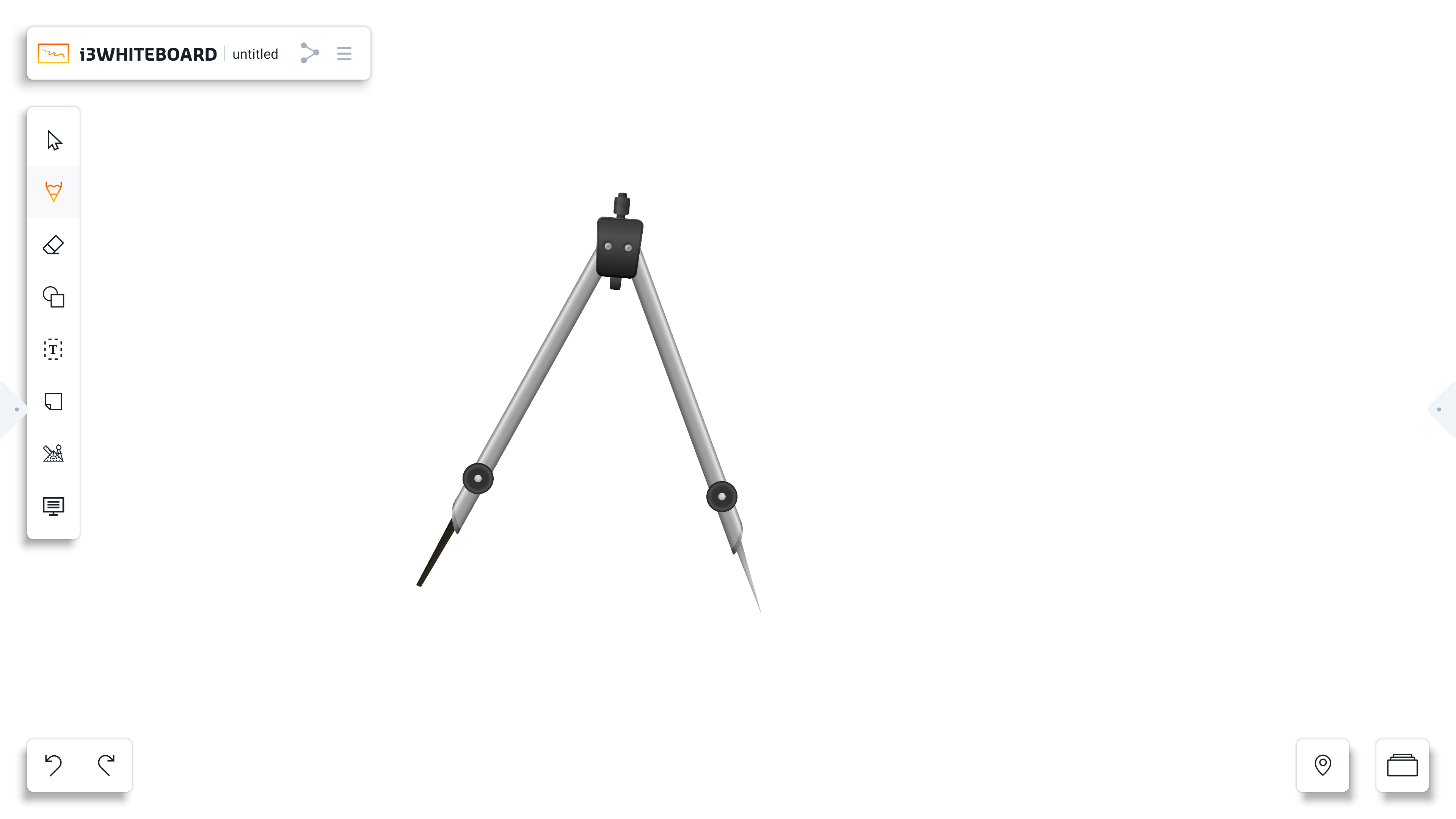
First, when using the compass, it needs to be placed in the desired position. To move it, the right wheel can be used. If there is the need to enlarge the distance between the compass leg, the left wheel can be used to set the preferred size/distance.
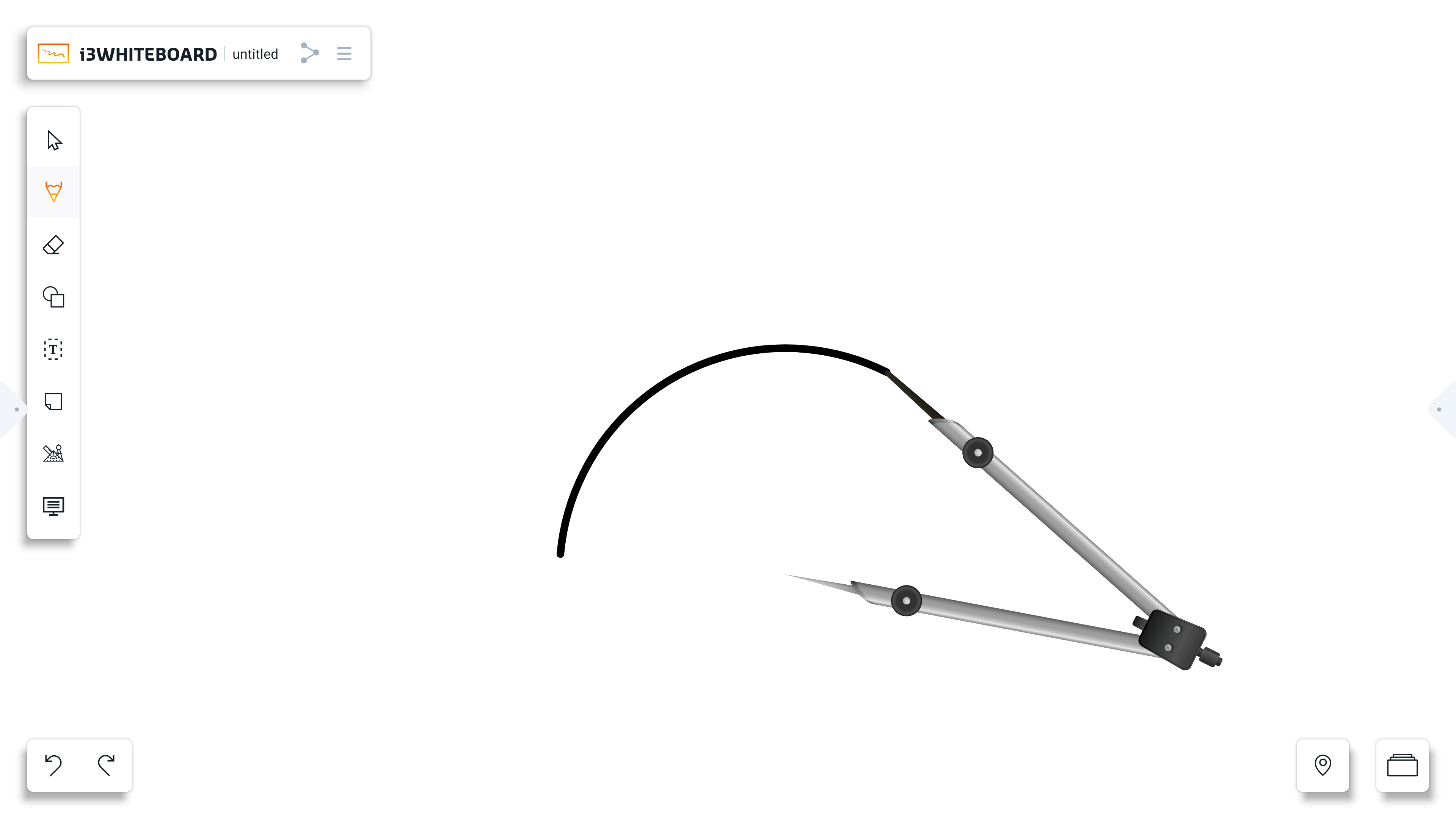
To start drawing, the handle has to be moved around. Depending on the desired output from the compass drawing, it can be released, and the compass will stop drawing.
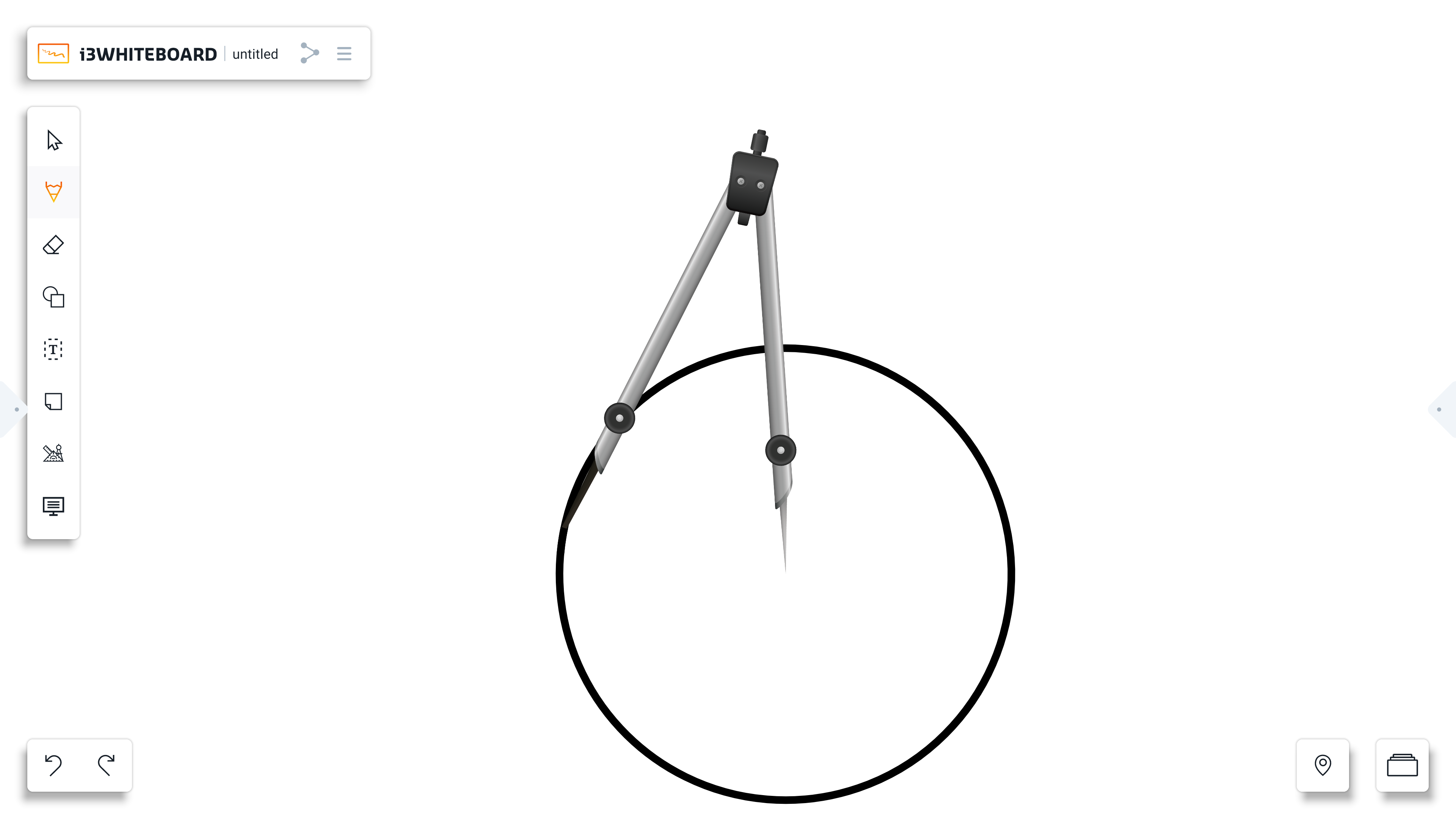
If a full circle is the desired output, a full rotation of the compass should be performed.
i3ANNOTATE
i3ANNOTATE allows you to annotate over other apps and take screen captures. These screen captures can then be sent to the i3WHITEBOARD.
Starting i3ANNOTATE
You can find i3ANNOTATE in the Launcher side menu app tray.
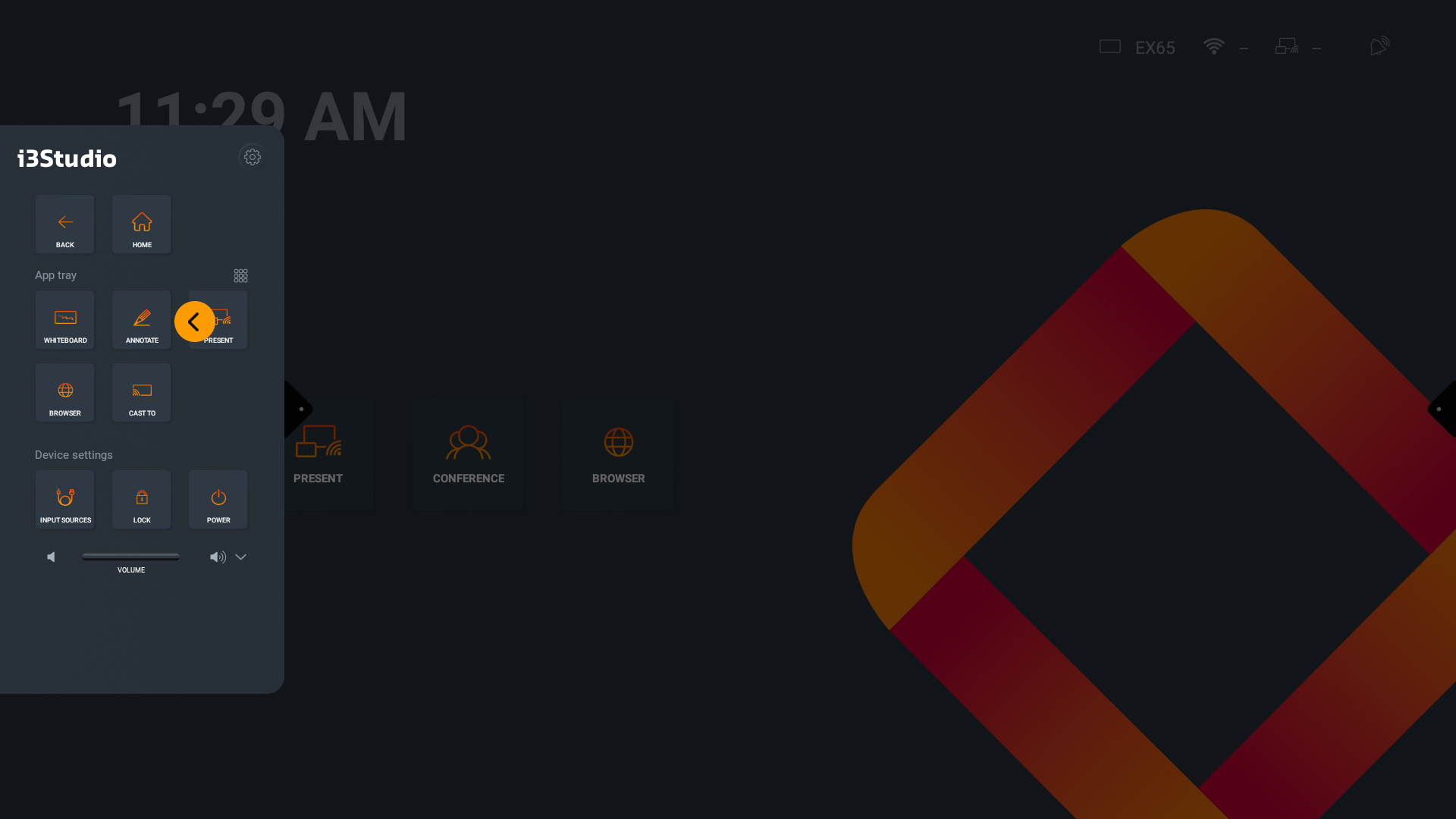
Using i3ANNOTATE
i3ANNOTATE is an extension feature of i3WHITEBOARD. Many of the drawing features in i3WHITEBOARD are also available in i3ANNOTATE. You can also use the undo and redo buttons just like you could in i3WHITEBOARD.
i3ANNOTATE has some unique features:
Direct navigation to i3WHITEBOARD (Note: Once the annotations are saved and sent to i3WHITEBOARD, the annotations are lost.)
Exit button
Screen capture features
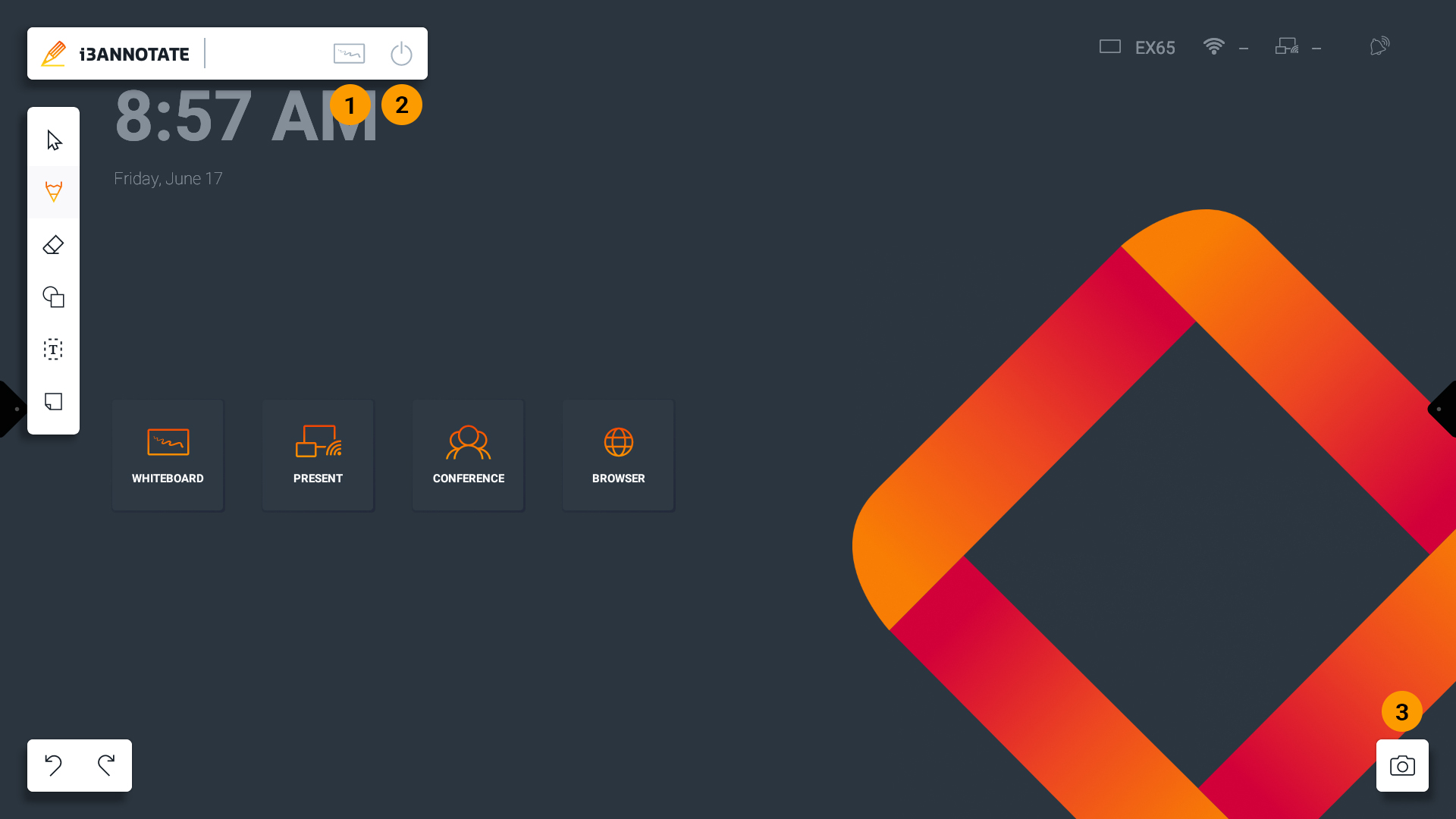
Collapsing menus
You can collapse most menus by pressing the i3ANNOTATE logo
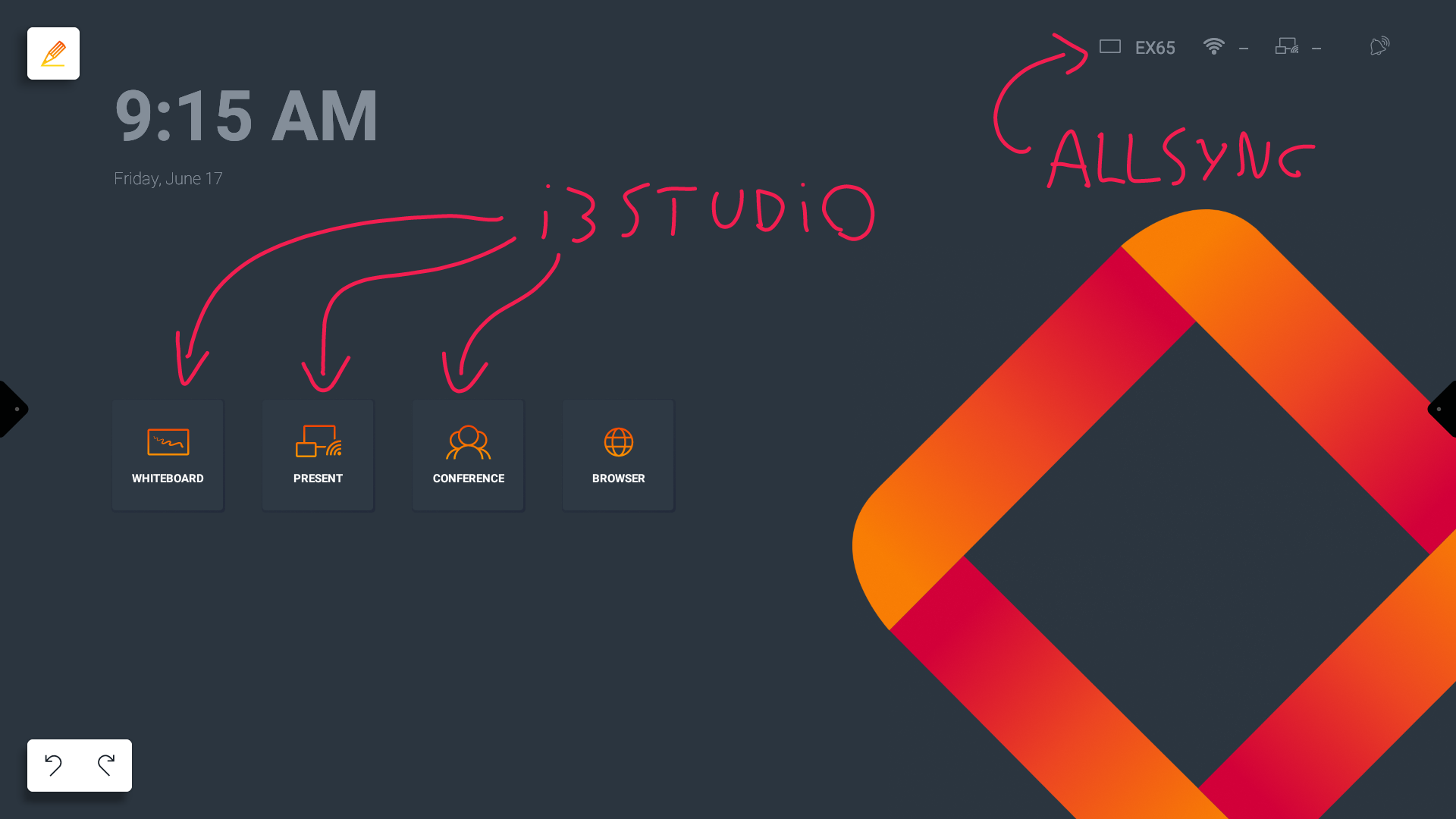
Screen capture
In i3ANNOTATE, you can import your screen captures and annotations to i3WHITEBOARD.
You have two options:
Fullscreen - capture the entire screen
Select an area to capture - use your fingers to select an area of the screen to capture
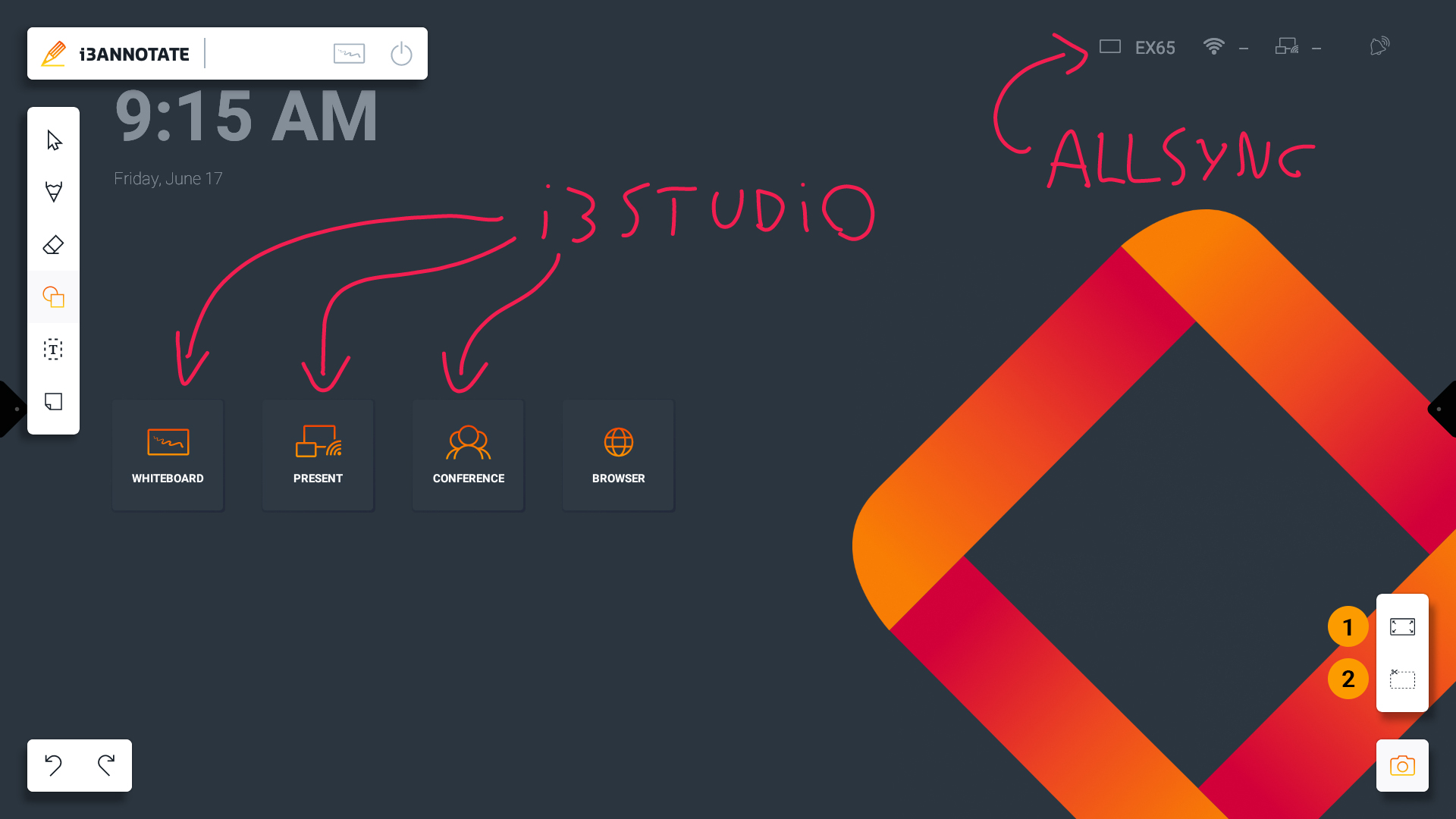
The fullscreen options will immediately take a screenshot and import your annotations to i3WHITEBOARD.
The capture area mode will allow you to select the area you want to capture. (Note: Annotations are lost after taking the screenshot and sending it to i3WHITEBOARD, but can be recovered by using undo/redo.)
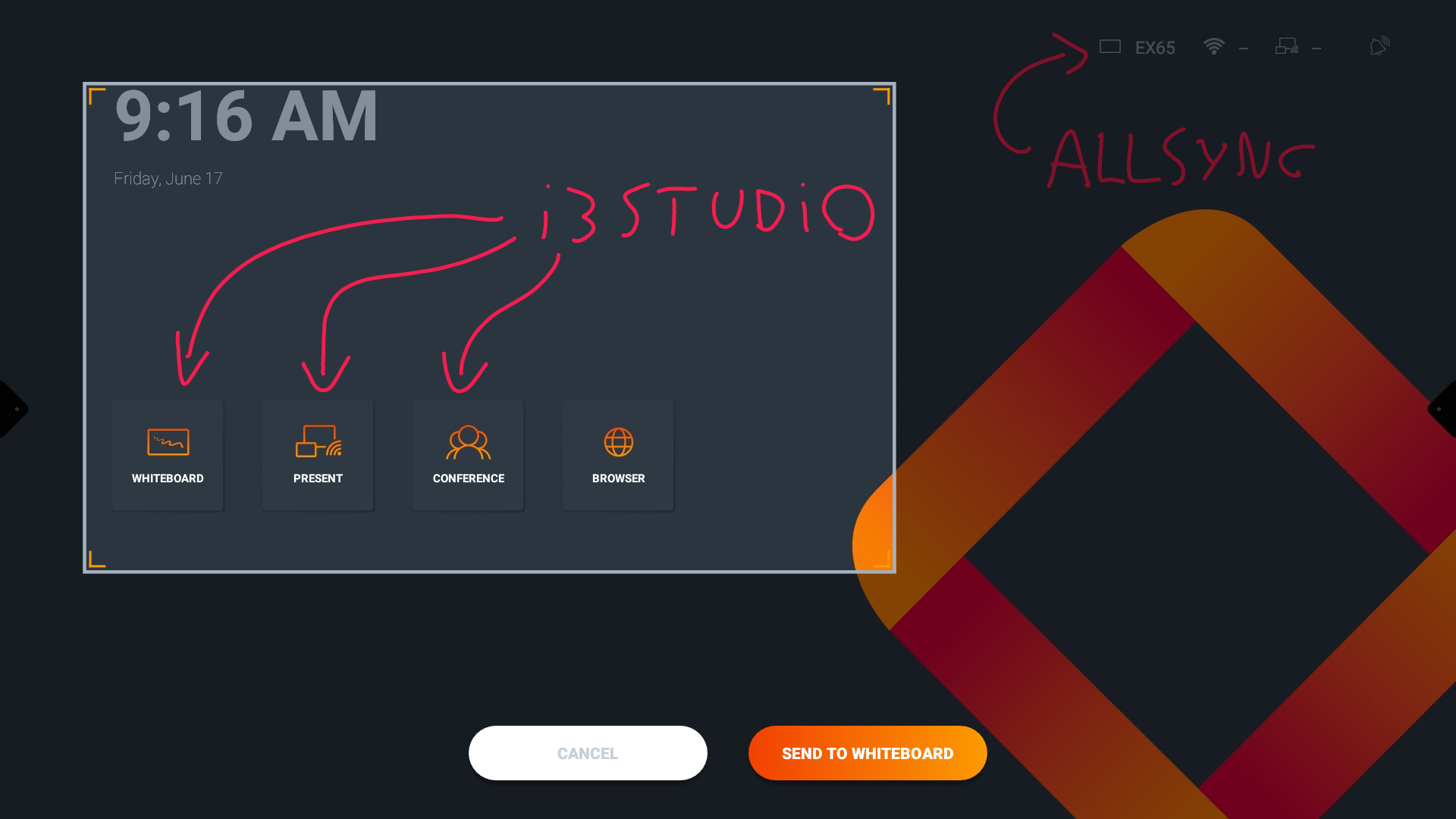
Your screen captures will be added in the last i3WHITEBOARD workspace if one is already open. Otherwise, a new workspace will be created.
You can find your screen captures via the board navigation panel.
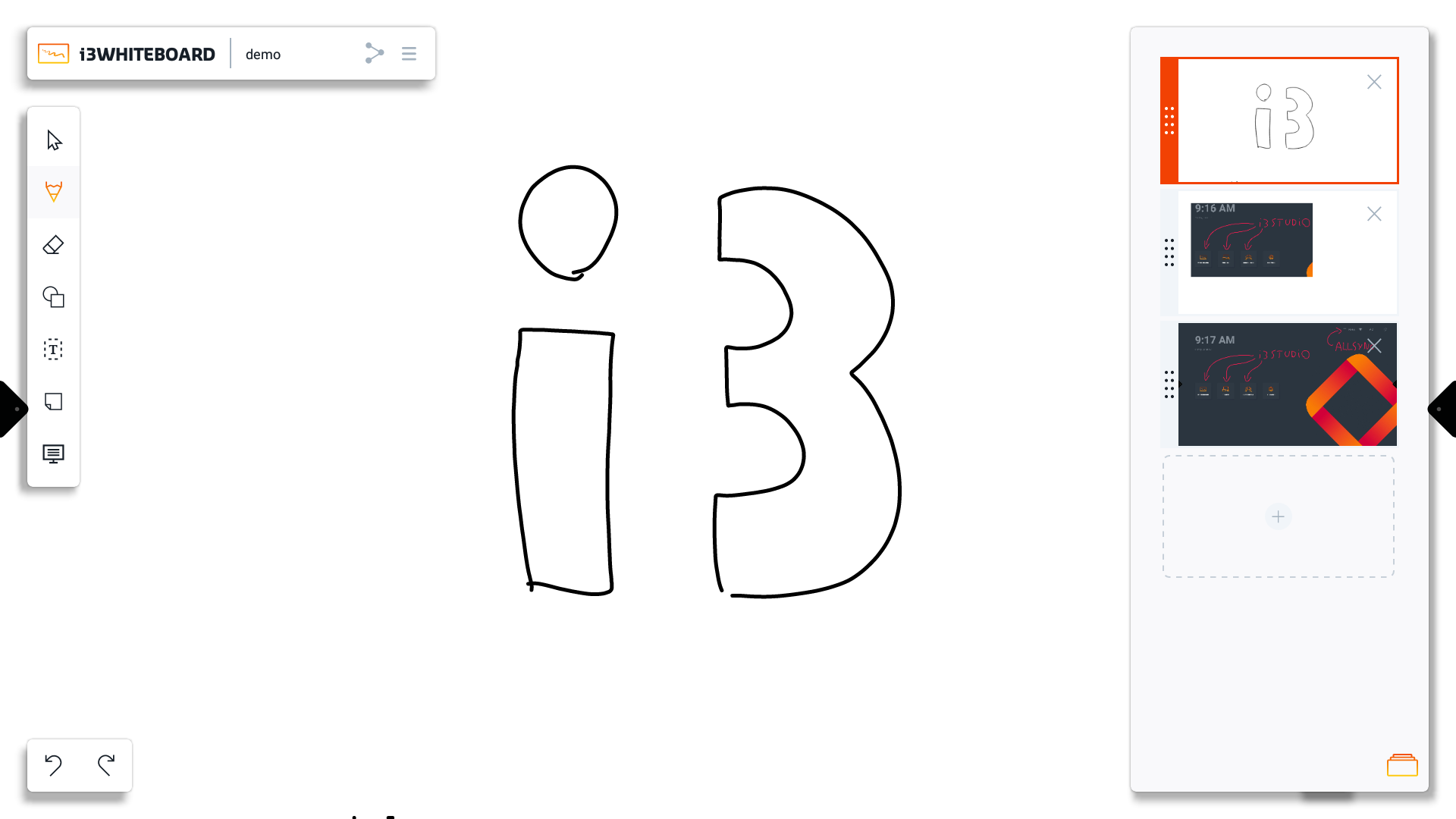
Every screen capture is an image on the canvas.
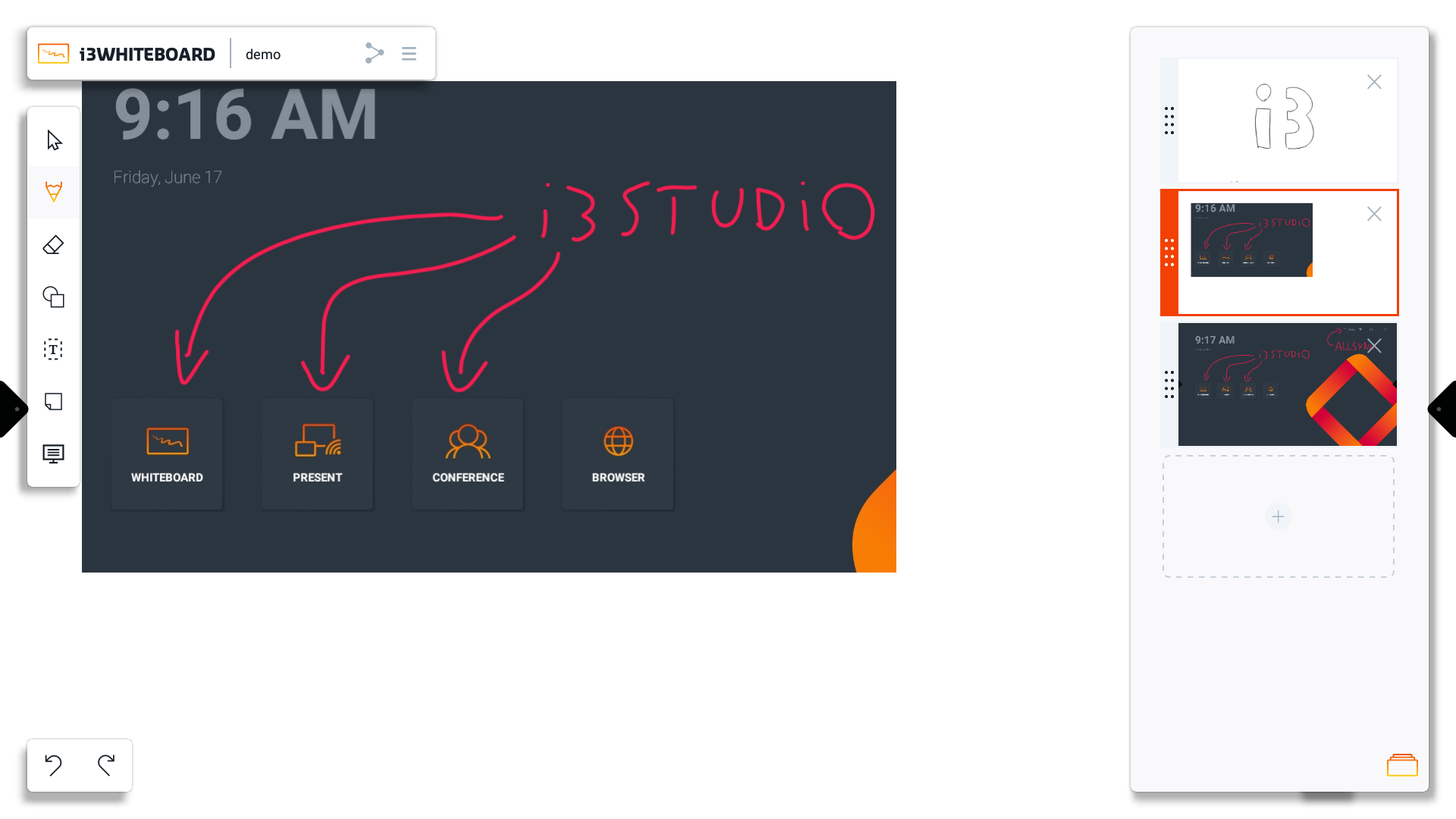
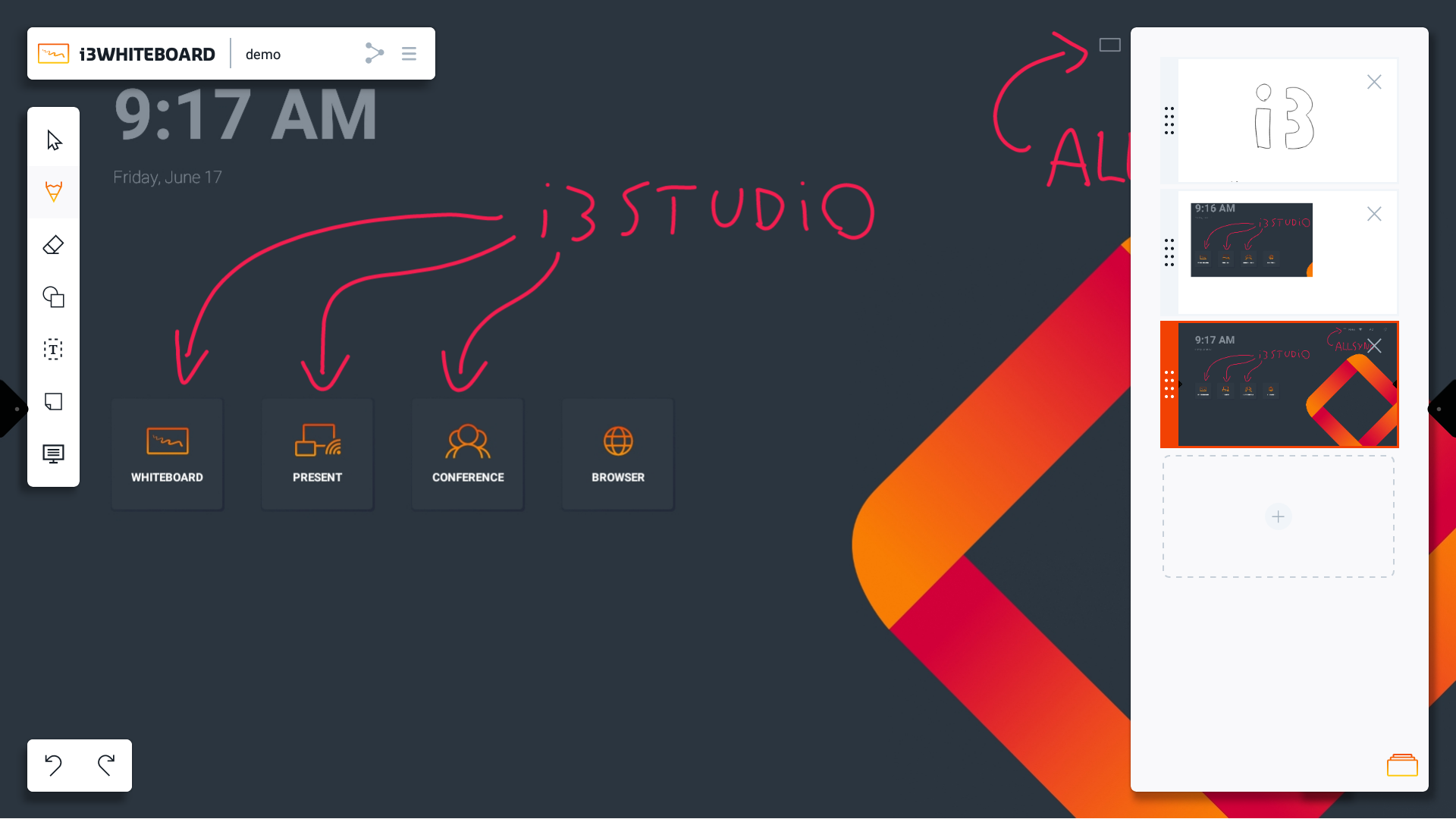
You can select and manipulate the image like any other object.
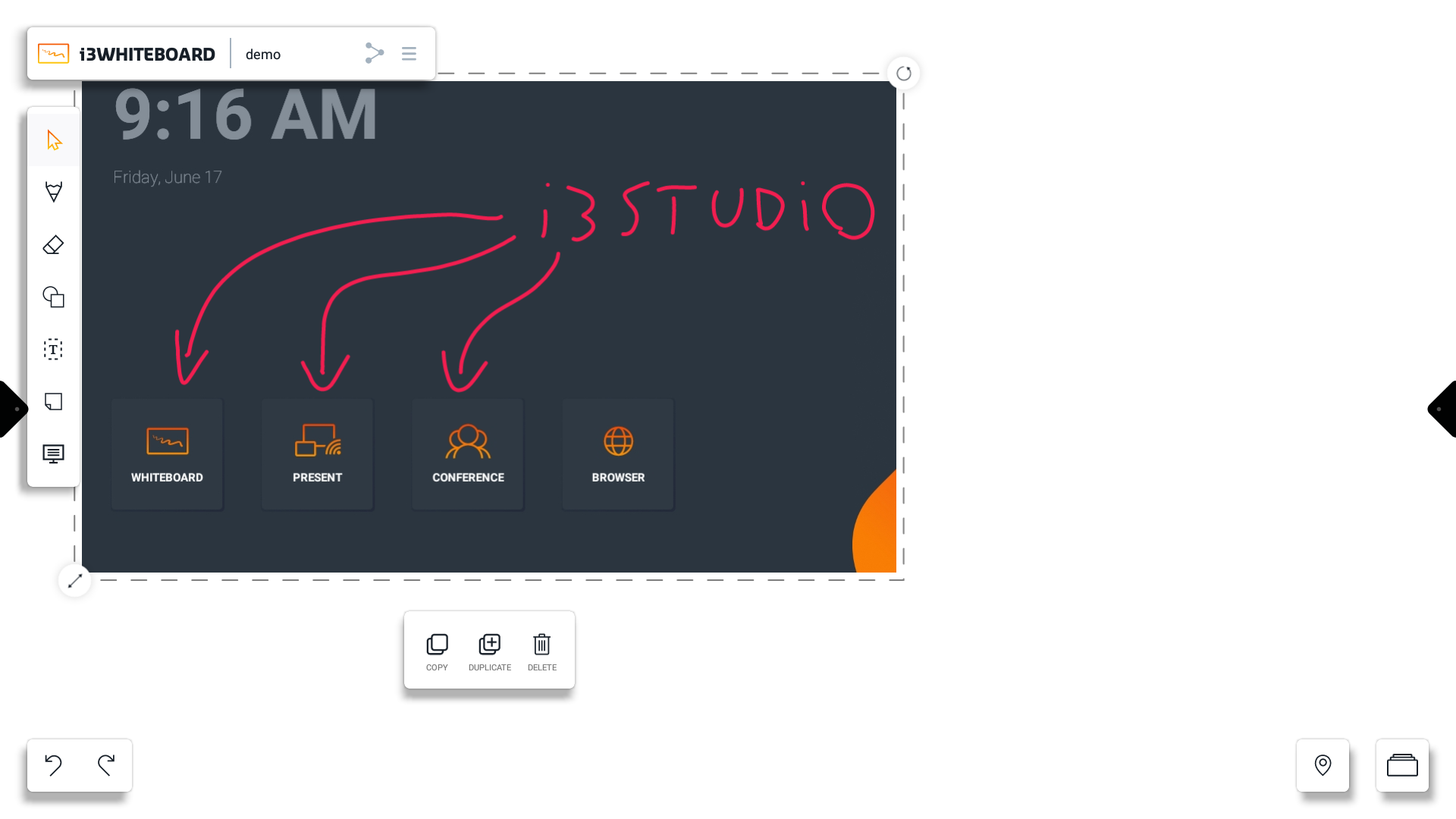
You can draw over the image.
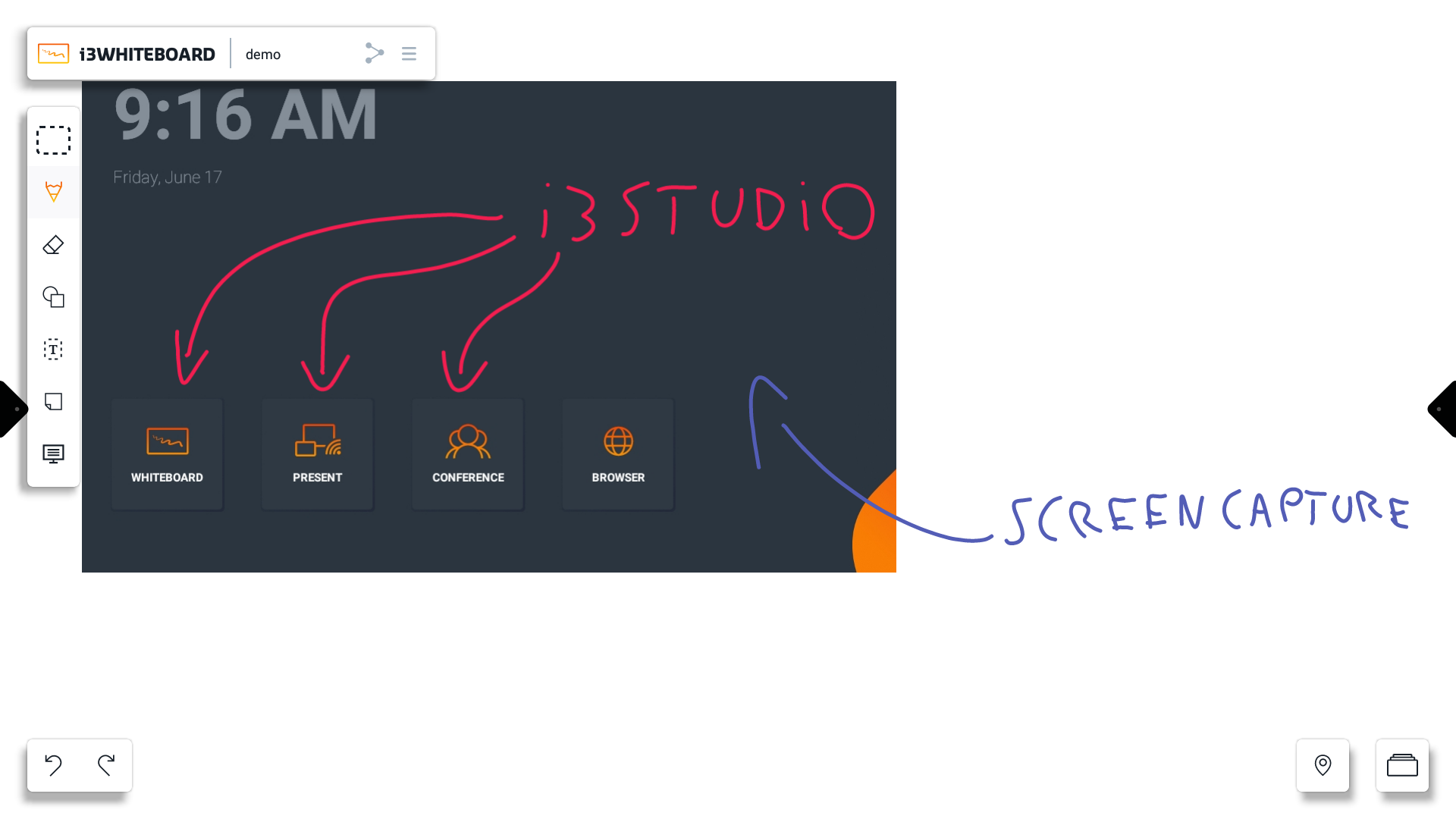
Canvas Tools
i3ANNOTATE provides many of the same tools as i3WHITEBOARD, which you can use to interact with the canvas.
Selection tools
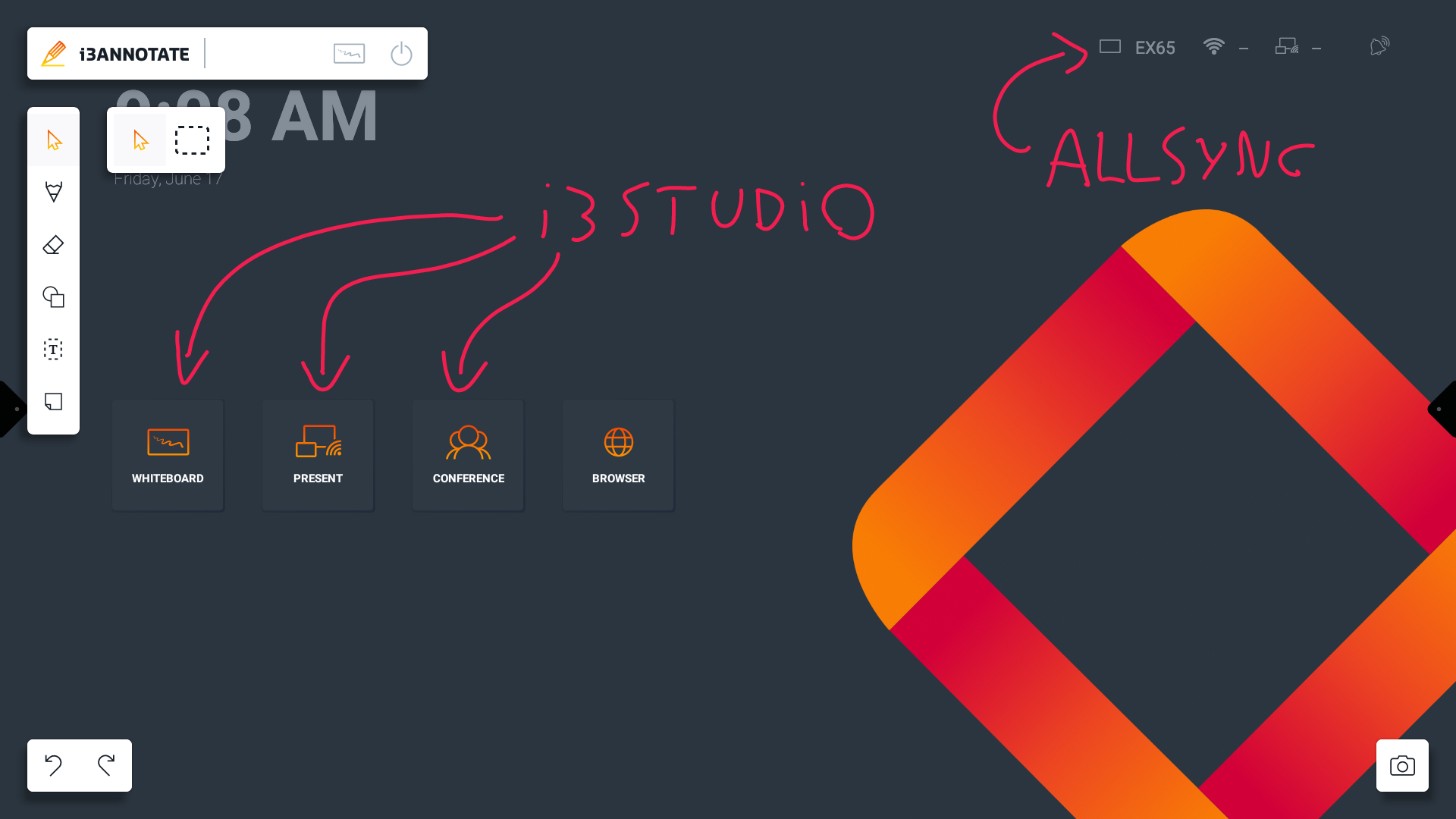
You can use the pointer tool and the selection tool to select objects.
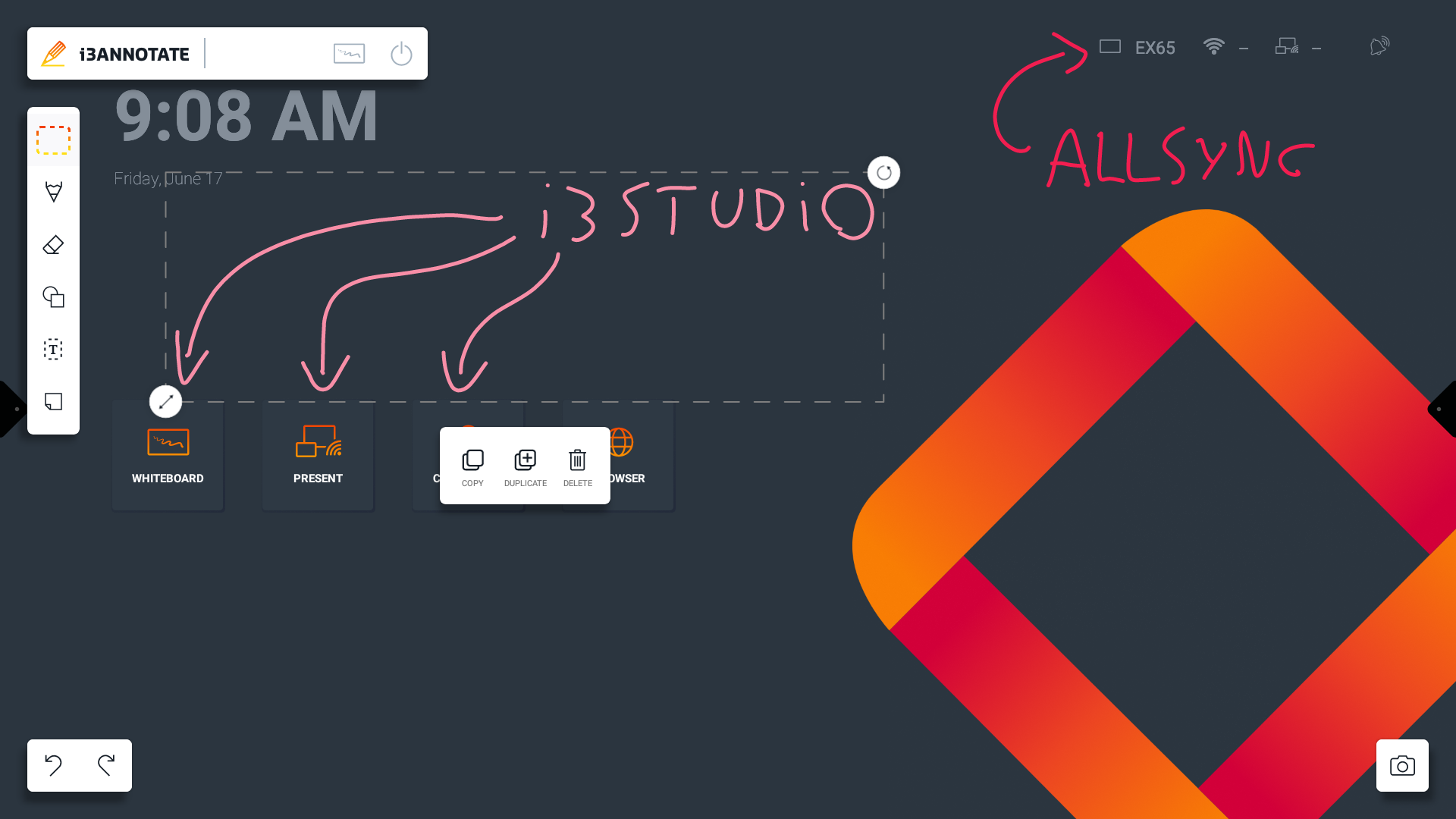
Options for selected objects:
Copy → you can paste a copied object via a long press and choose the paste option.
Duplicate → instantly create a copy of the object at the same location.
Delete - delete the object.
Drawing tools
There are 3 presets available:
Pencil
Marker
Physical pen (pen included with the display)
The pencil and marker preset are purely cosmetic. The marker preset is slightly transparent. Once activated, you can use them to write on the canvas.
The physical pen preset is exclusively for physical pens.
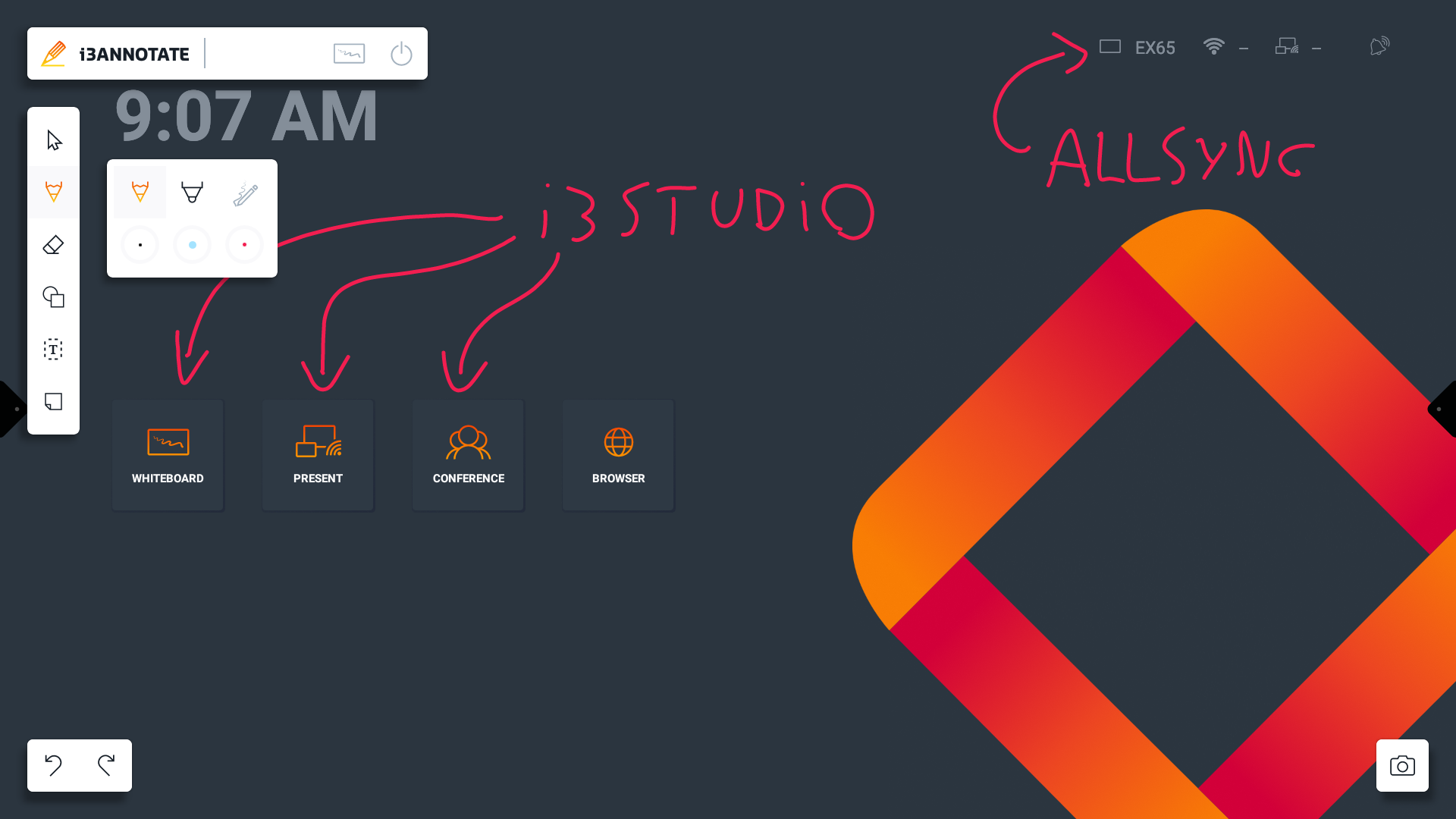
Press a preset's color to customize the preset's color and size.
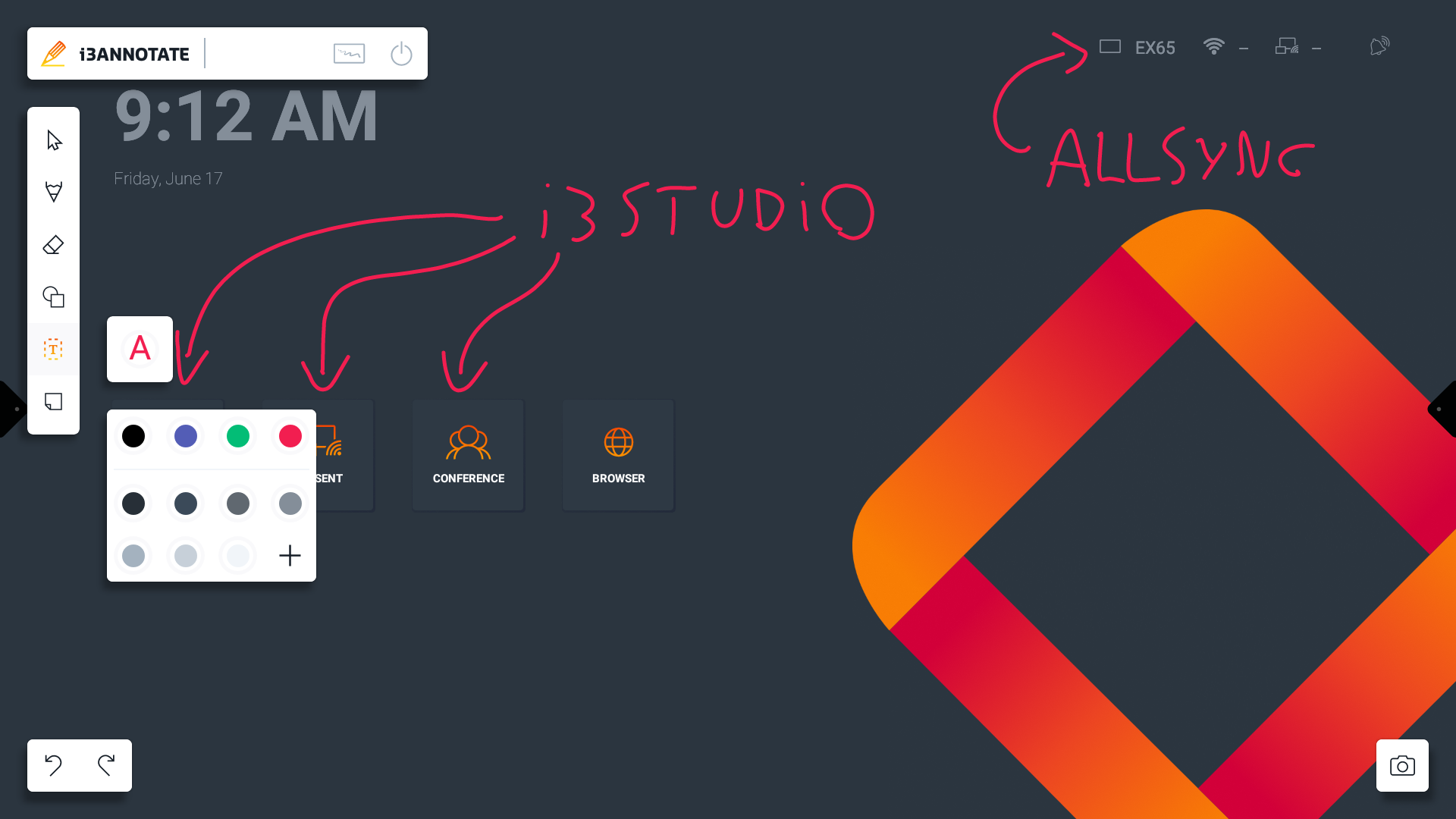
Press the “+” icon to customize the color more precisely with the color picker.
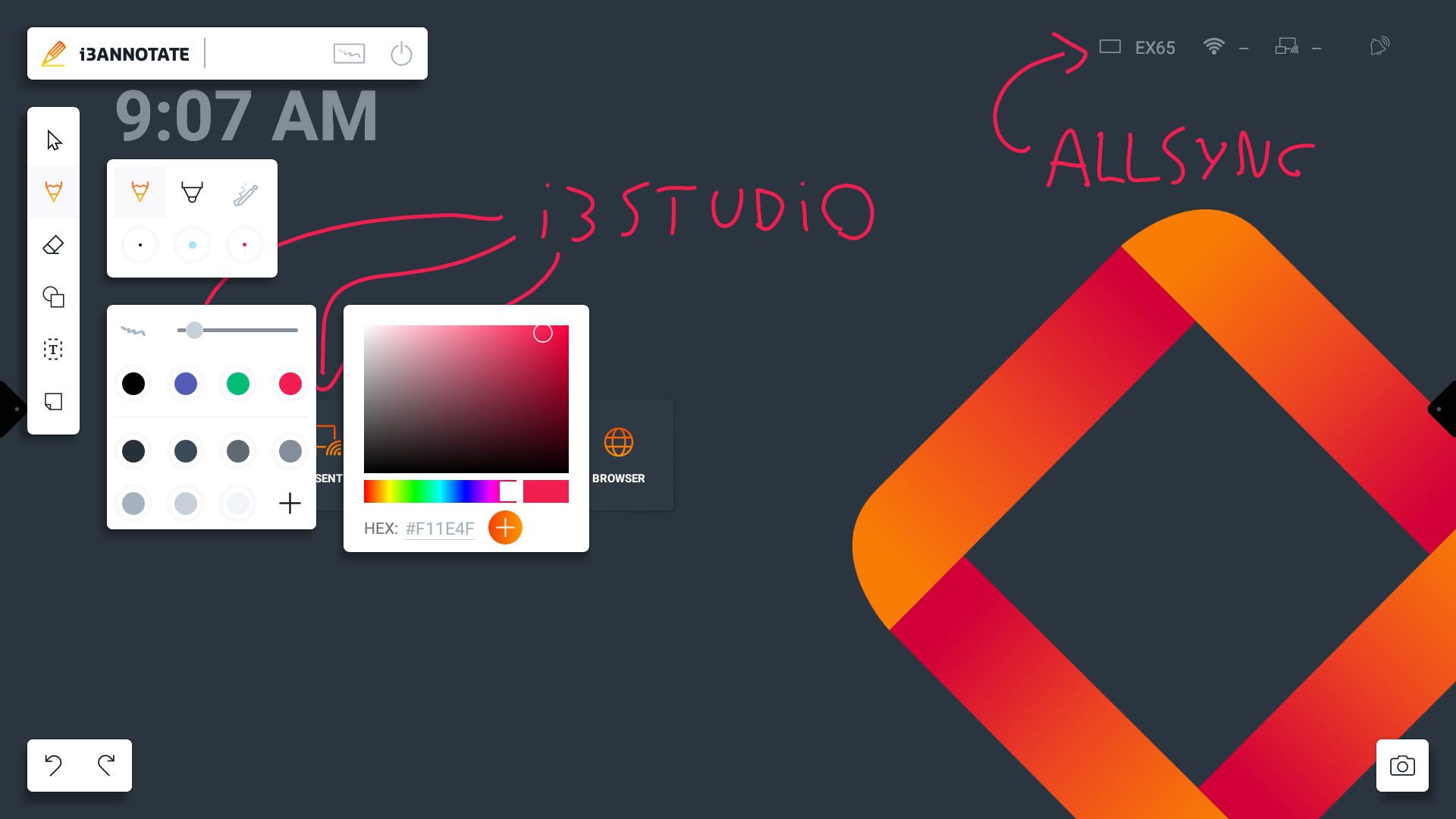
Eraser tools
You can customize the size of the eraser tool. You can also delete the whole canvas with the trashcan.
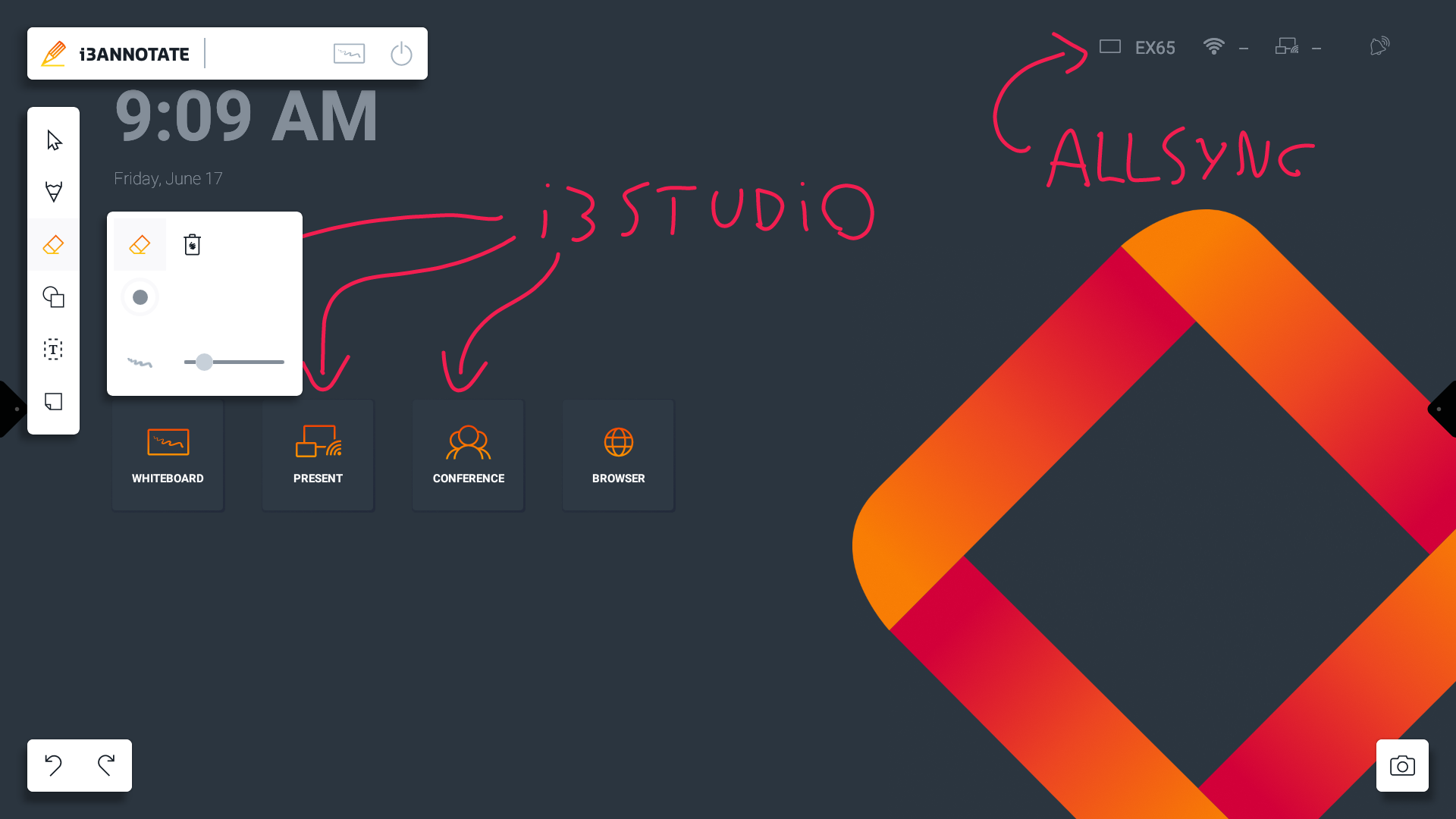
You can erase using certain gestures:
Four-finger erase → use 4 fingers
Palm erase → use the palm of your hand (currently only supported on i3TOUCH EX)
Shape tools
Use our shape presets to draw various shapes on the canvas.
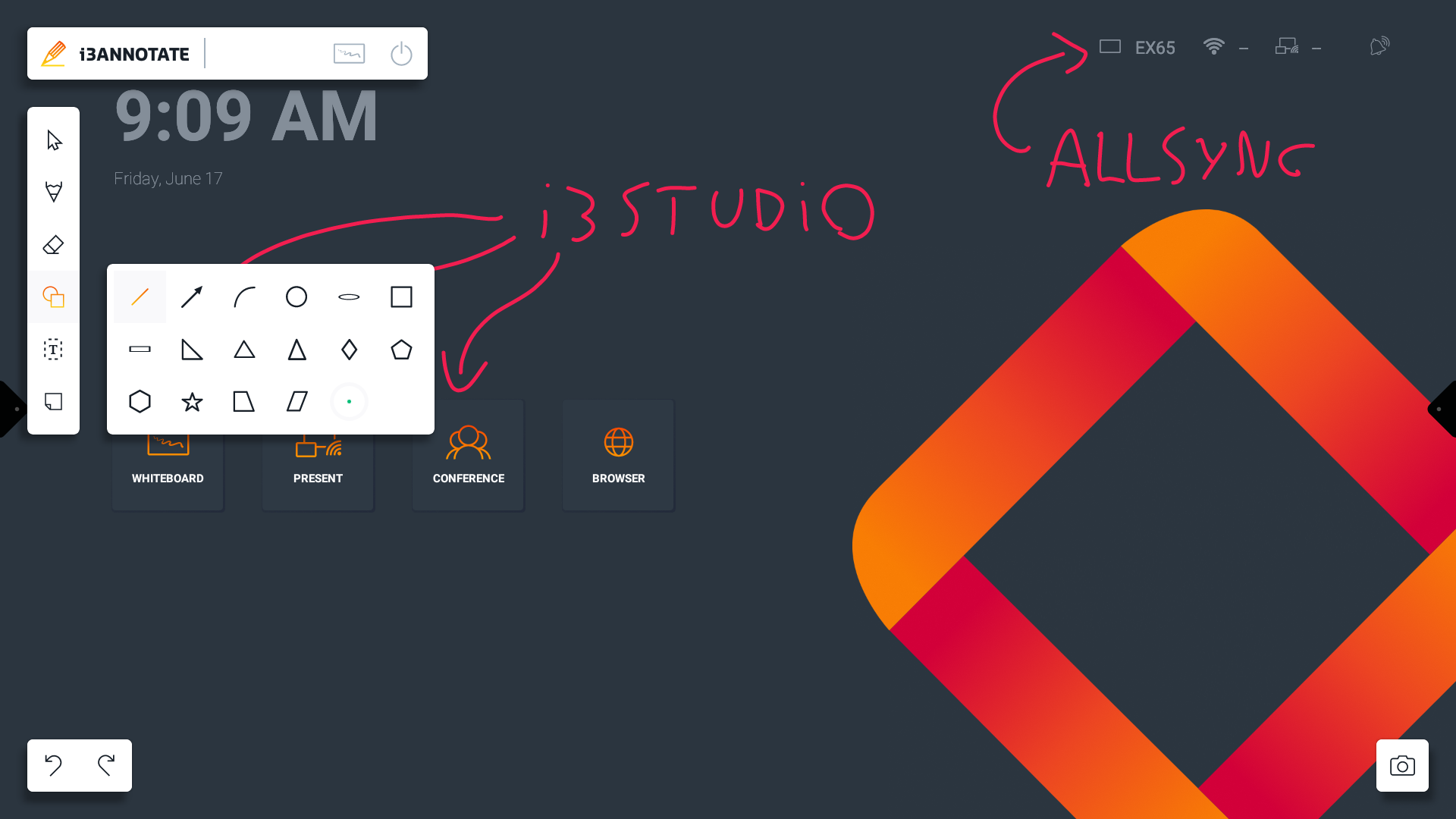
You can also customize the color, and line size with the color presets and color picker.
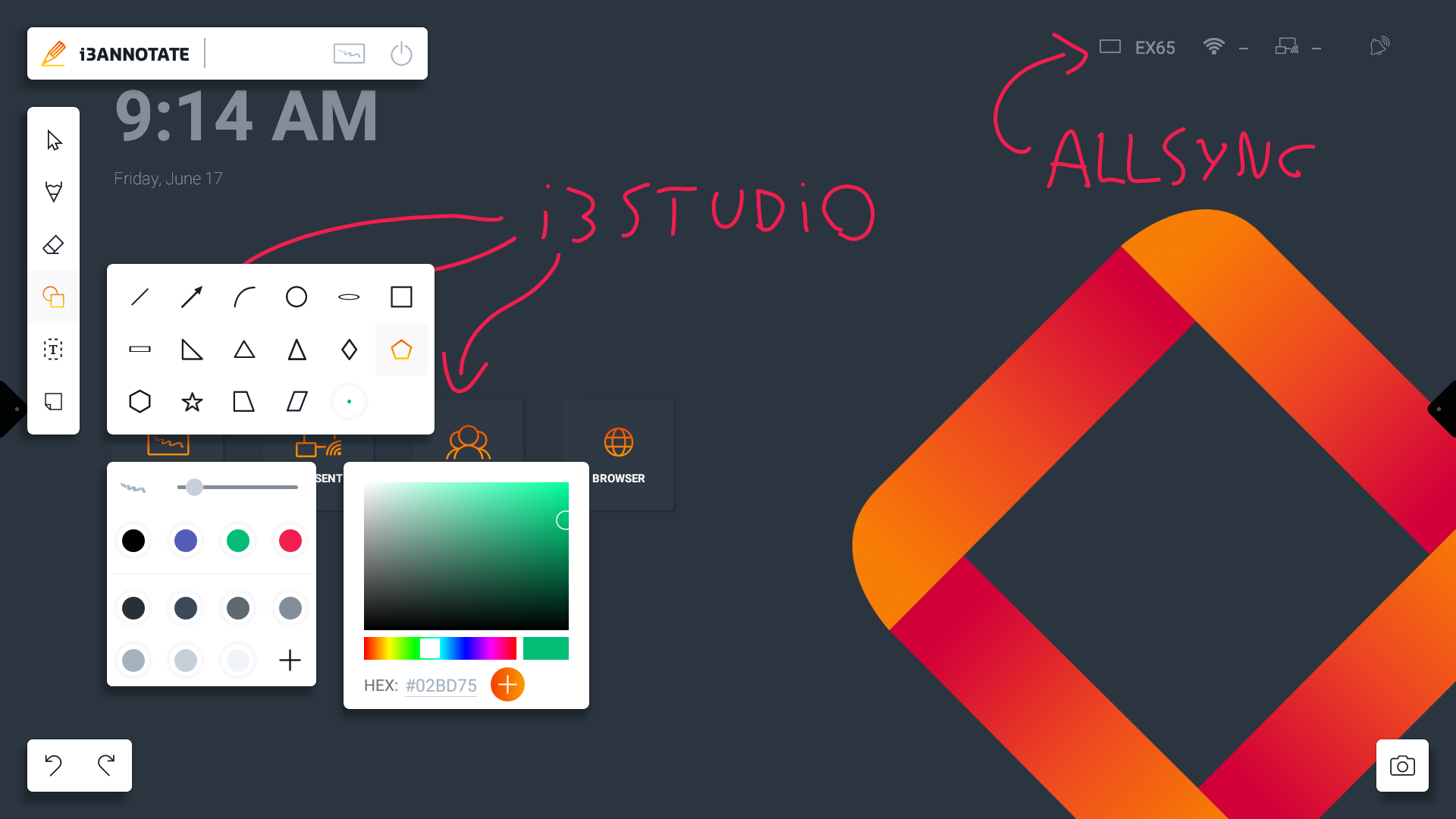
Text tools
Use the text tool to type text on the canvas using the on-screen keyboard.
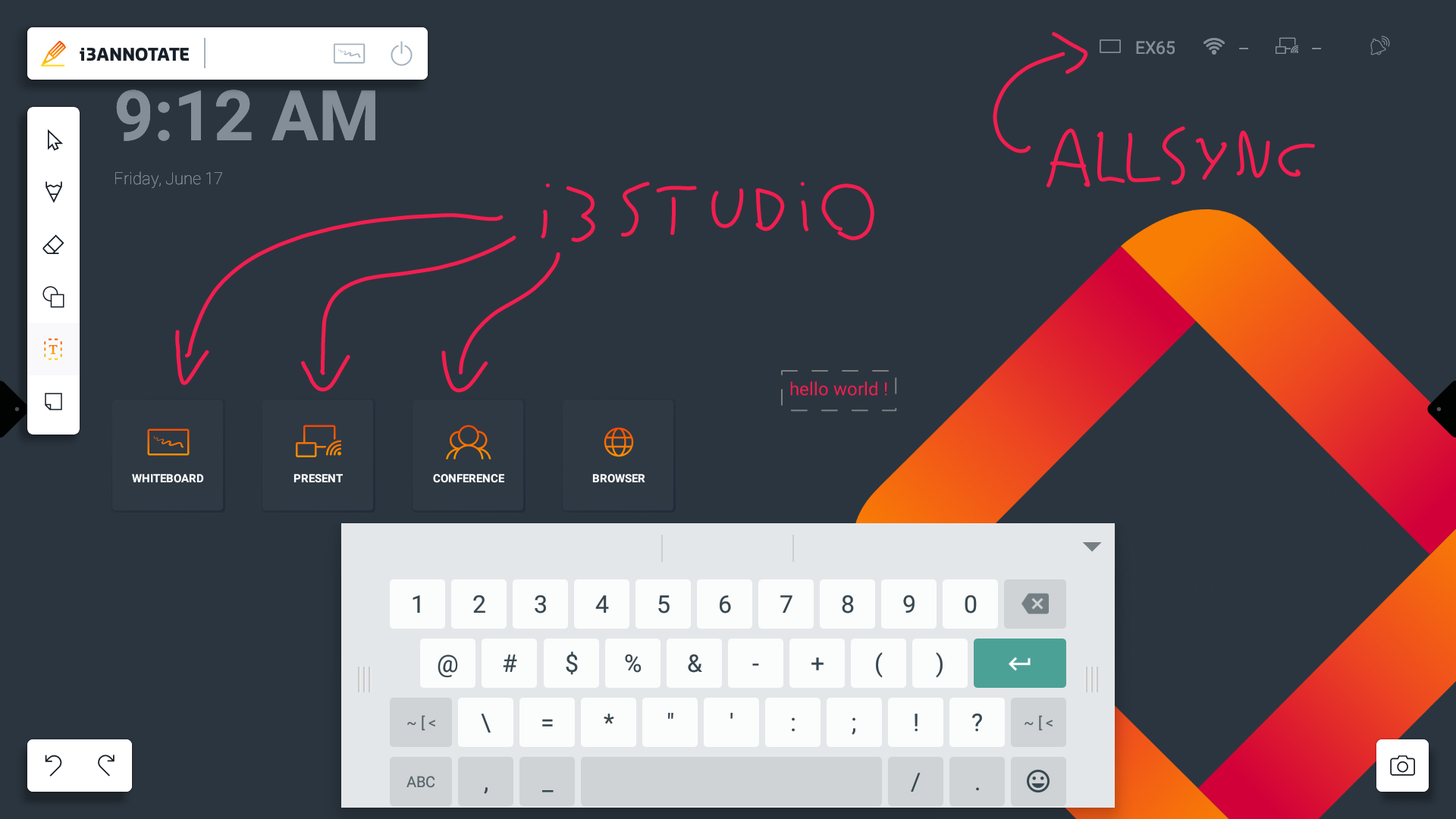
You can customize the text color with the color presets and color picker.
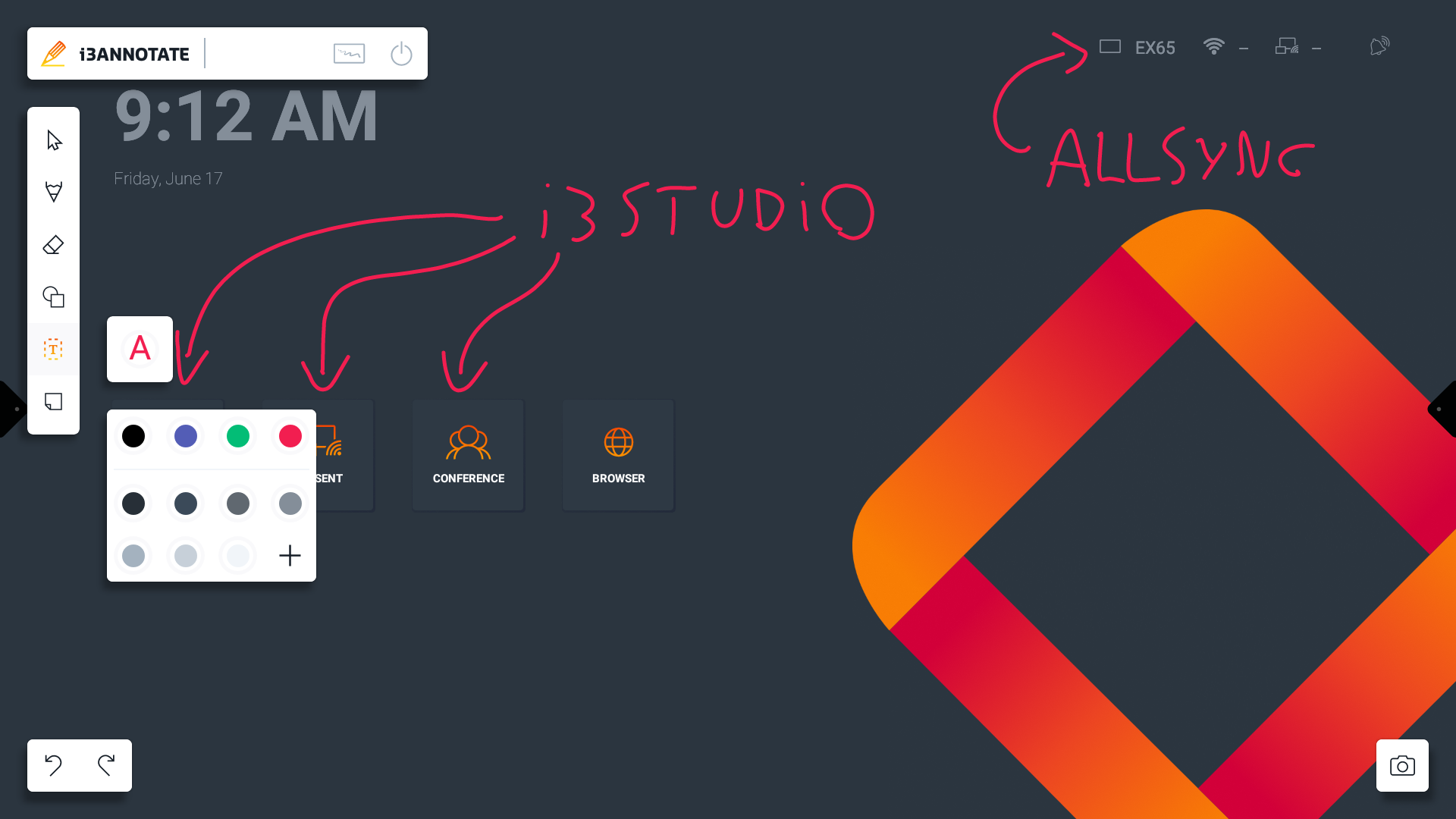
Sticky notes
You can add 4 types of preset sticky notes to the canvas.