What's new in i3RDM 2.7.0?
What’s new in i3RDM 2.7.0?
This release includes some minor bug fixes and adds very useful new features targeted at guest users.
Here’s what you can configure now:
Introducing the “Guests only” mode
This session mode was developed for customers that prefer the security and “clean slate” aspects of the guest profile, but do not have a use for actual user profiles. This feature can only be enabled in i3RDM, and is currently only available for the i3TOUCH i3SIXTY3 and X3.
Locate the device settings of the display you want to make accessible to guests and select Advanced settings. Select Access management. Where you could already enable User Profiles before, administrators with an i3TOUCH i3Sixty3 and X3 will now see a third option called “Guest only”.
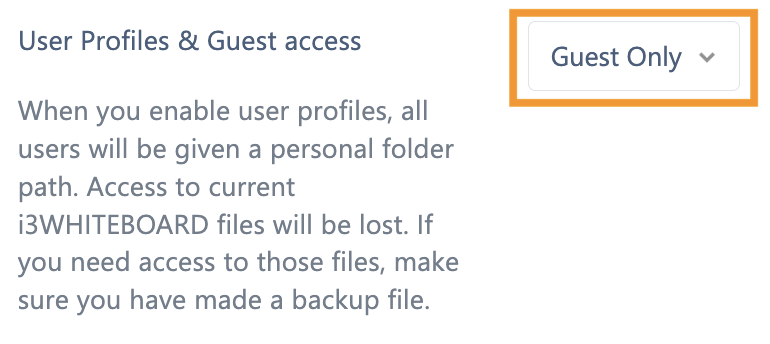
With this feature enabled on an i3TOUCH display, the Start session screen will appear on start-up, consisting of only one tile and providing guests an easy access to the i3STUDIO interface. A new clean guest session will be created each time a user starts a session. Any data gathered during this session will be removed at the end of the session. If a user forgets to sign out, the session will end automatically when inactivity is detected.
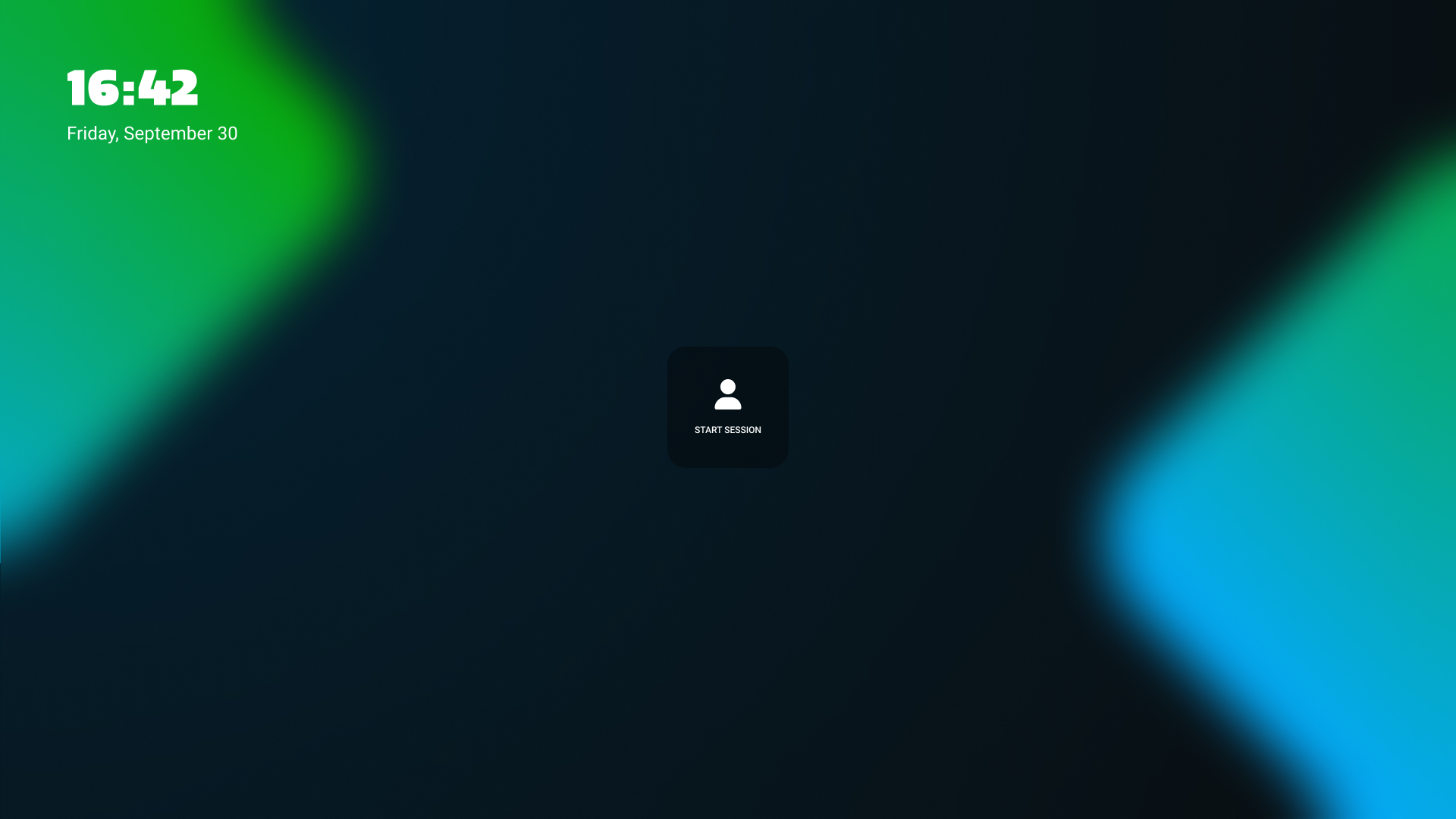
Need some extra security for your guest sessions? Configure a PIN Lock so that guests can only start a guest session if they can enter the correct PIN lock code.
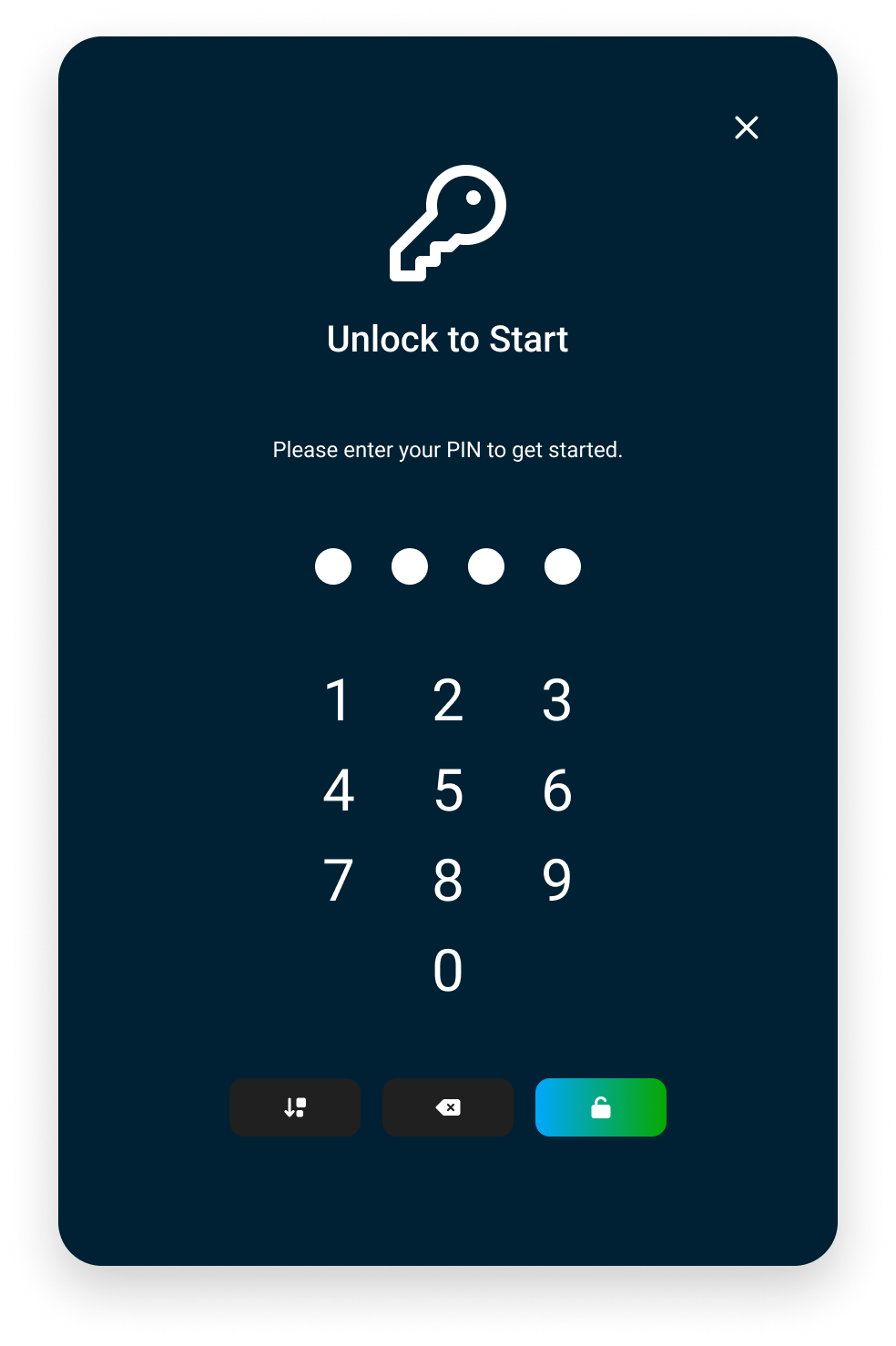
“Guests only” Mode is currently only available for our i3TOUCH models i3SIXTY3 and X3. We’re working on making this available for other displays in the future.
Guest users can now download their session data
We added a new feature that allows users of a guest session to receive a pdf copy and the actual i3WHITEBOARD file of the whiteboard data they created during the session.
To enable this feature in Access Management, make sure to set User Profiles & Guest access to either User profiles or Guest only. This enables guest session access on your i3TOUCH display. The data in this session will be removed after each session.
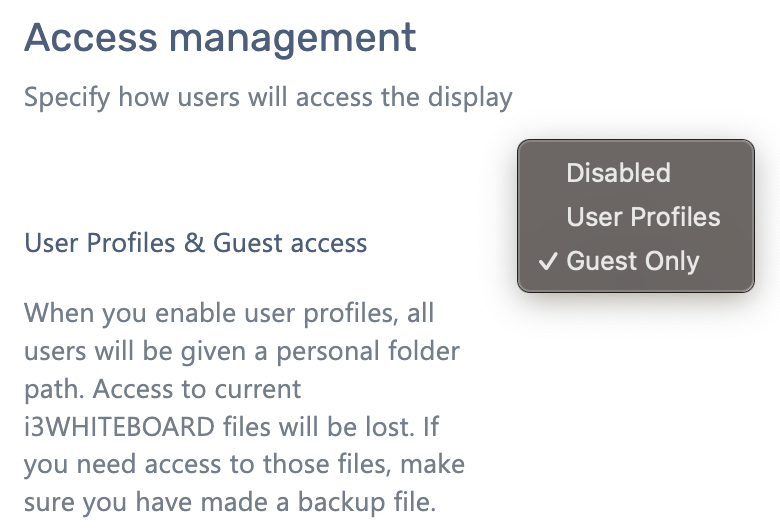
A new setting will appear where you can configure what to do with the data before it is removed. You can allow your guests to authenticate themselves by entering an e-mail address, use cloud authentication or both. They will need to do that at the beginning of each guest session.
Once validated, the user will receive the whiteboard data when leaving their guest session. If required, you can configure the SMTP settings of your e-mail server under i3WHITEBOARD preferences.
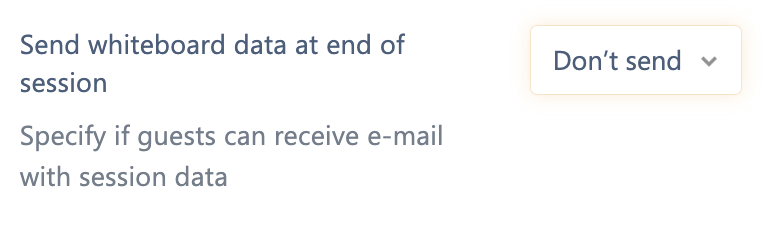
If the above setting was configured to allow both E-mail and cloud authentication, guest users trying to access a guest session, will now see a new dialog appear at the beginning of the session. Here, the user can choose if they’d like to receive the whiteboard data when their session ends or not. If they choose so, they can opt to simply enter their e-mail address or scan a QR code to authenticate.
When the user ends their session (or if inactivity automatically ends the session), they will receive an e-mail with the whiteboard data as a pdf and .i3W
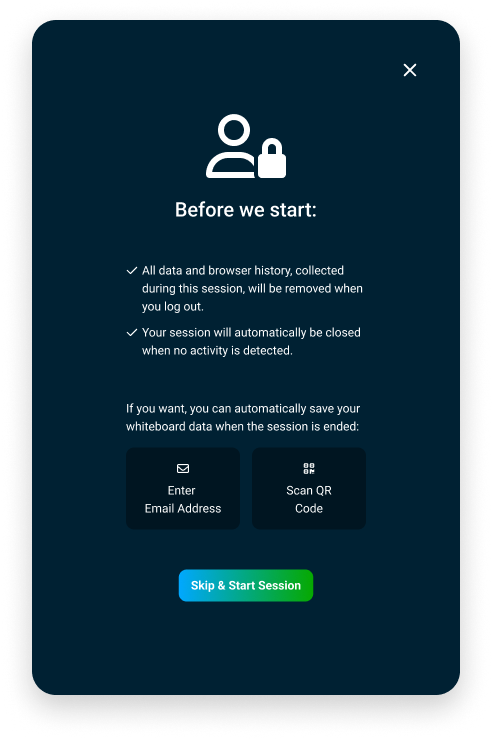
Simplified device inactivity (motion sensor) management
We simplified the motion detection settings and renamed it to Inactivity detection.
Now, if you open device settings from the device details page, you will see this setting, where you would otherwise find the Motion sensor settings.
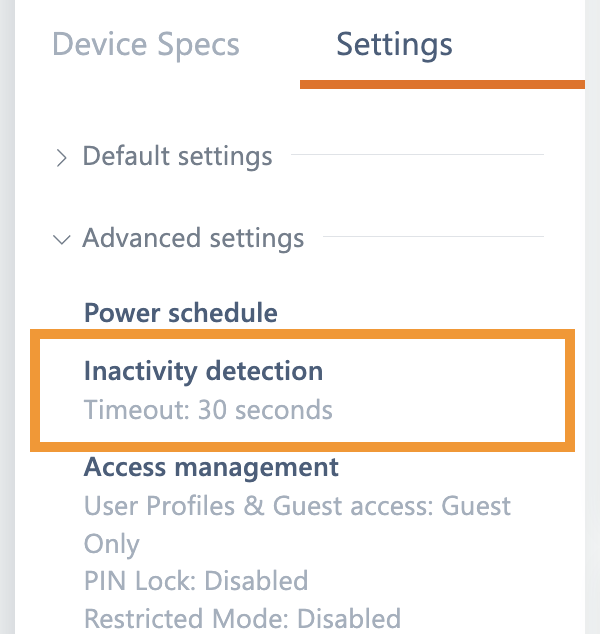
Inside the Inactivity detection, the settings will be shown like this.
Configure when the display should be considered inactive.
Then, configure what action needs to be taken once inactive. Set the display to sleep mode, turn it off or load a digital signage app.
Finally, configure if you want to allow the internal motion sensor to wake up the display when it detects motion.
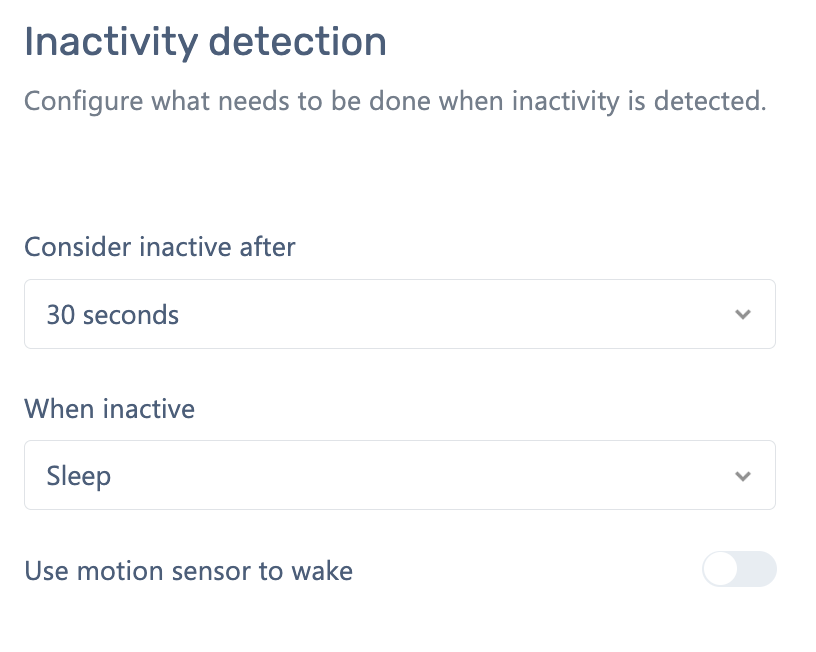
Icon libraries is available for remote configurations
The i3Whiteboard Icon libraries were made available as a setting last year. You can now use it in your remote configurations as well.
Minor bug fixes
We fixed some minor bugs.
Subscribe to the i3Tech Update newsletter
Want to stay up to date with our newest developments? Subscribe to our quarterly tech newsletter.
