What's new in i3WHITEBOARD 1.17.0?
Overview of what’s new in i3WHITEBOARD 1.17.0
i3WHITEBOARD 1.17.0 has a few much requested improvements up its sleeve.
Let’s take a look!
Triangle and ruler redesign
https://www.youtube.com/watch?v=3Kr0raJdoPgThe triangle and ruler have been redesigned from the ground up, adding a UI that makes the triangle and ruler more intuitive to operate. At the same time, we integrated more precise measurement features which we specify below:
Triangle
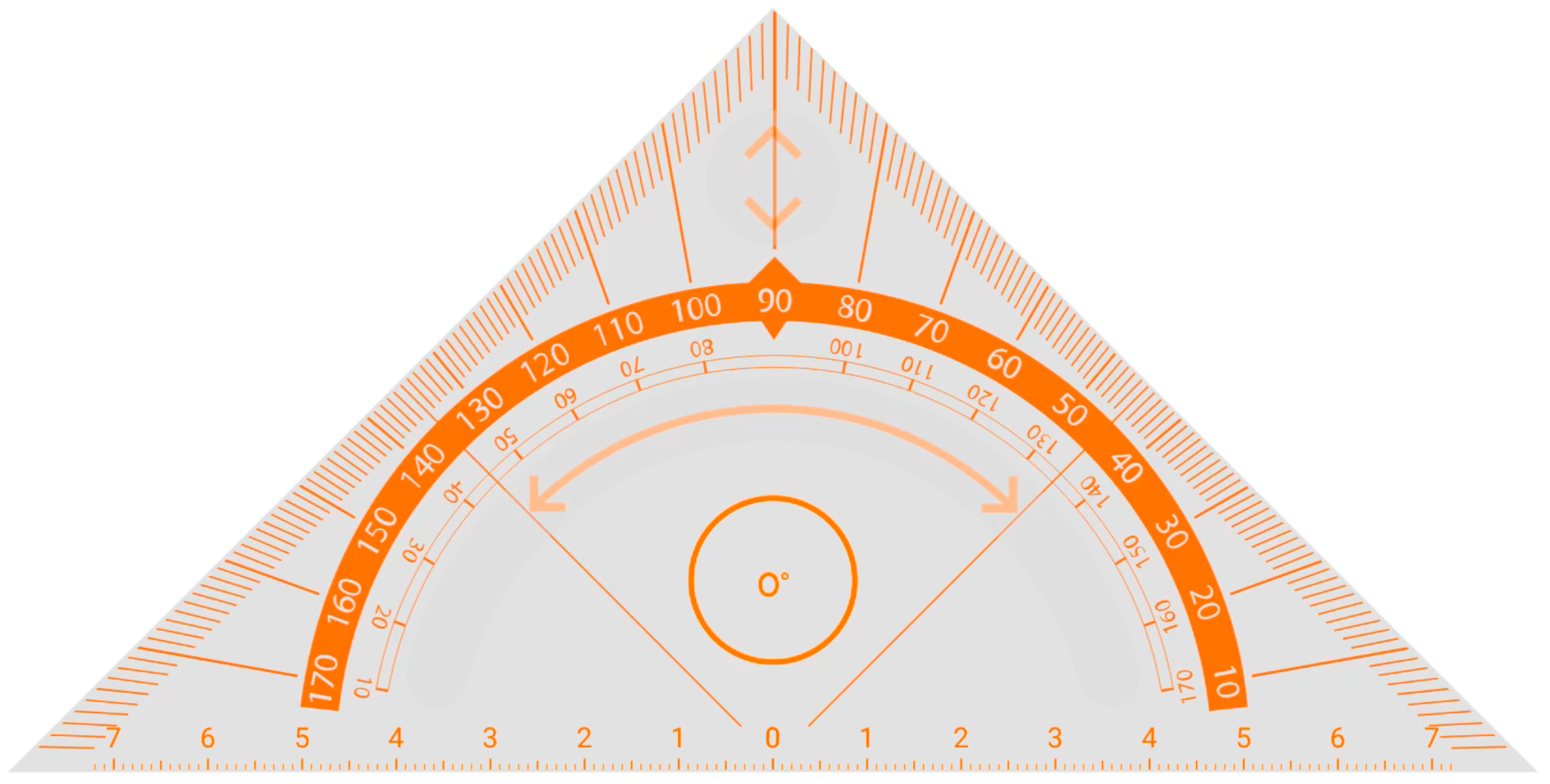
Rotating
Rotating the triangle can be done by selecting the rotation handle. The triangle will rotate around its center point and the indicator will tell the user the angle. While rotating, the triangle can no longer accidentally be scaled or moved. Additionally, a red dot will appear to indicate the center point.
Scaling
The triangle can be scaled bigger and smaller by using the scale arrow in the top corner of the triangle. While scaling, you’ll notice that the measurement range will no longer scale along with the triangle but will now give you more or less range depending on the size on the triangle.
Zooming
A similar functionality can be observed if you zoom the canvas in or out:
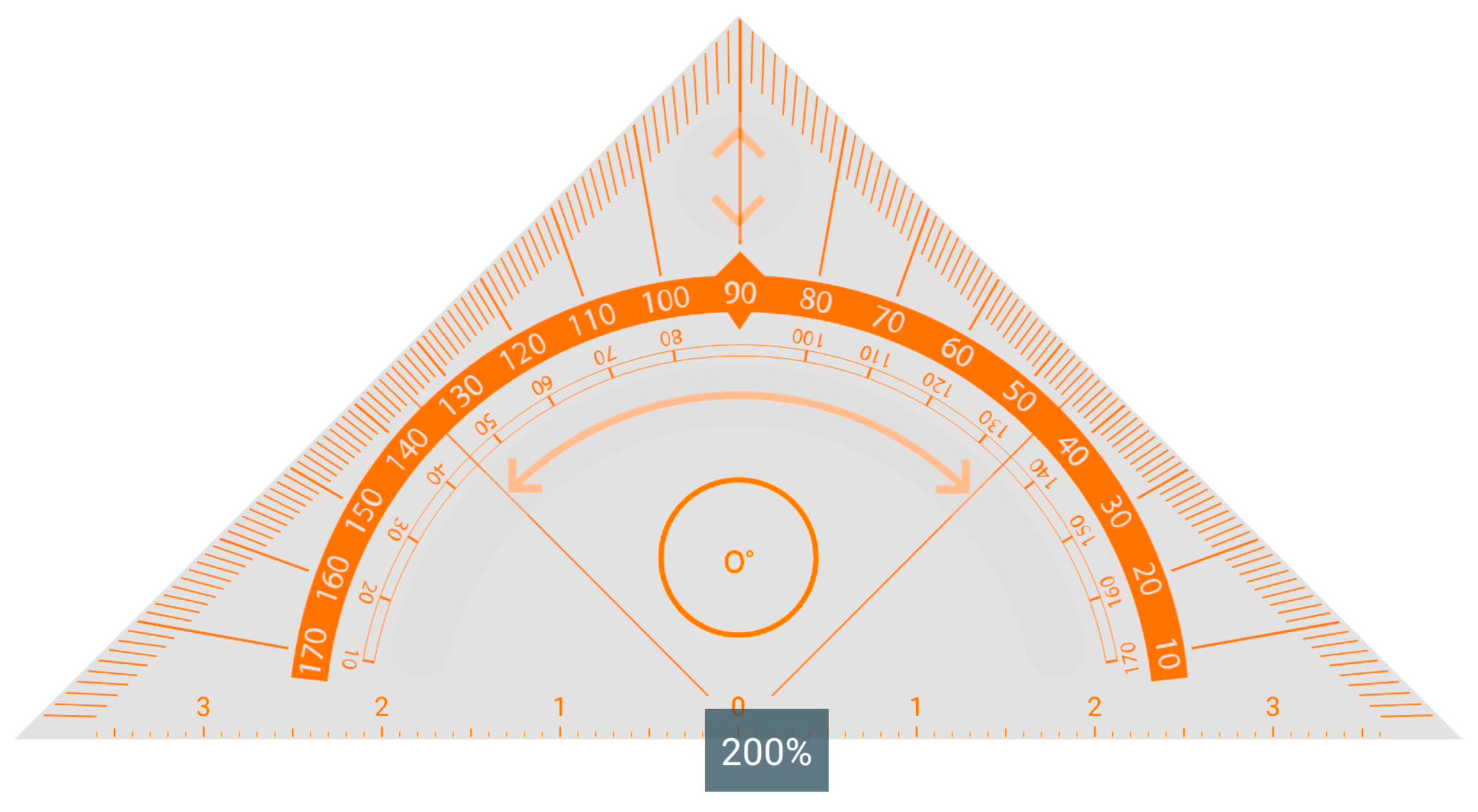
If you add a triangle or ruler to the canvas and start zooming in or out, you’ll notice that the measurement range increases or decreases according to the zoom scale. This is very handy if you’ve drawn a line and ran out of space but need to draw a new line using the same measurement scale.
Ruler

Rotating
Rotating the ruler can be done by selecting and moving the rotation button at the left end of the ruler. The value in the middle of the ruler will indicate the angle the ruler is in.
While rotating, a red dot will appear to indicate the center point.
Scaling
Scaling the ruler can be done by selecting and moving the scale button at the right end of the ruler. This will either contract or expand the ruler. You’ll see that expanding will give you a larger measurement range while scaling down, gives you a smaller range.
Zooming
Note that, just like with the triangle, zooming in or out will now update the measurement range based on the new scale.
VR Tools available for Corporate Mode
The VR Tools (triangle, ruler and compass) can now be activated from the Settings menu, making it available for devices that were set in Corporate Mode.
Whiteboard and blackboard settings
https://www.youtube.com/watch?v=CfBd0Jim9UkOn the canvas
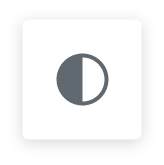 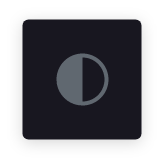 | You can now easily switch between Whiteboard Mode and Blackboard Mode from the canvas. You can find this toggle at the top of the display next to the Main menu. This won’t impact your preferences. If you want new pages to appear in Whiteboard or Blackboard Mode, you can still do that from the Settings menu. See below for more information. |
As a fixed setting
If you prefer to use Blackboard Mode all the time, we made it clearer for you to set this in the settings menu. Through the Main menu, load “Settings” and you will be able to see this in the settings menu:
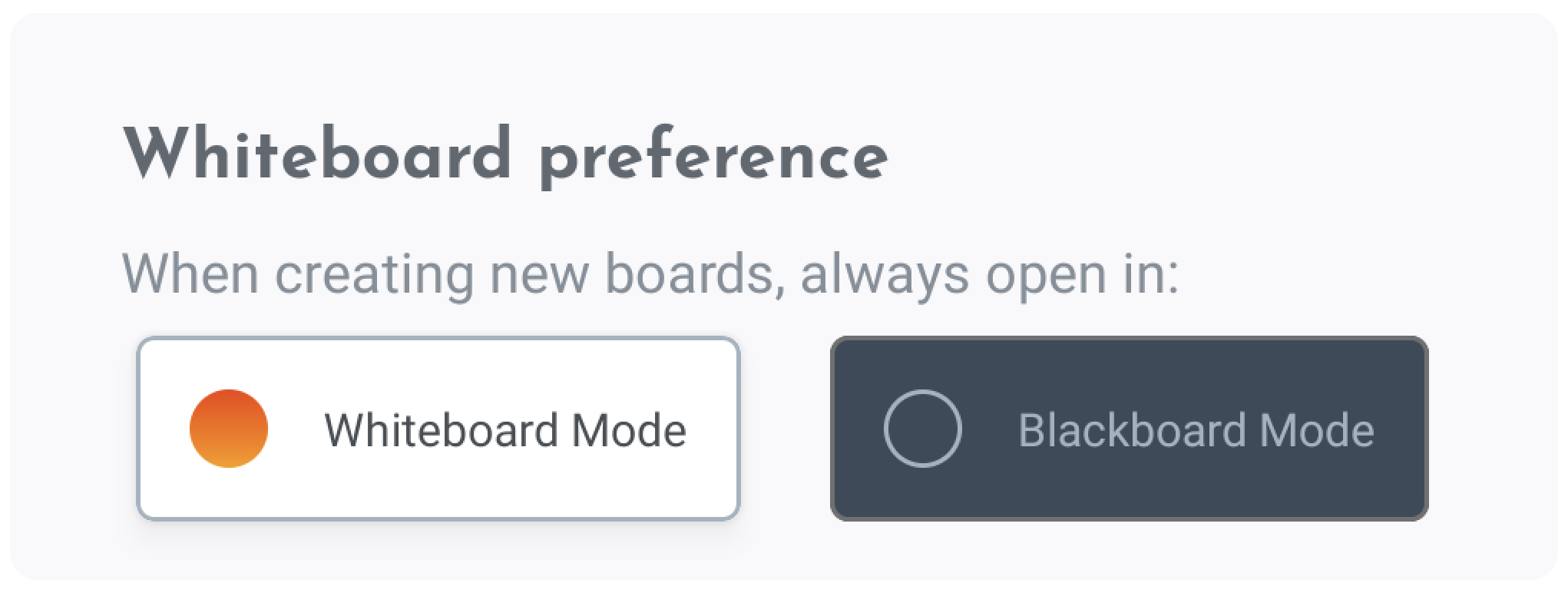
By default, it is Whiteboard Mode, and new documents will always load in that mode. If you set in Blackboard Mode, all new documents will load in Blackboard Mode from that moment on.
Remove cloud access
https://www.youtube.com/watch?v=KOtOGg7TLSs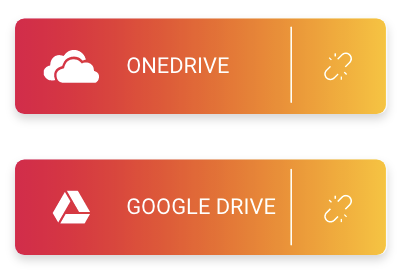 | Removing a cloud access in i3WHITEBOARD is now very easy. If you had connected to a cloud access before, you’ll be able to open from it or save to it. Now, an extra icon appears on that button, allowing you to disconnect from it. Once you select it, the connection is lost and you can no longer access your cloud based files. In order to reconnect, you’ll have to sign in again. |
New eraser
The eraser has been refactored to allow for better performance. Instead of converting the drawings to a bitmap for “pixel-perfect” erasing, the lines remain vector based and the points that are being erased are actually removed from the canvas. Functionally, it has the same behavior as before though you may notice that lines won’t be cut off in the same way they used to.
UI tweaks
We added some smaller UI tweaks that could make a big difference:
Buttons that have no (more) actions to perform, like an undo button when there is nothing to undo, are greyed out
A border is added around colors to increase visibility of very light colors (or very dark colors when in Blackboard Mode)
