What's new in i3WHITEBOARD 1.21.0?
Overview of what’s new in i3WHITEBOARD 1.21.0
i3WHITEBOARD 1.21.0 primarily focusses on bug fixing and acceleration. However, we introduced one interesting new feature that we’d like to show you.
Introducing the object eraser
We added a new kind of eraser to accelerate your workflow, called the object eraser. This new eraser will erase every object on the canvas that it touches, allowing you to work much faster.
Where to locate the new object eraser
The eraser can be found from the tool menu. Locate the eraser. It is the third option behind the selector and the pencil tool.

Select the eraser until a sub menu appears, allowing you switch to the object eraser to the right. Select the object eraser, which shows a path in its icon:
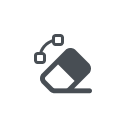
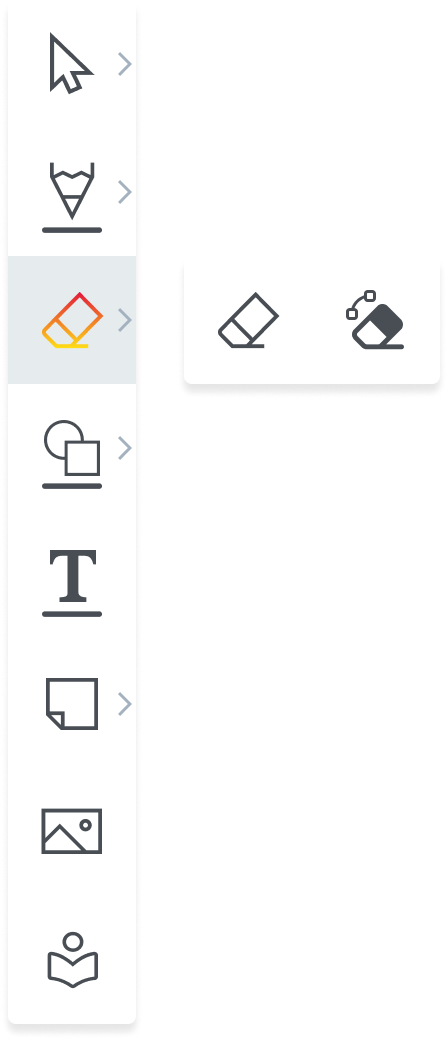
Once you select the object eraser, it becomes active.
If you now try to erase elements from the canvas, you will notice a difference. Instead of erasing the exact path that you “draw”, you’ll now erase all the drawn objects that the eraser touches in its path.
This behaviour will also apply to palm erase and/ or four-finger erase, if you use it.

Need to wipe everything in one go?
Remember that it’s still, and always has been, possible to wipe the whole canvas in one action.
This can be done by selecting the trash can in the navigation menu (at the bottom right of your screen):
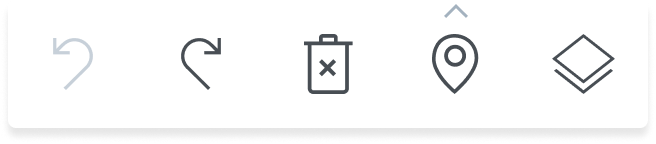
Subscribe to the i3Tech Update newsletter
Want to stay up to date with our newest developments? Subscribe to our quarterly tech newsletter.
