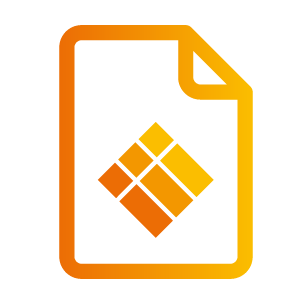Whiteboard
Whiteboard
The whiteboard button enables users to take notes on a blank canvas (whiteboard) in just one click.
When a user clicks the "Whiteboard" button, the application i3NOTES+ will open.
Whiteboard button configurations
The whiteboard button can be configured in the settings where either i3NOTES+. Also here you can select "custom application" if you would like to choose a customized whiteboard application instead of i3NOTES+.
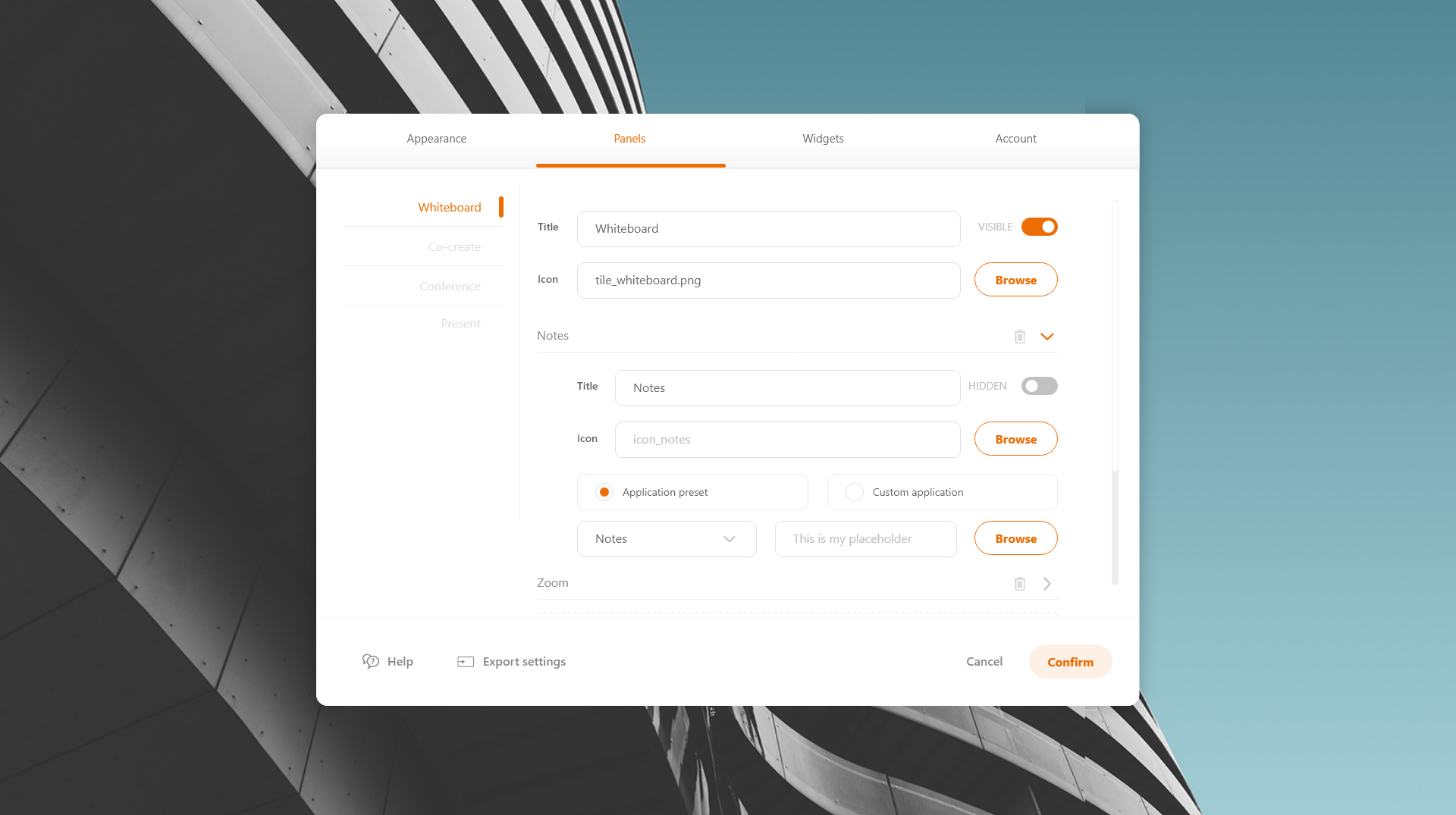
It is possible to use an UWP application to replace the default whiteboard application. To be able to do so, a link to the UWP application should be created first. That link can then be used.
Following steps explain how to make a shortcut for an UWP app
(this might require elevated user permissions):
From the start button execute run
In the dialog enter "shell:AppsFolder", click OK
The application window will open. Right click the application and select "create shortcut"
You will be prompted to place the link on the desktop, click yes to continue
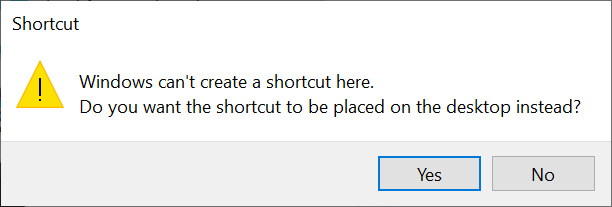
There is a tutorial video available on our YouTube channel about how to use the Whiteboard: