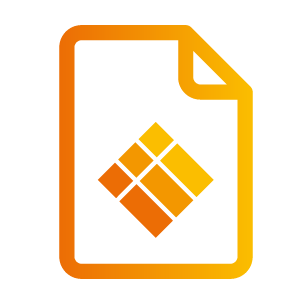Customize Your Launcher
Customize Your Launcher
Password
If you don't want users to be able to change the look and feel of your launcher, then set an admin password when opening the settings.
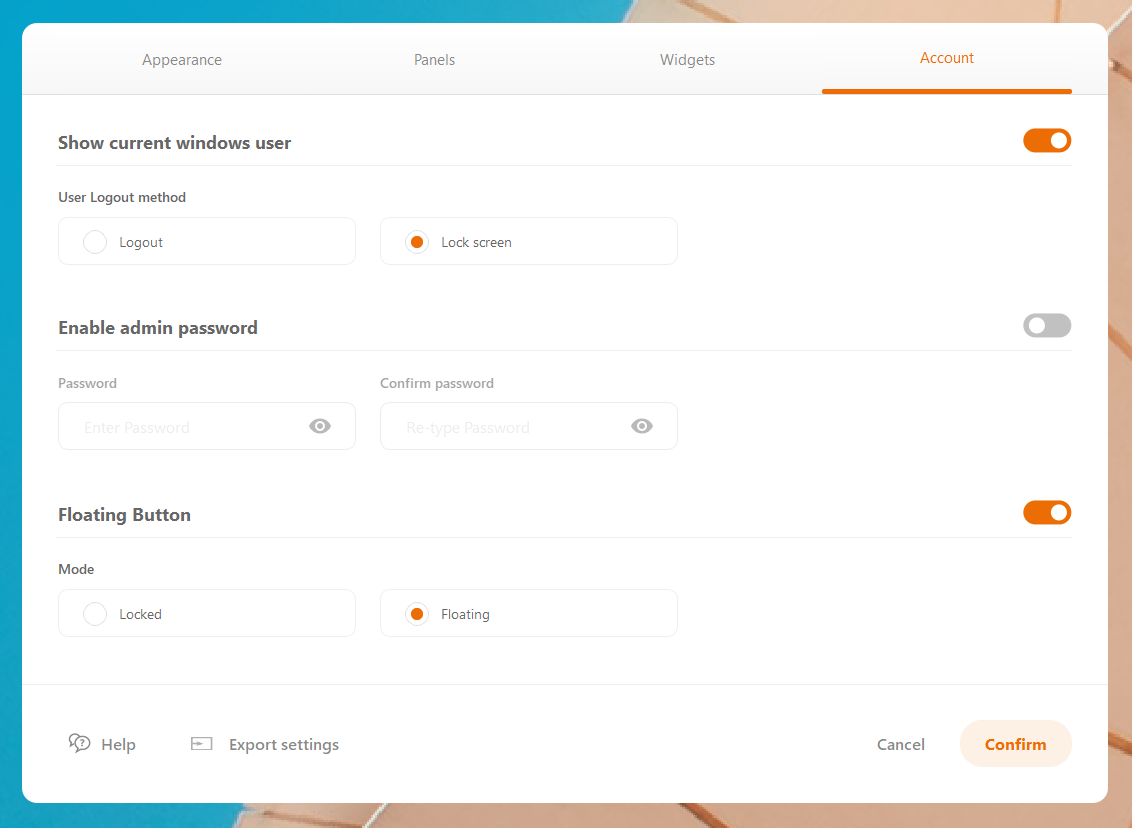
After setting your password, a pop up window will appear when a user will open the settings.
In case you forgot your password, click the ‘reset password’ in the pop up window and type the default password (3333). A notification will be displayed explaining that your password was changed successfully. NOTE: The login password is now the default password. To change the password, just open your settings, go to 'account' and set your password again.
Pre-defined interface layouts
There are different types of dashboard layouts available: rich or simple, round or square and horizontal or vertical (dark/light). And if this is not enough, than you can also manage numerous other settings as wish.
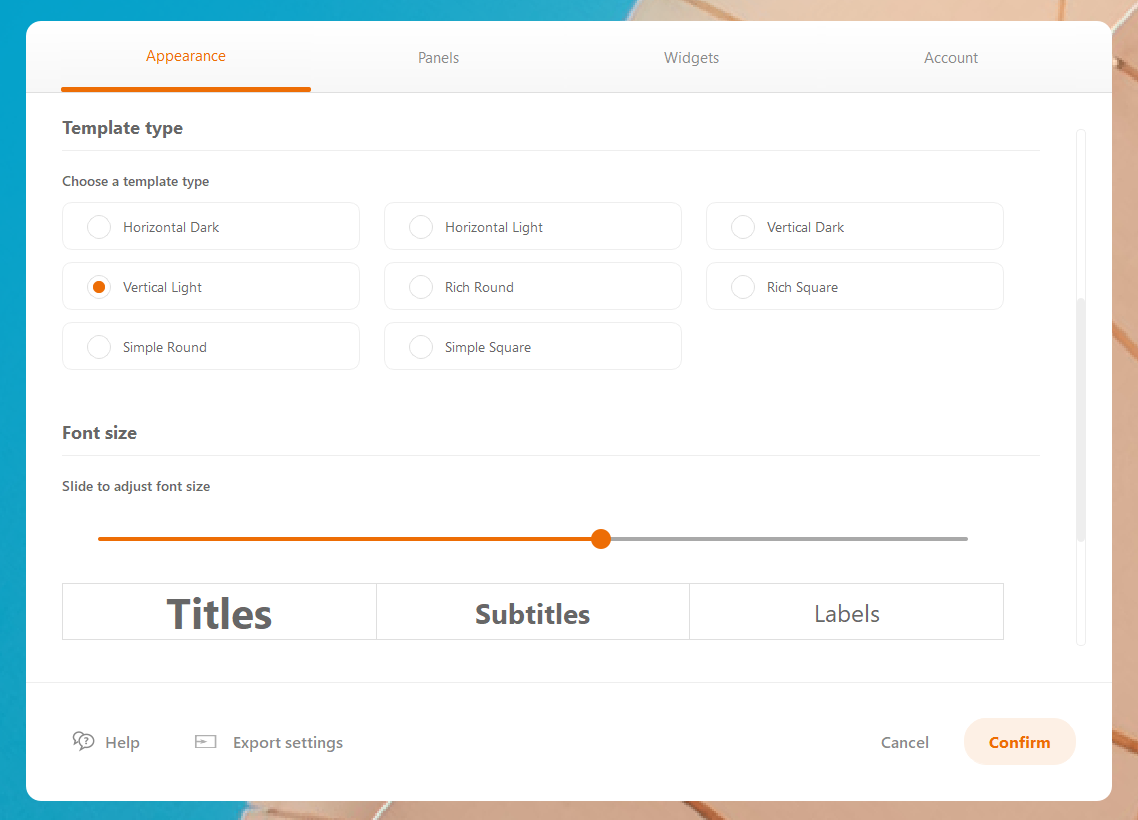
Vertical or horizontal dark/light
Choose to sort your buttons horizontal or vertical and choose if you would like to have dark or ligth buttons. When you choose for 'vertical', the buttons and columns will be sorted vertically. When choosing for the horizontal layout, then of course the buttons are sorted horizontally. The only choice you have left to make is choosing between dark (dark grey) and light (light grey) buttons.
Rich or simple and round or square
Another type of a pre-configured templates is the choice between round and square buttons and the options to have the buttons rich or simple. Besides, you can also choose the colors of the buttons and much more. And if that's not enough, even choose the style of your titles, subtitles and labels. And set your background and logo as you prefer to.
All these options have been integrated to help you make your home screen as personalized as possible. And most important of all, set your home screen as you like at the push of a button. Enjoy!
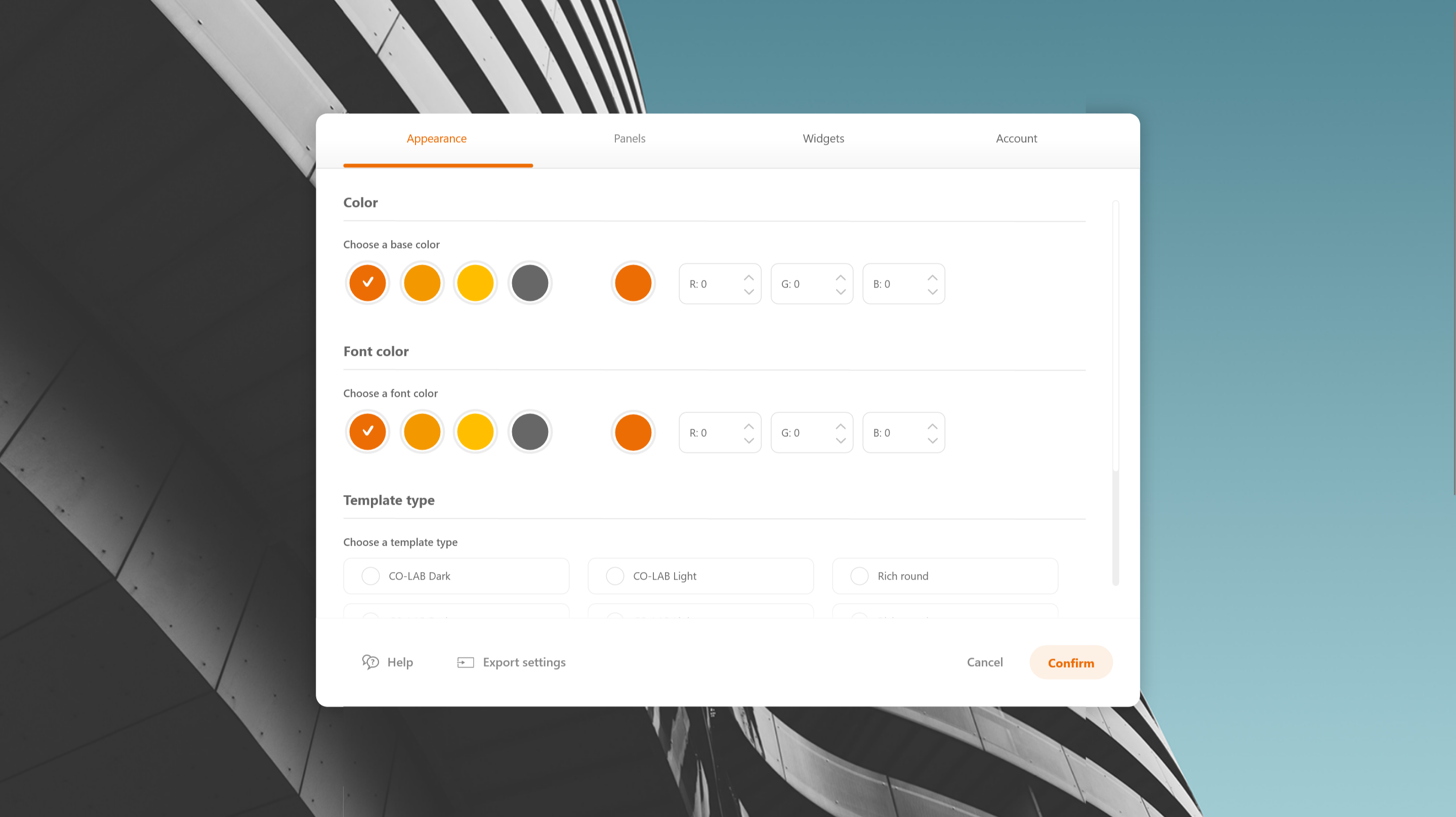
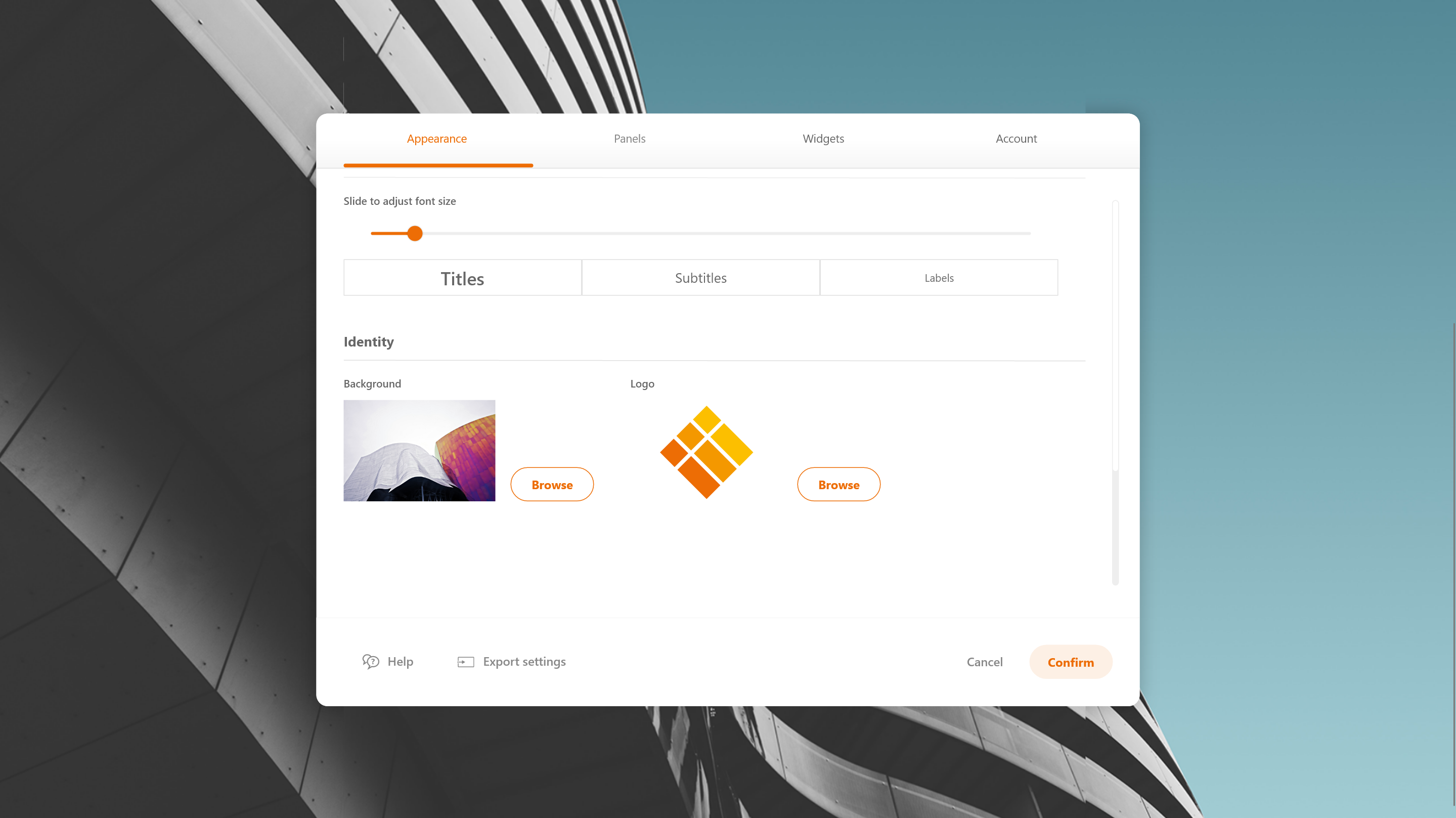
Font size
The font size is automatically adjusted based on your screen resolution, but it can also be adjusted manually in the settings. Just drag the slider to change the font size, as see the live preview of changes. Then click "confirm".
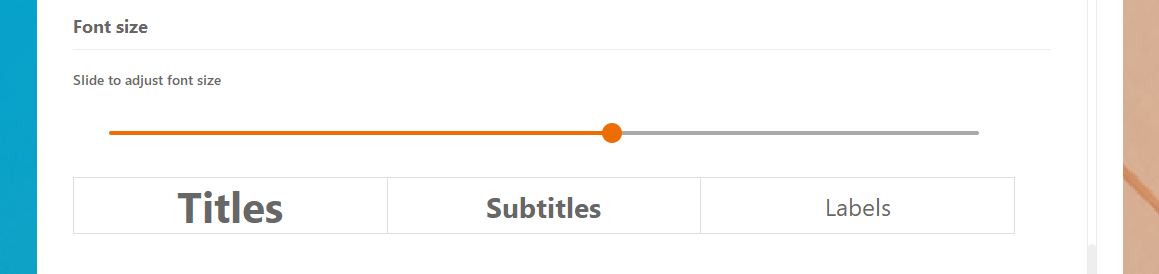
Background image/video
By default, a sample image is displayed on the Launcher dashboard. The image can be found inside the Launcher "Media" folder. Please do not change or delete "bkg_img_default.jpg" as it is part of the installation package.
To change the background, go to the launcher settings "Identity" section and click "Browse" next to background. Select the image from your PC, appropriate to your screen resolution, and click "Save". The background image size should be in line with your screen resolution. Supported resolutions are described in "System requirements" section.
NOTE: Acceptable images formats: PNG/JPG/BMP
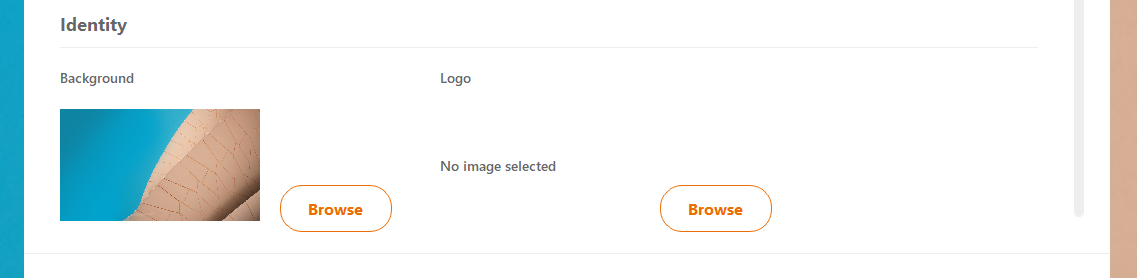
A video background can be used as well, however, a codec pack such as K-Lite (https://www.codecguide.com/download_kl.htm) is required on your machine.
Acceptable videos formats: MP4. The background video is scaled to the screen resolution (up or down) without keeping the original proportions. For the best results upload a video which is proportional in size to the screen resolution, so the video won’t de distorted by unsuitable scaling.
NOTE: running 4K video as a background may affect the CO-LAB Suite OPS performance.
Custom logo image
The logo can also be set in each layout.
By default, the "i3-Technologies" logo is displayed. To change the logo, go to the settings "Identity" section and click "Browse" next logo. Select the image from your PC, appropriate to your screen resolution, and click "Save".
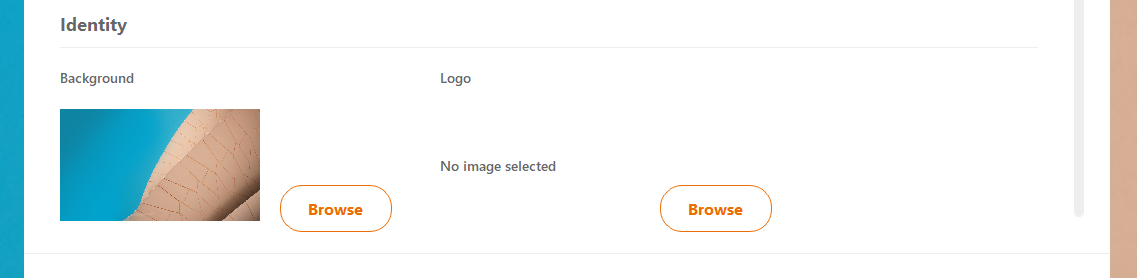
For best results we recommend uploading a logo matching the resolutions below, which will result in your logo being displayed without any clipping or scaling.
UHD: 1728 x 216 px
FHD: 864 x 120 px
Acceptable image formats: PNG/SVG
Horizontal logos will look better because the logo occupies a rectangular area on the dashboard. You do not need to match the exact size; however, your logo will be scaled up or down with respect for its proportions.