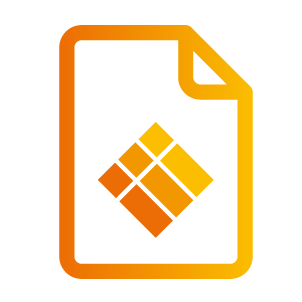Present
Present
There is a tutorial video available on our YouTube channel about how to use the present feature:
The Present button lets users share content wirelessly from their device.
Start sharing your screen at the push of a button by clicking on 'present'. The screen mirroring application "i3ALLSYNC" is pre-installed on the CO-LAB Suite OPS.
Please refer to our 'Present' product page to learn how to use the screen mirroring application.
https://www.i3-technologies.com/en/products/software/wireless-presenting-app/ or watch our how-to video’s on our Youtube channel: https://www.youtube.com/i3-technologies
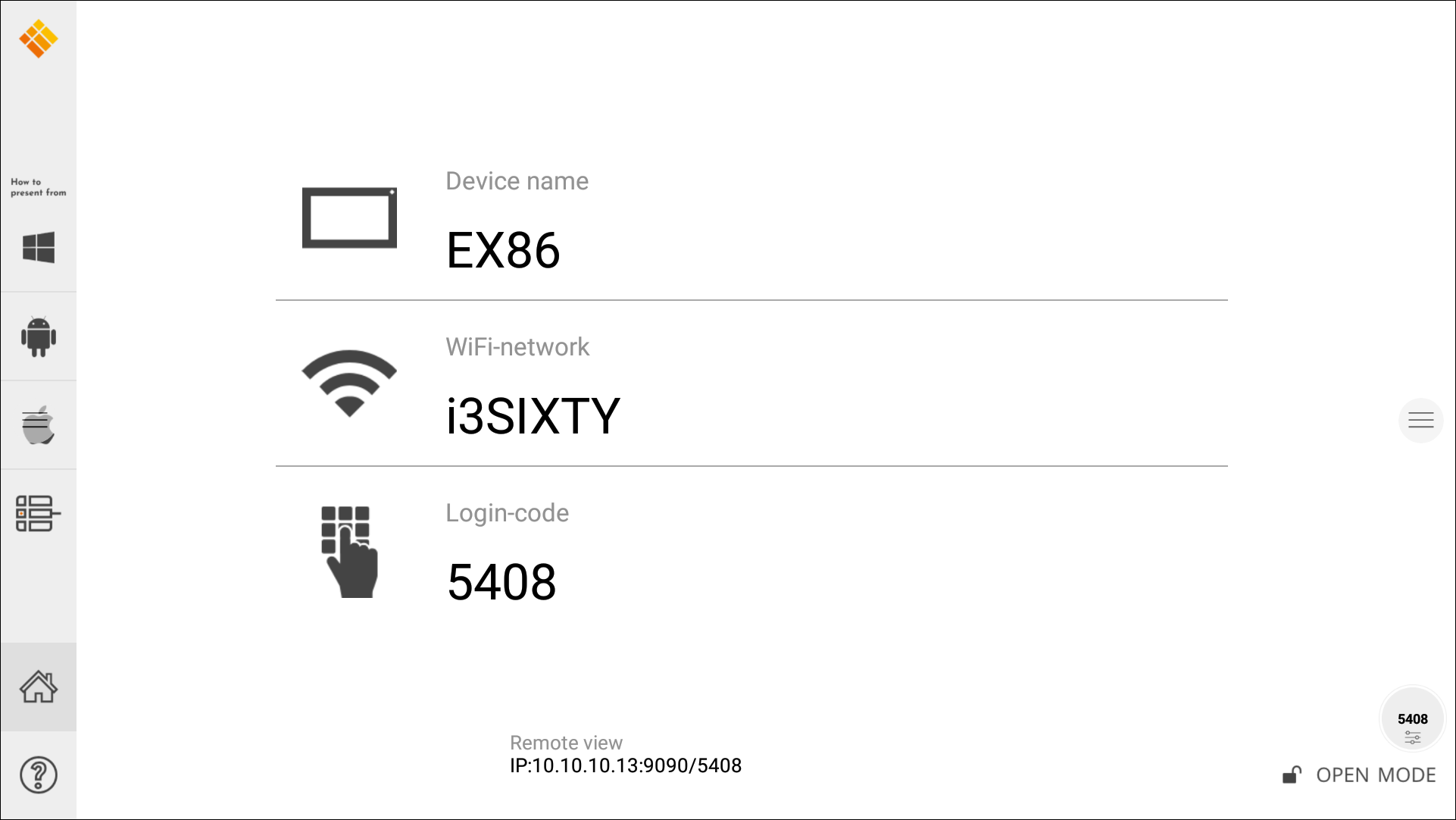
“Present” button configurations
The Present button can be configured in the launcher settings as shown below:
Wireless
Activate the present application by clicking the ‘present’ button on your launcher. Follow the on screen operation instructions and start screen sharing in 3 easy steps. If you would like to get some more information about our wireless presenting app, than please refer to the manual of i3ALLSYNC on it’s product page or watch our ‘how-to’ video on Youtube: https://www.i3-technologies.com/en/products/software/wireless-presenting-app/
HDMI
Of course you can also connect your laptop via HDMI cable (or HDMI with USB) - this enables duplicate screen.