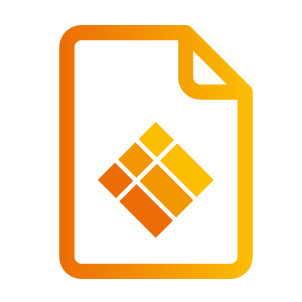How to pair i3ALLSYNC HDMI/USB-C transmitter
When you use the i3ALLSYNC HDMI/USB-C transmitter for the first time, you have to do a short pairing process before you can start screen sharing. Be aware that the pairing process only has to be done once. After this process, you can simply connect the HDMI/Type-C transmitter to your laptop, press the main button, and your screen will be mirrored.
Unique Pairing Record
i3ALLSYNC HDMI/USB C Transmitter uses the i3TOUCH DEVICE NAME as the pairing record. Please make sure all your i3TOUCH devices have a unique DEVICE NAME.
The DEVICE NAME setting can be found in the device setting menu.
The WiFi network used for pairing will be remembered by the i3ALLSYNC HDMI/USB-C transmitter for later mirroring usage. So please make sure the i3TOUCH is under the preferred WiFi network when pairing.
There are two ways to pair your i3ALLSYNC HDMI/USB-C transmitter.
A. Wired pairing:
Plug your i3ALLSYNC HDMI/USB-C transmitter into your i3TOUCH, i3HUDDLE, or i3SIXTY.
Activate your i3ALLSYNC app on your i3TOUCH, i3HUDDLE, or i3SIXTY
Open the Setting menu.
Choose the option “Pair dongle”.
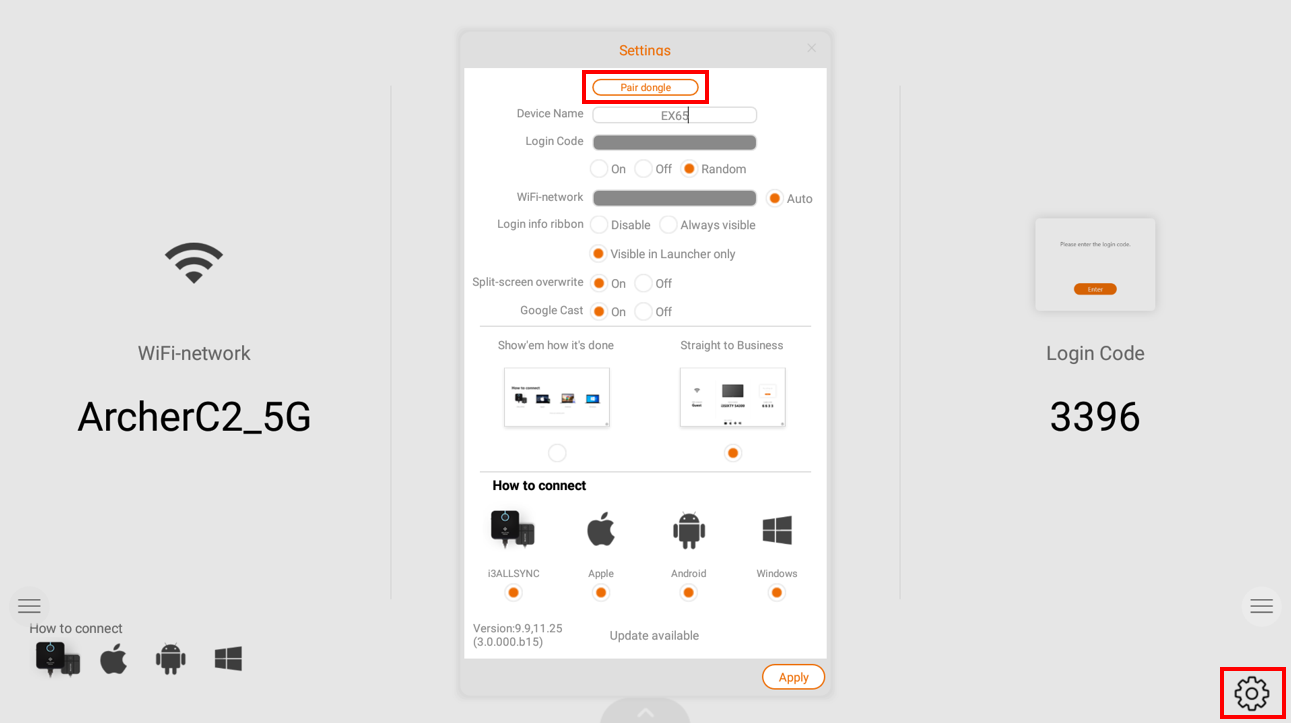
You will see a message “It’s on wired pairing mode“. If you don’t see this message, please re-plug your i3ALLSYNC HDMI/USB-C transmitter and try again.
Follow the indicated steps on your screen as described below:
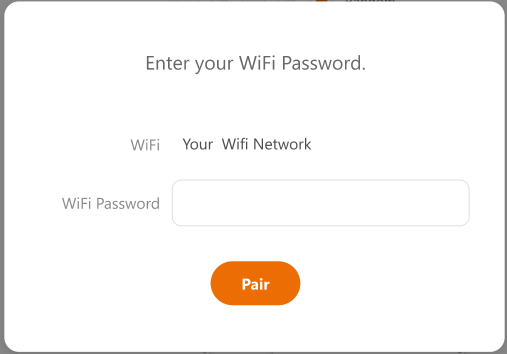
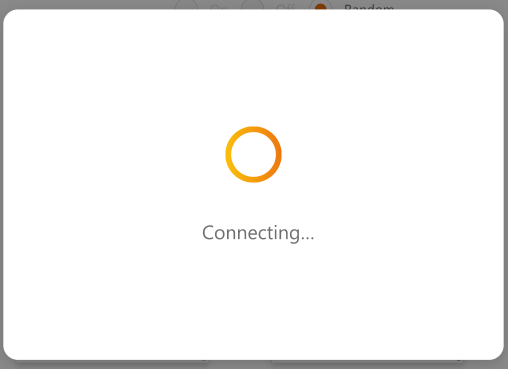
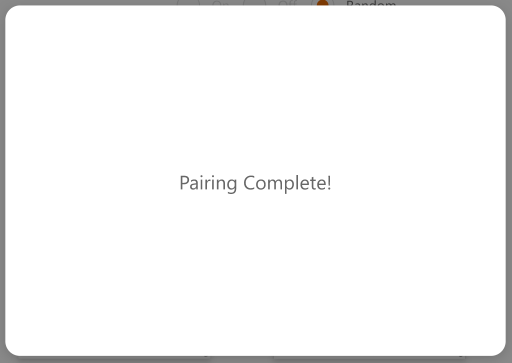
After this procedure, the pairing is complete.
You may now remove your i3ALLSYNC HDMI/USB-C transmitter and attach it to the presentation laptop.
Wait for a constant green light, then press the main button and the laptop screen will be mirrored.
If you couldn’t successfully perform wired pairing, please try another USB-C port on the i3TOUCH. It’s recommended to use the front USB-C port to do the pairing.
B. Wireless pairing WiFi:
Plug your i3ALLSYNC HDMI/USB-C transmitter into your laptop.
Make sure the i3TOUCH, i3HUDDLE, or i3SIXTY is connecting with a working Wi-Fi, and unplug the ethernet cable if any.
Activate your i3ALLSYNC receiver on your i3TOUCH, i3HUDDLE, or i3SIXTY.
Open the Setting menu from the i3ALLSYNC receiver.
Choose the option “Pair dongle”.
You will see a message “It’s on wireless pairing mode“. If you don’t see this message, please try wired pairing.
Follow the indicated steps on your screen as described below:
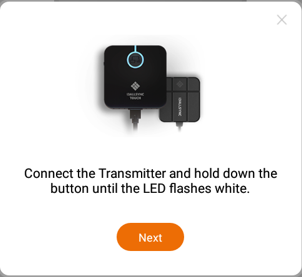
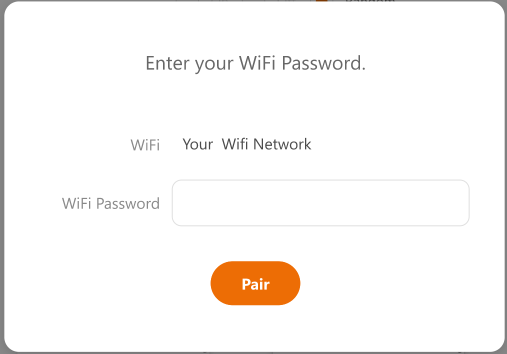
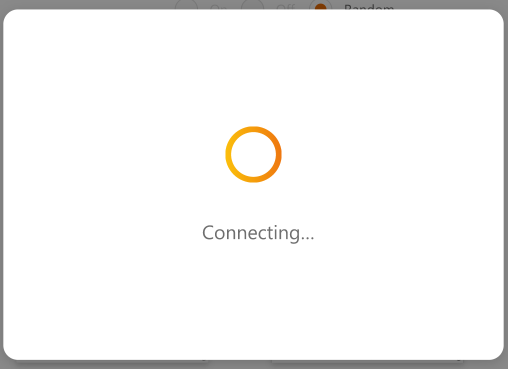
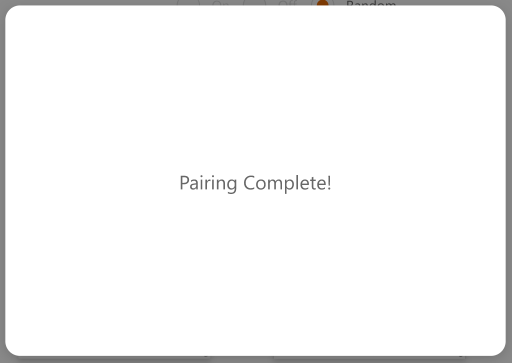
After this procedure, the pairing is complete. Wait for a constant green light, then press the main button and your screen will be mirrored.
C. Wireless pairing build-in your i3display Hotspot:
If you’re having issues, please consult the I3T Servicedesk customer portal:
Please refer to our website for more information about the i3ALLSYNC HDMI/Type-C transmitter and its manual: https://www.i3-technologies.com/en/products/hardware/wireless-presenting-devices/i3allsync-touch-tx-transmitter-for-wireless-presenting-devices/