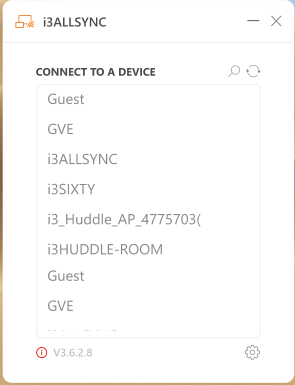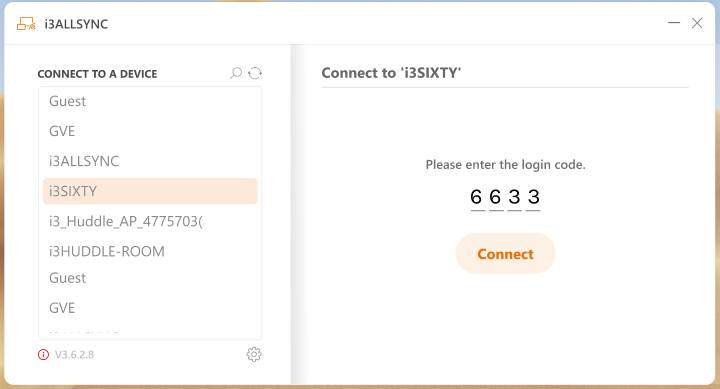Launch i3ALLSYNC Mac Software
Step 1. Launch the i3ALLSYNC software, the pairing wizard window shows up.
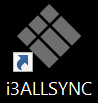
Step 2. Pairing the i3ALLSYNC receiver and i3ALLSYNC transmitter.
i3ALLSYNC transmitter (= the i3ALLSYNC app on your laptop or smartphone) should connect to the same network with the i3ALLSYNC receiver (=i3ALLSYNC on you i3TOUCH EX, PX, and ES). You can refer to the information on the standby screen of i3ALLSYNC receiver.
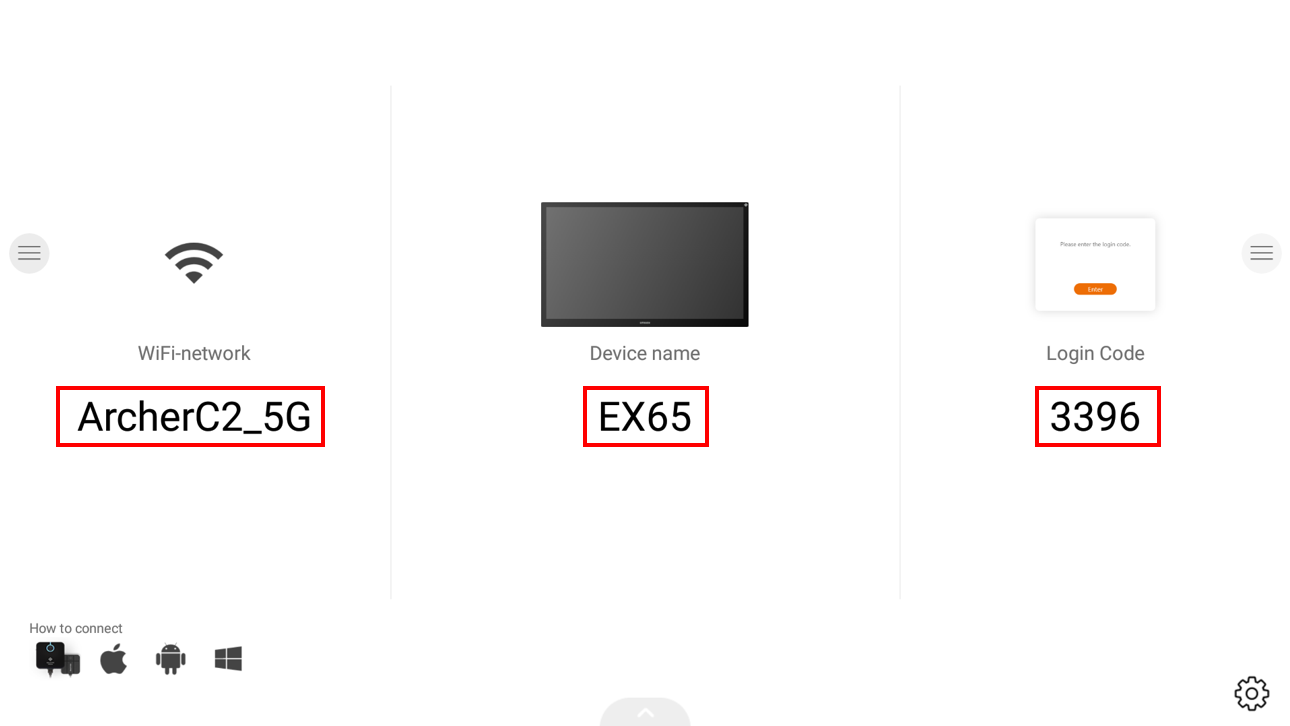
General Pairing Steps
When the i3ALLSYNC Transmitter app on your device is already connected to the same network as the receiver device (i.e. your i3TOUCH PX, EX, ES), then the i3ALLSYNC software can find the receiver device. This means that you need to search for the device name in the search results in your i3ALLSYNC Transmitter app on your laptop or smartphone. In this case, the receiver has been called: i3SIXTY)
Select the correct receiver device with which you are going to share the screen.
Enter the Login Code. Press “Connect” to start sharing the screen.