i3RDM Server User Management
User management
There are 3 levels of i3RDM Server Users:
Company Administrator : can administrate all devices, i3RDM Server Users and User Profiles as well as account info. In other words, this user type can access the complete application.
Device Administrator : can administrate one, several or all ( if selected) device groups, but can not access the User Profiles, i3RDM Server Users or the account info.
Read only user : can only see basic information of one, several or all ( if selected) device groups.
Overview of i3RDM Users
Company administrators can see an overview of all the i3RDM Users, and User Profiles if the feature is activated. In the main menu, under the section User management, select i3RDM Users.
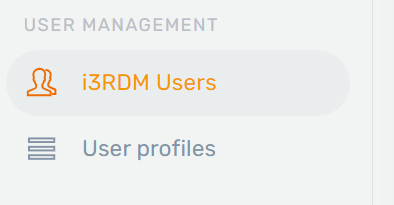
You’ll see a table with all the existing users who have access to your i3RDM account. Here you can add new users, edit existing users and remove them from your account.
Creating a new i3RDM User
In order to create a new user, you must be signed in as a Company administrator.
Go to i3RDM Users. At the top right corner of the table, select the + sign.
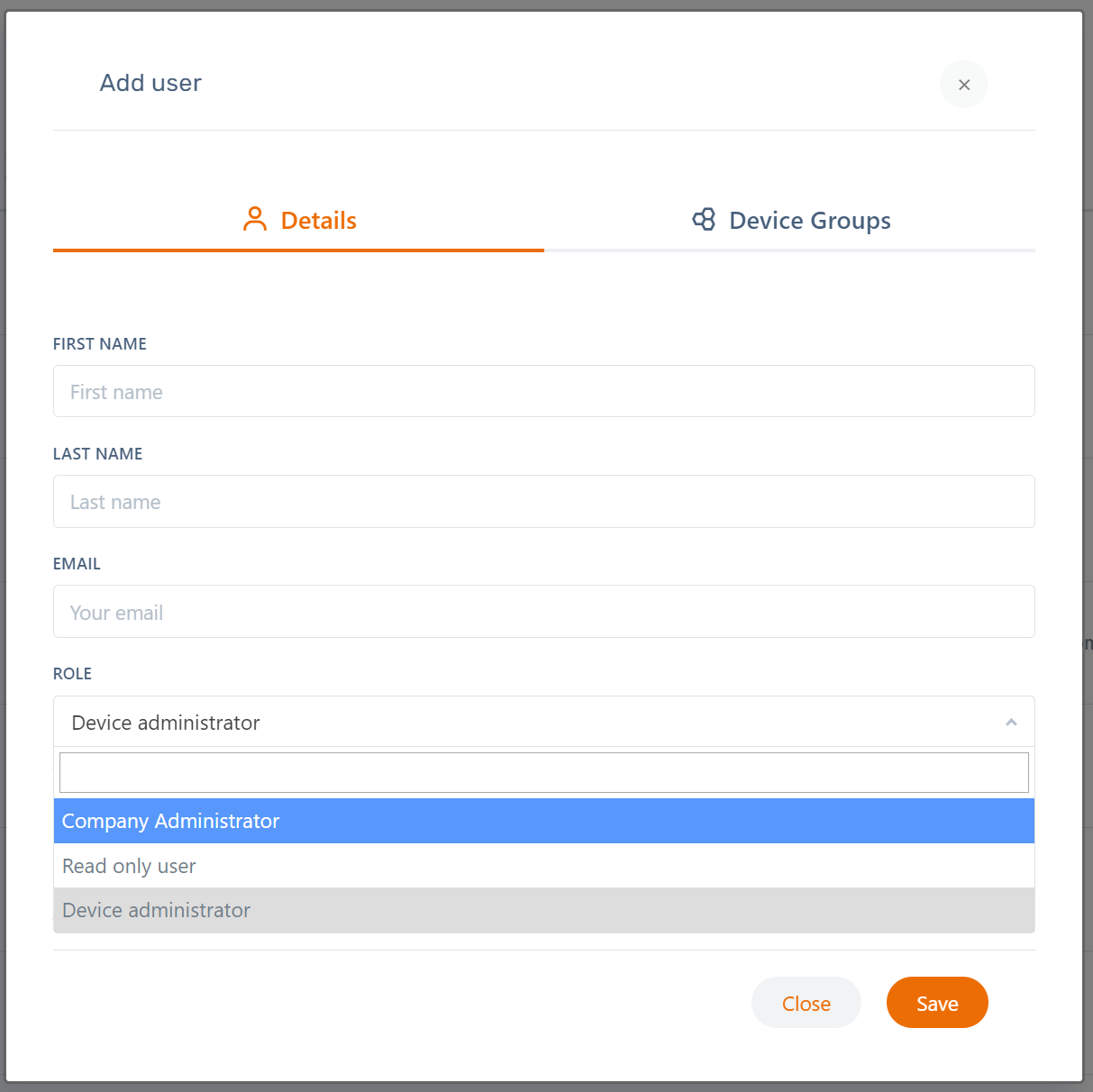
A modal will pop up that might look like this. Here you can add the personal details and select the role. See above for more information on the differences between the roles.
If you select a Read Only user, or a device administrator, you are given the choice if the user needs to be able to access all devices in your i3RDM account of specific devices. By deselecting this toggle, the tab Device Groups becomes available.
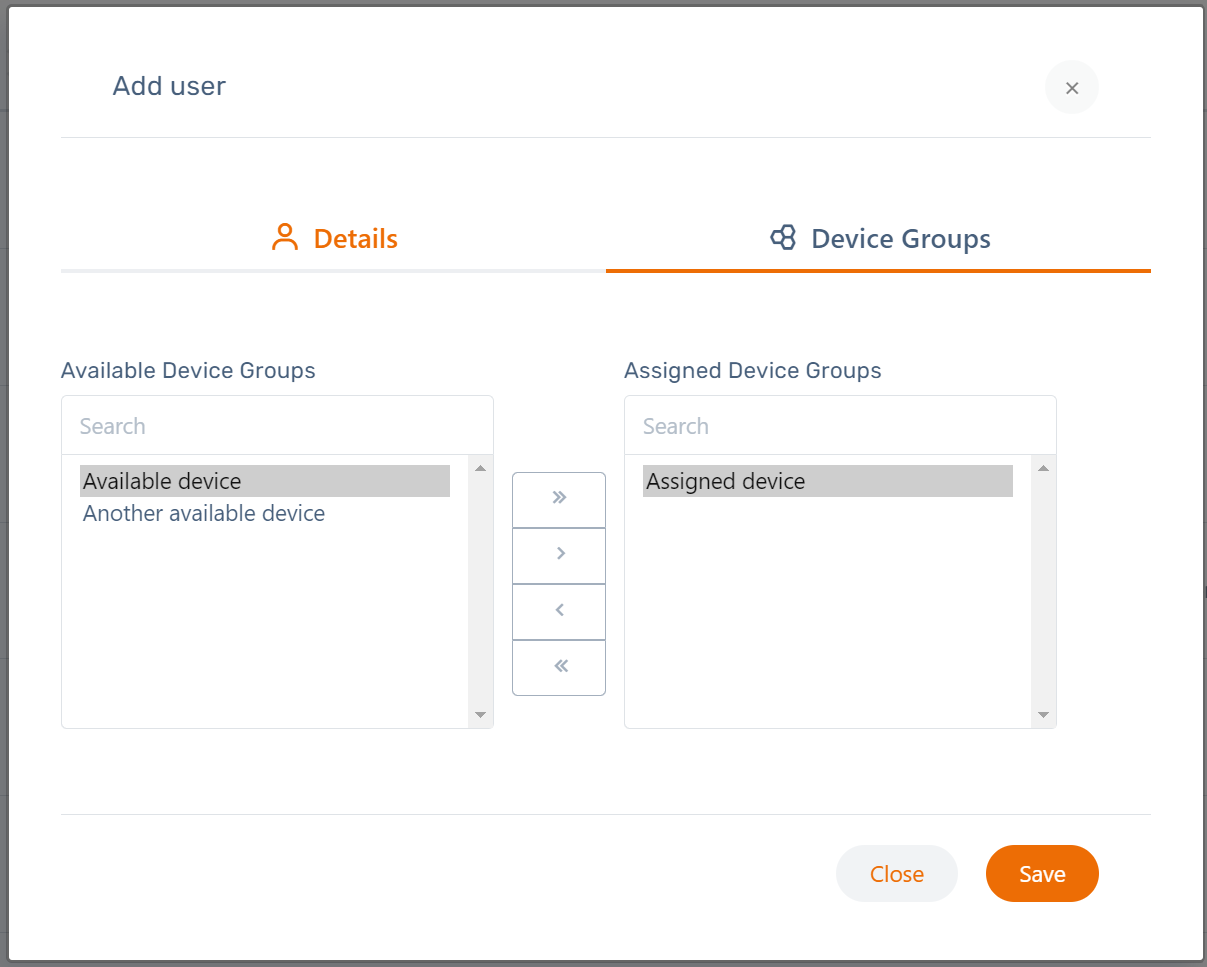
Adding a user to a Device Group can then be done easily by selecting the Device group from the list of available Device groups and moving it to the Assigned Device Groups.
Hit Save and your new user will receive an e-mail to register to your i3RDM account.
Editing or removing an i3RDM User
Locate the user that you want to edit or remove in the i3RDM Users page. Again, you have to be signed in as a Company Administrator to be able to see this page. Under the actions tab, you’ll find the options to edit or delete.
Selecting Edit will open the modal with the user details, the user role and the assigned Device Groups.
Selecting Delete will remove the user from your i3RDM account.
i3RDM User Account settings
i3RDM users can alter their accounts settings by clicking on their profile picture and choose “My account”.
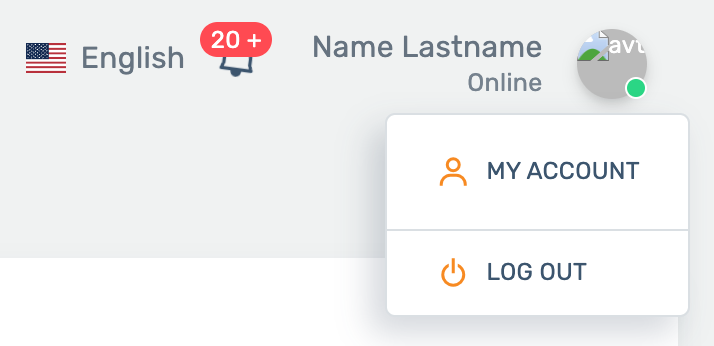
Here they can choose to:
Update personal information (e.g. name, email, …)
Change/manage password.
Edit your license (for company admin level users)
Cancel your subscription
Add or remove devices to the license. A license upgrade will take effect immediately. You will receive an invoice for the added amount of devices for the remainder of your license. A license downgrade will take effect at the end of the license agreement.
