Installation of apps
Remote installation of apps
What are the key takeaways of this section? What will you learn?
How you can you install apps
How apps can be uninstalled from a device
Via app repository
Apps can be installed remotely from your app repository.
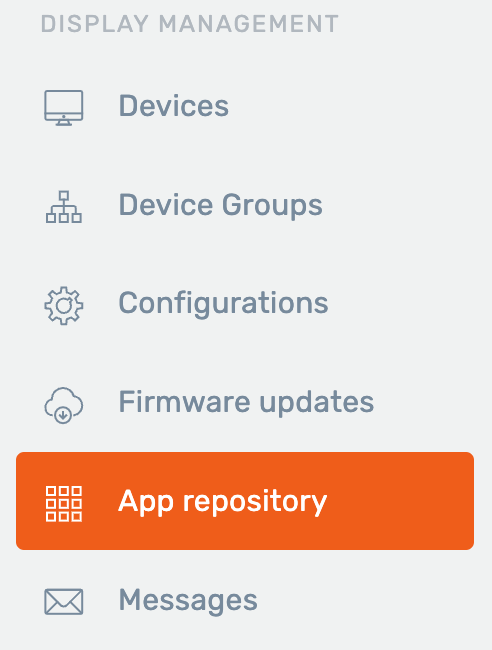
Choose the app you want to install. The “Manage application” window will open.
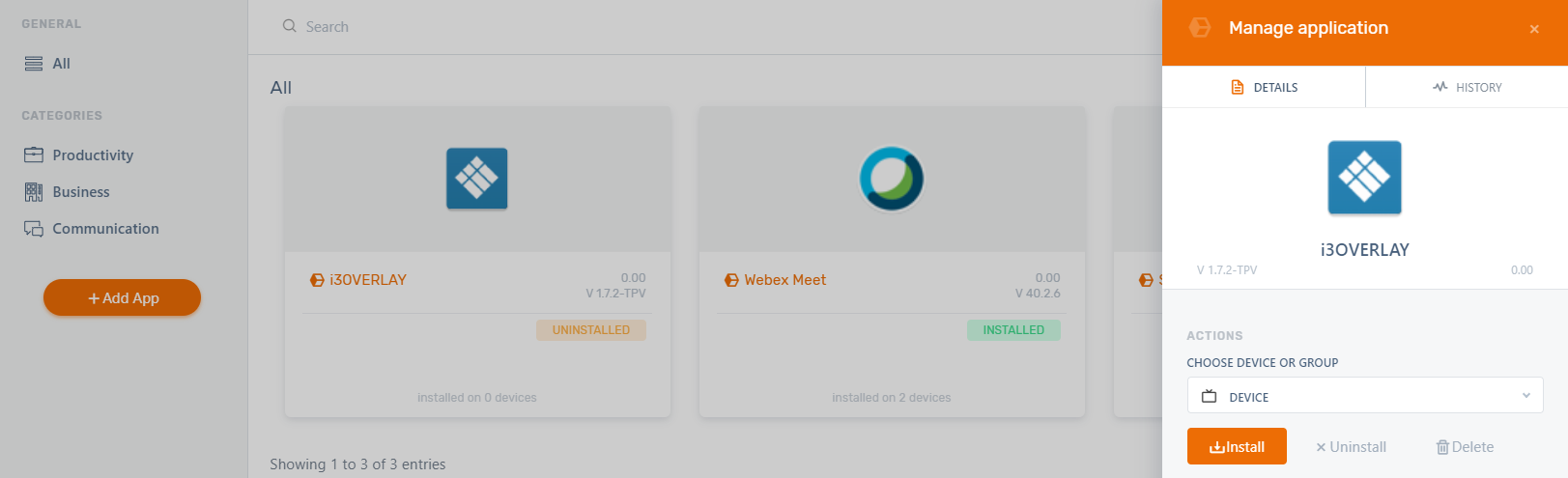
Choose a device or group of devices and press the “Install” button. The app will be queued for installation. It may take a few minutes for the installation to complete before the status changes.
You can follow the same steps to uninstall an application.
Via device details page
Please consult the Device apps overview table documentation below on how to manage apps from the device details page.
Installing an application from the i3RDM App repository
Applications that were added to the Application Repository can easily be installed from the device apps overview table. To learn more about how to add applications to your repository please consult Remote Installation of apps
In order to install an application :
Navigate to the device detail page of the device you for which you wish to install the app.
Find your app in the apps section of the device detail
In the action menu of the app, click install

Uninstalling an application
Similar to install an applicaition:
Navigate to the device detail page of the device you for which you wish to manage the app.
Find your app in the apps section of the device detail
In the action menu of the app, click uninstall
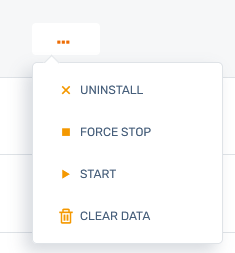
System applications cannot be uninstalled from i3RDM.
Starting an installed app
Navigate to the device detail page of the device you for which you wish to manage the app.
Find your app in the apps section of the device detail
In the action menu of the app, click start
Force quit an installed app
Navigate to the device detail page of the device you for which you wish to manage the app.
Find your app in the apps section of the device detail
In the action menu of the app, click force quit
Clear app data of an installed application
Navigate to the device detail page of the device you for which you wish to manage the app.
Find your app in the apps section of the device detail
In the action menu of the app, click clear data
