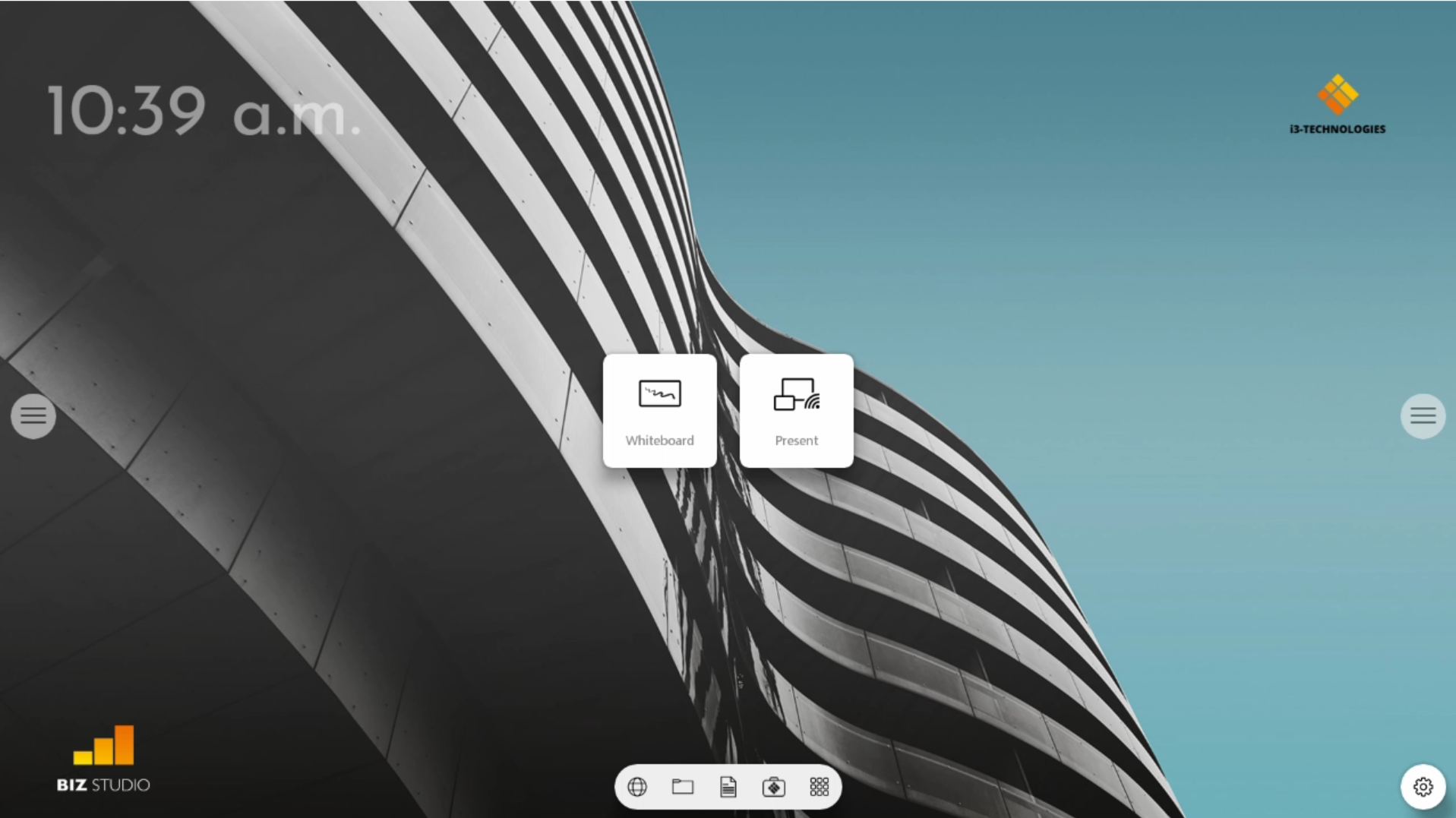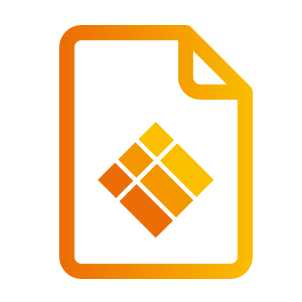How to lock and unlock an i3TOUCH PX / ES device
What are the key takeaways of this section? What will you learn?
How to lock an i3TOUCH PX / ES through the i3RDM web interface
How to unlock an i3TOUCH PX / ES through the i3RDM web interface
How to physically unlock an i3TOUCH PX / ES
This functionality only works on devices of the following product ranges:
ES
PX(r)
Locking an Android IFP
Locking an Android IFP through the i3RDM web interface
Go to “My devices”.
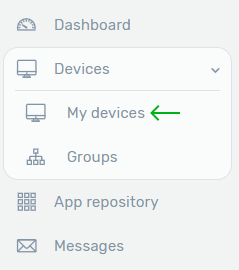
Go to “Detail” of the device you want to lock.
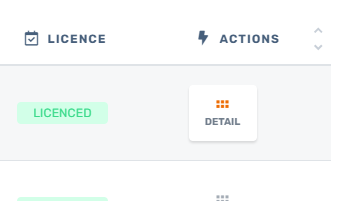
On the device detail page check if the device is online and press the “Unlocked” button.
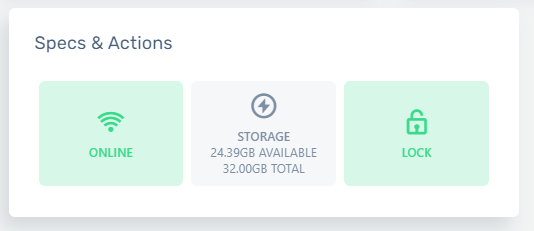
An IFP can only be locked when the device is online.
Enter the pin code that is needed to be able to unlock the device physically and click “Lock the device”.
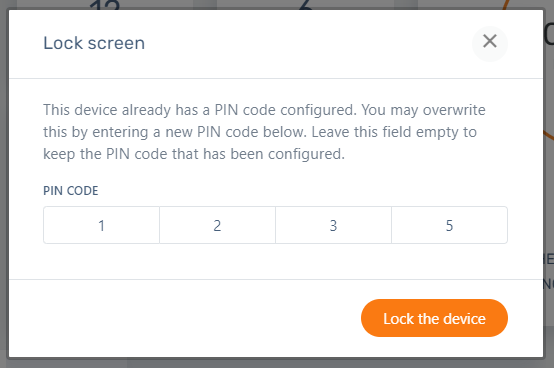
The device is now locked.
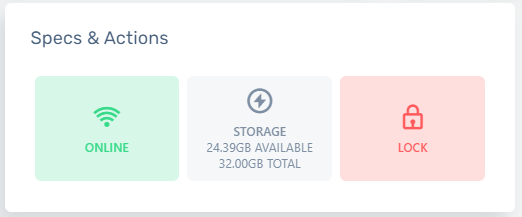
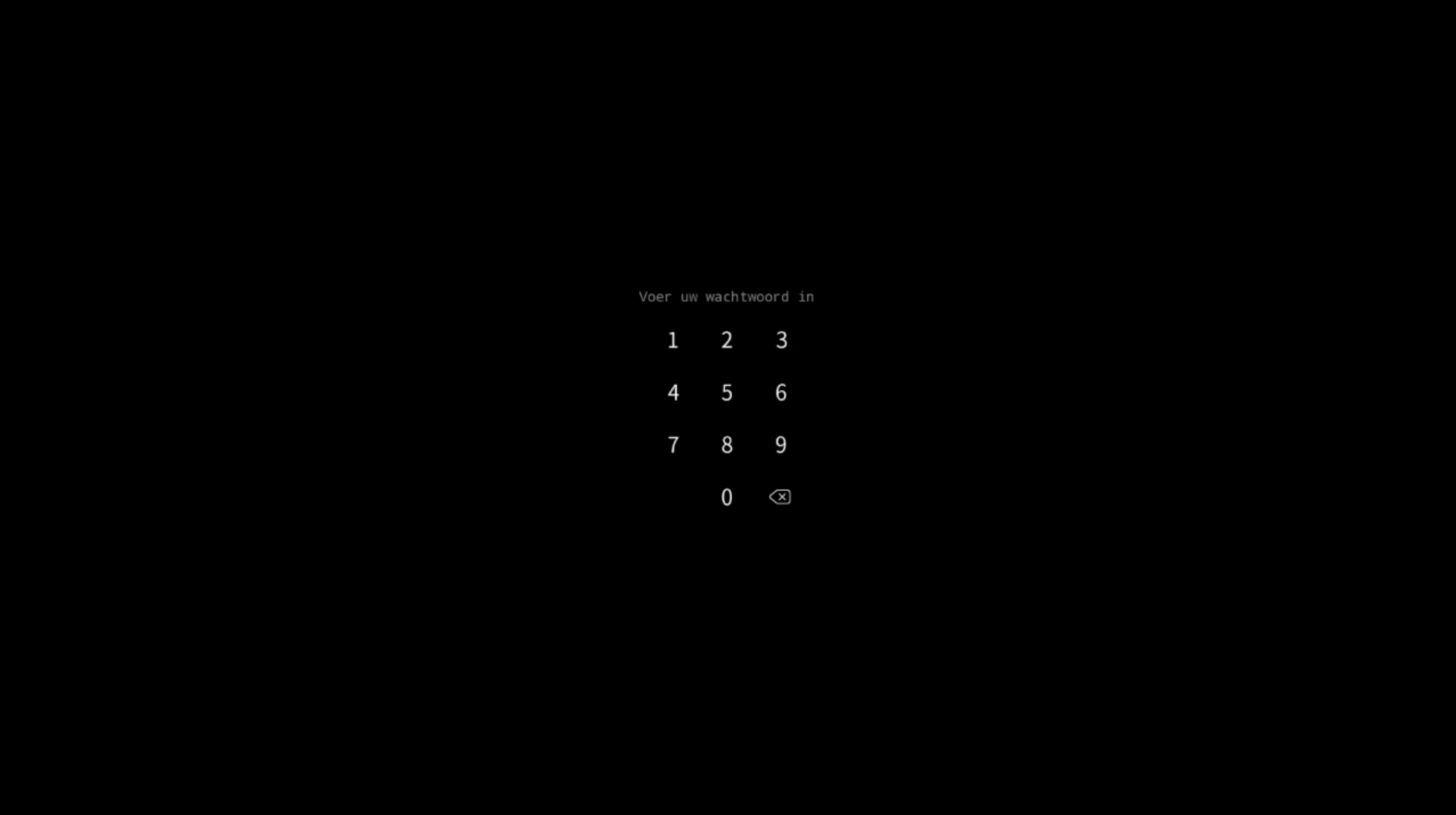
Unlocking a device
Unlocking an Android IFP through the i3RDM web interface
Go to the device detail page of the IFP you wish to unlock and check if the device is online. Next press the red “Locked” button.
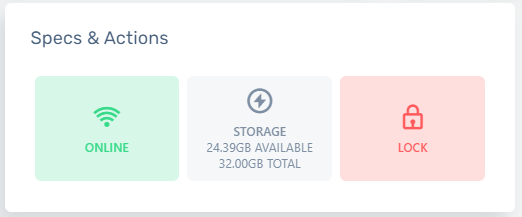
An IFP can only be unlocked when the device is online.
The device is now unlocked.
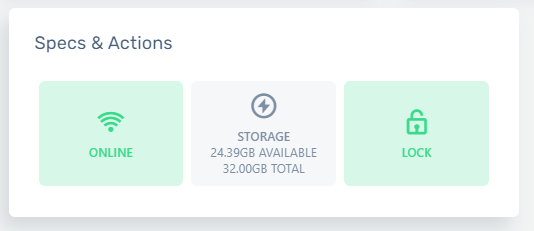
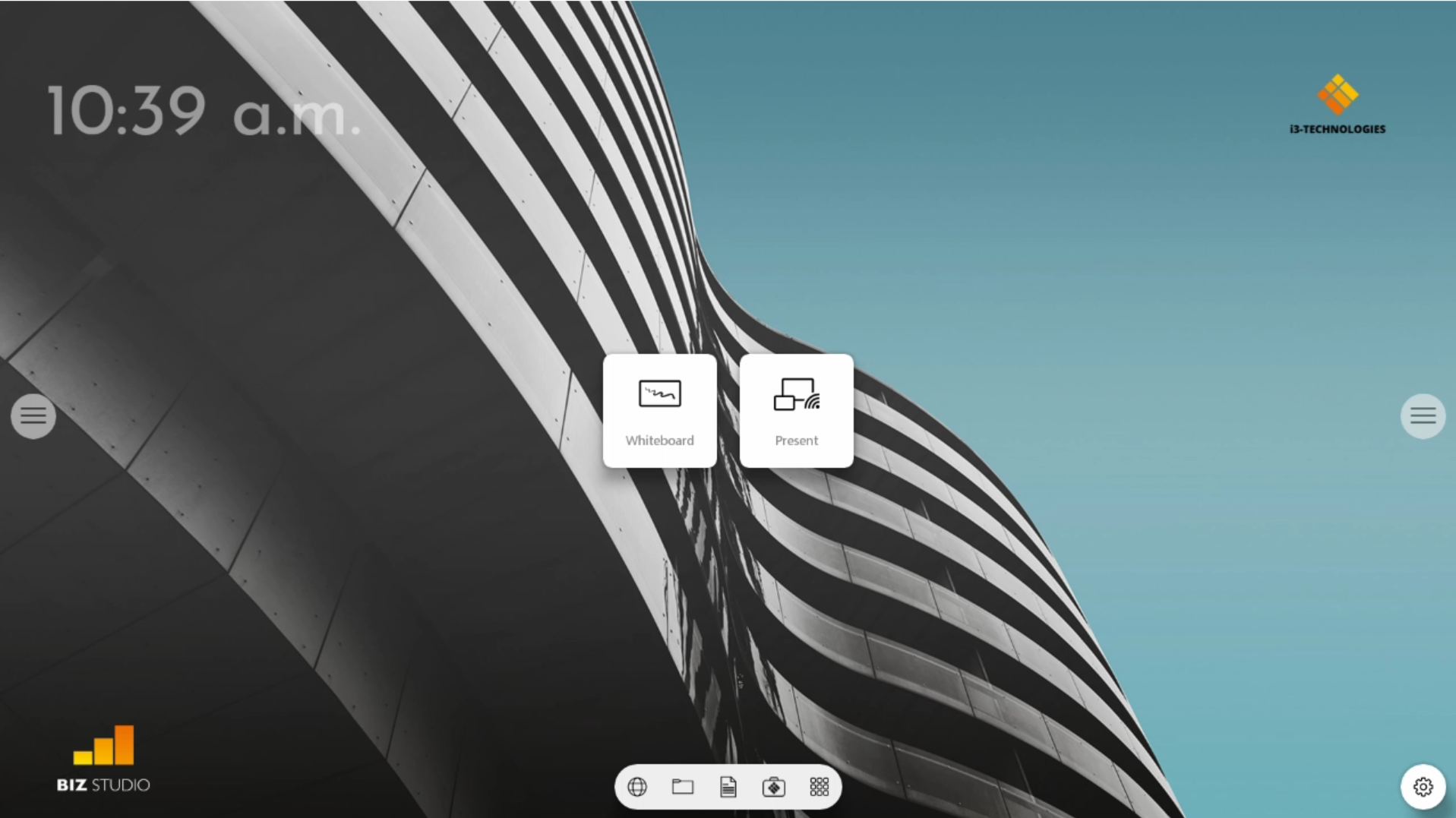
Physically unlock an Android IFP
On the locked device enter the PIN that was used to lock it.
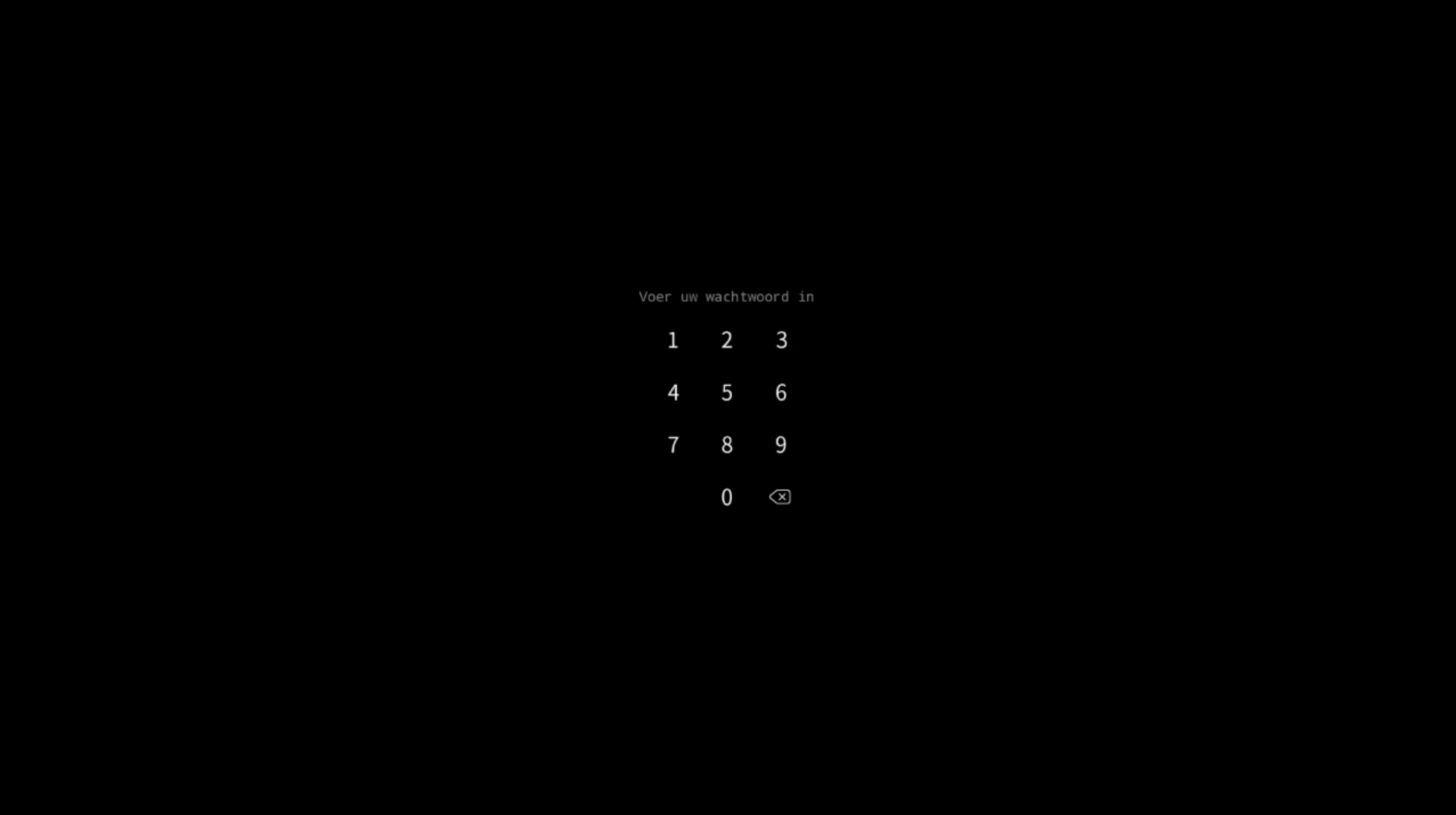
Your device is now unlocked