Navigating
Navigating
There are two main ways of navigating your i3TOUCH panel:
Remote control
The remote control is an easy way of navigating your i3TOUCH with easy access to the direct Back and Home actions.
Several i3TOUCH remote controls offer an even wider range of functions, in order to discover the full capabilities, we kindly ask you to review the documentation of your specific device.
Side menus
The side menus offer easy access to the controls of the panel from any location.
You can click a side menu open from the left and the right side to quickly navigate back, home or to a specific app available through the menu.

The side menu offers quick access to the most frequently used applications, gaining you time and resulting in a smooth and fluent experience.
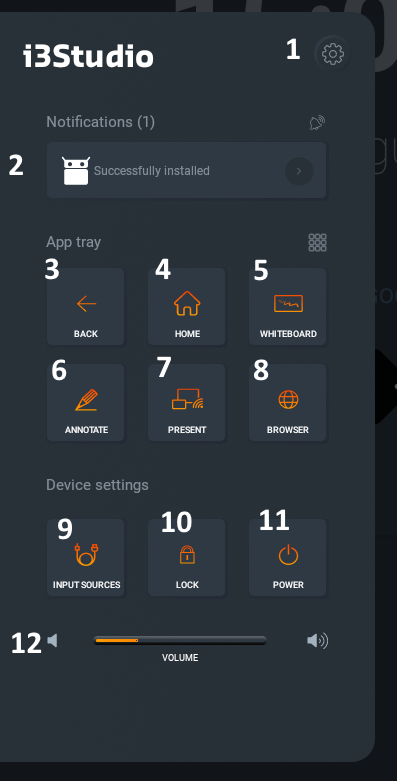
Access the settings menu
Stay up-to-date with all notifications
Back-action
Navigate to the home screen
Open whiteboard
Start annotating on top of your current screen
Present through i3ALLYSNC
Open the browser
Select a different input source for the i3TOUCH
Lock the screen of the i3TOUCH (passcode)
Power down or put the screen in standby mode
Change the volume or toggle mute by clicking the left speaker icon
