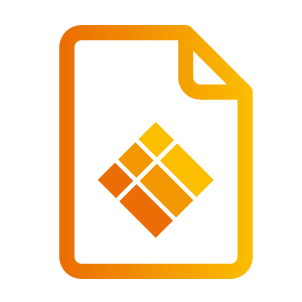Navigating through the i3TOUCH interface
Navigating
There are two main ways of navigating your i3TOUCH display:
Remote control
The remote control is an easy way of navigating your i3TOUCH with easy access to the direct Back and Home actions.
Several i3TOUCH remote controls offer an even wider range of functions, in order to discover the full capabilities, we kindly ask you to review the documentation of your specific device.
Side menus
The side menus offer easy access to the controls of the panel from any location.
You can click a side menu open from the left and the right side to quickly navigate back, home or to a specific app available through the menu.
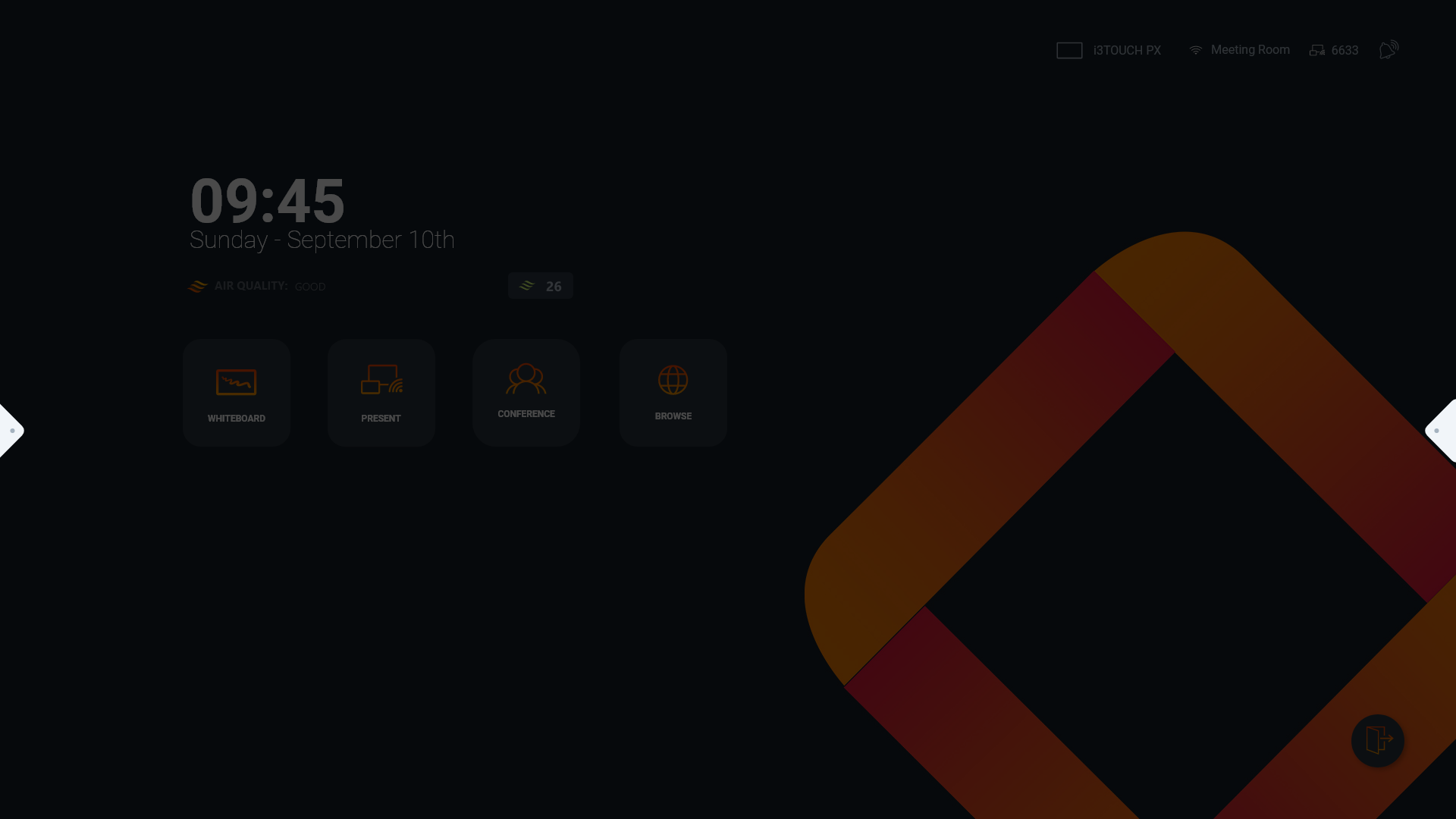
The side menu offers quick access to the most frequently used applications, gaining you time and resulting in a smooth and fluent experience.

Access the settings menu
Stay up-to-date with all notifications
Back-action
Navigate to the home screen
Split the screen in two section with the Split screen functionality. This feature is not available on all i3TOUCH displays.
Open i3WHITEBOARD, our included whiteboarding app
Start annotating on top of your current screen with i3ANNOTATE
Present to the i3TOUCH display with i3ALLYSNC
Open the web browser
Pair and cast the screen from this i3TOUCH display to another i3TOUCH display
Select an input source for the i3TOUCH to connect your computer with a cable
Log out of your session
Power down or put the screen in standby mode
Change the volume or toggle mute by clicking the left speaker icon. You might also have a feature to change the brightness of your i3TOUCH display here.