Connections
Connections
For the safety of you and the machine, please do not connect any power plug before connection.
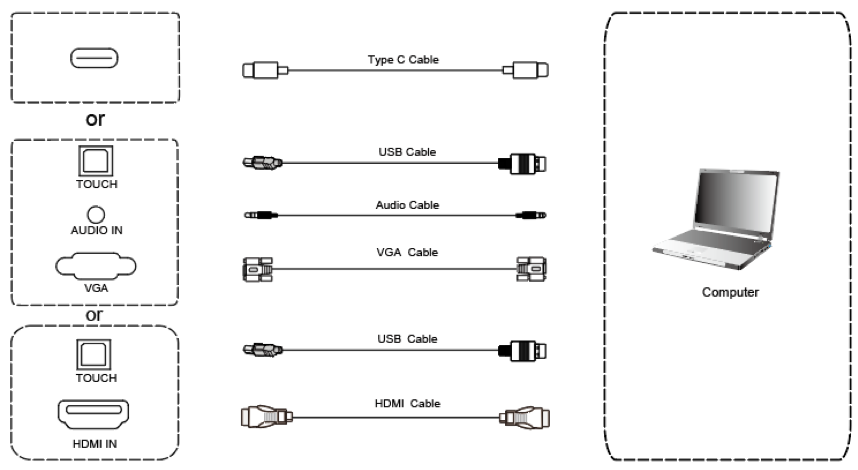
Use VGA cable to connect to VGA output port of external computer, and meanwhile use headphone audio cable to connect to external computer audio output interface. (Or use HDMI cable to connect to HDMI output port of external computer.) (Or use Type-C cable to connect to Type-C output port of external computer.)
Use USB cable to connect to external computer USB port. (Or use Type-C cable to connect to Type-C output port of external computer.)
After cable connection, plug in power cord, and switch power on.
Start external computer.
Press the power key, and the equipment is power on.
Press the INPUT key to switch to VGA/HDMI/ Type-C channel
NOTE: External computer input, equipment’s best resolution is 3840*2160 or 1920*1080.
Recommended computer configuration:
1 GB Available Hard Drive space
2.0 GHz Processor, 1GB RAM
More than 256 color display cards
VGA OUT / HDMI OUT, Audio-OUT, USB Interface
Supported Resolutions 800*600,1024*768,1920*1080,3840*2160
Audio and video equipment input.

Use HDMI cable to connect audio and video equipment with HDMI output.
After cable connection, plug in power cord, and switch power on.
Press the power button to turn equipment on.
Press INPUT key to switch to HDMI port.
USB Type C input.

Prefer to use USB Type C cable that has been included with your i3TOUCH. The proper operation and quality of third party USB cables can not be guaranteed.
The USB Type C specification specifies a maximum cable length of 2 meters. Longer USB Type C cables are unsupported.
Connect one connector of the USB Type C into the USB Type C port of the i3TOUCH.
Connect the other end of the USB Type C cable into a DisplayPort supported USB 3.1 Type C connector of your laptop / computer / video equipment.
Audio and video equipment output.

Use HDMI cable to connect audio and video equipment with HDMI input.
After cable connection, plug in power cord, and switch power on
Press the power button to turn equipment on
RS232 connection.

After using serial port cable to connect central control equipment and machine, certain function of the machine can be controlled via central control equipment, such as: machine ON/OFF, and adjustment of sound volume, etc.
The command sheet for RS232-C control can be accessed here: RS232-C Command Sheet
LAN connection.

USB connection.

