Control Panel
Control Panel
Prepare to install.
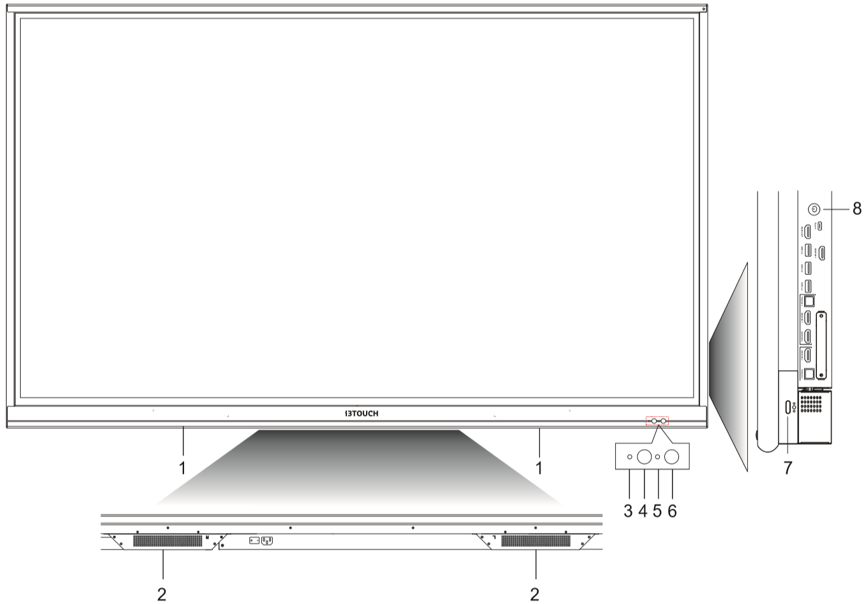
Parts | |
1 | Magnetic stylus holders |
2 | Bottom loudspeakers |
3 | Power indicator light |
4 | Remote control signal receiver |
5 | Light sensor |
6 | PIR sensor |
7 | Multi-function button |
8 | Press: energy saving mode |
Terminal interface.
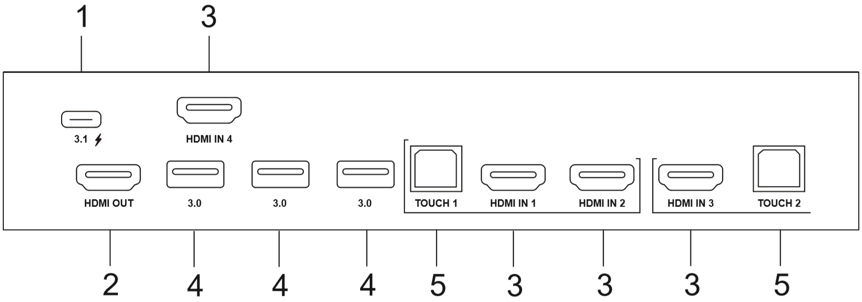
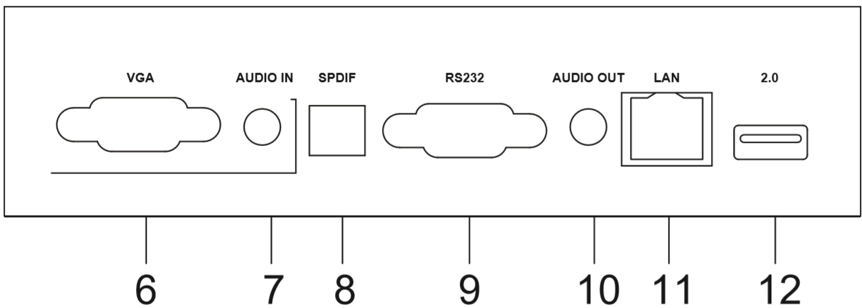
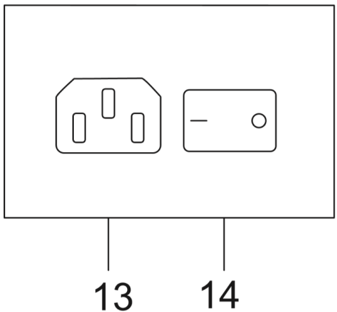
Function description |
| |
1 | USB 3.1 | Type-C. Supports charging, Data transmission, Audio and Video. |
2 | HDMI Out | Connect to another display with HDMI interface. |
3 | HDMI In | High-definition multimedia interface signal input, connect to devices with HDMI output interface (personal computer with HDMI output, set-top box, or another video device) |
4 | 3.0 | USB 3.0,connect USB devices such as mobile hard disk, USB drive, USB keyboard and/or mouse, etc. |
5 | Touch | Touch signal output to the external computer |
6 | VGA | External computer video input |
7 | Audio In | External computer audio input |
8 | SPDIF | Carry multichannel sound via optical signals. |
9 | RS232 | Serial interface, used for mutual transfer of data between devices |
10 | Audio Out | Audio output to the external speaker |
11 | LAN | Connect RJ45 terminals |
12 | 2.0 | USB 2.0. Connect USB devices such as mobile hard disk, USB drive, USB keyboard and/or mouse, etc. |
13 | AC In | AC power input, connect AC power supply |
14 | AC Switch | To open or shut down AC power supply. “I” means power on, “O” means power off |
Remote control.
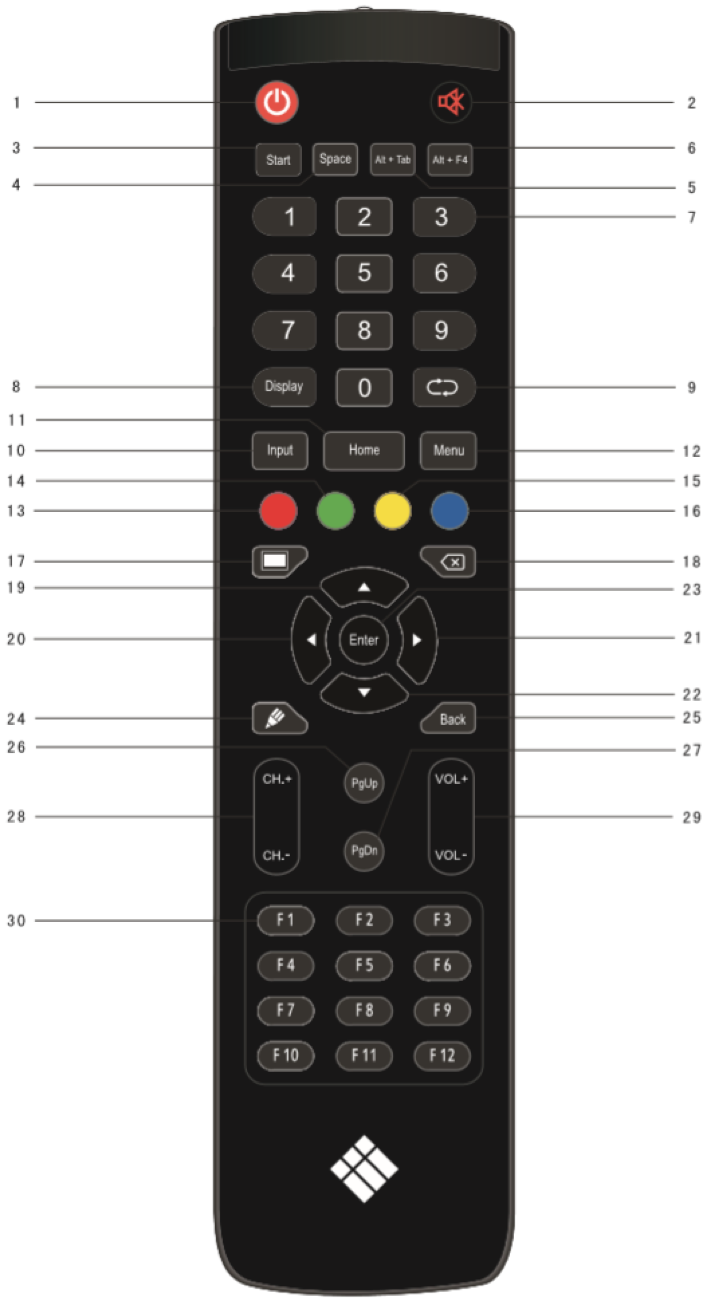
Function description |
| |
1 |  | Power on/off |
2 |  | Enter or exit mute mode. |
3 | Start | Windows Start Key (or Linux Super Key) |
4 | Space | PC's Space key |
5 | Alt+Tab | PC's Alt+Tab key (Windows or Linux) |
6 | Alt+F4 | PC's Alt+F4 key (Windows or Linux) |
7 | Numeric keys | Numeric input keys |
8 | Display | Display channel information |
9 |  | / |
10 | Input | / |
11 | Home | Return to android system main screen. |
12 | Menu | Open the settings application. |
13 | Red | Enable or disable Front keyboard and Touch. |
14 | Green | Enable or disable Front keyboard. |
15 | Yellow | Enable or disable Touch. |
16 | Blue | Screen Freeze application |
17 |  | Turn off or turn on the screen backlight. |
18 |  | PC's Backspace key |
19 |  | Navigate up (Android, Windows, Linux, MacOS) |
20 |  | Navigate left (Android, Windows, Linux, MacOS) |
21 |  | Navigate right (Android, Windows, Linux, MacOS) |
22 |  | Navigate down (Android, Windows, Linux, MacOS) |
23 | Enter | Confirmation key |
24 |  | Open i3NOTES whiteboarding application |
25 | Back | Return to the last previous page |
26 | PgUp | Page Up (Windows, Linux, MacOS) |
27 | PgDn | Page Down (Windows, Linux, MacOS) |
28 | CH.+/CH.- | / |
29 | VOL+/VOL- | Increase / reduce the volume |
30 | F1-F12 | PC's F1 - F12 function keys (Windows, Linux, MacOS) |
NOTE: All computer related function keys are available only when the computer is connected to the display via Touch USB connection.
Install batteries.
Open back cover of battery component on the back of remote control.
Install AAA type battery according to the corresponding electrode, make sure battery positive and
negative pole are correct ("+" to "+", "-" to "-"), please do not mix using old and new batteries.
After battery is installed, close the back cover of battery components, and make the following clip
buckled to the bottom.
Range of remote control.
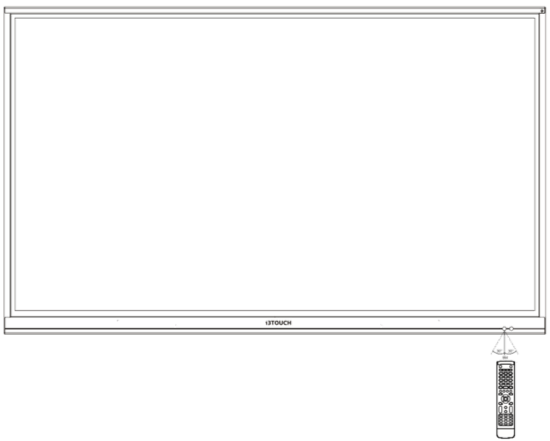
Remote control can work with a maximum range of 8 meters distance, 30 degrees left and right from the remote-control receiver.
In order to protect environment, please dispose waste batteries into recycling box.
Warning: if the battery is replaced by an incorrect type, it may lead to explosion.
