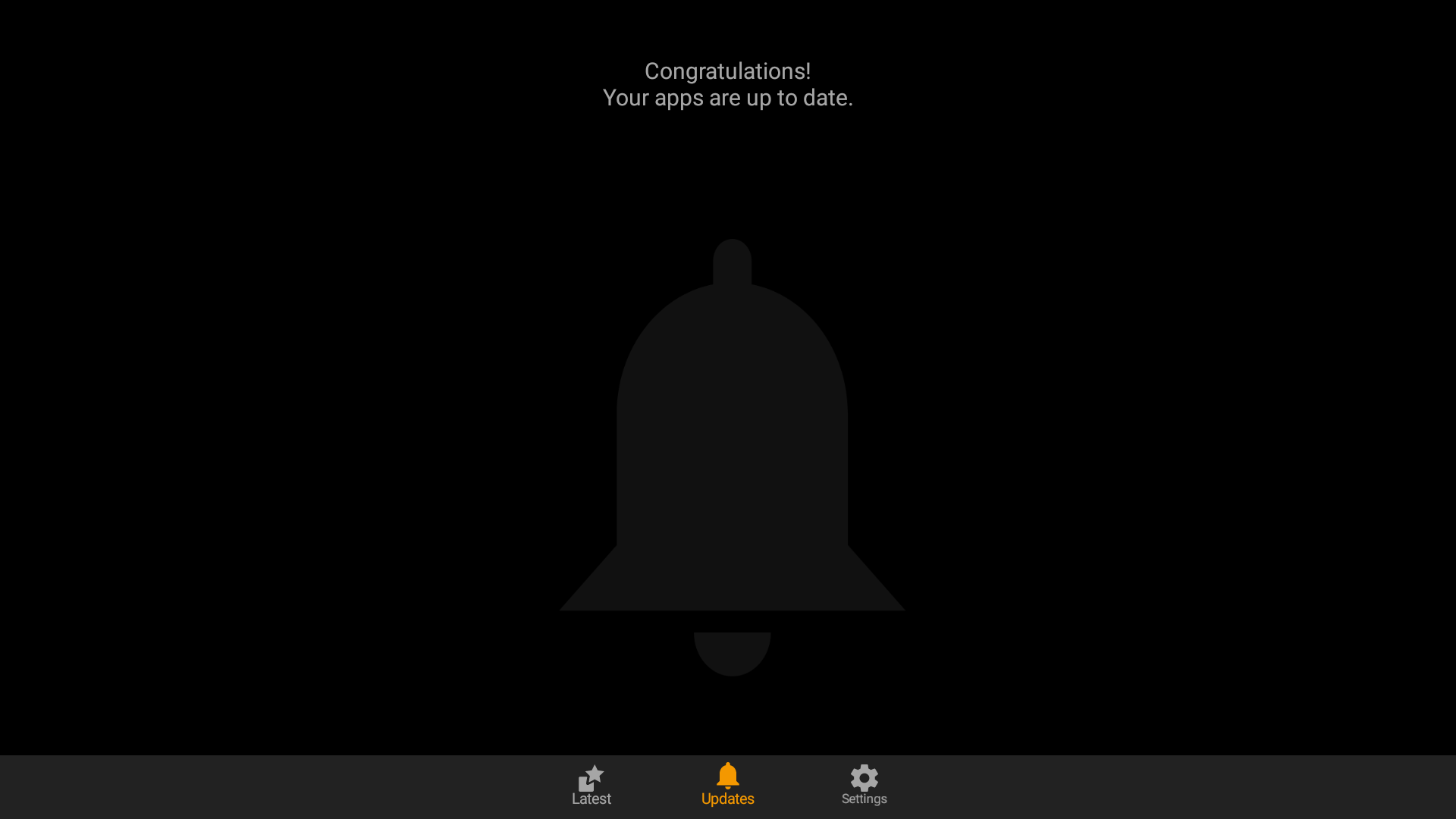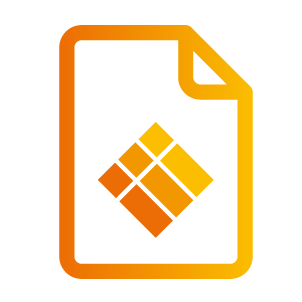Look for Updates
i3-TECHNOLOGIES regularly releases updates for your device and software to provide you the new features, or improve existing features, or resolve bugs.
Frequently check that your device’s firmware is up to date, and new software versions are installed.
The instructions and illustrations in this product documentation are updated regularly, and always reflect the latest updates of the device, and the software. If you find the illustration and/or instructions do not match with your device, follow these instructions to find updates to your system or software.
Your device requires an active internet connection to receive updates.
System Updates
Frequently check if your device is running the latest system version, in the Settings Menu.
Open the “About Device” section, and press the “Check Update” button. Follow the instructions on-screen to install the update, when available.
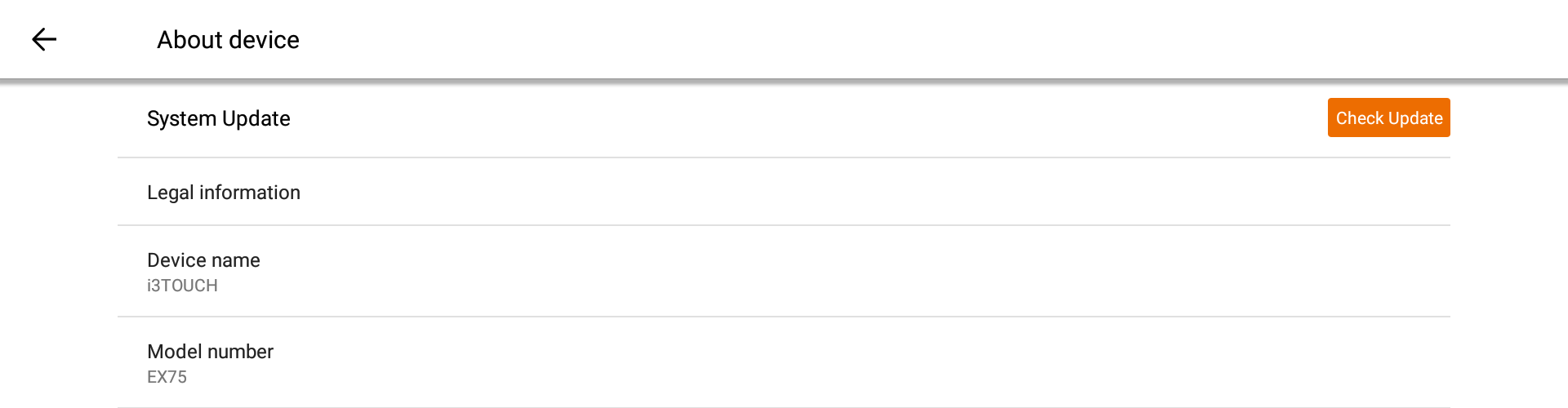
Apps Updates
New software version of applications are provided through the i3STORE. Open the i3STORE and navigate to the “Update” tab. Press the “Install” button to install any available updates to the apps.
| |
 |
|
(swipe down to reload the update page)