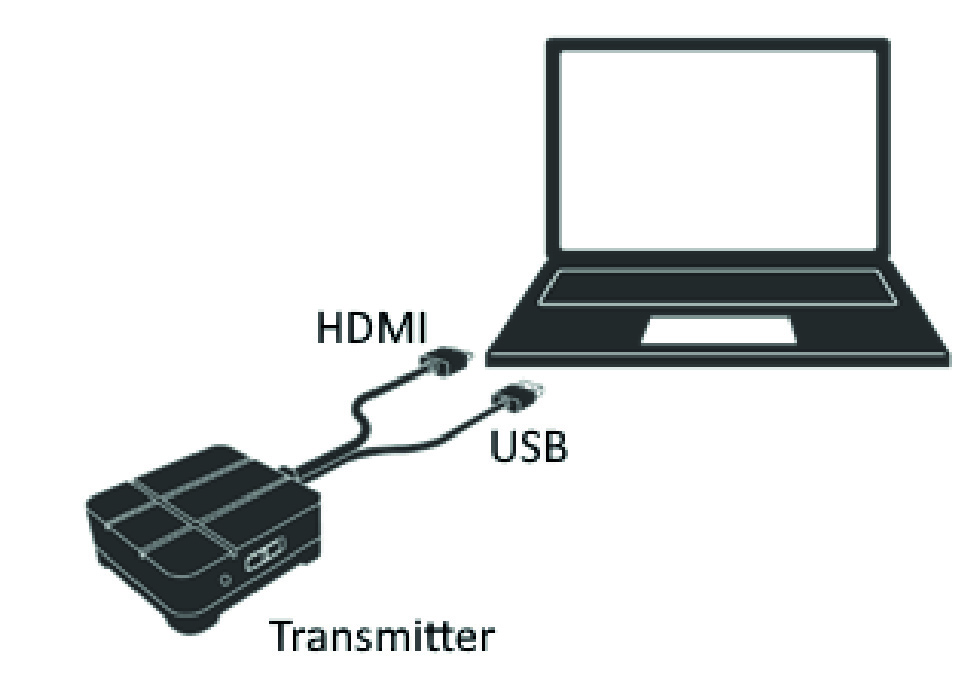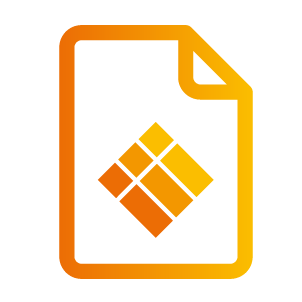Present
Present
There is a tutorial video available on our YouTube channel about how to use the present feature:
Meeting attendees often bring their own devices to the meeting room. Laptops, smartphones, tablets, etc.
The i3TOUCH display provides multiple tools for streaming to and from other devices.
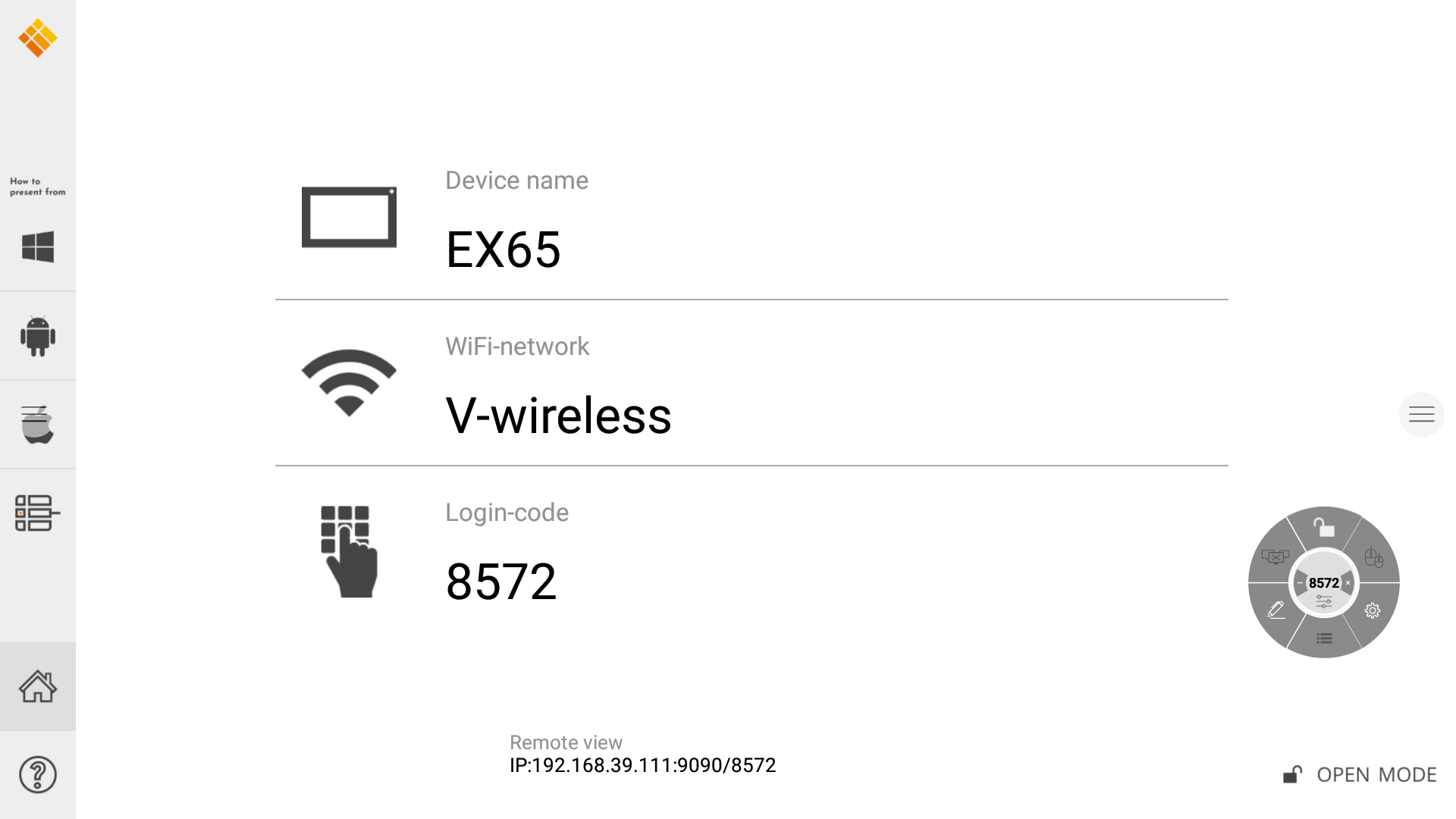
The i3TOUCH display provides the i3ALLSYNC Wireless Presenting application to quickly and easily stream the screen content of any mobile device to the display.
Download transmitting client software...
i3ALLSYNC is our client software, available for most operating systems and devices, and can be downloaded from https://i3-allsync.com. The software is available for Windows OS, MacOS, and Android OS. iOS and MacOS can also use their integrated AirPlay function to connect with i3ALLSYNC without any software.
... and connect to the i3TOUCH with i3ALLSYNC transmitter software
Open the transmitting client i3ALLSYNC application on your device, and follow the instruction on-screen to insert the i3TOUCH credentials and cast your screen content.
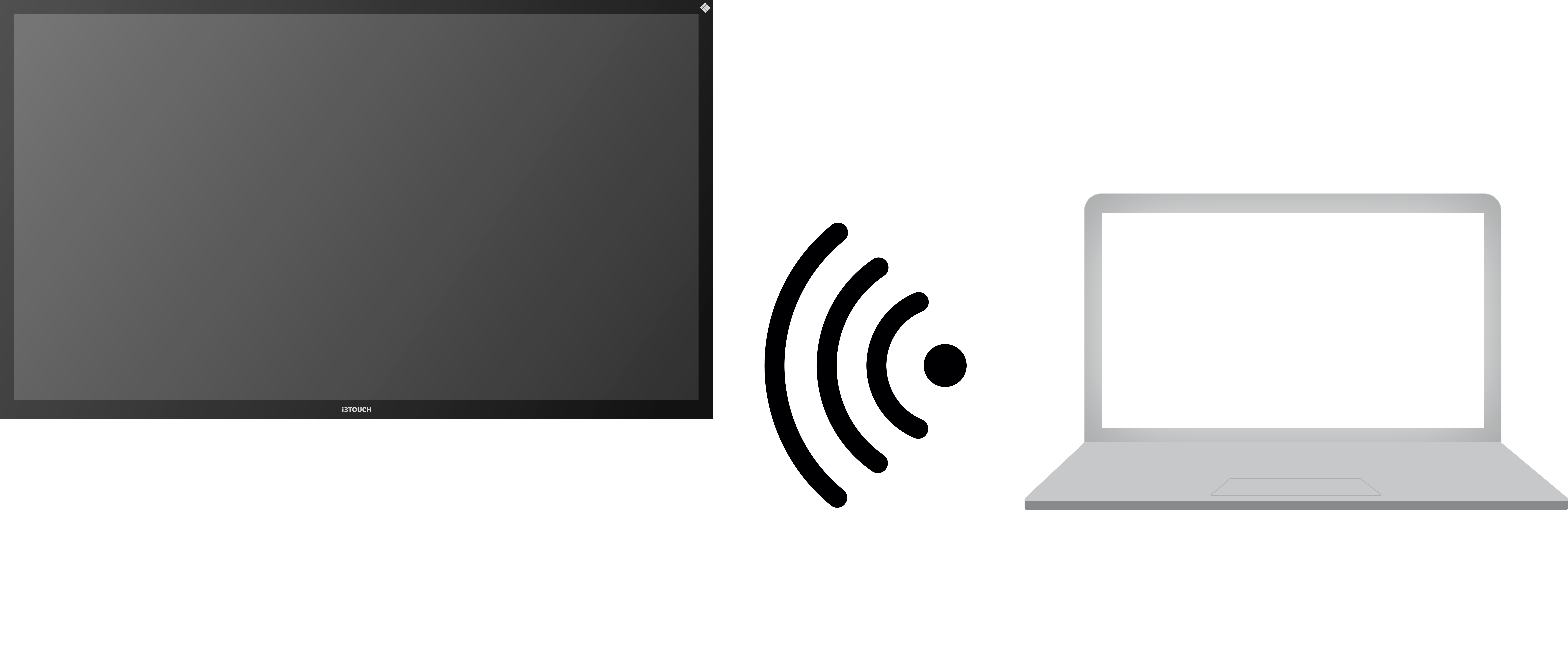
i3ALLSYNC Menu and Settings
When opening the present feature, this is the interface you will see.
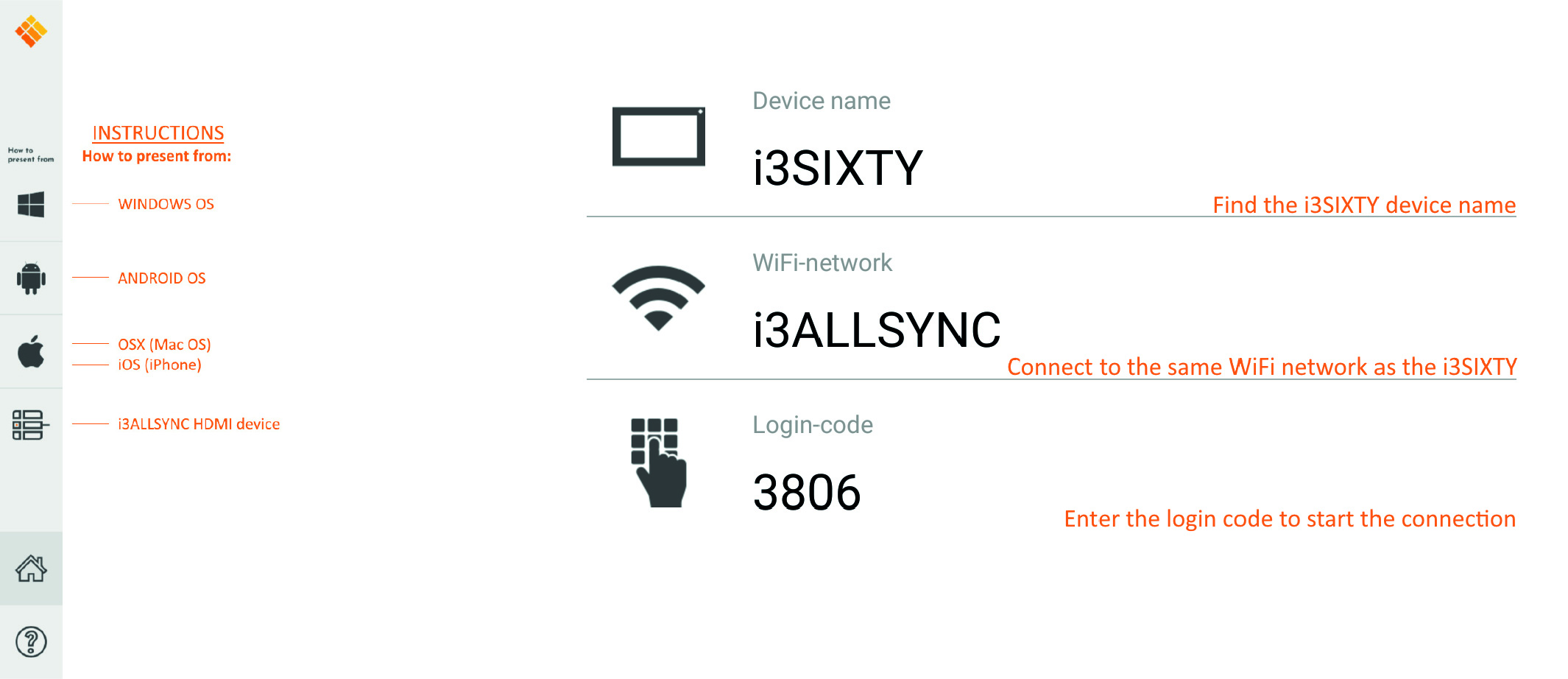
The i3ALLSYNC application offers some settings and tools in the floating circular menu.
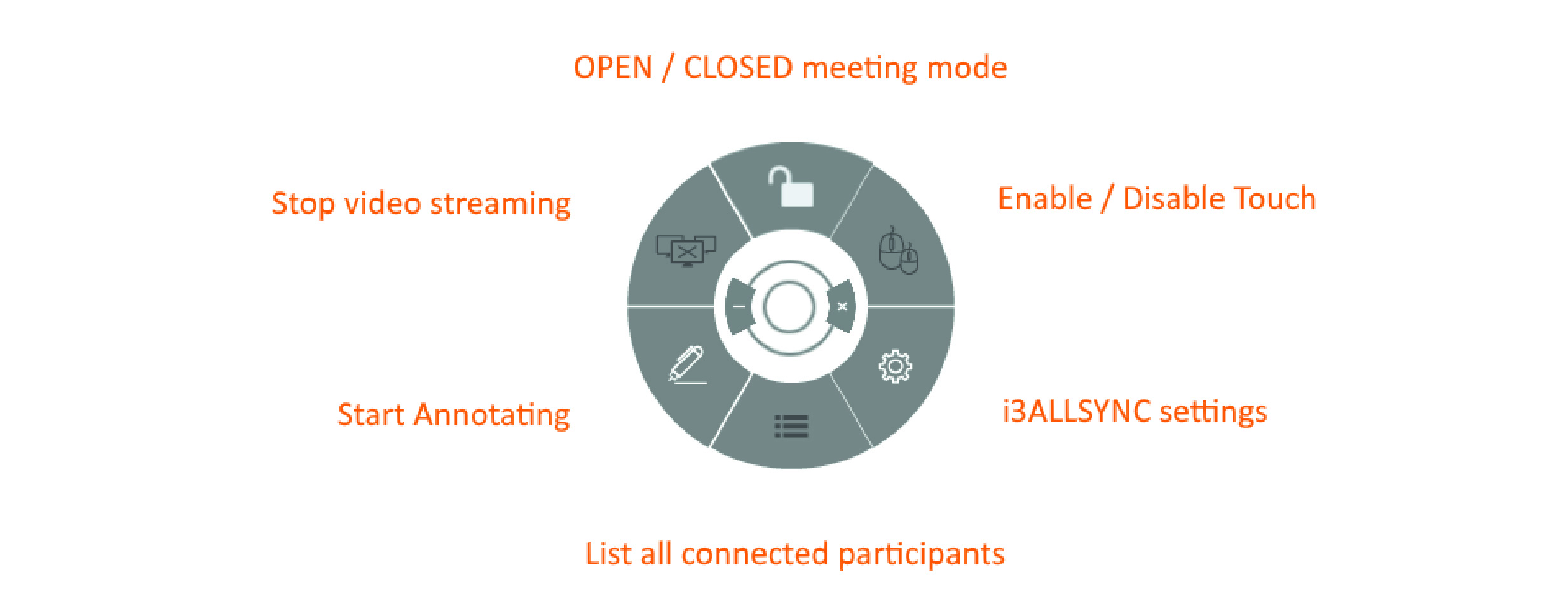
Stop video stream
Press this button to stop the shared content from all connections.
Start annotating
Press this button to start the annotating function of the i3TOUCH. (This button behaves exactly as the Annotate button in the hamburger menu).
List all connections
Available only in the CLOSED Meeting Mode. Press this button to display a list with previews of the connected users that are standby to share their screen content. Press the play button on the preview to display the screen content.
Open / closed meeting mode
Use the Meeting Mode button to change the meeting dynamic according to the type of your meeting.

OPEN: Allows anyone to connect and immediately show the screen content. Everyone can video stream freely.
CLOSED: Allows anyone to connect, however, the controls to display the screen content are on the i3TOUCH display. A connected user is standby in the background, until the screen content is activated through the List button. The presenter starts each video stream.

Closed Mode is best suited for a presentation-type meeting (or part of the meeting). The person standing at the display is the operator and switches between the screen content.
Open Mode is better suited for a conference-type meeting (or part of the meeting) where every connected user can take over and show their screen content.
Enable / disable touch
Allow or deny the touch input on the screen of the i3TOUCH to control the connected computer.
NOTE: Touch functionality only works via the i3ALLSYNC Transmitting clients on Windows and MacOS.
Use the i3ALLSYNC HDMI transmitter (optional accessory)
i3-Technologies also offers the i3ALLSYNC HDMI Transmitter (purchased separately) for meeting attendees (guests) that can’t or won’t install the client software. Once the i3ALLSYNC HDMI Transmitter is paired only once with the display, you only need to plug in the HDMI and USB cable and press the button to immediately share the HDMI content on-screen.
Connect to i3TOUCH EX with i3ALLSYNC HDMI transmitter (device not included)
If using the i3ALLSYNC HDMI Transmitter device, just connect and screensharing will start with the press of a button. The i3ALLSYNC interface provides useful instructions for each operating system to start the presentation.