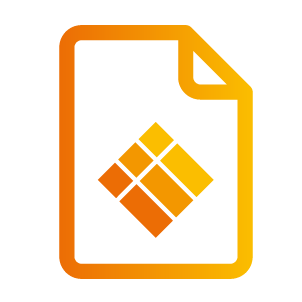Quick Troubleshooting
Quick Troubleshooting
Device fails to work normally | |
Remote control failure | Check whether there are other objects between remote control and equipment control receiving window, thus leading to failure of remote control. |
Check whether the battery electrode in the remote control is correct. | |
Check whether the batteries of the remote-control needs to be replaced. | |
Machine has automatically shut down
| Verify sleep settings in the settings app. |
Check whether there is sudden power outage. | |
The system will automatically shut down if the interactive external video channel has no signal for 5 minutes. Please check the input and connection of the video signal and/or modify sleep settings of the external device. | |
PC mode | |
Image lack of color, color is incorrect | Check whether the VGA connector is well connected or has broken pins. |
Verify the correct operation of the VGA cable. (replace) | |
Image is not rotating in Windows | https://i3group.atlassian.net/servicedesk/customer/kb/view/828243987 |
Touch operation | |
Touch function is not working | Verify that the USB cable is properly connected to the computer. And that the length of the USB cable does not exceed 5 meter without USB amplifier / hub. |
Verify that the computer hardware and operating system supports touch screen operation. (Windows 7 or earlier does not support HID touch screens). (Some MacBooks do not support HID touch screens). (Older Linux kernels do not support HID touch screens). | |
Video signal problems | |
No picture and no sound | Check whether the machine has started. |
Check whether signal wire is well plugged, whether INPUT is corresponding to it. | |
If in internal computer mode, check whether internal computer is started. | |
With horizontal or vertical stripes or image dithering | Check whether signal wire is well connected. |
Check whether other electronic equipment or power tools are placed around the machine. | |
No color, color is weak, or image is weak | Adjust chromatic and brightness or contrast in menu. |
Check whether signal wire is well connected. | |
Audio problems | |
Image but no sound | Check whether mute button is pressed for mute. |
Press VOL + / - to adjust volume. | |
Check whether audio line is connected correctly. | |
Only one speaker has sound | Adjust sound balance in menu. |
Check whether computer sound control panel only sets up one sound channel. | |
Check whether audio line is connected correctly. | |
HDMI output without sound | Check whether the external device is connected correctly. |