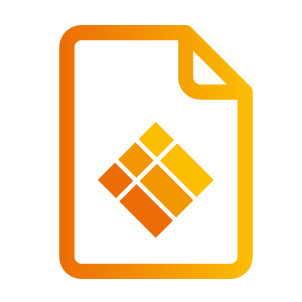Remote Management
Remote Management
With a Web Browser
How to use web browser to control your projector.
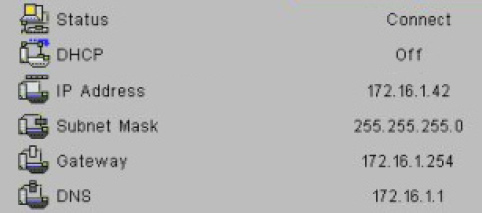
Turn on DHCP to allow a DHCP server to automatically assign an IP.
Go to “Accessing the Network Management Page” below.
Record the IP address, open a Web browser, and enter the IP address.
When you used the projector IP addess, you can not link to your service server.
Direct Connection from Computer
When making a direct connection from your computer to the projector.
Step 1: Find an IP Address (192.168.0.100) from LAN function of projector.

Step 2: Select apply and press “Enter” button to submit function or press “menu” key to exit.
Step 3: To open Network Connections, click Start, click Control Panel, click Network and Internet Connections, and then click Network Connections. Click the connection you want to configure, and then, under Network Tasks, click Change settings of this connection.
Step 4: On the General tab, under This connection uses the following items, click Internet Protocol (TCP/IP), and then click “Properties”.
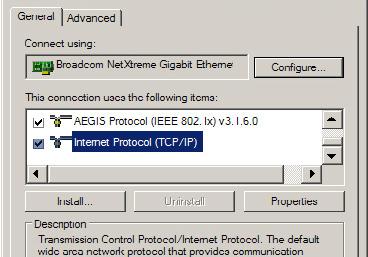
Step 5: Click Use the following IP address, and type in as below:
IP address: 192.168.0.101
Subnet mask: 255.255.255.0
Default gateway:192.168.0.254
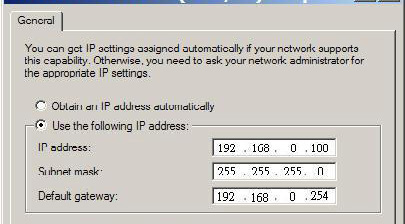
Step 6: To open Internet Options, click IE web browser, click Internet Options, click the Connections tab and click “LAN Settings...”.
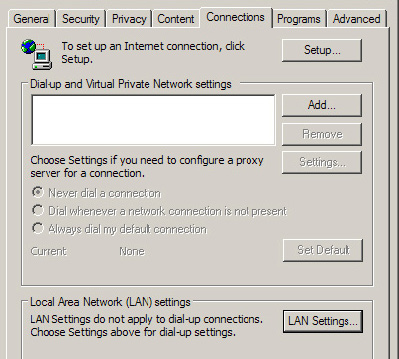
Step 7: The Local Area Network (LAN) Setting dialog box appears. In the Proxy Server area, uncheck Use a proxy server for your LAN, then click “OK” button twice.
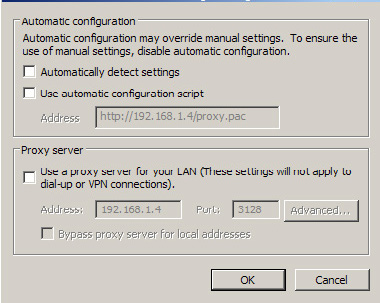
Step 8: Open your IE and type in the IP address of 192.168.0.100 in the URL then press “Enter” key.
Access to Web Management Page
Open IE browser and type in the IP address 192.168.0.100 in the URL then press “Enter” key and key in password to enter Web Management page. Before using network functions, you must set password by web browser.
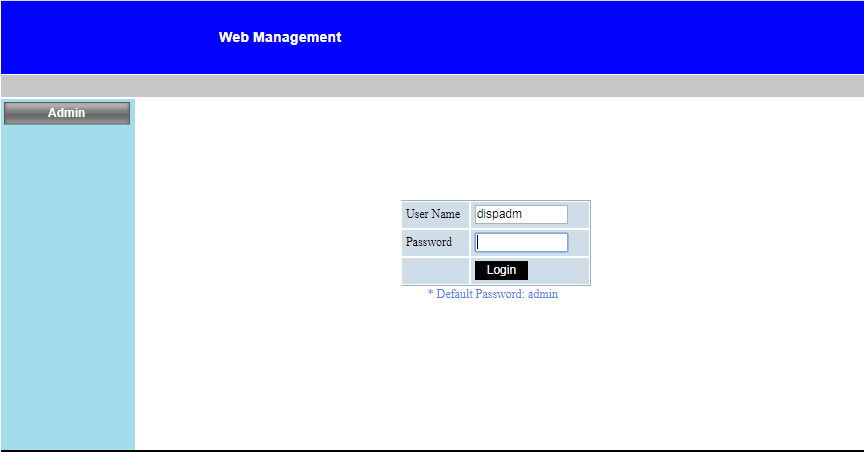
System Status
User can retrieve the System Status in this page
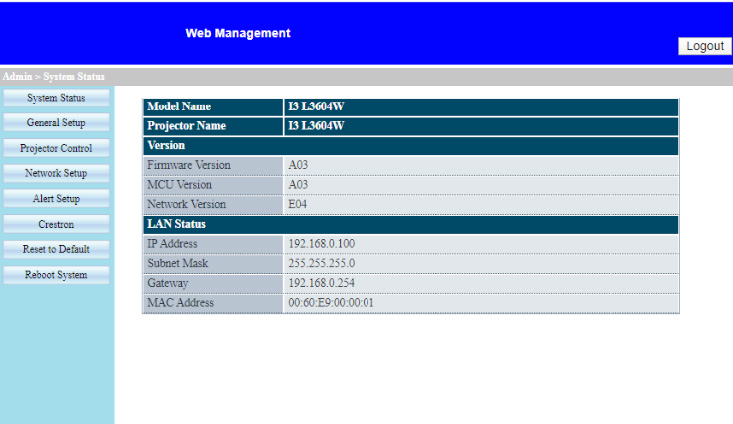
General Setup
User can configure general parameters in this page.
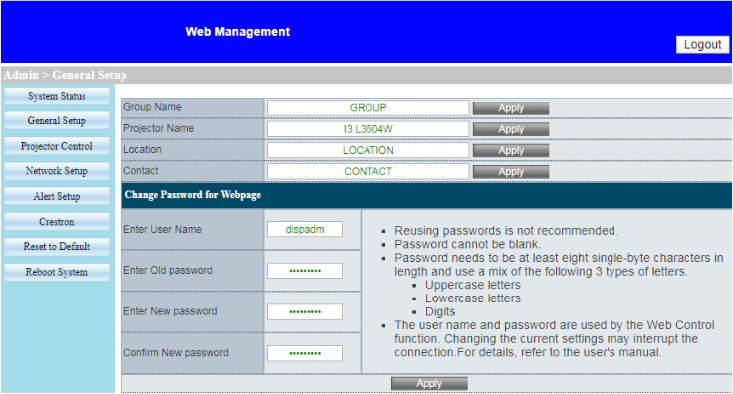
Projector Control
User can configure the projector parameters and control the projector in this page.
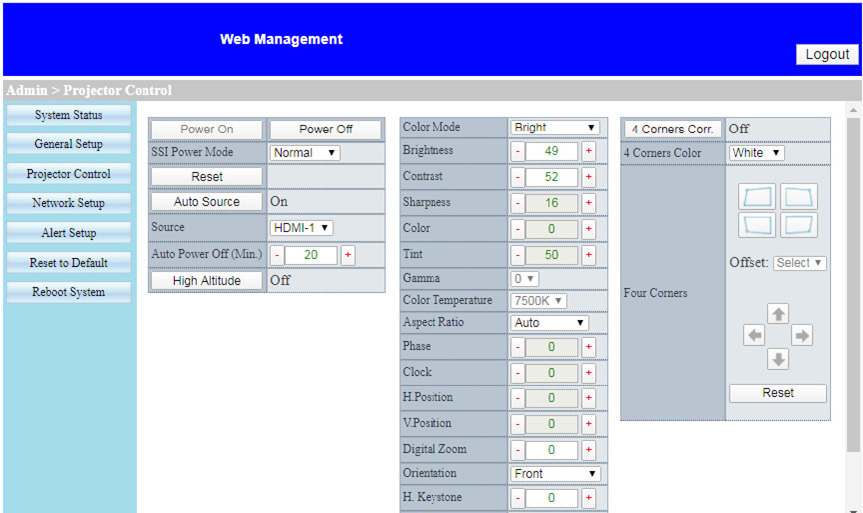
Network Setup
User can configure LAN parameters in this page.
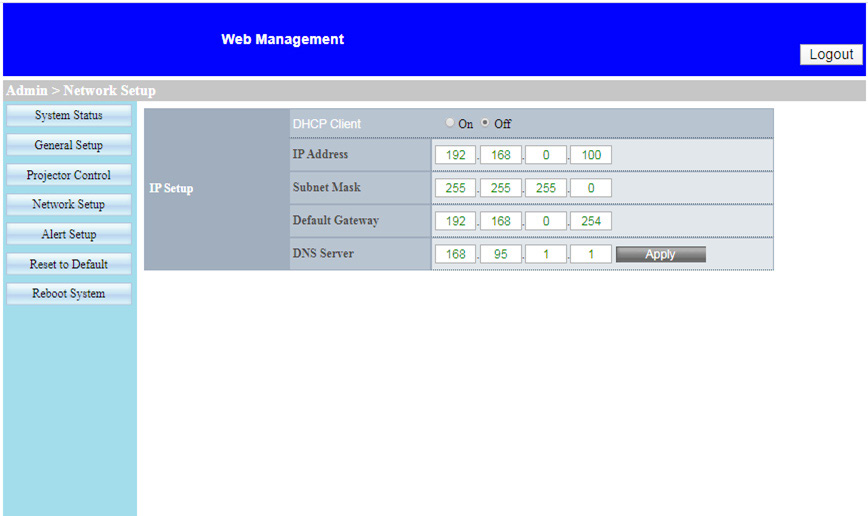
Alert Setup
User can assign the email address and categorize alert notice.
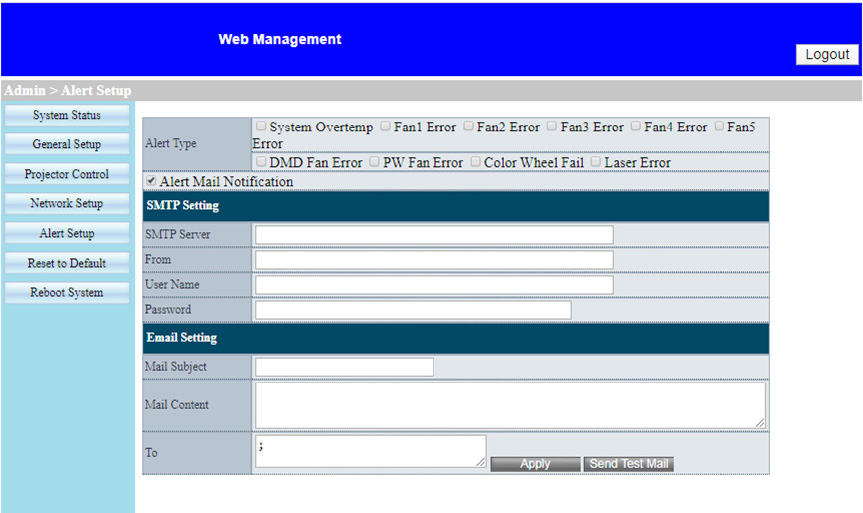
Reset to Default
User can use this function to set the LAN module parameters to default values.
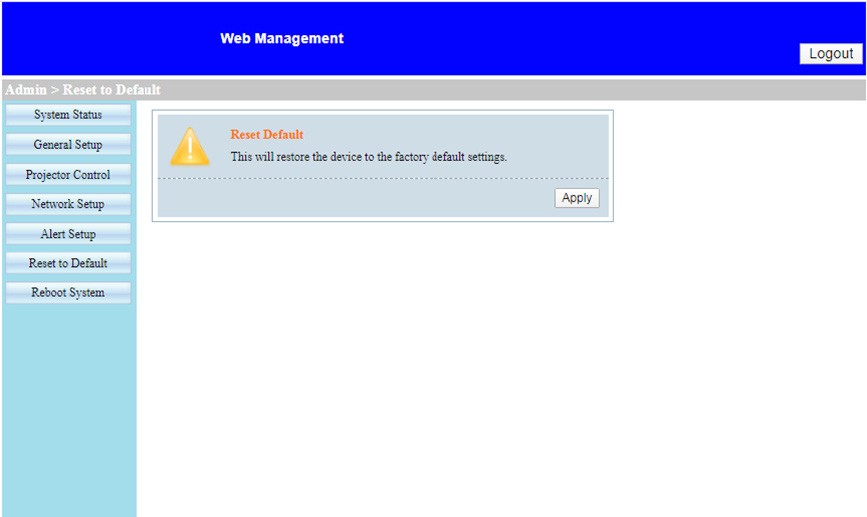
Reboot System
User can use this function to re-boot the LAN module.