Picture
Picture
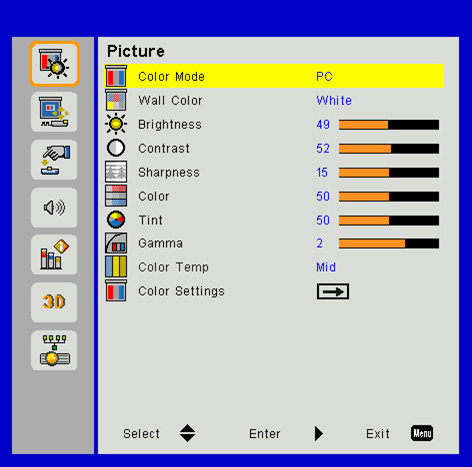
Color Mode
There are many factory presets optimized for various types of images. Use the ◄ or ► button to select the item.
Bright: For brightness optimization.
PC: For meeting presentation.
Movie: For playing video content.
Game: For game content.
User: Memorize user’s settings.
Wall Color
Use this function to choose a proper color according to the wall. It will compensate the color deviation due to the wall color to show the correct image tone.
Brightness
Adjust the brightness of the image.
Press the ◄ button to darken image.
Press the ► button to lighten the image.
Contrast
The Contrast controls the difference between the lightest and dark- est parts of the picture. Adjusting the contrast changes the amount of black and white in the image.
Press the ◄ button to decrease the contrast.
Press the ► button to increase the contrast.
Sharpness
Adjust the sharpness of the image.
Press the ◄ button to decrease the sharpness.
Press the ► button to increase the sharpness.
Color
Adjust the color saturation of image.
Press ◄ to reduce the color saturation of image.
Press ► to increase the color saturation of image.
Tint
Adjust the color balance of red and green.
Press the ◄ button to decrease the value of hue.
Press the ► button to increase the value of red hue.
Gamma
Effects the representation of dark scenery. With greater gamma value, dark scenery will look brighter.
Color Temp
This allows you to adjust the color temperature. At higher temperature, the screen looks colder; at lower temperature, the screen looks warmer.
Color Settings
Use these settings for advanced adjustment of the individual Red, Green, Blue, Cyan, Magenta and Yellow Colors.
Note: “Sharpness”, “Saturation” and “Hue” functions are only supported under video mode.
