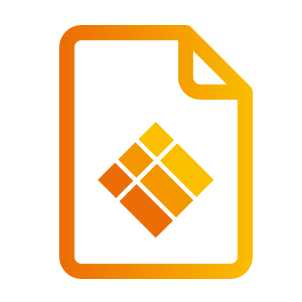Screen
Screen
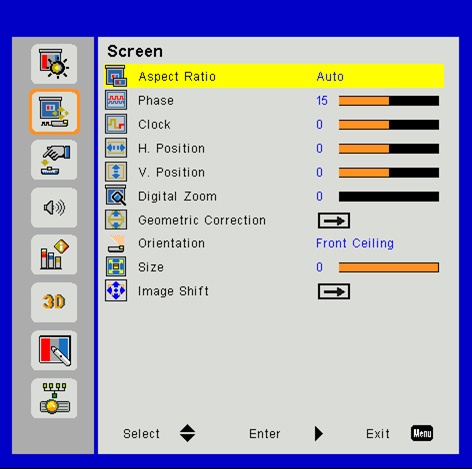
Aspect Ratio
Auto: Keep the image with original width-height ratio and maximize the image to fit native horizontal or vertical pixels.
4:3: The image will be scaled to fit the screen and displayed using a 4:3 ratio.
16:9: The image will be scaled to fit the width of the screen and the height adjusted to display the image using a 16:9 ratio.
16:10: The image will be scaled to fit the width of the screen and the height adjusted to display the image using a 16:10 ratio.
Phase
Synchronize the signal timing of the display with the graphic card. If the image appears to be unstable or flickers, use this function to correct it.
Clock
Change the display data frequency to match the frequency of your computer’s graphic card. Use this function only if the image appears to flicker vertically.
H. Position
Press the ◄ button to move the image left.
Press the ► button to move the image right.
V. Position
Press ▲ button to move the image up
Press ▼ button to move the image down
Digital Zoom
Press the ◄ button to reduce the size of an image.
Press the ► button to magnify an image on the projection screen.
Geometric Correction
Use keystone or 4 corner adjustment features to get perfect, rectangular images.
H. Keystone: Adjust image distortion horizontally. If the image looks trapezoidal, this option can help make the image rectangular.
V. Keystone: Adjust image distortion vertically. If the image looks trapezoidal, this option can help make the image rectangular.
4 Corner On/Off: Select “On” to activate 4 corners correction functions.
Grid Color: Set 4 corners correction function grid color.
4 Corner Adjust: Adjust the image 4 corners pixel by pixel to make the image rectangular.
4 Corner Reset: Return the factory default settings for H/V Keystone and 4 corners parameters.
Orientation
Select the preferred projection between front, rear, front ceiling, and rear ceiling.
Size
Use right button and left button to adjust color bar and the value of number.
Image Shift
Use right button and left button to adjust the scaler.