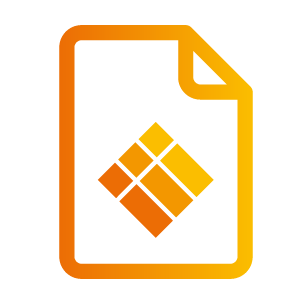Quick actions widget
Quick actions widget
At the bottom right corner of your dashboard, you’ll find the Quick actions widget. With the Lock/ unlock the i3TOUCH display. With this widget, you’re now able to, as the name suggests, perform some quick actions on the selected i3TOUCH display*:
Lock/ Unlock display
Lock and unlock the i3TOUCH display from i3RDM is back. Remotely locking is available as soon as the i3TOUCH display has a PIN code set.
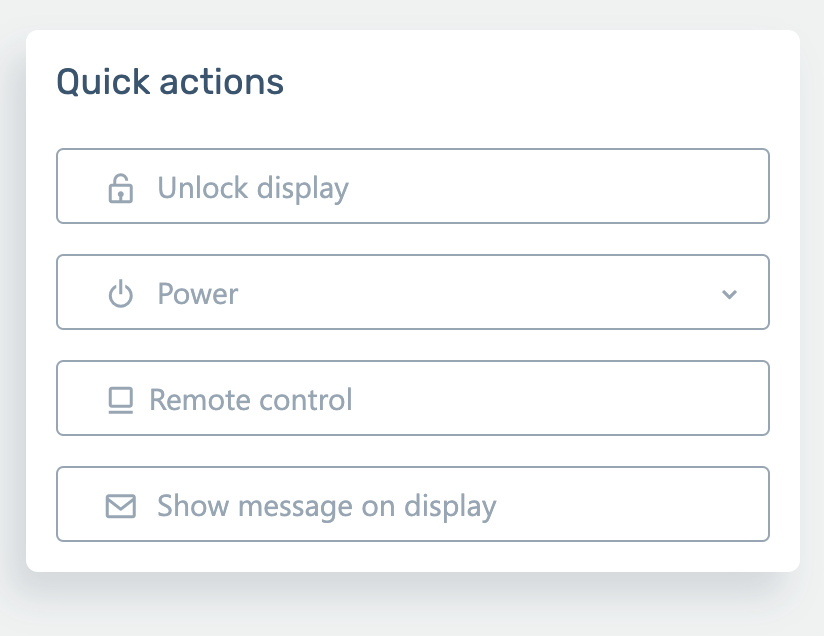
If the i3TOUCH display is locked, you’ll now see a button to unlock the display.
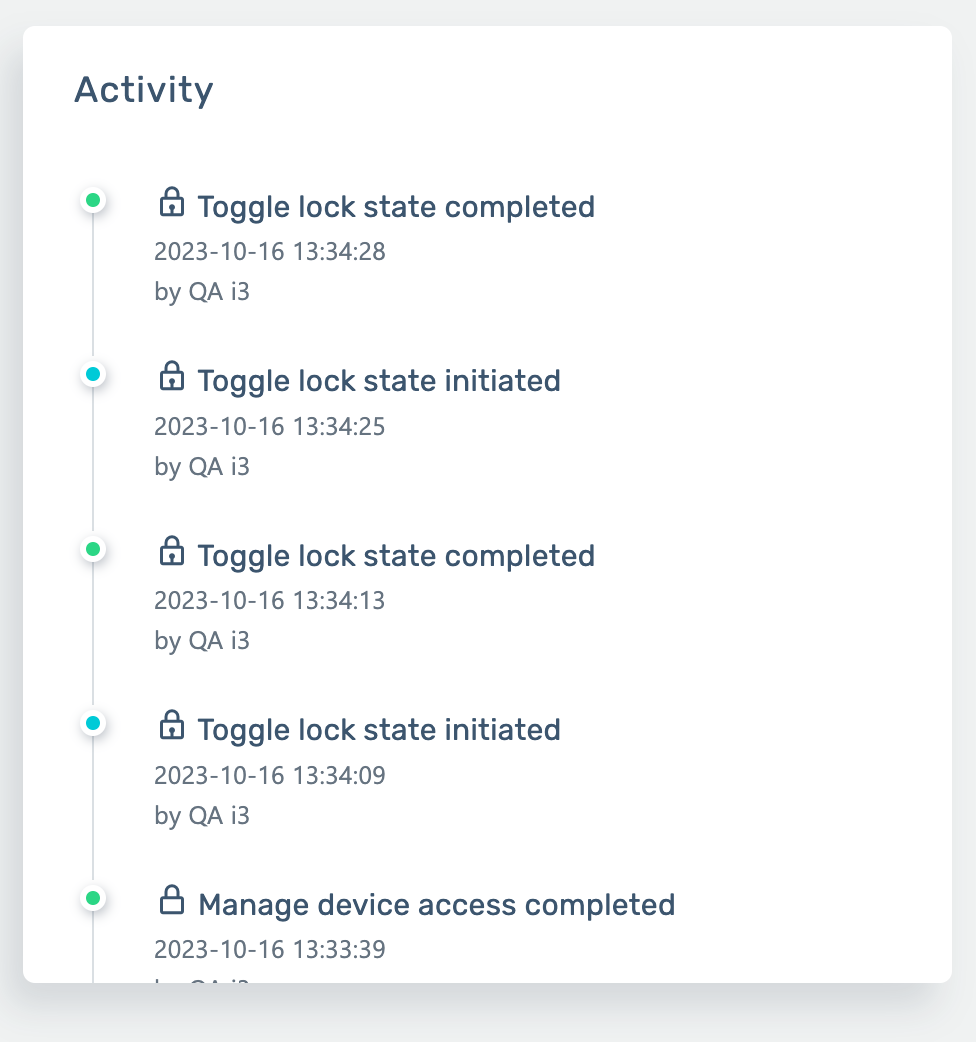
You’ll also see visual feedback of the display lock state in the Activity widget.
Reboot/ Sleep/ Shutdown
This drop down button gives you the option to turn off, reboot or turn the i3TOUCH display to sleep mode.
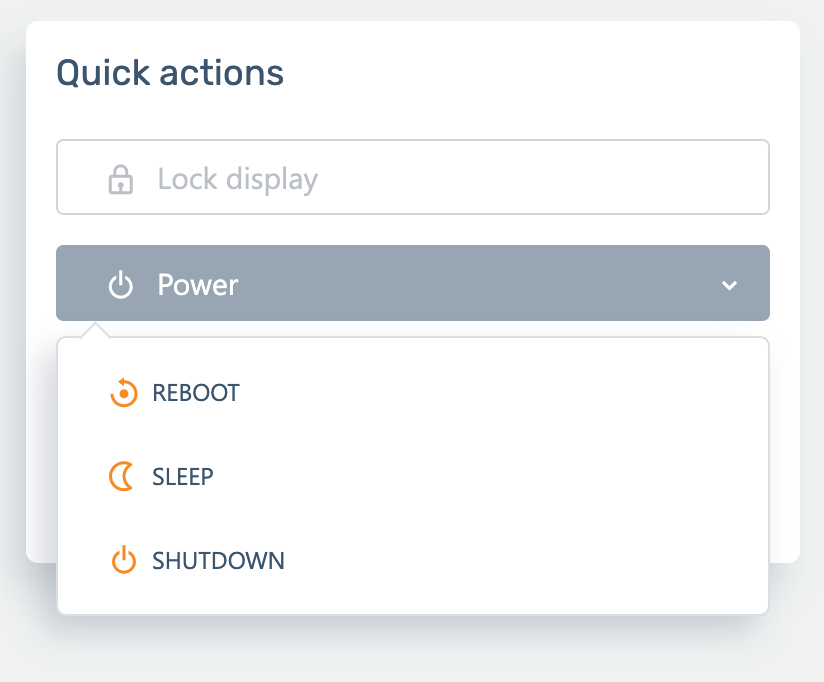
Reboot device
Navigate to the device detail page of the device you wish to reboot.
In the quick actions section click on power
Next click reboot
The device will now perform a reboot.
Please use this functionality with caution as the user operating the display will not be notified about the pending reboot and any progress might be lost.
Shutdown device
Navigate to the device detail page of the device you wish to shut down.
In the quick actions section click on power
Next click shutdown
Confirm the action
Performing a shutdown will break the connection with the device to the server. A manual power on has to be performed to restore the connection with the server.
Please use this functionality with caution as the user operating the display will not be notified about the device shutting down.
Remote Control
Remote Control gives you visual access to the i3TOUCH display.
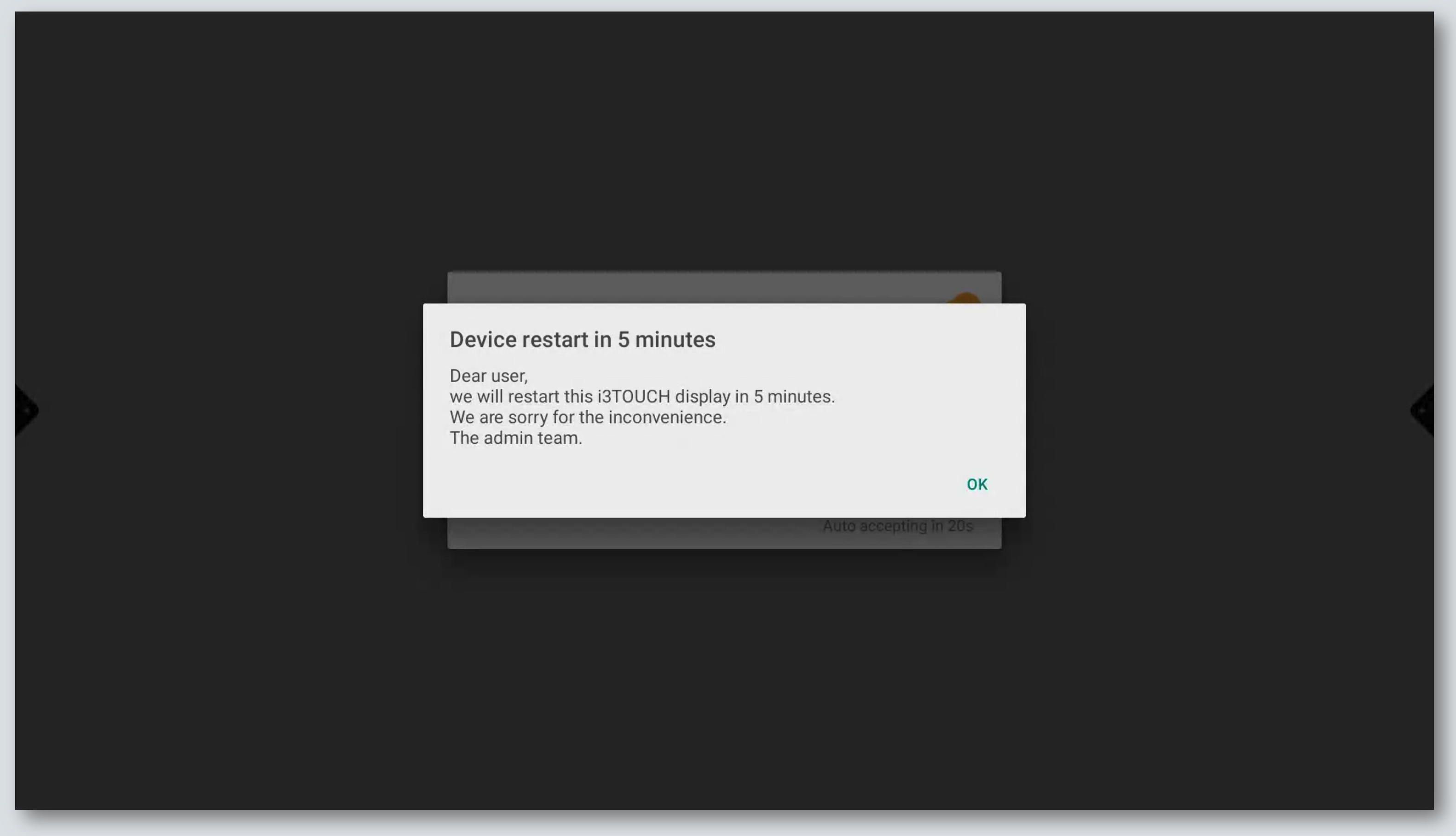
Show message on display
Want to send a message to the i3TOUCH display to notify your users of an upcoming action, like the need to restart the display? You can do that easily with this functionality.
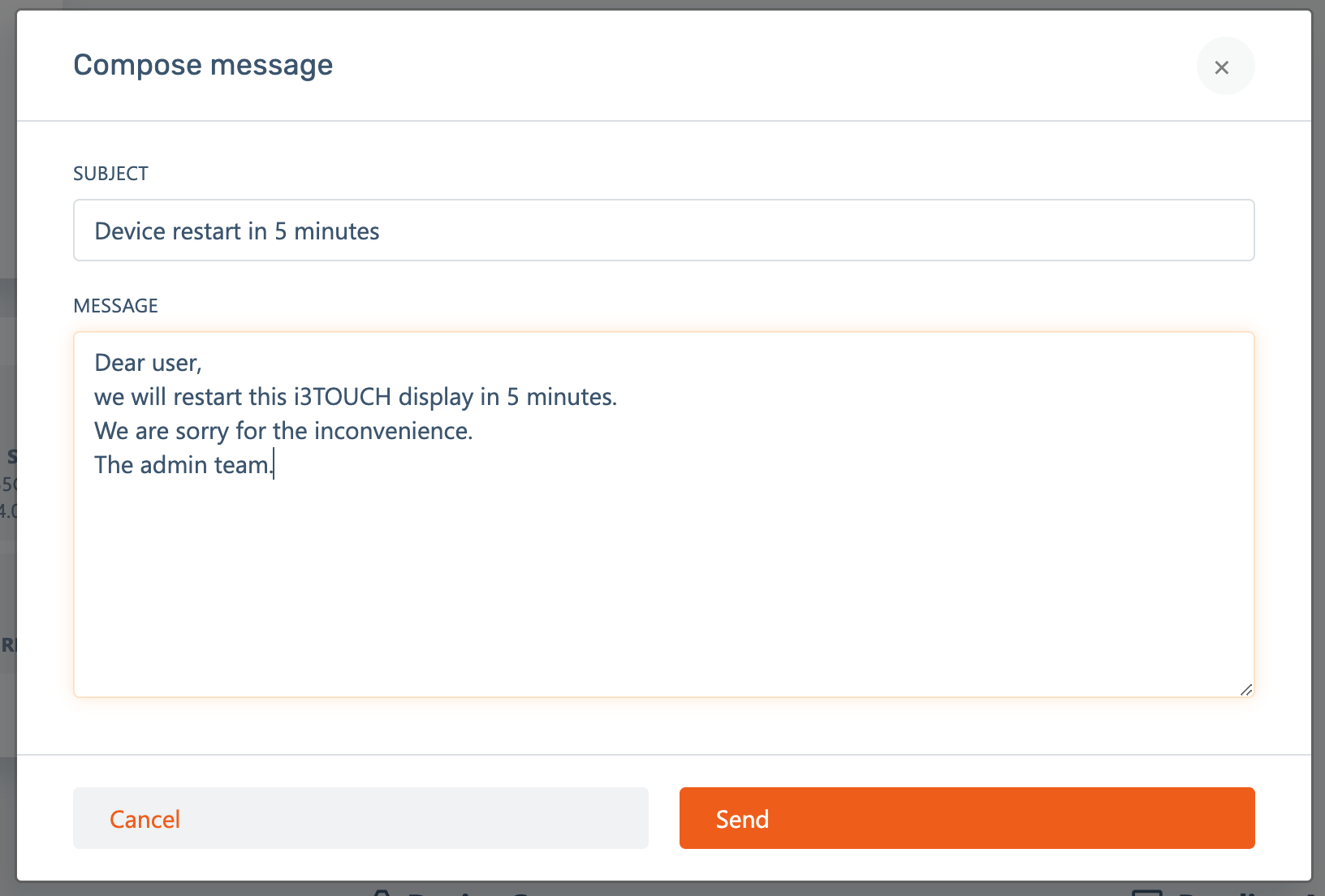
Selecting this functionality, will display a dialog which requires you to enter a message subject and content. As soon as you hit Send, it will be shown to the display. Both the Quick actions widget and the Action History widget will tell you if sending the message was successful.
Some quick actions are not compatible with all i3TOUCH displays. See below for the full compatibility chart:
EX | ES | PX | E-ONE | X-ONE | X2 | Sixty | ULTRA | |
|---|---|---|---|---|---|---|---|---|
Lock/ Unlock | YES | YES | YES | YES | YES | YES | YES | YES |
Reboot | YES | NO | NO | YES | YES | YES | YES | YES |
Sleep | YES | YES | YES | YES | YES | YES | YES | YES |
Wake | YES | YES | NO | YES | YES | YES | YES | YES |
Shut down | YES | NO | NO | YES | YES | YES | YES | YES |
Remote control | YES | YES | YES | YES | YES | YES | YES | YES |
Send message | YES | YES | YES | YES | YES | YES | YES | YES |