Managing apps
i3CONNECT Cortex allows you to remotely install and uninstall apps on your fleet of i3CONNECT displays.
The App repository
The app repository is the central location within i3CONNECT Cortex where you can upload applications that you wish to install on any or all devices within your device fleet. It also gives you an overview of the number of devices that the app is installed to.
Device detail page overview
In the table overview at the bottom of the device details page, the “Apps” section will tell you what apps are installed on the i3CONNECT display. These may not all be apps that are available from the app repository, as users might have installed them from the display. Any apps that have been uploaded to the app repository and that have not been installed on the display, will appear in this list as Not installed.
Uploading apps
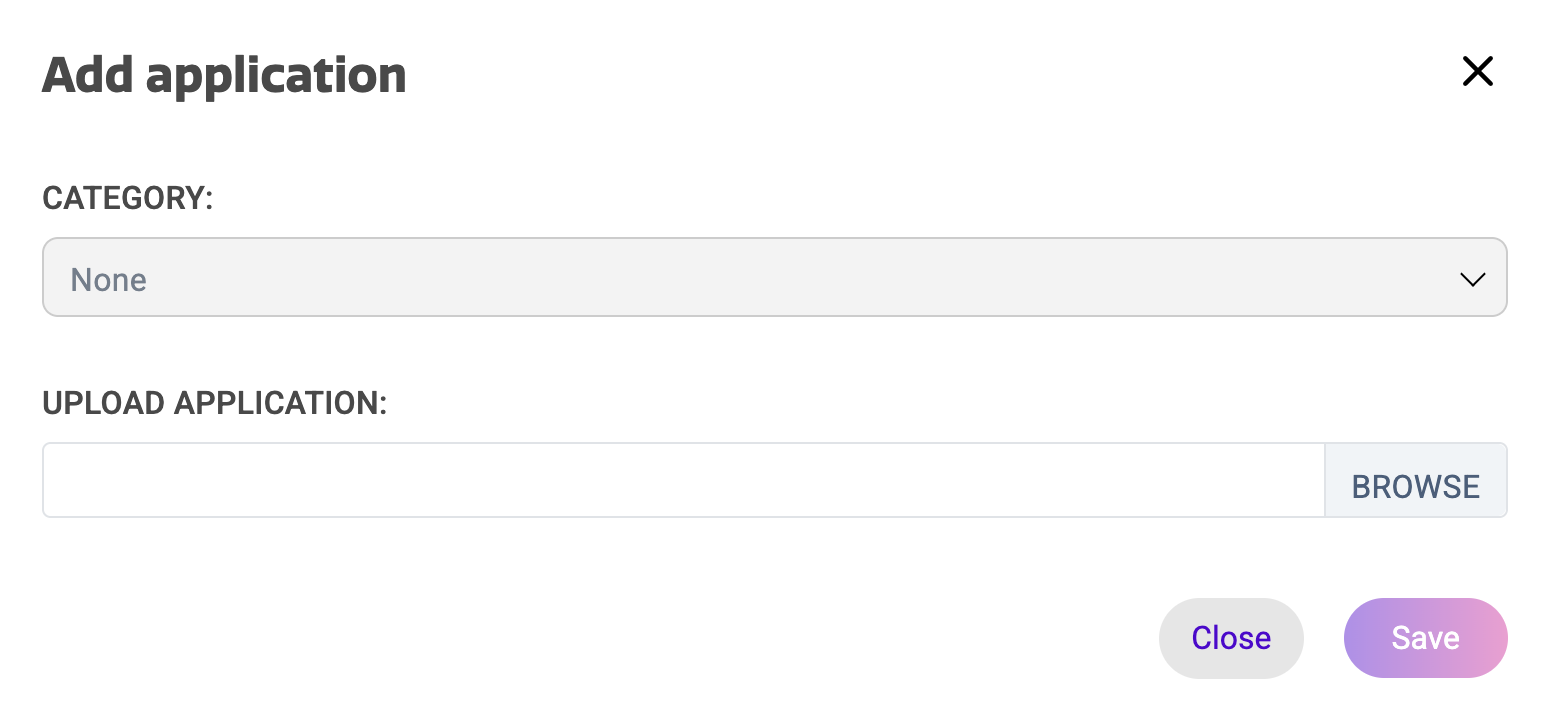
By default you can upload any APK file to your app repository after which it can be installed remotely on any registered i3CONNECT display. In the “App repository”, select the “+” button.
In the dialog, optionally select a category and upload the application. You will now find the application in your repository after which you can install it on one or more devices in your fleet.
Installing and uninstalling apps
Applications that were added to the App Repository can easily be installed (or uninstalled) on a device from either the app repository or from the device details page in the table overview.
From the app repository
Choose the app you want to install, from the actions menu, select the three dots “…” and choose “Install”. A dialog will open. Choose a device or device group from the left column and move them to the right column to install it on that device or device group. The app will be queued for installation. It may take a few minutes for the installation to complete before the status changes.
Uninstalling can be done from the same actions menu. In this case, select “Uninstall” from the Actions menu and from the left column, move the devices from which to uninstall the app to the right column.
From the device details page
To install an application, navigate to the device detail page of the device you for which you wish to install the app. Find your app in the apps section of the table overview at the bottom of the page, below the dashboard. In the Actions menu of the app, select the three dots “…” and select “Install”.
Uninstalling from the device details page is similar but can only be done from apps that have been installed on the device. In that case, from the Actions menu of the app, select the three dots “…” and select “Uninstall”. If this feature is not available, then the app you’re trying to uninstall, is a systems app and can not be uninstalled.
Starting an installed app
-
Navigate to the device detail page of the device for which you wish to manage the app.
-
Find your app in the Apps section of the table view at the bottom of the page.
-
In the Actions menu of the app, select “Start”.
Force quit an installed app
-
Navigate to the device detail page of the device for which you wish to manage the app.
-
Find your app in the Apps section of the table view at the bottom of the page.
-
In the action menu of the app, select “Force quit”.
Clear app data of an installed application
-
Navigate to the device detail page of the device for which you wish to manage the app.
-
Find your app in the Apps section of the table view at the bottom of the page.
-
In the action menu of the app, select “Clear data”.