Organizations is a multi-tenancy based architecture within i3CONNECT Cortex, which allows multiple accounts to share the responsibilities of managing the same or multiple fleets of i3CONNECT displays, often spread over multiple institutions, without the need to sign out of one account and having to sign on to another.
For instance, a large institution may have an agreement with an external support provider to manage the displays within their fleet while still having full ownership of their account.
i3CONNECT Cortex provides for two ways for you to use Organizations:
-
Manage the fleet of devices of an external account as an external manager
-
Allow for an external account to share management of your device fleet
Manage devices of an external account as an external manager
As an external manager, you (and selected administrators within your account) can easily manage the fleet of devices of connected organizations, thanks to a user-friendly overview of all connected organizations and the account switcher. To establish this connection, you can either:
-
Request to connect to manage an external account
-
Be invited by an external account to co-manage their fleet of devices
Request to connect to manage devices of an external account
Select “Organizations” from the main menu. You’ll see that the page is divided in two tabs:
-
Organizations that manage you
-
Organizations managed by you
Select “Organizations managed by you”. If that overview is empty, you can select the button “Connect to an organization”, select the “+” sign in the top right corner of the overview.
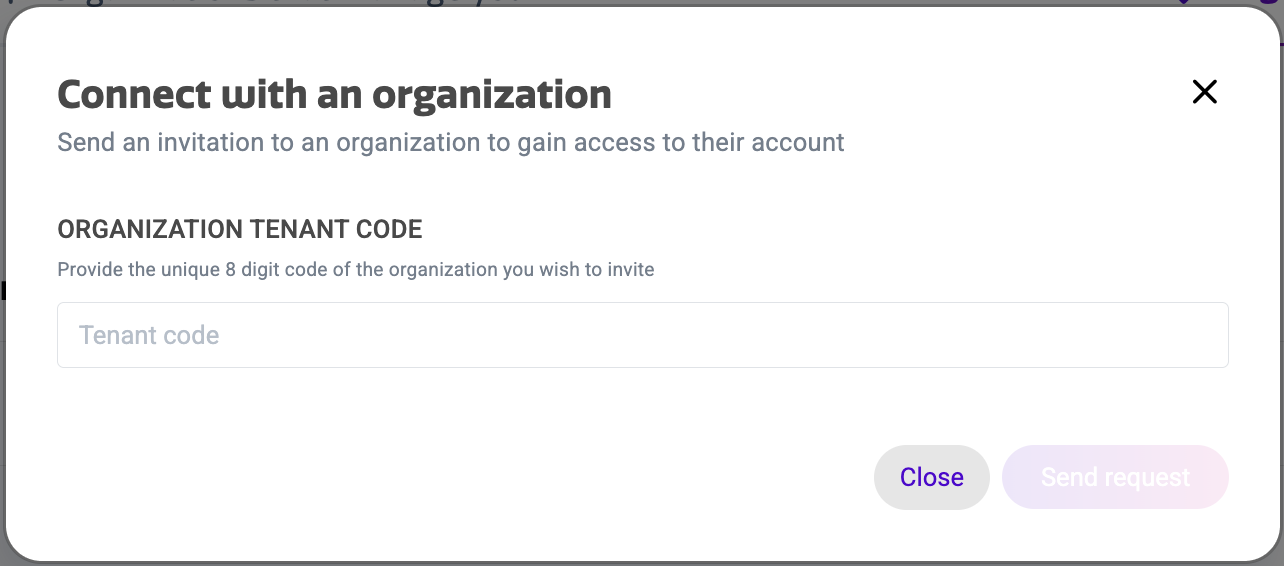
To be able to connect to an external account, you’ll need to know their Organization Tenant Code. You can enter that code in the Tenant code field.

The Organization Tenant code is a unique 8-digit code which can be found at the top right corner of the Organizations page. Ask the partner organization to share their Organization Tenant code with you and enter this code in the dialog mentioned above.
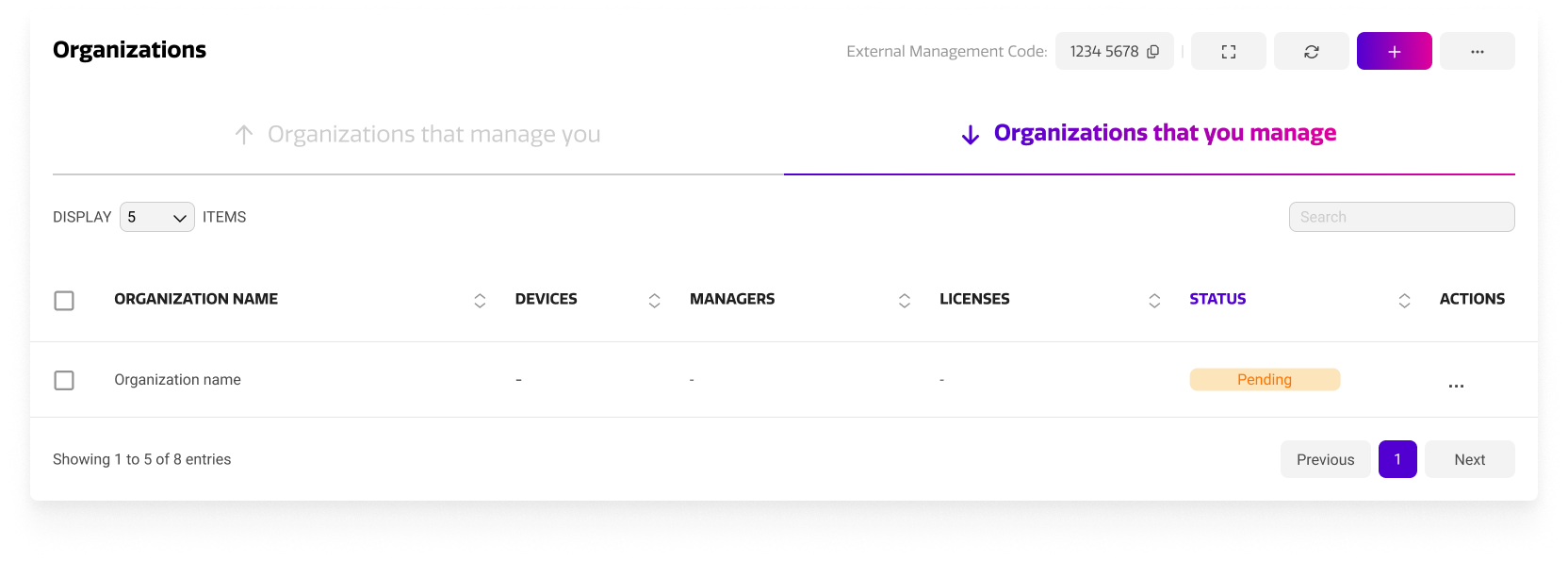
The partner Organization company administrator(s) will receive an e-mail with your request to connect after which they can decide to accept or not. In your overview, you’ll see the request is pending. As soon as they accepted, you’ll see the number of devices you can manage and allow you to add managers to the partner organization.
Be invited by an external account to co-manage their fleet of devices
An external organization can also invite you to help with the management of their fleet of devices, if you share your Organization Tenant code with them. The company administrator(s) of your organization will then receive an e-mail and a request will be pending in the Organizations overview. Once accepted, the request will be verified and company administrator(s) within your organization will be able to manage the device fleet of the external organization.
Assign a manager to manage an organization
By default, company administrators in Cortex will have access to all connected organizations, however you can also add other Cortex users as managers.
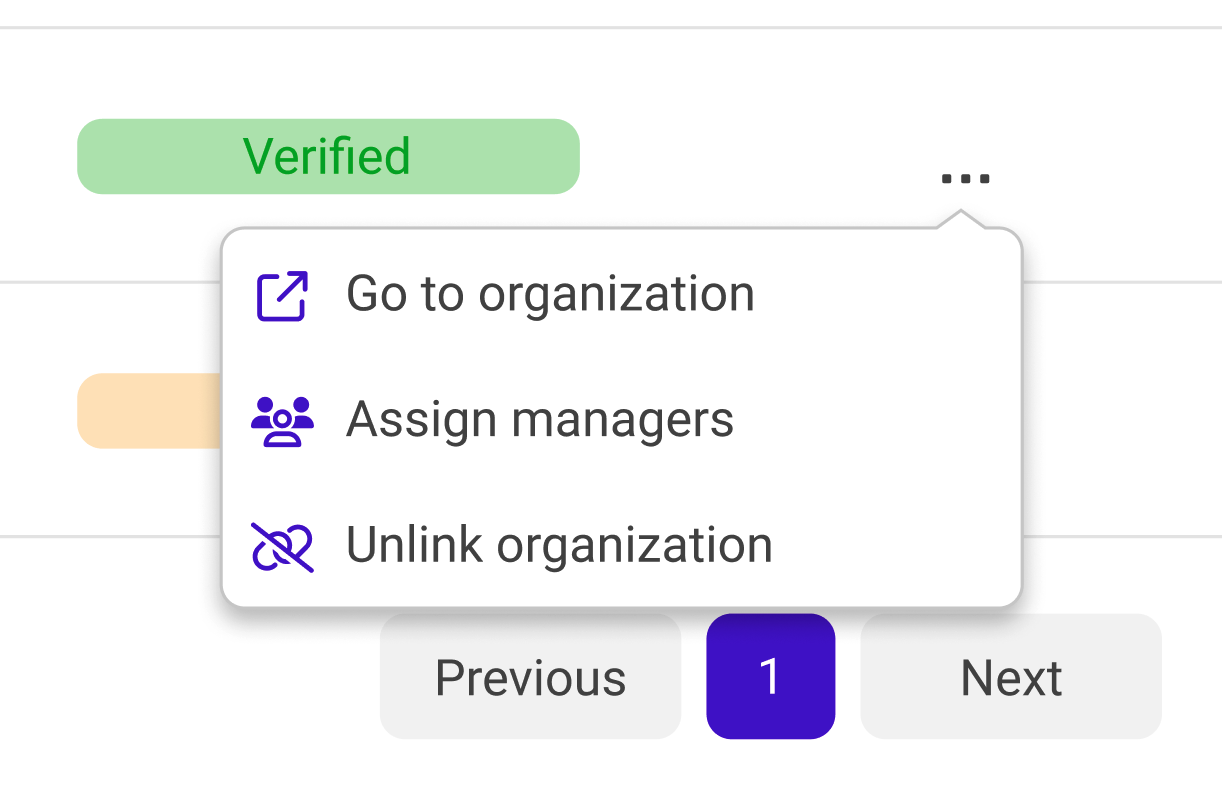
Go to the overview of organizations that you manage as an external organization. From the actions menu, select “Assign managers”.
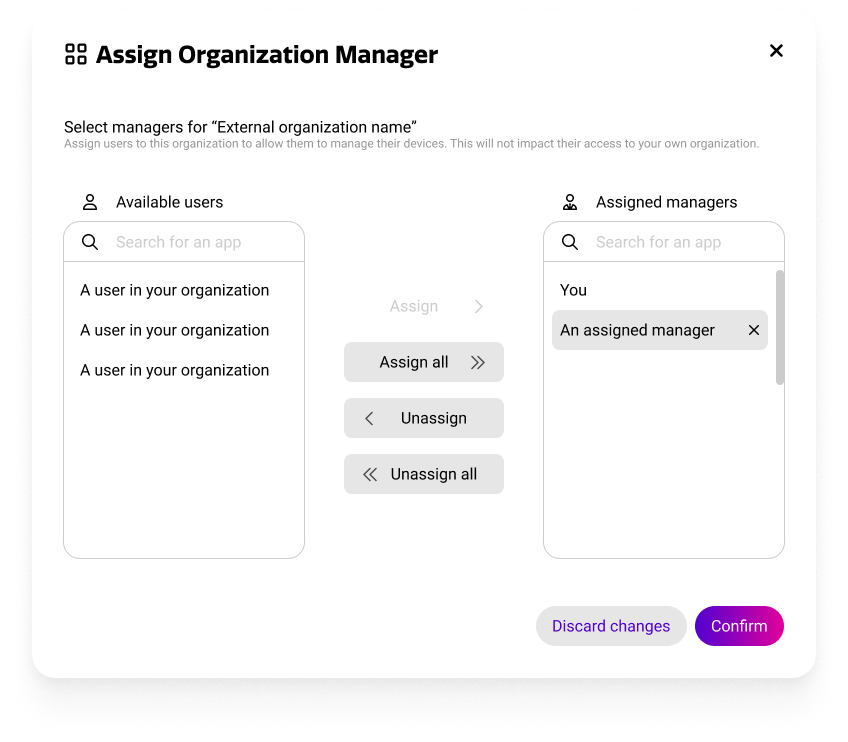
In the Assign Organization Manager dialog, assign the user(s) that need to manage the device fleet from the connected organization by moving them from the left column to the right.
Invite an external account to co-manage your fleet of devices
Select “Organizations” from the main menu. You’ll see that the page is divided in two tabs:
-
Organizations that manage you
-
Organizations managed by you
Select “Organizations that manage you”. If that overview is empty, you can select the button “Invite an organization” or select the “+” sign in the top right corner of the overview.
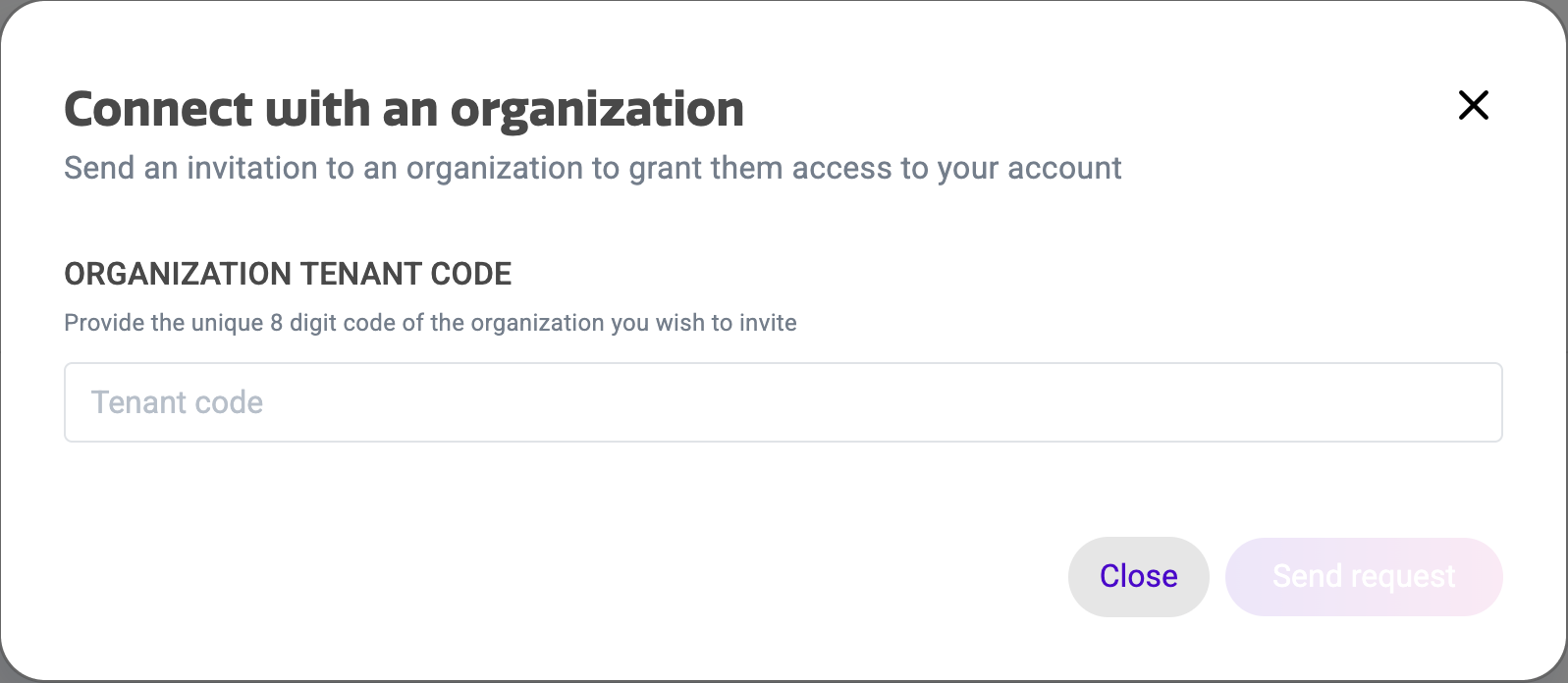
To be able to connect to an external account, you’ll need to know their Organization Tenant Code. You can enter that code in the Tenant code field.

The Organization Tenant code is a unique 8-digit code which can be found at the top right corner of the Organizations page. Ask the partner organization to share their Organization Tenant code with you and enter this code in the dialog mentioned above.
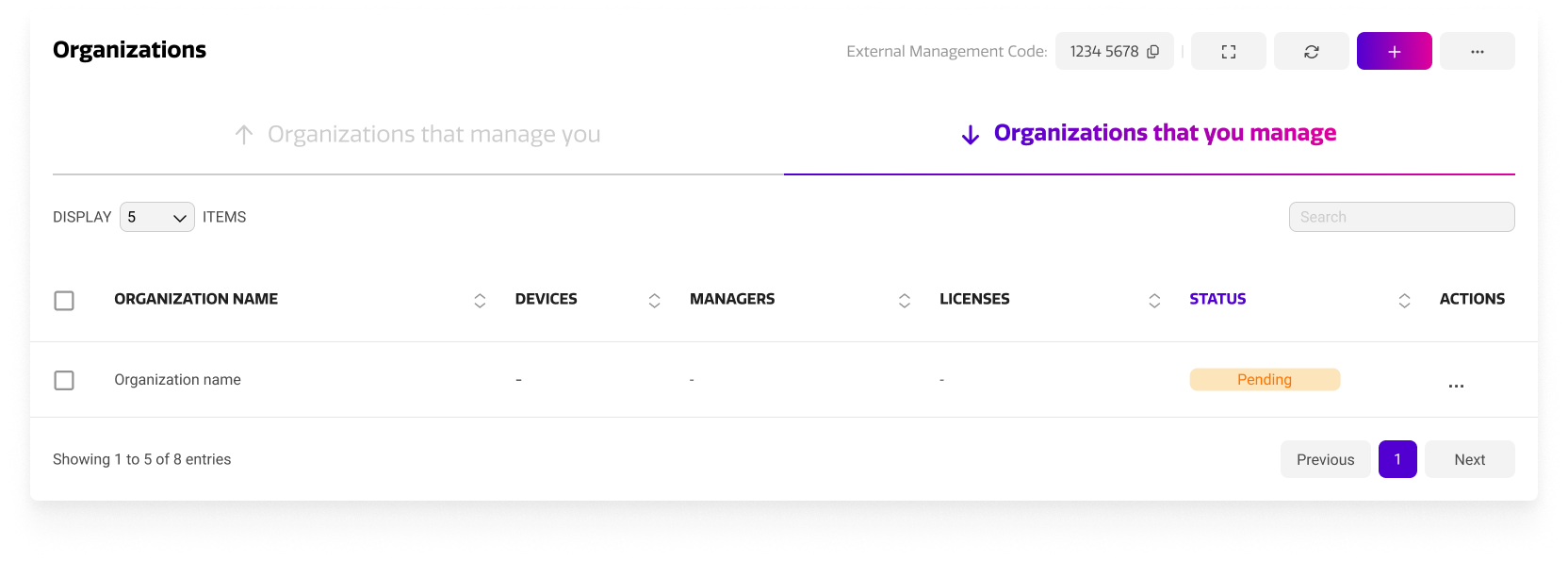
The partner Organization company administrator(s) will receive an e-mail with your request to connect after which they can decide to accept or not. In your overview, you’ll see the request is pending. As soon as they accepted, you’ll see the connected Organization as verified. They can now access your fleet of devices.
Unlink organization to revoke access
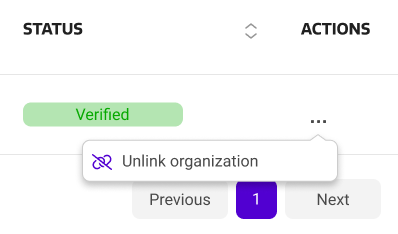
Access can be revoked by you at any time. In this overview you can individually revoke access for any or all connected organizations by going to actions and selecting “Unlink organization”.
The Organizations overview
The Organizations overview allows for a quick overview of all connected organizations, both the organizations that have access to your devices and the organizations whose devices you can manage.
Organizations that can manage your devices
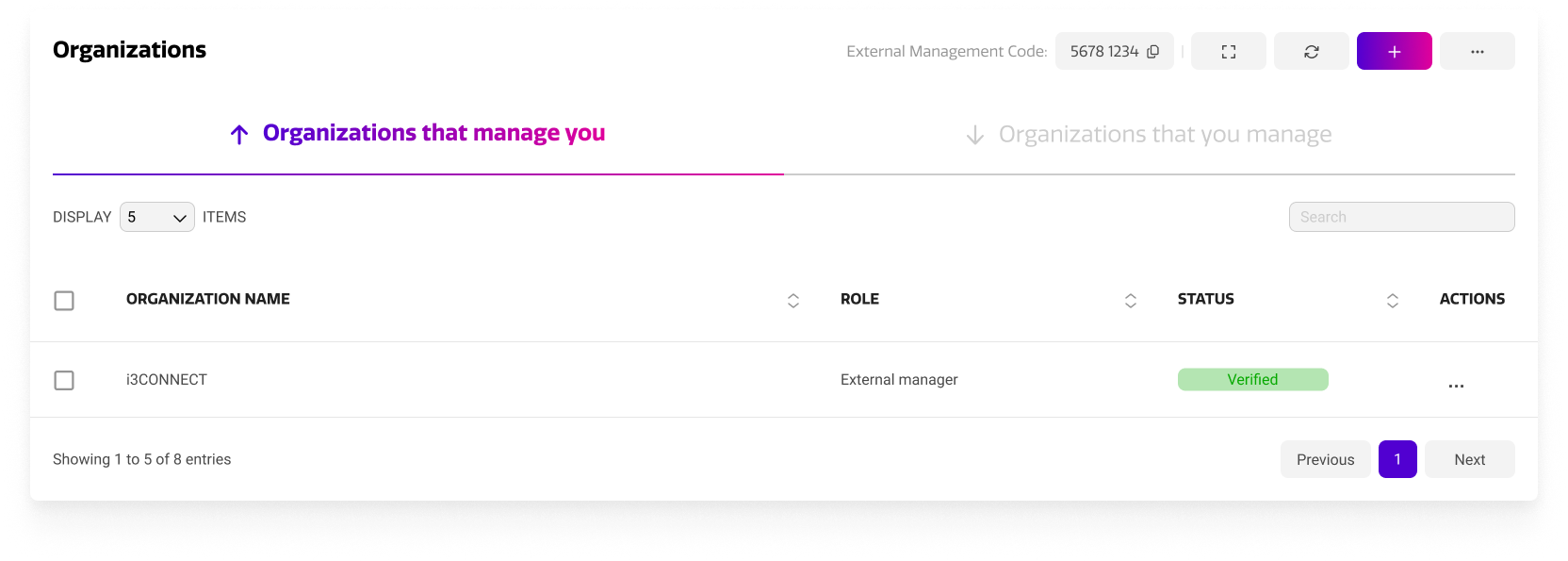
In this overview, you’ll see all the connected organizations (if any) that have access to your fleet of devices. You can also see the status of connected organizations. Only verified organizations can access your accounts. If a request is pending, an account manager still has to accept the request.
Organizations where you can manage their devices
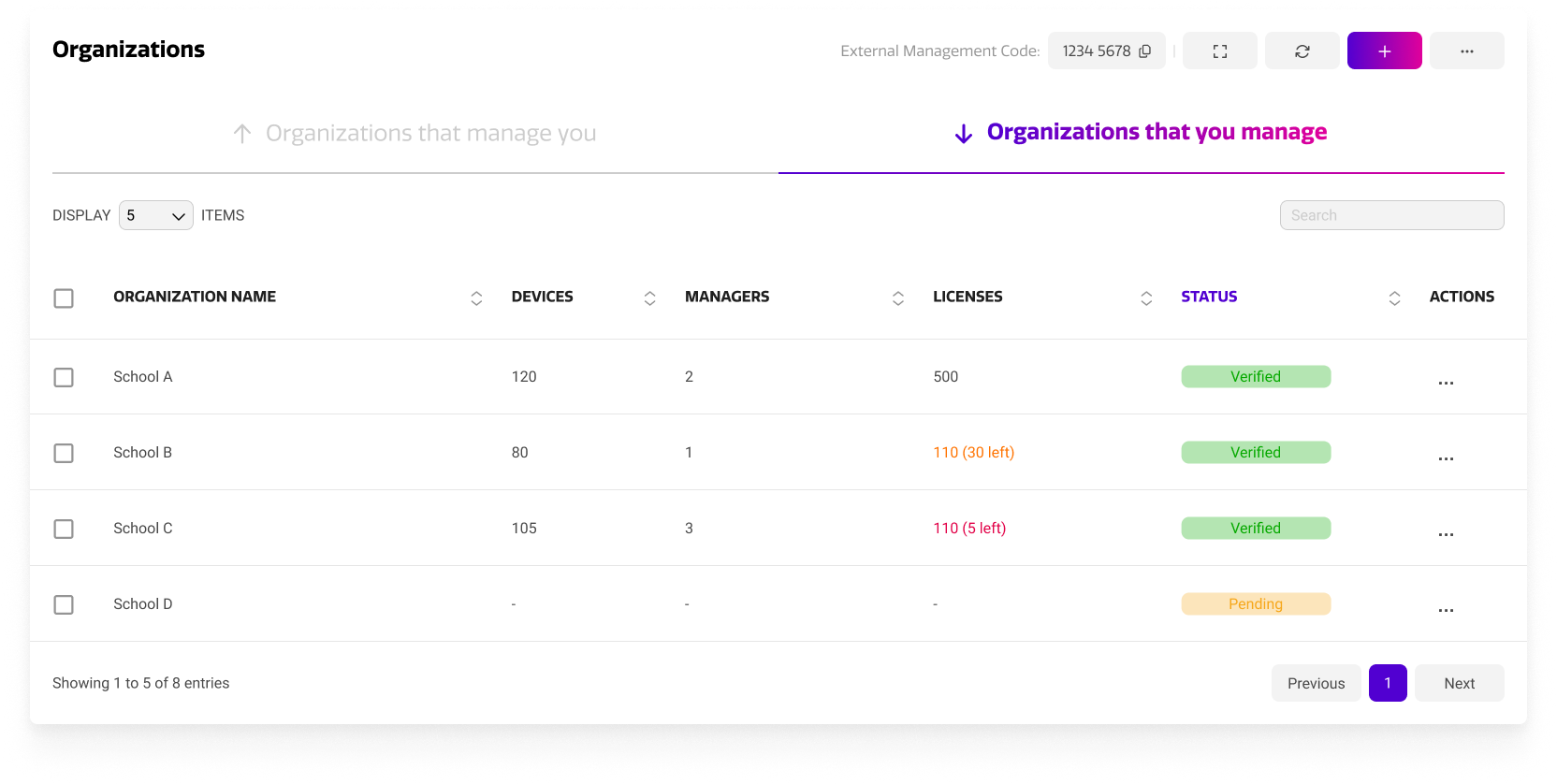
In this overview, you’ll see all the connected organizations (if any) where you can manage their fleet of devices. You can also see the status of connected organizations. You can only access verified organizations. If a request is pending, an account manager still has to accept the request.
Switching between organizations
If you have access to an organization as an external manager, you should now be able to switch between your and the connected organizations with ease. There are two ways to do this.
Using the overview
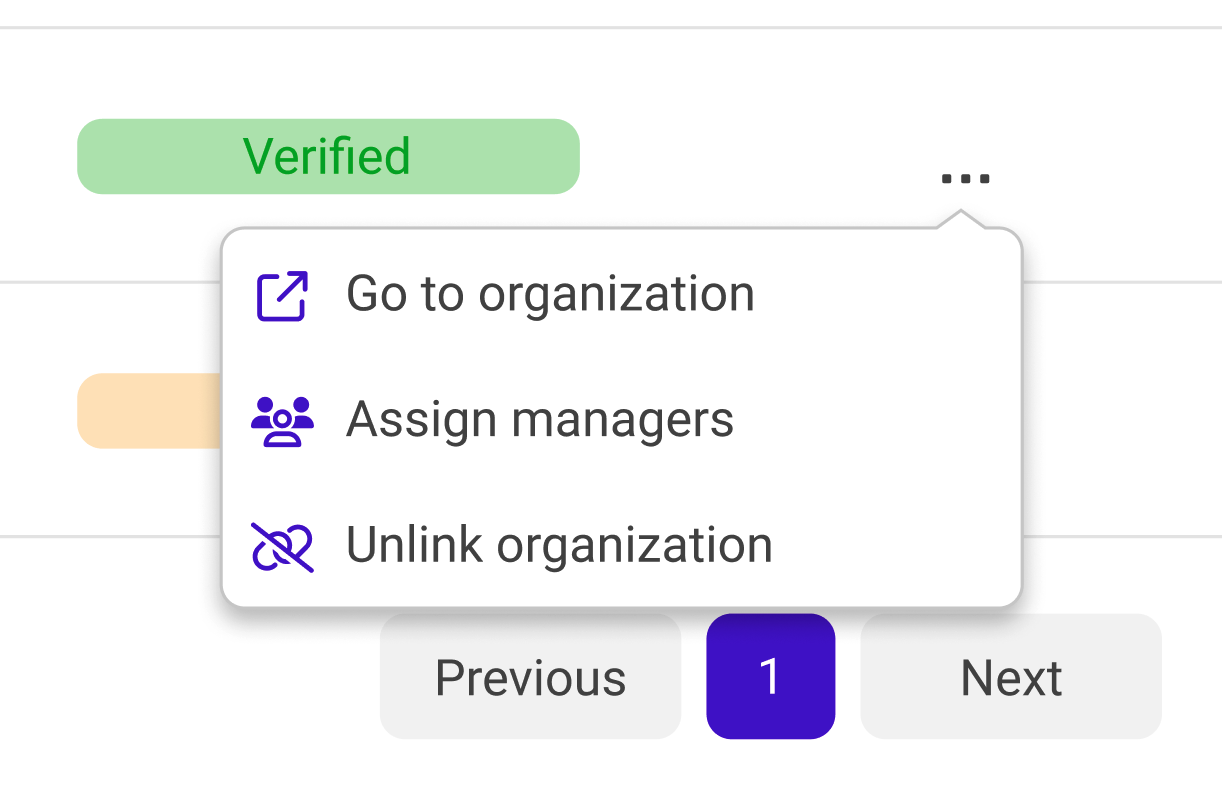
The Organizations overview is an easy way to switch between organizations. Load the overview from “Organizations” in the main menu, go to the tab “Organizations that you manage”. Locate the organization that you want to go to, and from the Actions menu, select “Go to organization”. This will bring you to the overview of the partner organization.
Using the account switcher

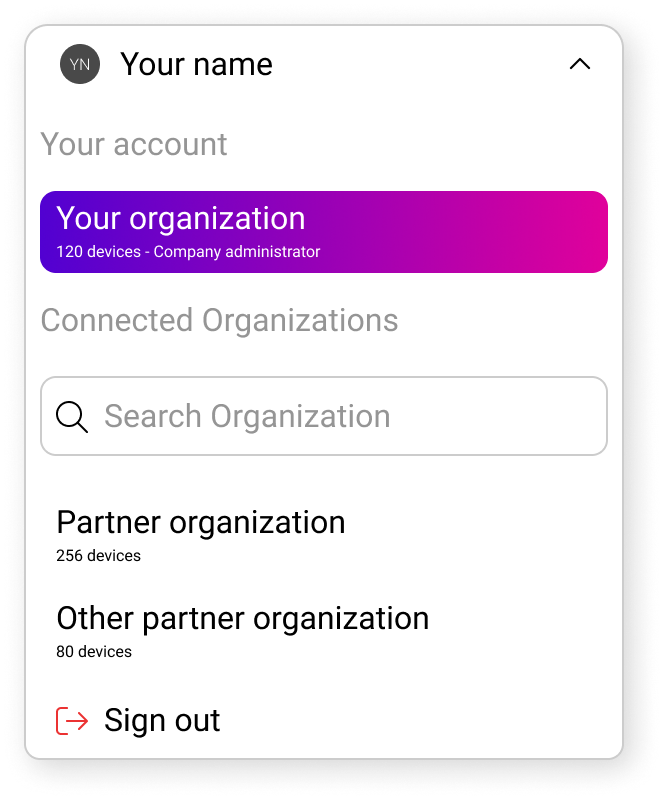
At the top right corner of the page, you’ll find your profile drop down. This drop down enables you to easily switch between Organizations, while keeping you informed about which organization you’re currently in. As you’re in your own organization, the profile drop down will have a purple gradient background.
If you select it, you should be able to see all the connected organizations you can manage. If you don’t see the organization, you still need to be assigned to the connected organization as a manager. See above, section Assign a manager to an organization to do that.
Your own organization is displayed above. All connected organizations will be displayed below. If this list of connected organizations becomes too large, you can use the search bar to locate the desired organization.

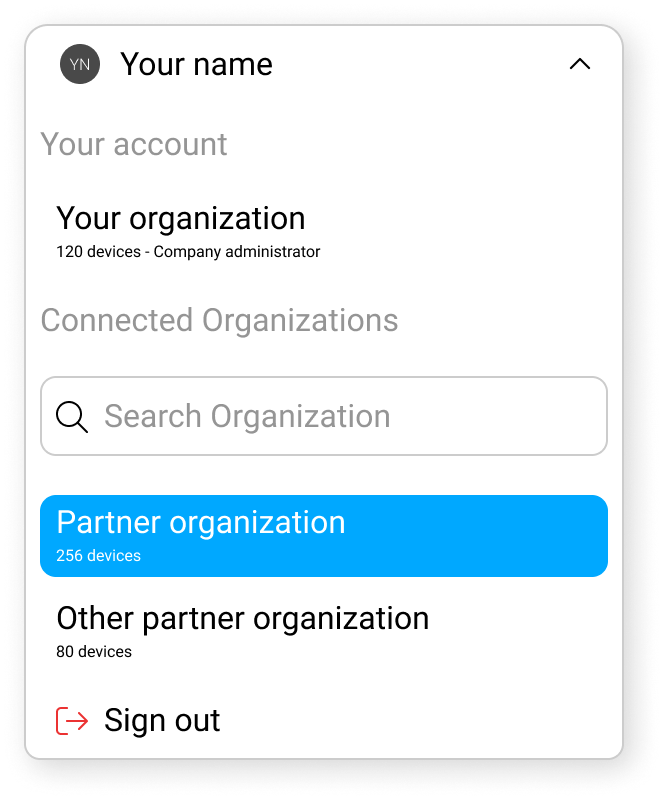
Select the partner organization that you want to manage and you will be taken to their device fleet overview. Every action, from the dashboards to the main menu, affect the partner organization. As a visual reminder that you’re in a partner organization, the profile drop down will be colored in blue instead of the purple gradient.
If you select the Profile drop down again, the blue background will also tell you here which organization you’re actively managing. At this point, you can move to another organization.