Using the Settings app
We bundled all the major Android settings, i3CONNECT specific settings and access management related settings into one easily accessible and manageable application. The Settings app in i3CONNECT Cortex has a similar UX to the Settings app in i3CONNECT Studio. This way, administrators will be able to use it easily on both platforms.
Tip: once you’re satisfied with the settings, you can copy them to a configuration preset. This will be saved to your configurations, where you can still edit if necessary and apply them to other i3CONNECT displays.
Loading the Settings app
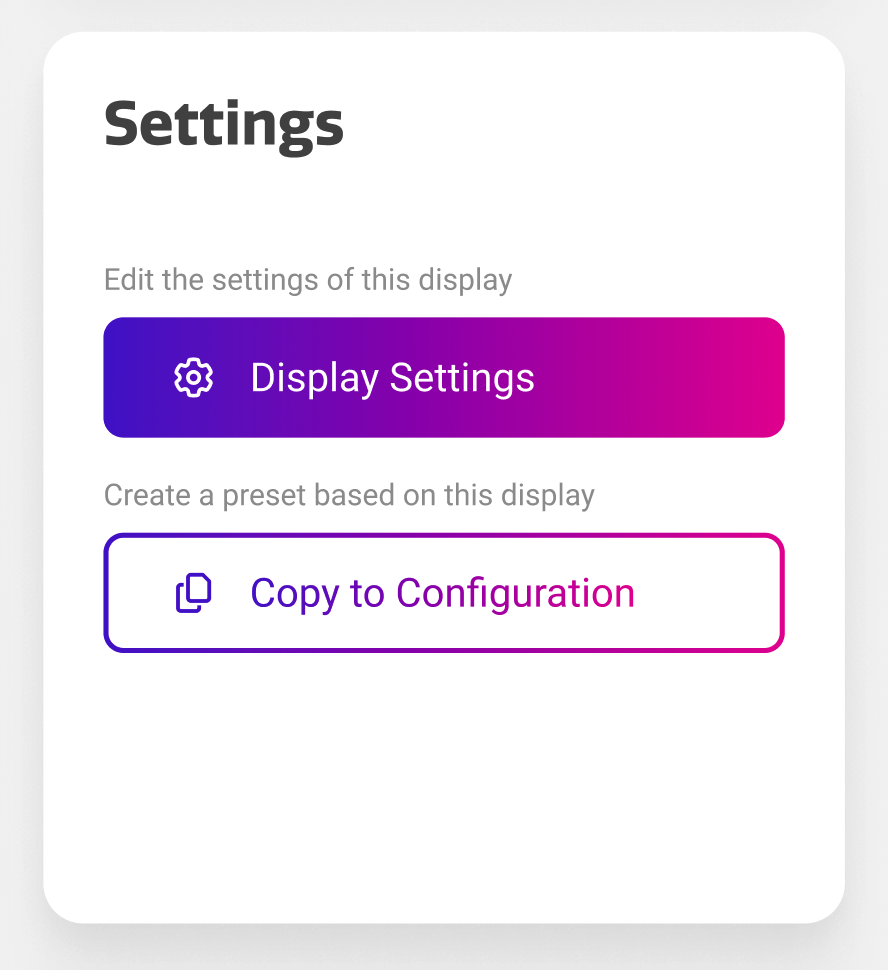
The Settings app can be accessed from the device details page of the i3CONNECT display that you want to configure. Locate the i3CONNECT display in your list of devices and select it.
On the dashboard of the device details page, locate the Settings widget and select “Display Settings”.
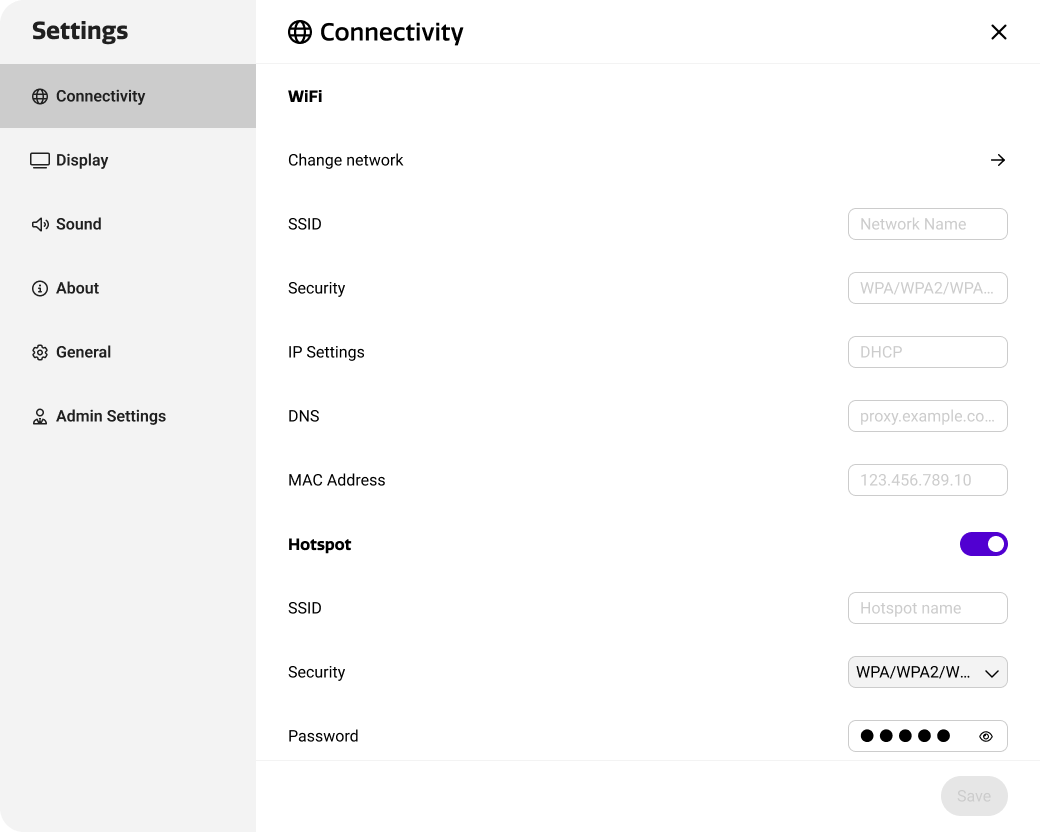
The Settings app will load in a dialog, similar to this.
Just like in i3CONNECT Studio (apart from Studio specific settings), the i3CONNECT Cortex Settings app is structured in the following main sections:
-
Connectivity
-
Display
-
Sound
-
About
-
General
-
Admin Settings
If you are managing a display that still has a legacy i3STUDIO installation, you will only see General and Admin settings, which replace the Default and Advanced settings.
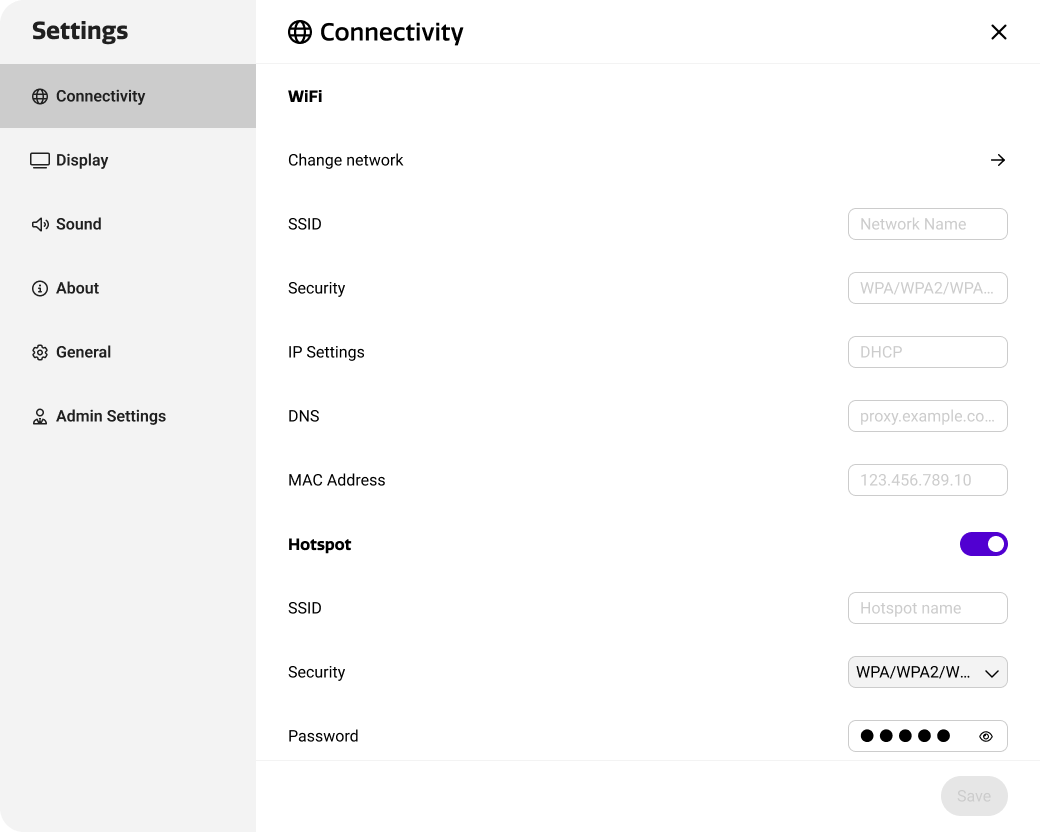
Connectivity
The Connectivity section allows you to view Wi-Fi or ethernet settings, change Wi-Fi network or use the display as a hotspot.
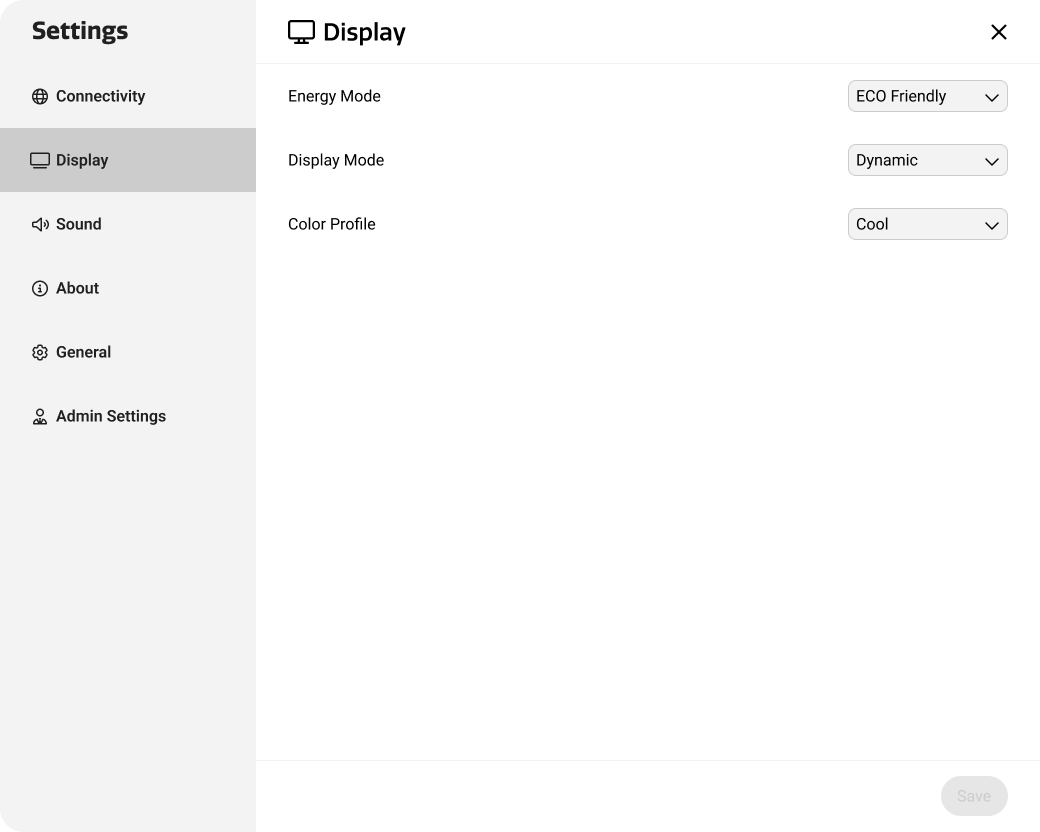
Display
Make life easier for users that spend a great deal at looking at the display abd fine tune their viewing experience with features such as:
-
Automatic brightness in Energy mode
-
Set Color profiles
-
Set a Dynamic display mode
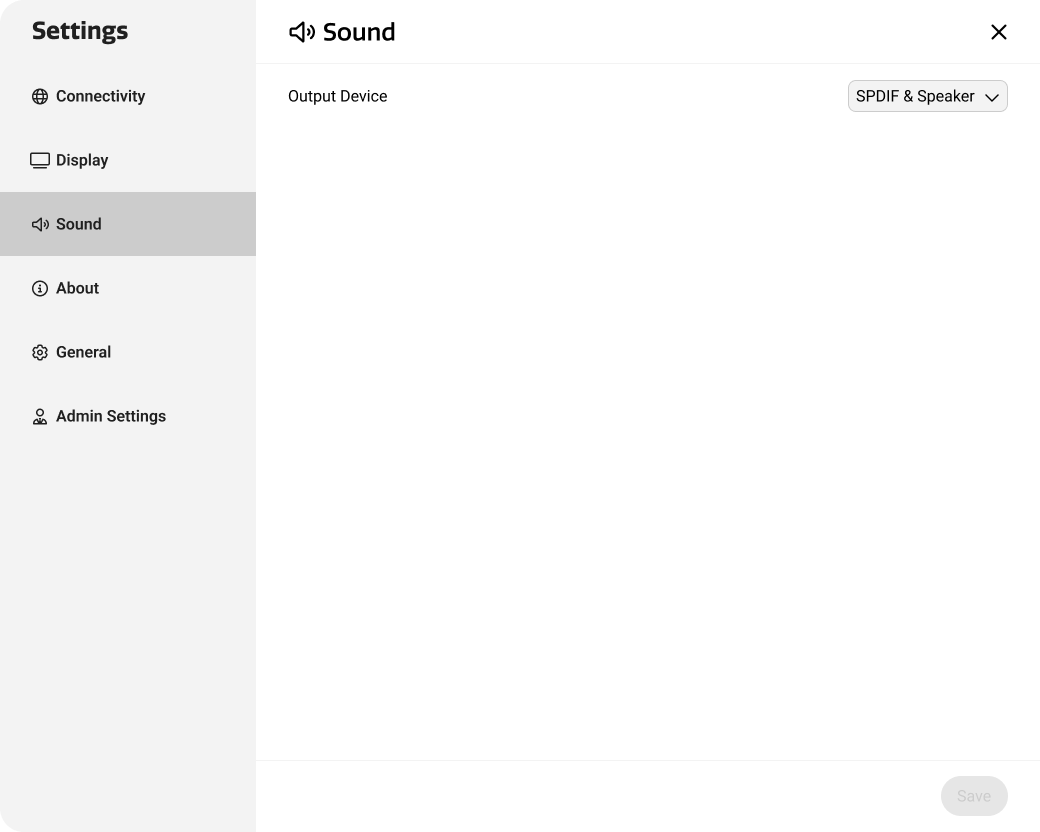
Sound settings
Choose here which device should play audio.
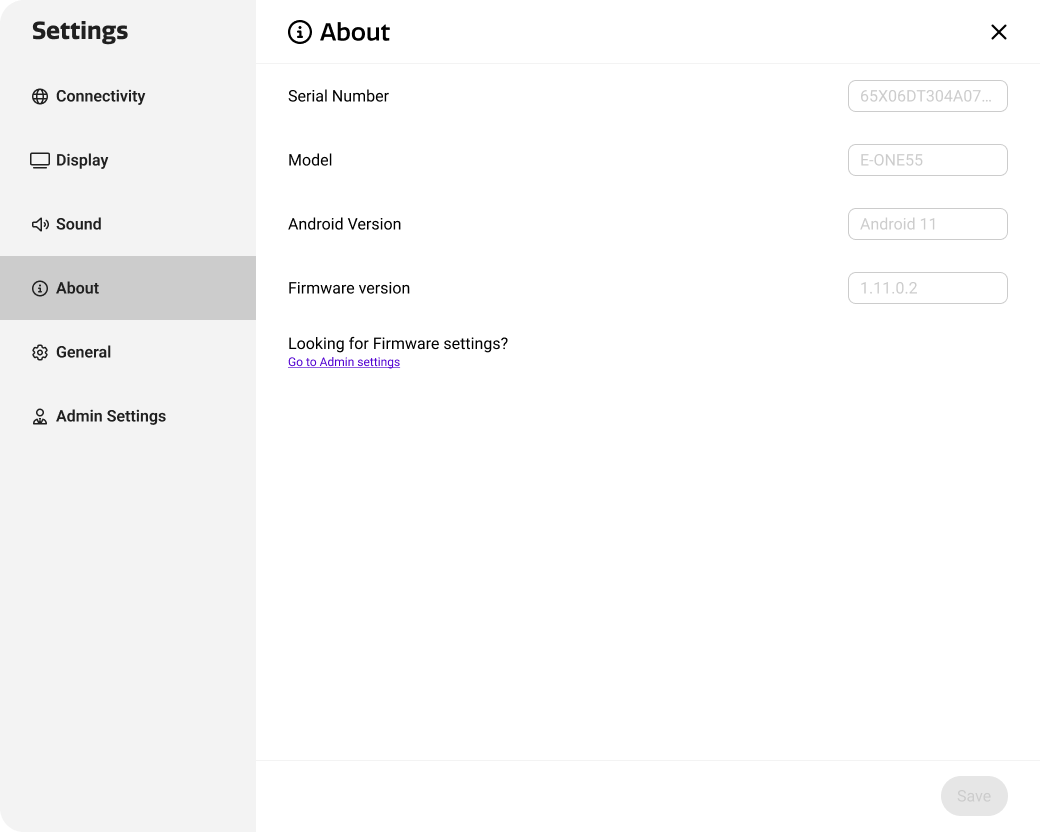
About
Consult display specific information, such as Serial number, Android version and Firmware version.
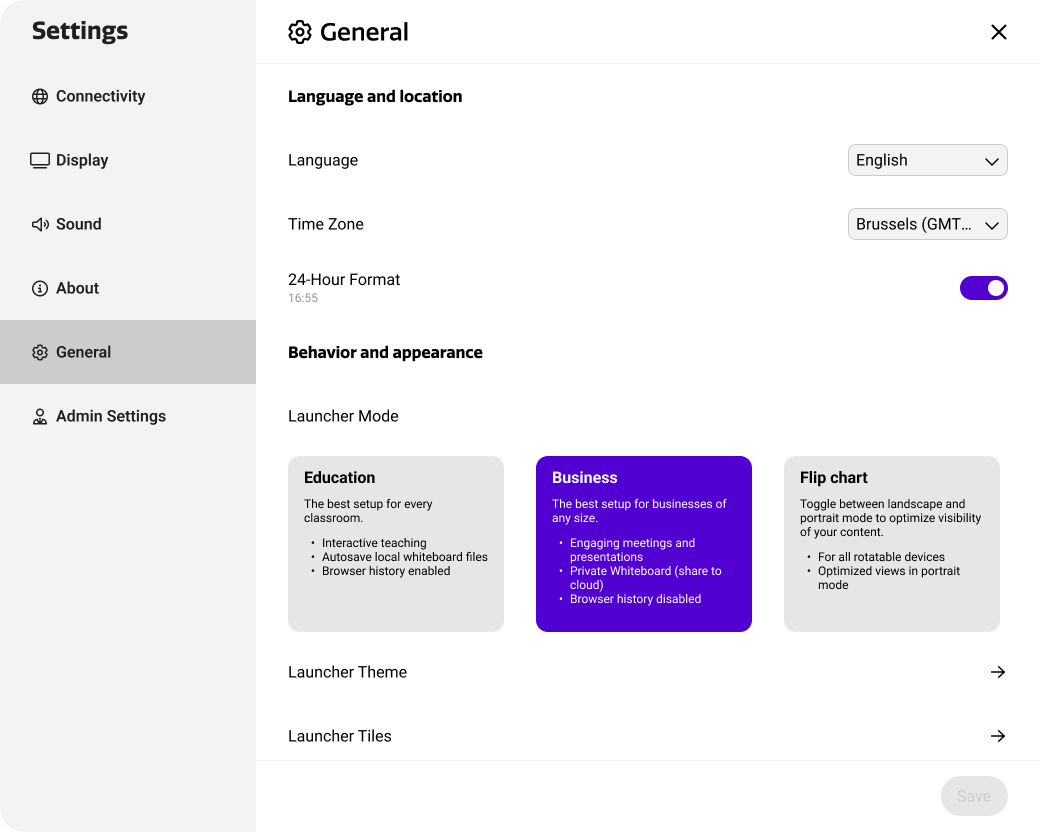
General settings
Allows administrators to set a lot of personalisation features.
Language and location
Set the device language, time zone and hour format.
Behavior and appearance
Set the Launcher Mode by choosing between Education, Business or Flip chart Mode (only available for our rotatable displays).
Launcher theme
Choose a theme for the i3CONNECT display, and enable/disable the Bottom menu.
Launcher Tiles
Add and configure up to 8 tiles on the Launcher Home page.
Wallpaper
Upload a wallpaper for the Launcher Home page.
Whiteboard preferences
-
Enable/ disable Auto saving
-
Position menus at bottom
-
Enable Whiteboard Mode/ Blackboard Mode
-
Enable Education (VR) tools
-
Set Pen & Finger preference (allows users to customize how they want to use the pens that come with the i3CONNECT display)
-
Single Mode
-
Basic Mode
-
Expert Mode
-
-
Set SMTP settings (configure your own mailserver)
-
Add and manage Icon Libraries
-
Enable/ disable Export functionalities in Whiteboard
Multifunctional button
Enable and configure the multifunctional button, if present on your i3CONNECT display.
HDMI settings
Set and configure the HDMI in- and output settings.
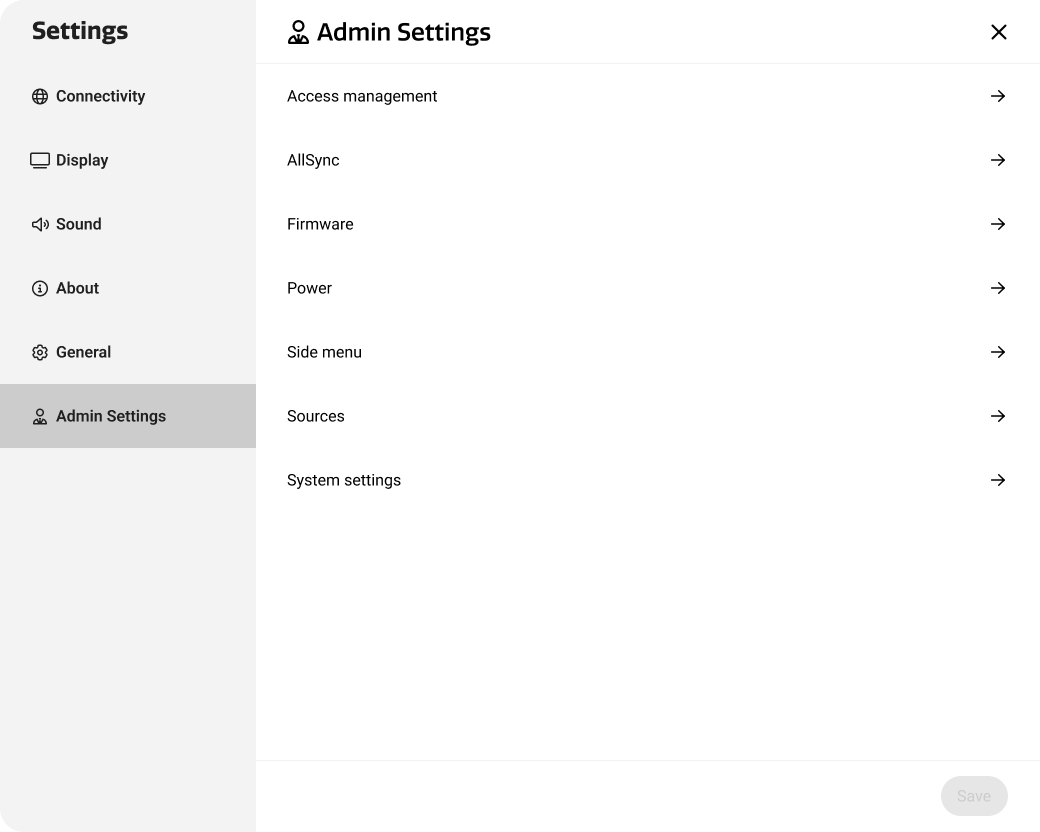
Admin settings
The admin menu is, as the name suggests, tailored for system administrators that might require advanced features such as:
Access Management
Access Management is a powerful feature in i3CONNECT Cortex and is detailed in Managing access to your i3CONNECT display .
Allsync
We’ve bundled all the Allsync settings in the Settings app. This way, administrators can configure settings such as:
-
Require Login code
-
Moderator Mode
-
Allowed connection methods
-
and many more
Firmware
Enable/ disable full and optional firmware updates.
Power
Take control over power consumption of your device fleet, right from within i3CONNECT Cortex with powerful (pun intended) settings such as:
-
Inactivity detection
-
Power On behavior
-
Power schedules
Side menu
Configure the Side menus in i3CONNECT Studio by enabling/ disabling the tiles that are available in Tools and the Quick Actions.
Sources
Enable/ disable and rename the available input sources of your i3CONNECT display.
System settings
Add extra security to your i3CONNECT Studio display by requiring a 6-digit PIN code for the Admin settings. Users will not be able to access the Admin settings section unless they enter that PIN code.